2008 CHRYSLER SEBRING CONVERTIBLE audio
[x] Cancel search: audioPage 212 of 454

Pushing the AUX button will change the mode to auxil-
iary device if the AUX jack is connected.
NOTE:The AUX device must be turned on and the
device's volume set to proper level. If the AUX audio is
not loud enough, turn the device's volume up. If the AUX
audio sounds distorted, turn the device's volume down.
SEEK Button (Auxiliary Mode)
No function.
SCAN Button (Auxiliary Mode)
No function.
EJECT Button (Auxiliary Mode)
No function.
TIME Button (Auxiliary Mode)
Press the TIME button to change the display from
elapsed playing time to time of day. The time of day will
display for five seconds.
RW/FF (Auxiliary Mode)
No function.
SET Button (Auxiliary Mode)
No function.
Operating Instructions Ð Voice Recognition
System (VR) (If Equipped)
For the radio, refer to ªVoice Recognition System (VR) Ð
If Equipped º in Section 3 of this manual for detailed
operating instructions.
For UConnecttªVoice Recognition System (VR) Ð If
Equipped º refer to ªHands-Free Communication
(UConnectt)º in Section 3 of this manual for detailed
operating instructions.
Operating Instructions - Hands-Free Phone
(UConnectt) (If Equipped)
Refer to ªHands-Free Communication (UConnectt)º in
Section 3 of this manual.
212 UNDERSTANDING YOUR INSTRUMENT PANEL
Page 214 of 454

A 20 gigabyte Hard Drive (HDD) allows uploads of
music and photos from CDs or through the USB port.
While the Gracenote database finds the artist, track, and
title for the music.
An auxiliary input jack permits passengers to listen to a
portable MP3 player through the vehicle's speakers. For
vehicles equipped with the Vehicle Entertainment System
(VES), separate audio outputs allow passengers to listen
to the car speakers while different audio tracks play
through the system's wireless headphones. This means
rear seat passengers can watch a DVD on the optional
rear-seat entertainment system while the driver and front
seat passenger listen to the radio.
Other special features include direct tune, music type
selections, easy store presets, backup camera display for
vehicles equipped with a backup camera, and on somemodels a dual display screen operation. Refer to your
Radio Specific User's Manual for detailed operating
instructions.
Operating Instructions Ð Satellite Radio (If
Equipped)
Refer to your Radio Specific User's Manual for detailed
operating instructions.
Operating Instructions Ð Voice Recognition
System (VR) (If Equipped)
For the radio, refer to ªVoice Recognition System (VR) Ð
If Equipped º in section 3 of this manual for detailed
operating instructions.
For Hands Free Phone Communication (UConnectŸ)
ªVoice Recognition System (VR) Ð If Equipped º refer to
ªHands-Free Communication (UConnectŸ)º in section 3
of this manual for detailed operating instructions.
214 UNDERSTANDING YOUR INSTRUMENT PANEL
Page 217 of 454

SALES CODE RER Ð MULTIMEDIA SYSTEM Ð IF
EQUIPPED
NOTE:The sales code is located on the lower right side
of the unit's faceplate.
The RER multimedia system contains a radio, Sirius
Satellite Radio player, Navigation system, CD/DVD
player, USB port, 20 gigabyte Hard Drive (HDD), and the
UConnectthands-free Bluetooth cellular system.
NOTE:If your vehicle is not equipped with UConnectt,
the unit will respond with a ªFeature Not Availableº
message when selecting controls related to this feature.
A 6.5-inch touch screen allows easy menu selection, while
the Advanced Voice Dialog System recognizes more than
1,000 words for audio, navigation, entertainment, and
hands-free mobile phone use.The satellite navigation capability combines a Global-
Positioning System-based navigation system with an
integrated color screen to provide maps, turn identifica-
tion, selection menus, and instructions for selecting a
variety of destinations and routes.
A shared Hard Drive (HDD) for the navigation system,
the database, and other radio features allows uploads of
music and photos from CDs or through the USB port.
While the Gracenote database finds the artist, track, and
title for the music.
An auxiliary input jack permits passengers to listen to a
portable MP3 player through the vehicle's speakers. For
vehicles equipped with the Vehicle Entertainment System
(VES), separate audio outputs allow passengers to listen
to the car speakers while different audio tracks play
through the system's wireless headphones. This means
UNDERSTANDING YOUR INSTRUMENT PANEL 217
4
Page 221 of 454

UNIVERSAL CONSUMER INTERFACE (UCI) Ð IF
EQUIPPED
NOTE:This section is for sales code and REQ radios
only with UConnect.Ÿ For sales code REN touch screen
radio, refer to the separate User's Manual.
This feature allows you to plug in an iPodtmobile digital
device into the vehicle's sound system through a connec-
tor (UCI connector) using an optional connection cable
(available through Mopart). See your authorized dealer
for details.
Using this feature,
²the iPodtaudio can be played on the vehicle's sound
system, providing metadata (Track Title, Artist, Al-
bum, etc.) information display on radio.
²the iPodtcan be controlled using the radio buttons to
Play, Browse and List the iPodtcontents.
²the iPodtbattery charges when plugged into the UCI
connector.
Connecting the iPodTDevice
Use the optional connection cable to connect an iPodtto
the vehicle's UCI connector (which is located in the glove
box on some vehicles. This location may vary with
vehicle). Once the iPodtis connected and synchronized
to the vehicle system (this may take a few seconds to
connect), the vehicle brand logo appears on the iPodt
display, and it starts charging and is ready for use by
pressing radio switches as described below.
Controlling the iPodTusing Radio Buttons
To get into the UCI (iPodt) mode and access a connected
iPodt, press the ªAUXº button on the radio faceplate.
Once in the UCI (iPodt) mode, the iPodtaudio track (if
available from iPodt) will start playing over the vehicle
audio system.
UNDERSTANDING YOUR INSTRUMENT PANEL 221
4
Page 224 of 454

display, press the ªTUNE/SCROLLº knob to select and
start playing the track. By turning the ªTUNE/SCROLLº
knob fast, you can jump through the list faster. During
fast scroll, you may notice a slight delay in updating the
information on the radio display.
During all List modes, the iPodtwill display all lists in
ªwrap-aroundº mode. So if the track you wish to select is
at the bottom of the list, you just turn the ªTUNE/
SCROLLº knob backwards (counter-clockwise) to get to
the track faster.
Radio Preset Buttons
In theListmode, the radio preset buttons are used as
shortcuts to the following lists on the iPodtdevice.
²1 ± Playlists
²2 ± Artists
²3 ± Albums
²4 ± Genres
²5 - Audiobooks
²6 ± Podcasts
After pressing a preset button, you will see the list you
are in on the top line and the first item in that list on the
second line.
To exit theListmode without selecting a track, press the
same preset button again to go back toPlaymode.
LIST Button
Pressing the ªLISTº button will take to the top level
menu of the iPodt. This takes you to the same top level
menu as on your iPodt. Turn the ªTUNE/SCROLLº
knob to list the top menu item you wish to select and
then press the ªTUNE/SCROLLº knob. This will take
you to the next sub menu list item of the iPodtand you
224 UNDERSTANDING YOUR INSTRUMENT PANEL
Page 225 of 454
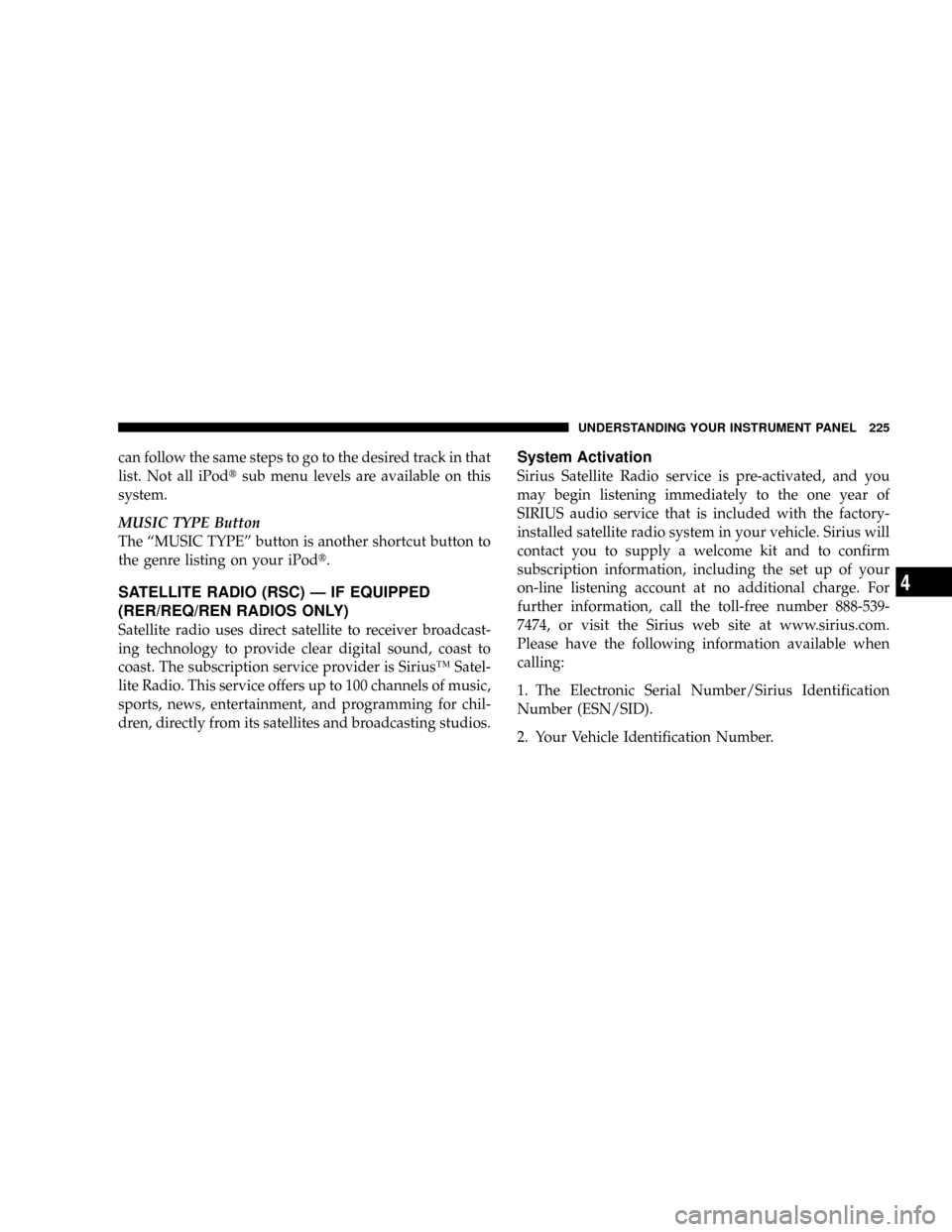
can follow the same steps to go to the desired track in that
list. Not all iPodtsub menu levels are available on this
system.
MUSIC TYPE Button
The ªMUSIC TYPEº button is another shortcut button to
the genre listing on your iPodt.
SATELLITE RADIO (RSC) Ð IF EQUIPPED
(RER/REQ/REN RADIOS ONLY)
Satellite radio uses direct satellite to receiver broadcast-
ing technology to provide clear digital sound, coast to
coast. The subscription service provider is SiriusŸ Satel-
lite Radio. This service offers up to 100 channels of music,
sports, news, entertainment, and programming for chil-
dren, directly from its satellites and broadcasting studios.
System Activation
Sirius Satellite Radio service is pre-activated, and you
may begin listening immediately to the one year of
SIRIUS audio service that is included with the factory-
installed satellite radio system in your vehicle. Sirius will
contact you to supply a welcome kit and to confirm
subscription information, including the set up of your
on-line listening account at no additional charge. For
further information, call the toll-free number 888-539-
7474, or visit the Sirius web site at www.sirius.com.
Please have the following information available when
calling:
1. The Electronic Serial Number/Sirius Identification
Number (ESN/SID).
2. Your Vehicle Identification Number.
UNDERSTANDING YOUR INSTRUMENT PANEL 225
4
Page 227 of 454

Reception Quality
Satellite reception may be interrupted due to one of the
following reasons:
²The vehicle is parked in an underground parking
structure or under a physical obstacle.
²Dense tree coverage may interrupt reception in the
form of short audio mutes.
²Driving under wide bridges or along tall buildings can
cause intermittent reception.
²Placing objects over or too close to the antenna can
cause signal blockage.
Operating Instructions - Satellite Mode
NOTE:The ignition switch must be in the ON or ACC
position to operate the radio.
SEEK Buttons
Press and release the SEEK buttons to search for the next
channel in Satellite mode. Press the right switch to seek
up and the left switch to seek down. The radio will
remain tuned to the new channel until you make another
selection. Holding either button will bypass channels
without stopping until you release it.
SCAN Button
Pressing the SCAN button causes the tuner to search for
the next channel, pausing for 8 seconds before continuing
to the next. To stop the search, press the SCAN button a
second time.
INFO Button
Pressing the INFO button will cycle between Artist, Song
Title, and Composer (if available) information. Also,
pressing and holding the INFO button for an additional
UNDERSTANDING YOUR INSTRUMENT PANEL 227
4
Page 432 of 454

About Your Brakes....................264,267
ABS (Anti-Lock Brake System).............. 268
Accessory Delay, Power.................... 12
Adding Engine Coolant (Antifreeze).......... 377
Adding Fuel........................... 316
Adding Washer Fluid..................149,374
Additives, Fuel......................... 310
Air Cleaner, Engine (Engine Air Cleaner Filter) . . . 365
Air Conditioner Maintenance............... 369
Air Conditioning........................ 232
Air Conditioning Controls................. 232
Air Conditioning Filter.................244,370
Air Conditioning, Operating Tips............ 245
Air Conditioning Refrigerant.............369,370
Air Conditioning System.............232,237,369
Air Pressure, Tires....................... 289
Airbag................................ 48
Airbag Deployment...................52,53,56
Airbag Light...................52,53,59,75,177Airbag Maintenance....................... 58
Alarm, Panic............................ 25
Alarm (Security Alarm).................... 18
Alarm System (Security Alarm)............18,177
Alignment and Balance................... 297
Alterations/Modifications, Vehicle............. 7
Antenna, Satellite Radio................... 226
Antifreeze (Engine Coolant)...........376,377,409
Disposal............................ 379
Anti-Lock Brake System (ABS).............. 268
Anti-Lock Warning Light...............268,269
Anti-Theft Security Alarm (Theft Alarm)........ 18
Appearance Care........................ 387
Arming Theft System (Security Alarm)......... 18
Ashtray............................... 163
Audio Systems (Radio).................213,217
Auto Down Power Windows................ 33
Auto Unlock, Doors....................... 31
Auto Up Power Windows.................. 34
432 INDEX