Page 94 of 519
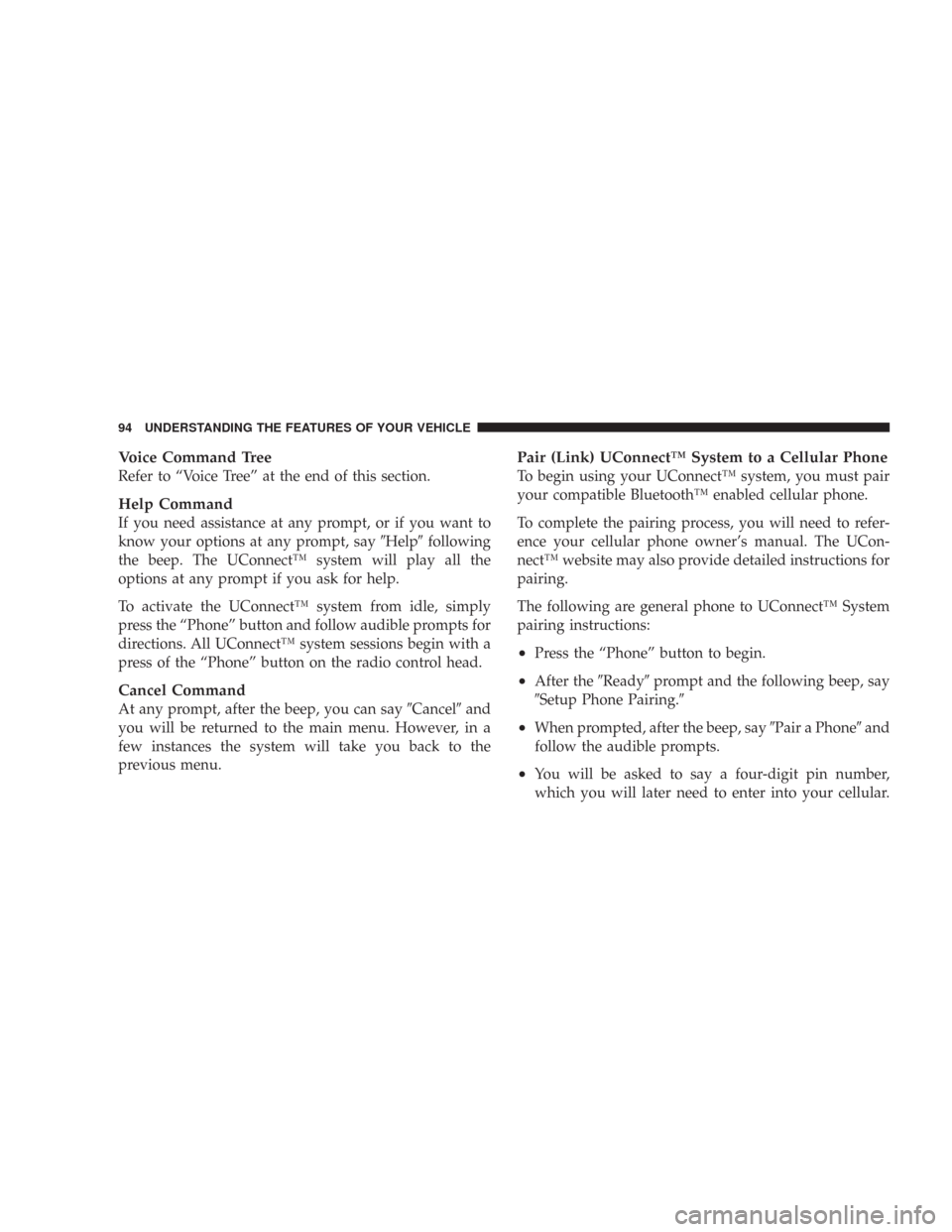
Voice Command Tree
Refer to “Voice Tree” at the end of this section.
Help Command
If you need assistance at any prompt, or if you want to
know your options at any prompt, say�Help�following
the beep. The UConnect™ system will play all the
options at any prompt if you ask for help.
To activate the UConnect™ system from idle, simply
press the “Phone” button and follow audible prompts for
directions. All UConnect™ system sessions begin with a
press of the “Phone” button on the radio control head.
Cancel Command
At any prompt, after the beep, you can say�Cancel�and
you will be returned to the main menu. However, in a
few instances the system will take you back to the
previous menu.
Pair (Link) UConnect™ System to a Cellular Phone
To begin using your UConnect™ system, you must pair
your compatible Bluetooth™ enabled cellular phone.
To complete the pairing process, you will need to refer-
ence your cellular phone owner’s manual. The UCon-
nect™ website may also provide detailed instructions for
pairing.
The following are general phone to UConnect™ System
pairing instructions:
•Press the “Phone” button to begin.
•After the�Ready�prompt and the following beep, say
�Setup Phone Pairing.�
•When prompted, after the beep, say�Pair a Phone�and
follow the audible prompts.
•You will be asked to say a four-digit pin number,
which you will later need to enter into your cellular.
94 UNDERSTANDING THE FEATURES OF YOUR VEHICLE
Page 96 of 519

•The UConnect™ system will confirm the phone num-
ber and then dial. The number will appear in the
display of certain radios.
Call by Saying a Name
•
Press the “Phone” button to begin.
•After the�Ready�prompt and the following beep, say
“Call.�
•System will prompt you to say the name of the person
you want call.
•After the�Ready�prompt and the following beep, say
the name of the person you want to call. For example,
you can say�John Doe,�where John Doe is a previ-
ously stored name entry in the UConnect™ phone
book. Refer to�Add Names to Your UConnect™
Phonebook,�to learn how to store a name in the phone
book.
•The UConnect™ system will confirm the name and
then dial the corresponding phone number, which
may appear in the display of certain radios.
Add Names to Your UConnect™ Phonebook
NOTE:Adding names to phone book is recommended
when vehicle is not in motion.
•Press the “Phone” button to begin.
•After the�Ready�prompt and the following beep, say
�Phonebook New Entry.�
•When prompted, say the name of the new entry. Use of
long names helps the voice recognition and it is
recommended. For example, say�Robert Smith�or
�Robert�instead of�Bob.�
96 UNDERSTANDING THE FEATURES OF YOUR VEHICLE
Page 106 of 519

Barge In - Overriding Prompts
The “Voice Recognition” button can be used when you
wish to skip part of a prompt and issue your voice
recognition command immediately. For example, if a
prompt is playing�Would you like to pair a phone, clear
a�,�you could press the “Voice Recognition” button and
say�Pair a Phone�to select that option without having to
listen to the rest of the voice prompt.
Turning Confirmation Prompts On/Off
Turning confirmation prompts off will stop the system
from confirming your choices (e.g., the UConnect™
system will not repeat a phone number before you dial
it).
•Press the “Phone” button to begin.
•After the�Ready�prompt and the following beep, say
�Setup Confirmations.�The UConnect™ system will
play the current confirmation prompt status and you
will be given the choice to change it.
Phone and Network Status Indicators
If available on the radio and/or on a premium display
such as the instrument panel cluster, and supported by
your cell phone, the UConnect™ system will provide
notification to inform you of your phone and network
status when you are attempting to make a phone call
using UConnect™. The status is given for roaming,
network signal strength, phone battery strength, etc.
Dialing Using the Cellular Phone Keypad
You can dial a phone number with your cellular phone
keypad and still use the UConnect™ system (while
dialing via the cell phone keypad, the user must exercise
caution and take precautionary safety measures). By
dialing a number with your paired Bluetooth™ cellular
phone, the audio will be played through your vehicle’s
audio system. The UConnect™ system will work the
same as if you dial the number using voice recognition.
106 UNDERSTANDING THE FEATURES OF YOUR VEHICLE
Page 109 of 519
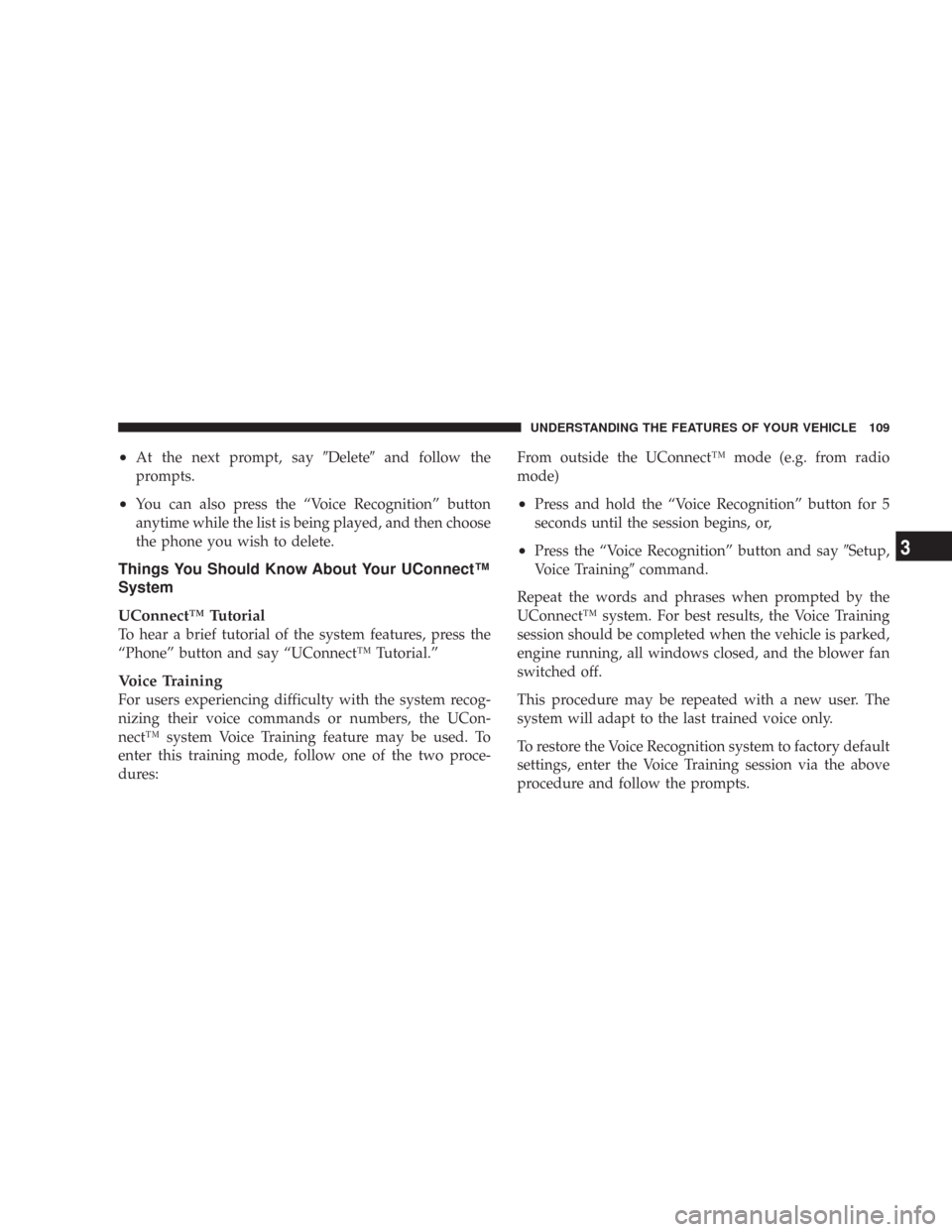
•At the next prompt, say�Delete�and follow the
prompts.
•You can also press the “Voice Recognition” button
anytime while the list is being played, and then choose
the phone you wish to delete.
Things You Should Know About Your UConnect™
System
UConnect™ Tutorial
To hear a brief tutorial of the system features, press the
“Phone” button and say “UConnect™ Tutorial.”
Voice Training
For users experiencing difficulty with the system recog-
nizing their voice commands or numbers, the UCon-
nect™ system Voice Training feature may be used. To
enter this training mode, follow one of the two proce-
dures:From outside the UConnect™ mode (e.g. from radio
mode)
•Press and hold the “Voice Recognition” button for 5
seconds until the session begins, or,
•Press the “Voice Recognition” button and say�Setup,
Voice Training�command.
Repeat the words and phrases when prompted by the
UConnect™ system. For best results, the Voice Training
session should be completed when the vehicle is parked,
engine running, all windows closed, and the blower fan
switched off.
This procedure may be repeated with a new user. The
system will adapt to the last trained voice only.
To restore the Voice Recognition system to factory default
settings, enter the Voice Training session via the above
procedure and follow the prompts.
UNDERSTANDING THE FEATURES OF YOUR VEHICLE 109
3
Page 124 of 519
DRIVER MEMORY SEAT — IF EQUIPPED
This feature allows the driver to store up to two different
memory profiles, for easy recall through a memory
switch. Each memory profile contains desired position
settings for the driver seat, side mirror, adjustable pedals
(if equipped), and power tilt and telescopic steering
column (if equipped), and a set of desired radio station
presets.
The memory switch is located on the driver’s door panel.
The switch contains an (S) button to activate the memory
save function. It also contains a rocker switch labeled
with the number (1) and the number (2). The rocker
switch allows the driver to recall either of two pre-
programmed memory profiles by pressing the appropri-
ate side of the switch.
Programming The Memory Feature
To create a new memory profile, perform the following:
NOTE:Saving a new memory profile will erase an
existing profile from memory.
Memory Switch
124 UNDERSTANDING THE FEATURES OF YOUR VEHICLE
Page 125 of 519
![CHRYSLER 300 2008 1.G Owners Manual 1. Adjust all memory profile settings to desired prefer-
ences (i.e. seat, side mirror, adjustable pedals [if
equipped], power tilt and telescopic steering column [if
equipped], and radio station pres CHRYSLER 300 2008 1.G Owners Manual 1. Adjust all memory profile settings to desired prefer-
ences (i.e. seat, side mirror, adjustable pedals [if
equipped], power tilt and telescopic steering column [if
equipped], and radio station pres](/manual-img/25/8415/w960_8415-124.png)
1. Adjust all memory profile settings to desired prefer-
ences (i.e. seat, side mirror, adjustable pedals [if
equipped], power tilt and telescopic steering column [if
equipped], and radio station presets).
2. Press and release the Set (S) button on the memory
switch, then press the side of the rocker switch labeled (1)
within 5 seconds. The Electronic Vehicle Information
Center (EVIC) — if equipped will display which memory
position is being set.
If desired, a second memory profile can be stored into
memory as follows:
1. Adjust all memory profile settings to desired prefer-
ences (i.e. seat, side mirror, adjustable pedals [if
equipped], power tilt and telescopic steering column [if
equipped], and radio station presets).
2. Press and release the Set (S) button on the memory
switch, then press the side of the rocker switch labeled (2)within 5 seconds. The Electronic Vehicle Information
Center (EVIC) — if equipped will display which memory
position is being set.
NOTE:Memory profiles can be set without the vehicle
in Park, but the vehicle must be in Park to recall a
memory profile.
NOTE:The Recall Memory with Remote Key Unlock
feature can be enabled through the Electronic Vehicle
Information Center (EVIC) — if equipped. For details,
refer to “Personal Settings (Customer Programmable
Features)” under “Electronic Vehicle Information Center
(EVIC)” in Section 4 of this manual.
Linking & Unlinking the Remote Keyless
Transmitter to the Memory Feature
Your Remote Keyless Entry Transmitters can be pro-
grammed to recall one of two pre-programmed memory
profiles by pressing the UNLOCK button on the Remote
Keyless Entry Transmitter.
UNDERSTANDING THE FEATURES OF YOUR VEHICLE 125
3
Page 137 of 519

because a door is open. This includes the glove box light,
but not the trunk light. To restore interior light operation,
either turn the ignition switch ON or cycle the light
switch.
Dimmer Control
The dimmer control is part of the
headlight switch, and is located on the
left side of the instrument panel. With
the parking lights or headlights on,
rotating the dimmer control upward
will increase the brightness of the in-
strument panel lights and, if so
equipped, the lighting in the door map pockets and cup
holders.
Dome Light Position
Rotate the dimmer control completely upward to the
second detent to turn on the interior lights. The interior
lights will remain on when the dimmer control is in this
position.
Interior light Defeat (OFF)
Rotate the dimmer control to the extreme bottom “OFF”
position. The interior lights will remain off when the
doors are open.
Parade Mode (Daytime Brightness Feature)
Rotate the dimmer control upward to the first detent.
This feature brightens all text displays such as the
odometer, Electronic Vehicle Information Center (EVIC)
— if equipped, and radio when the parking lights or
headlights are on.
UNDERSTANDING THE FEATURES OF YOUR VEHICLE 137
3
Page 174 of 519
WARNING DISPLAY DISTANCES
DISPLAY LED OBSTACLE DISTANCE FROM: LED COLOR AUDIBLE SIGNAL
REAR CORNERS REAR CENTER
1st LED 59 in. (150 cm) Yellow None
2nd LED 47 in. (120 cm) Yellow None
3rd LED 39 in. (100 cm) Yellow None
4th LED 31.5 in. (80 cm) 31.5 in. (80 cm) Yellow None
5th LED 25.5 in. (65 cm) 25.5 in. (65 cm) Yellow None
6th LED 20 in. (50 cm) 20 in. (50 cm) Yellow None
7th LED 16 in. (40 cm) 16 in. (40 cm) Red at 12 in. (30 cm)
Intermittent
8th LED 6 in. (15 cm) 12 in. (30 cm) Red at 8 in. (20 cm)
Continuous
NOTE:The Rear Park Assist system will MUTE the
radio, if on, when the system is sounding an audio tone.
174 UNDERSTANDING THE FEATURES OF YOUR VEHICLE