2008 CHEVROLET EQUINOX clock
[x] Cancel search: clockPage 8 of 436
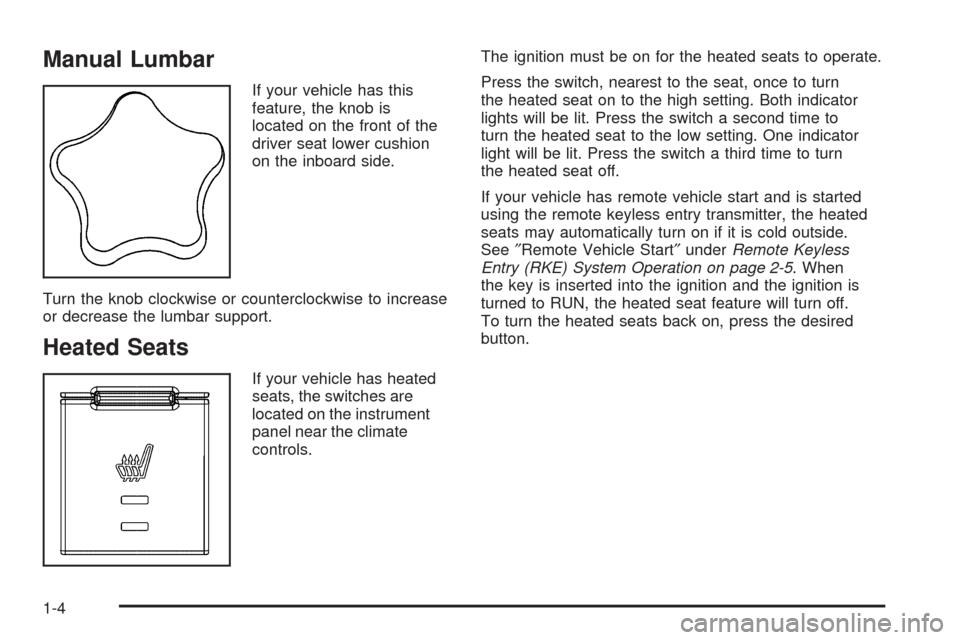
Manual Lumbar
If your vehicle has this
feature, the knob is
located on the front of the
driver seat lower cushion
on the inboard side.
Turn the knob clockwise or counterclockwise to increase
or decrease the lumbar support.
Heated Seats
If your vehicle has heated
seats, the switches are
located on the instrument
panel near the climate
controls.The ignition must be on for the heated seats to operate.
Press the switch, nearest to the seat, once to turn
the heated seat on to the high setting. Both indicator
lights will be lit. Press the switch a second time to
turn the heated seat to the low setting. One indicator
light will be lit. Press the switch a third time to turn
the heated seat off.
If your vehicle has remote vehicle start and is started
using the remote keyless entry transmitter, the heated
seats may automatically turn on if it is cold outside.
See″Remote Vehicle Start″underRemote Keyless
Entry (RKE) System Operation on page 2-5. When
the key is inserted into the ignition and the ignition is
turned to RUN, the heated seat feature will turn off.
To turn the heated seats back on, press the desired
button.
1-4
Page 147 of 436
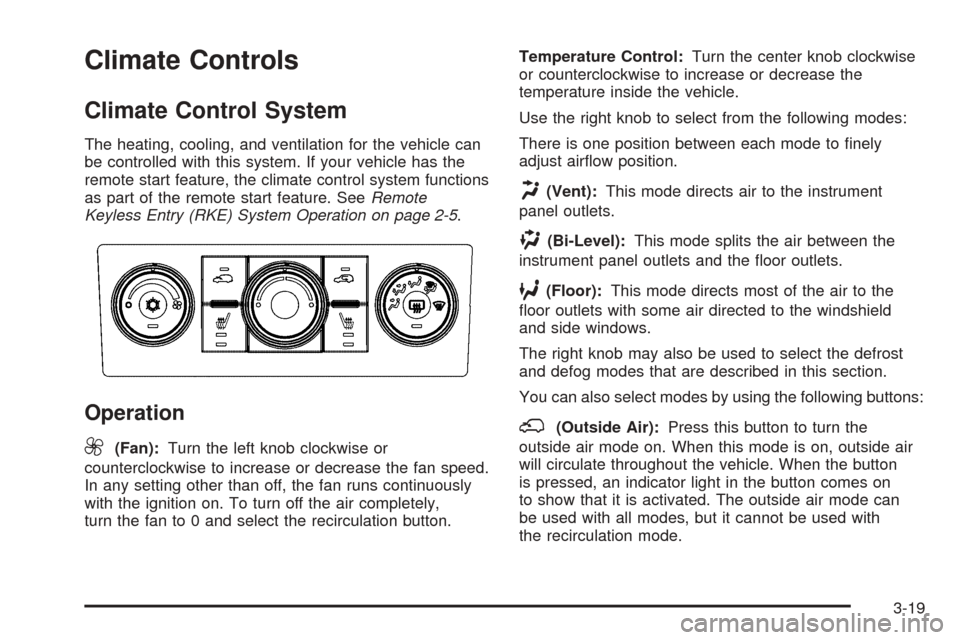
Climate Controls
Climate Control System
The heating, cooling, and ventilation for the vehicle can
be controlled with this system. If your vehicle has the
remote start feature, the climate control system functions
as part of the remote start feature. SeeRemote
Keyless Entry (RKE) System Operation on page 2-5.
Operation
9
(Fan):Turn the left knob clockwise or
counterclockwise to increase or decrease the fan speed.
In any setting other than off, the fan runs continuously
with the ignition on. To turn off the air completely,
turn the fan to 0 and select the recirculation button.Temperature Control:Turn the center knob clockwise
or counterclockwise to increase or decrease the
temperature inside the vehicle.
Use the right knob to select from the following modes:
There is one position between each mode to �nely
adjust air�ow position.
H(Vent):This mode directs air to the instrument
panel outlets.
)(Bi-Level):This mode splits the air between the
instrument panel outlets and the �oor outlets.
6(Floor):This mode directs most of the air to the
�oor outlets with some air directed to the windshield
and side windows.
The right knob may also be used to select the defrost
and defog modes that are described in this section.
You can also select modes by using the following buttons:
;(Outside Air):Press this button to turn the
outside air mode on. When this mode is on, outside air
will circulate throughout the vehicle. When the button
is pressed, an indicator light in the button comes on
to show that it is activated. The outside air mode can
be used with all modes, but it cannot be used with
the recirculation mode.
3-19
Page 193 of 436
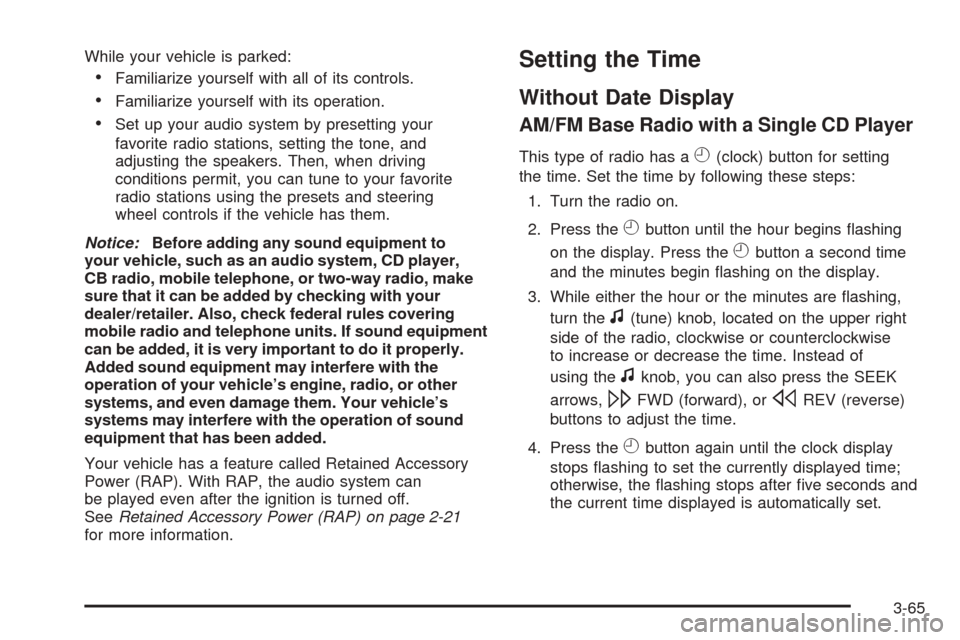
While your vehicle is parked:
Familiarize yourself with all of its controls.
Familiarize yourself with its operation.
Set up your audio system by presetting your
favorite radio stations, setting the tone, and
adjusting the speakers. Then, when driving
conditions permit, you can tune to your favorite
radio stations using the presets and steering
wheel controls if the vehicle has them.
Notice:Before adding any sound equipment to
your vehicle, such as an audio system, CD player,
CB radio, mobile telephone, or two-way radio, make
sure that it can be added by checking with your
dealer/retailer. Also, check federal rules covering
mobile radio and telephone units. If sound equipment
can be added, it is very important to do it properly.
Added sound equipment may interfere with the
operation of your vehicle’s engine, radio, or other
systems, and even damage them. Your vehicle’s
systems may interfere with the operation of sound
equipment that has been added.
Your vehicle has a feature called Retained Accessory
Power (RAP). With RAP, the audio system can
be played even after the ignition is turned off.
SeeRetained Accessory Power (RAP) on page 2-21
for more information.
Setting the Time
Without Date Display
AM/FM Base Radio with a Single CD Player
This type of radio has aH(clock) button for setting
the time. Set the time by following these steps:
1. Turn the radio on.
2. Press the
Hbutton until the hour begins �ashing
on the display. Press the
Hbutton a second time
and the minutes begin �ashing on the display.
3. While either the hour or the minutes are �ashing,
turn the
f(tune) knob, located on the upper right
side of the radio, clockwise or counterclockwise
to increase or decrease the time. Instead of
using the
fknob, you can also press the SEEK
arrows,
\FWD (forward), orsREV (reverse)
buttons to adjust the time.
4. Press the
Hbutton again until the clock display
stops �ashing to set the currently displayed time;
otherwise, the �ashing stops after �ve seconds and
the current time displayed is automatically set.
3-65
Page 194 of 436
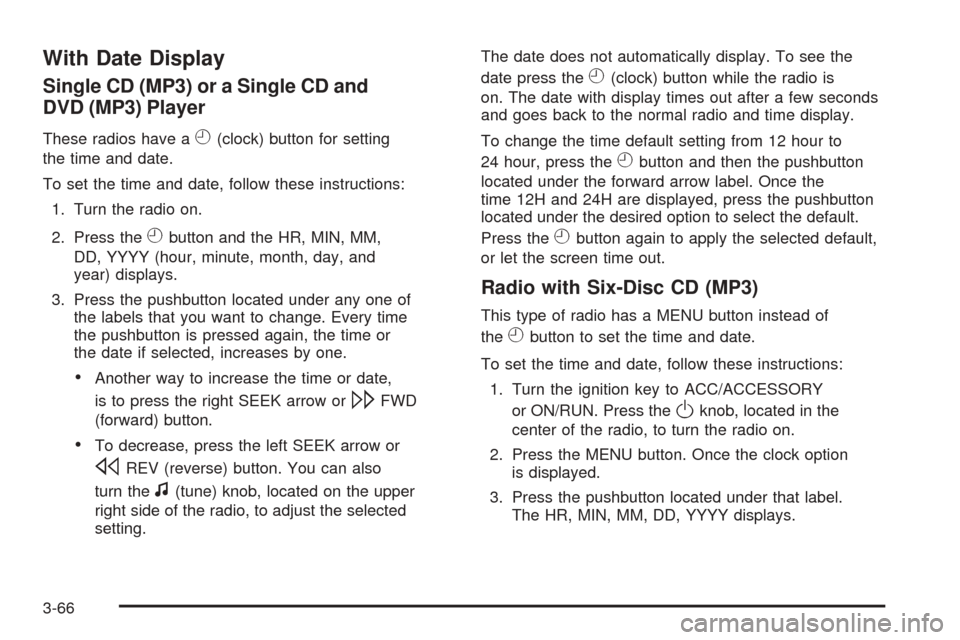
With Date Display
Single CD (MP3) or a Single CD and
DVD (MP3) Player
These radios have aH(clock) button for setting
the time and date.
To set the time and date, follow these instructions:
1. Turn the radio on.
2. Press the
Hbutton and the HR, MIN, MM,
DD, YYYY (hour, minute, month, day, and
year) displays.
3. Press the pushbutton located under any one of
the labels that you want to change. Every time
the pushbutton is pressed again, the time or
the date if selected, increases by one.
Another way to increase the time or date,
is to press the right SEEK arrow or
\FWD
(forward) button.
To decrease, press the left SEEK arrow or
sREV (reverse) button. You can also
turn the
f(tune) knob, located on the upper
right side of the radio, to adjust the selected
setting.The date does not automatically display. To see the
date press the
H(clock) button while the radio is
on. The date with display times out after a few seconds
and goes back to the normal radio and time display.
To change the time default setting from 12 hour to
24 hour, press the
Hbutton and then the pushbutton
located under the forward arrow label. Once the
time 12H and 24H are displayed, press the pushbutton
located under the desired option to select the default.
Press the
Hbutton again to apply the selected default,
or let the screen time out.
Radio with Six-Disc CD (MP3)
This type of radio has a MENU button instead of
the
Hbutton to set the time and date.
To set the time and date, follow these instructions:
1. Turn the ignition key to ACC/ACCESSORY
or ON/RUN. Press the
Oknob, located in the
center of the radio, to turn the radio on.
2. Press the MENU button. Once the clock option
is displayed.
3. Press the pushbutton located under that label.
The HR, MIN, MM, DD, YYYY displays.
3-66
Page 197 of 436
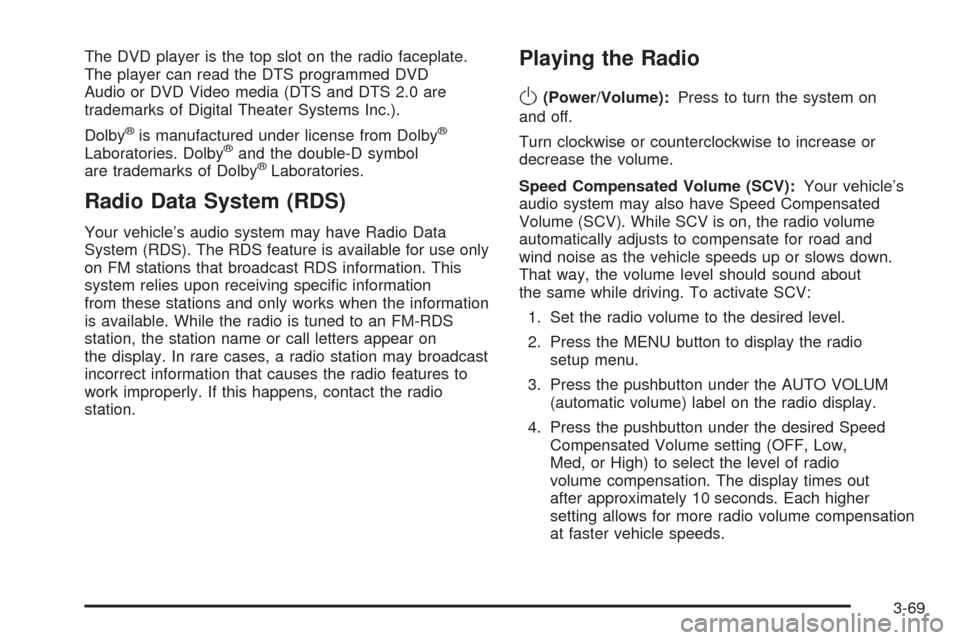
The DVD player is the top slot on the radio faceplate.
The player can read the DTS programmed DVD
Audio or DVD Video media (DTS and DTS 2.0 are
trademarks of Digital Theater Systems Inc.).
Dolby
®is manufactured under license from Dolby®
Laboratories. Dolby®and the double-D symbol
are trademarks of Dolby®Laboratories.
Radio Data System (RDS)
Your vehicle’s audio system may have Radio Data
System (RDS). The RDS feature is available for use only
on FM stations that broadcast RDS information. This
system relies upon receiving speci�c information
from these stations and only works when the information
is available. While the radio is tuned to an FM-RDS
station, the station name or call letters appear on
the display. In rare cases, a radio station may broadcast
incorrect information that causes the radio features to
work improperly. If this happens, contact the radio
station.
Playing the Radio
O
(Power/Volume):Press to turn the system on
and off.
Turn clockwise or counterclockwise to increase or
decrease the volume.
Speed Compensated Volume (SCV):Your vehicle’s
audio system may also have Speed Compensated
Volume (SCV). While SCV is on, the radio volume
automatically adjusts to compensate for road and
wind noise as the vehicle speeds up or slows down.
That way, the volume level should sound about
the same while driving. To activate SCV:
1. Set the radio volume to the desired level.
2. Press the MENU button to display the radio
setup menu.
3. Press the pushbutton under the AUTO VOLUM
(automatic volume) label on the radio display.
4. Press the pushbutton under the desired Speed
Compensated Volume setting (OFF, Low,
Med, or High) to select the level of radio
volume compensation. The display times out
after approximately 10 seconds. Each higher
setting allows for more radio volume compensation
at faster vehicle speeds.
3-69
Page 199 of 436
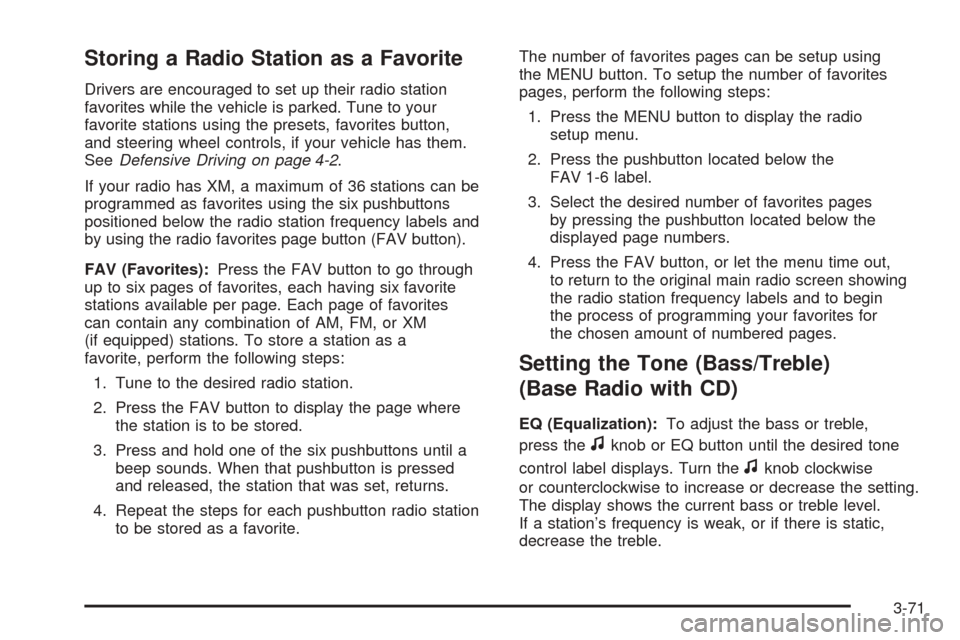
Storing a Radio Station as a Favorite
Drivers are encouraged to set up their radio station
favorites while the vehicle is parked. Tune to your
favorite stations using the presets, favorites button,
and steering wheel controls, if your vehicle has them.
SeeDefensive Driving on page 4-2.
If your radio has XM, a maximum of 36 stations can be
programmed as favorites using the six pushbuttons
positioned below the radio station frequency labels and
by using the radio favorites page button (FAV button).
FAV (Favorites):Press the FAV button to go through
up to six pages of favorites, each having six favorite
stations available per page. Each page of favorites
can contain any combination of AM, FM, or XM
(if equipped) stations. To store a station as a
favorite, perform the following steps:
1. Tune to the desired radio station.
2. Press the FAV button to display the page where
the station is to be stored.
3. Press and hold one of the six pushbuttons until a
beep sounds. When that pushbutton is pressed
and released, the station that was set, returns.
4. Repeat the steps for each pushbutton radio station
to be stored as a favorite.The number of favorites pages can be setup using
the MENU button. To setup the number of favorites
pages, perform the following steps:
1. Press the MENU button to display the radio
setup menu.
2. Press the pushbutton located below the
FAV 1-6 label.
3. Select the desired number of favorites pages
by pressing the pushbutton located below the
displayed page numbers.
4. Press the FAV button, or let the menu time out,
to return to the original main radio screen showing
the radio station frequency labels and to begin
the process of programming your favorites for
the chosen amount of numbered pages.
Setting the Tone (Bass/Treble)
(Base Radio with CD)
EQ (Equalization):To adjust the bass or treble,
press the
fknob or EQ button until the desired tone
control label displays. Turn the
fknob clockwise
or counterclockwise to increase or decrease the setting.
The display shows the current bass or treble level.
If a station’s frequency is weak, or if there is static,
decrease the treble.
3-71
Page 200 of 436
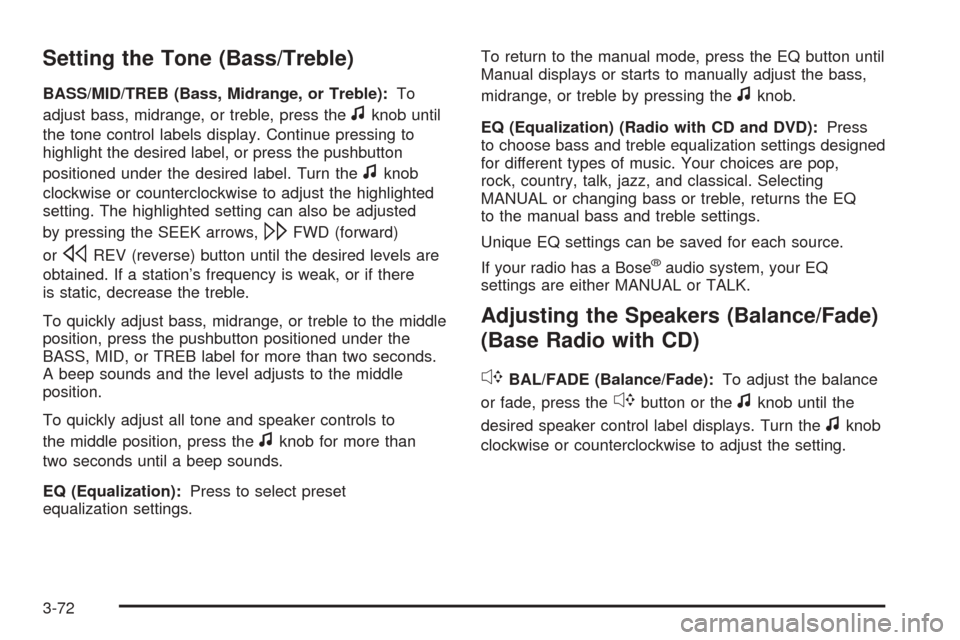
Setting the Tone (Bass/Treble)
BASS/MID/TREB (Bass, Midrange, or Treble):To
adjust bass, midrange, or treble, press the
fknob until
the tone control labels display. Continue pressing to
highlight the desired label, or press the pushbutton
positioned under the desired label. Turn the
fknob
clockwise or counterclockwise to adjust the highlighted
setting. The highlighted setting can also be adjusted
by pressing the SEEK arrows,
\FWD (forward)
or
sREV (reverse) button until the desired levels are
obtained. If a station’s frequency is weak, or if there
is static, decrease the treble.
To quickly adjust bass, midrange, or treble to the middle
position, press the pushbutton positioned under the
BASS, MID, or TREB label for more than two seconds.
A beep sounds and the level adjusts to the middle
position.
To quickly adjust all tone and speaker controls to
the middle position, press the
fknob for more than
two seconds until a beep sounds.
EQ (Equalization):Press to select preset
equalization settings.To return to the manual mode, press the EQ button until
Manual displays or starts to manually adjust the bass,
midrange, or treble by pressing the
fknob.
EQ (Equalization) (Radio with CD and DVD):Press
to choose bass and treble equalization settings designed
for different types of music. Your choices are pop,
rock, country, talk, jazz, and classical. Selecting
MANUAL or changing bass or treble, returns the EQ
to the manual bass and treble settings.
Unique EQ settings can be saved for each source.
If your radio has a Bose
®audio system, your EQ
settings are either MANUAL or TALK.
Adjusting the Speakers (Balance/Fade)
(Base Radio with CD)
`
BAL/FADE (Balance/Fade):To adjust the balance
or fade, press the
`button or thefknob until the
desired speaker control label displays. Turn the
fknob
clockwise or counterclockwise to adjust the setting.
3-72
Page 201 of 436
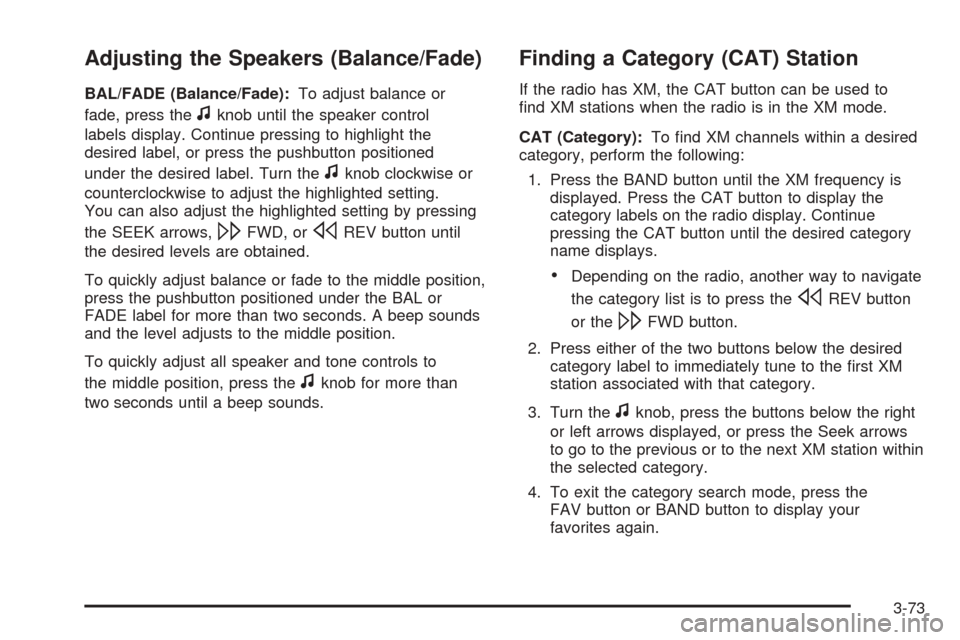
Adjusting the Speakers (Balance/Fade)
BAL/FADE (Balance/Fade):To adjust balance or
fade, press the
fknob until the speaker control
labels display. Continue pressing to highlight the
desired label, or press the pushbutton positioned
under the desired label. Turn the
fknob clockwise or
counterclockwise to adjust the highlighted setting.
You can also adjust the highlighted setting by pressing
the SEEK arrows,
\FWD, orsREV button until
the desired levels are obtained.
To quickly adjust balance or fade to the middle position,
press the pushbutton positioned under the BAL or
FADE label for more than two seconds. A beep sounds
and the level adjusts to the middle position.
To quickly adjust all speaker and tone controls to
the middle position, press the
fknob for more than
two seconds until a beep sounds.
Finding a Category (CAT) Station
If the radio has XM, the CAT button can be used to
�nd XM stations when the radio is in the XM mode.
CAT (Category):To �nd XM channels within a desired
category, perform the following:
1. Press the BAND button until the XM frequency is
displayed. Press the CAT button to display the
category labels on the radio display. Continue
pressing the CAT button until the desired category
name displays.
Depending on the radio, another way to navigate
the category list is to press the
sREV button
or the
\FWD button.
2. Press either of the two buttons below the desired
category label to immediately tune to the �rst XM
station associated with that category.
3. Turn the
fknob, press the buttons below the right
or left arrows displayed, or press the Seek arrows
to go to the previous or to the next XM station within
the selected category.
4. To exit the category search mode, press the
FAV button or BAND button to display your
favorites again.
3-73