2008 CHEVROLET CORVETTE phone
[x] Cancel search: phonePage 220 of 432
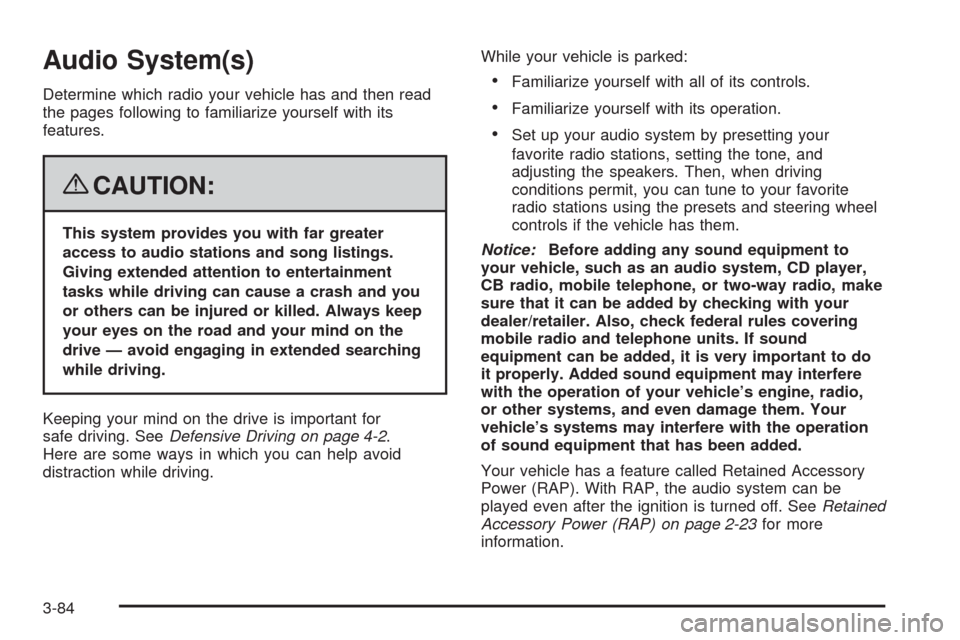
Audio System(s)
Determine which radio your vehicle has and then read
the pages following to familiarize yourself with its
features.
{CAUTION:
This system provides you with far greater
access to audio stations and song listings.
Giving extended attention to entertainment
tasks while driving can cause a crash and you
or others can be injured or killed. Always keep
your eyes on the road and your mind on the
drive — avoid engaging in extended searching
while driving.
Keeping your mind on the drive is important for
safe driving. SeeDefensive Driving on page 4-2.
Here are some ways in which you can help avoid
distraction while driving.While your vehicle is parked:
Familiarize yourself with all of its controls.
Familiarize yourself with its operation.
Set up your audio system by presetting your
favorite radio stations, setting the tone, and
adjusting the speakers. Then, when driving
conditions permit, you can tune to your favorite
radio stations using the presets and steering wheel
controls if the vehicle has them.
Notice:Before adding any sound equipment to
your vehicle, such as an audio system, CD player,
CB radio, mobile telephone, or two-way radio, make
sure that it can be added by checking with your
dealer/retailer. Also, check federal rules covering
mobile radio and telephone units. If sound
equipment can be added, it is very important to do
it properly. Added sound equipment may interfere
with the operation of your vehicle’s engine, radio,
or other systems, and even damage them. Your
vehicle’s systems may interfere with the operation
of sound equipment that has been added.
Your vehicle has a feature called Retained Accessory
Power (RAP). With RAP, the audio system can be
played even after the ignition is turned off. SeeRetained
Accessory Power (RAP) on page 2-23for more
information.
3-84
Page 226 of 432
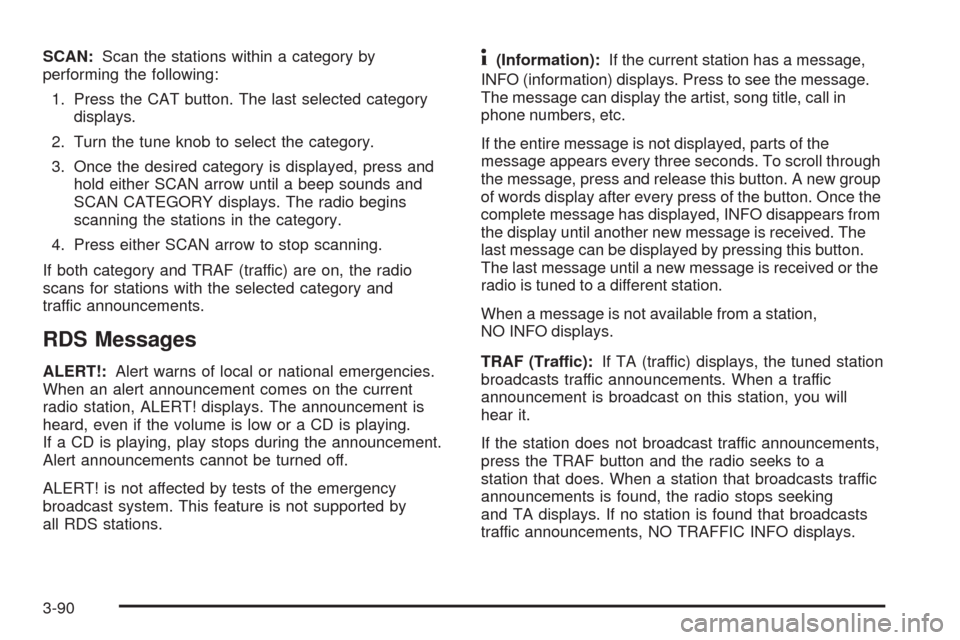
SCAN:Scan the stations within a category by
performing the following:
1. Press the CAT button. The last selected category
displays.
2. Turn the tune knob to select the category.
3. Once the desired category is displayed, press and
hold either SCAN arrow until a beep sounds and
SCAN CATEGORY displays. The radio begins
scanning the stations in the category.
4. Press either SCAN arrow to stop scanning.
If both category and TRAF (traffic) are on, the radio
scans for stations with the selected category and
traffic announcements.
RDS Messages
ALERT!:Alert warns of local or national emergencies.
When an alert announcement comes on the current
radio station, ALERT! displays. The announcement is
heard, even if the volume is low or a CD is playing.
If a CD is playing, play stops during the announcement.
Alert announcements cannot be turned off.
ALERT! is not affected by tests of the emergency
broadcast system. This feature is not supported by
all RDS stations.
4(Information):If the current station has a message,
INFO (information) displays. Press to see the message.
The message can display the artist, song title, call in
phone numbers, etc.
If the entire message is not displayed, parts of the
message appears every three seconds. To scroll through
the message, press and release this button. A new group
of words display after every press of the button. Once the
complete message has displayed, INFO disappears from
the display until another new message is received. The
last message can be displayed by pressing this button.
The last message until a new message is received or the
radio is tuned to a different station.
When a message is not available from a station,
NO INFO displays.
TRAF (Traffic):If TA (traffic) displays, the tuned station
broadcasts traffic announcements. When a traffic
announcement is broadcast on this station, you will
hear it.
If the station does not broadcast traffic announcements,
press the TRAF button and the radio seeks to a
station that does. When a station that broadcasts traffic
announcements is found, the radio stops seeking
and TA displays. If no station is found that broadcasts
traffic announcements, NO TRAFFIC INFO displays.
3-90
Page 234 of 432
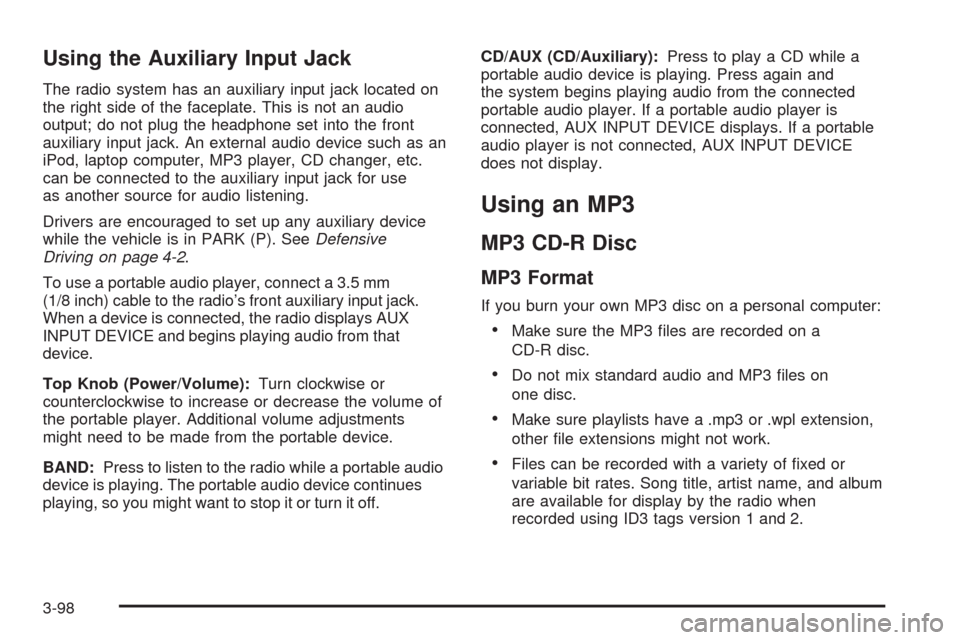
Using the Auxiliary Input Jack
The radio system has an auxiliary input jack located on
the right side of the faceplate. This is not an audio
output; do not plug the headphone set into the front
auxiliary input jack. An external audio device such as an
iPod, laptop computer, MP3 player, CD changer, etc.
can be connected to the auxiliary input jack for use
as another source for audio listening.
Drivers are encouraged to set up any auxiliary device
while the vehicle is in PARK (P). SeeDefensive
Driving on page 4-2.
To use a portable audio player, connect a 3.5 mm
(1/8 inch) cable to the radio’s front auxiliary input jack.
When a device is connected, the radio displays AUX
INPUT DEVICE and begins playing audio from that
device.
Top Knob (Power/Volume):Turn clockwise or
counterclockwise to increase or decrease the volume of
the portable player. Additional volume adjustments
might need to be made from the portable device.
BAND:Press to listen to the radio while a portable audio
device is playing. The portable audio device continues
playing, so you might want to stop it or turn it off.CD/AUX (CD/Auxiliary):Press to play a CD while a
portable audio device is playing. Press again and
the system begins playing audio from the connected
portable audio player. If a portable audio player is
connected, AUX INPUT DEVICE displays. If a portable
audio player is not connected, AUX INPUT DEVICE
does not display.
Using an MP3
MP3 CD-R Disc
MP3 Format
If you burn your own MP3 disc on a personal computer:
Make sure the MP3 �les are recorded on a
CD-R disc.
Do not mix standard audio and MP3 �les on
one disc.
Make sure playlists have a .mp3 or .wpl extension,
other �le extensions might not work.
Files can be recorded with a variety of �xed or
variable bit rates. Song title, artist name, and album
are available for display by the radio when
recorded using ID3 tags version 1 and 2.
3-98
Page 240 of 432
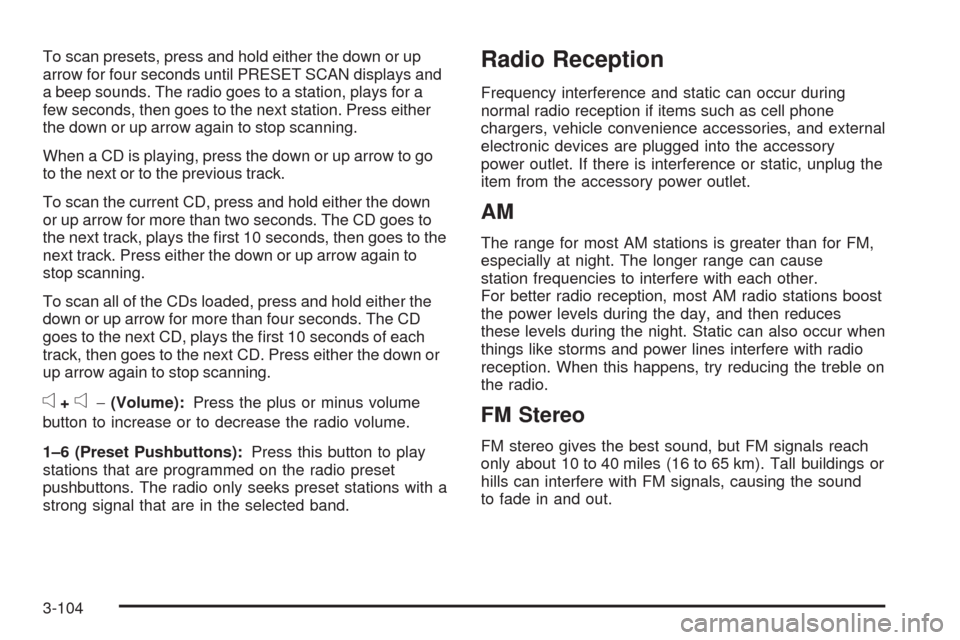
To scan presets, press and hold either the down or up
arrow for four seconds until PRESET SCAN displays and
a beep sounds. The radio goes to a station, plays for a
few seconds, then goes to the next station. Press either
the down or up arrow again to stop scanning.
When a CD is playing, press the down or up arrow to go
to the next or to the previous track.
To scan the current CD, press and hold either the down
or up arrow for more than two seconds. The CD goes to
the next track, plays the �rst 10 seconds, then goes to the
next track. Press either the down or up arrow again to
stop scanning.
To scan all of the CDs loaded, press and hold either the
down or up arrow for more than four seconds. The CD
goes to the next CD, plays the �rst 10 seconds of each
track, then goes to the next CD. Press either the down or
up arrow again to stop scanning.
e+e−(Volume):Press the plus or minus volume
button to increase or to decrease the radio volume.
1–6 (Preset Pushbuttons):Press this button to play
stations that are programmed on the radio preset
pushbuttons. The radio only seeks preset stations with a
strong signal that are in the selected band.
Radio Reception
Frequency interference and static can occur during
normal radio reception if items such as cell phone
chargers, vehicle convenience accessories, and external
electronic devices are plugged into the accessory
power outlet. If there is interference or static, unplug the
item from the accessory power outlet.
AM
The range for most AM stations is greater than for FM,
especially at night. The longer range can cause
station frequencies to interfere with each other.
For better radio reception, most AM radio stations boost
the power levels during the day, and then reduces
these levels during the night. Static can also occur when
things like storms and power lines interfere with radio
reception. When this happens, try reducing the treble on
the radio.
FM Stereo
FM stereo gives the best sound, but FM signals reach
only about 10 to 40 miles (16 to 65 km). Tall buildings or
hills can interfere with FM signals, causing the sound
to fade in and out.
3-104
Page 241 of 432
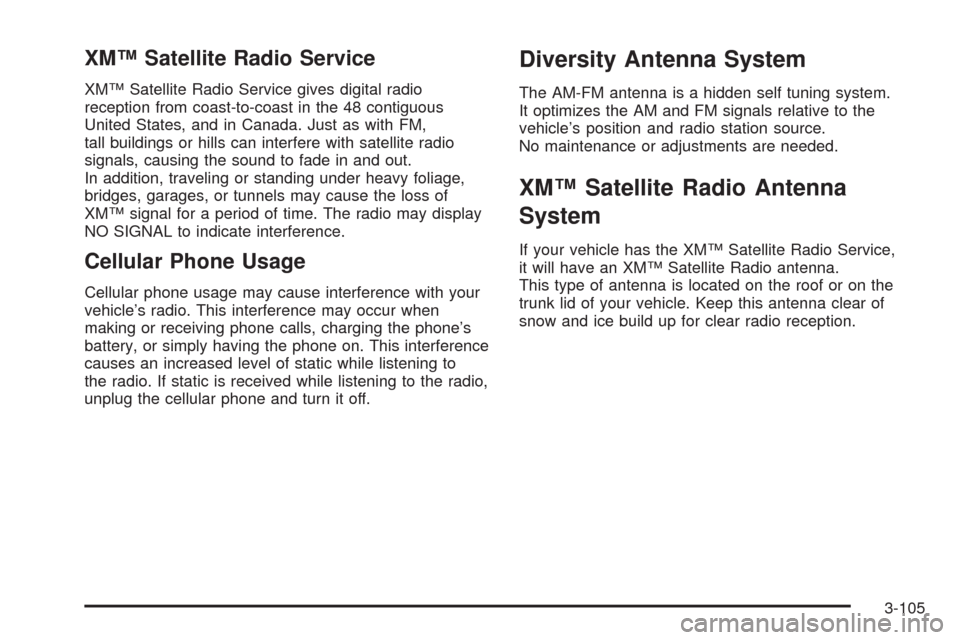
XM™ Satellite Radio Service
XM™ Satellite Radio Service gives digital radio
reception from coast-to-coast in the 48 contiguous
United States, and in Canada. Just as with FM,
tall buildings or hills can interfere with satellite radio
signals, causing the sound to fade in and out.
In addition, traveling or standing under heavy foliage,
bridges, garages, or tunnels may cause the loss of
XM™ signal for a period of time. The radio may display
NO SIGNAL to indicate interference.
Cellular Phone Usage
Cellular phone usage may cause interference with your
vehicle’s radio. This interference may occur when
making or receiving phone calls, charging the phone’s
battery, or simply having the phone on. This interference
causes an increased level of static while listening to
the radio. If static is received while listening to the radio,
unplug the cellular phone and turn it off.
Diversity Antenna System
The AM-FM antenna is a hidden self tuning system.
It optimizes the AM and FM signals relative to the
vehicle’s position and radio station source.
No maintenance or adjustments are needed.
XM™ Satellite Radio Antenna
System
If your vehicle has the XM™ Satellite Radio Service,
it will have an XM™ Satellite Radio antenna.
This type of antenna is located on the roof or on the
trunk lid of your vehicle. Keep this antenna clear of
snow and ice build up for clear radio reception.
3-105
Page 280 of 432
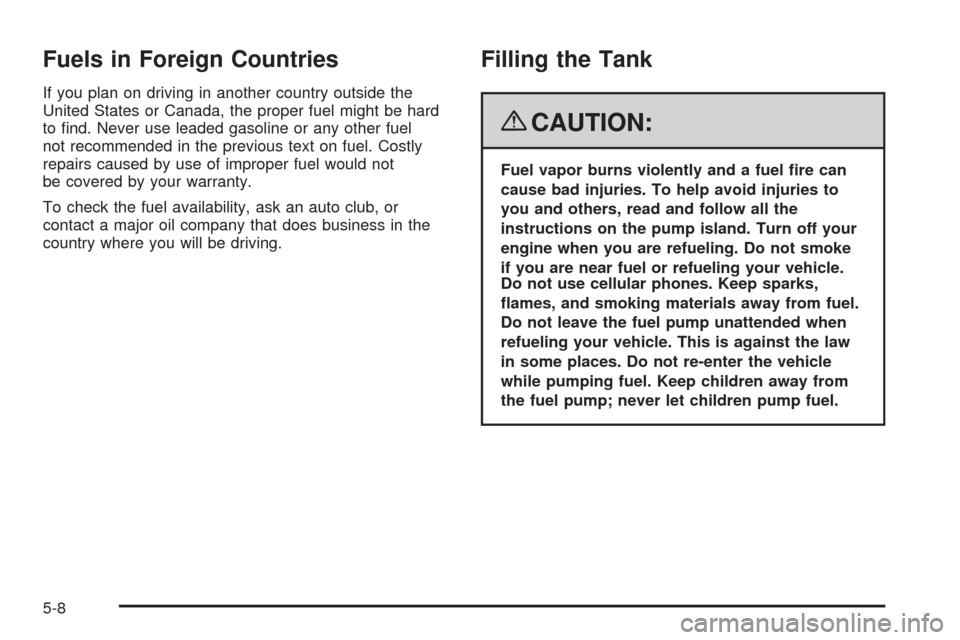
Fuels in Foreign Countries
If you plan on driving in another country outside the
United States or Canada, the proper fuel might be hard
to �nd. Never use leaded gasoline or any other fuel
not recommended in the previous text on fuel. Costly
repairs caused by use of improper fuel would not
be covered by your warranty.
To check the fuel availability, ask an auto club, or
contact a major oil company that does business in the
country where you will be driving.
Filling the Tank
{CAUTION:
Fuel vapor burns violently and a fuel �re can
cause bad injuries. To help avoid injuries to
you and others, read and follow all the
instructions on the pump island. Turn off your
engine when you are refueling. Do not smoke
if you are near fuel or refueling your vehicle.
Do not use cellular phones. Keep sparks,
�ames, and smoking materials away from fuel.
Do not leave the fuel pump unattended when
refueling your vehicle. This is against the law
in some places. Do not re-enter the vehicle
while pumping fuel. Keep children away from
the fuel pump; never let children pump fuel.
5-8
Page 283 of 432
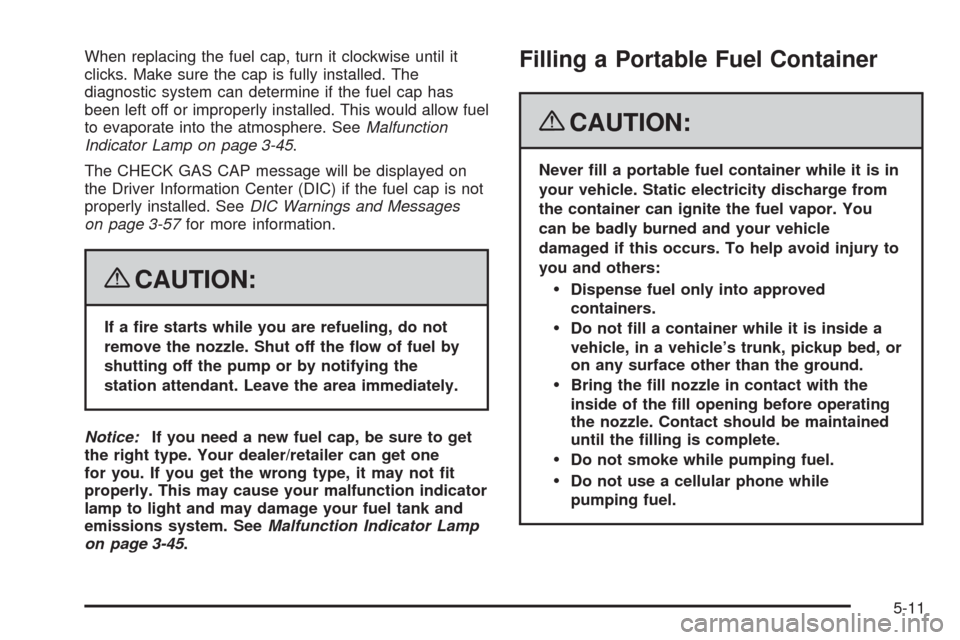
When replacing the fuel cap, turn it clockwise until it
clicks. Make sure the cap is fully installed. The
diagnostic system can determine if the fuel cap has
been left off or improperly installed. This would allow fuel
to evaporate into the atmosphere. SeeMalfunction
Indicator Lamp on page 3-45.
The CHECK GAS CAP message will be displayed on
the Driver Information Center (DIC) if the fuel cap is not
properly installed. SeeDIC Warnings and Messages
on page 3-57for more information.
{CAUTION:
If a �re starts while you are refueling, do not
remove the nozzle. Shut off the �ow of fuel by
shutting off the pump or by notifying the
station attendant. Leave the area immediately.
Notice:If you need a new fuel cap, be sure to get
the right type. Your dealer/retailer can get one
for you. If you get the wrong type, it may not �t
properly. This may cause your malfunction indicator
lamp to light and may damage your fuel tank and
emissions system. SeeMalfunction Indicator Lamp
on page 3-45.
Filling a Portable Fuel Container
{CAUTION:
Never �ll a portable fuel container while it is in
your vehicle. Static electricity discharge from
the container can ignite the fuel vapor. You
can be badly burned and your vehicle
damaged if this occurs. To help avoid injury to
you and others:
Dispense fuel only into approved
containers.
Do not �ll a container while it is inside a
vehicle, in a vehicle’s trunk, pickup bed, or
on any surface other than the ground.
Bring the �ll nozzle in contact with the
inside of the �ll opening before operating
the nozzle. Contact should be maintained
until the �lling is complete.
Do not smoke while pumping fuel.
Do not use a cellular phone while
pumping fuel.
5-11
Page 337 of 432
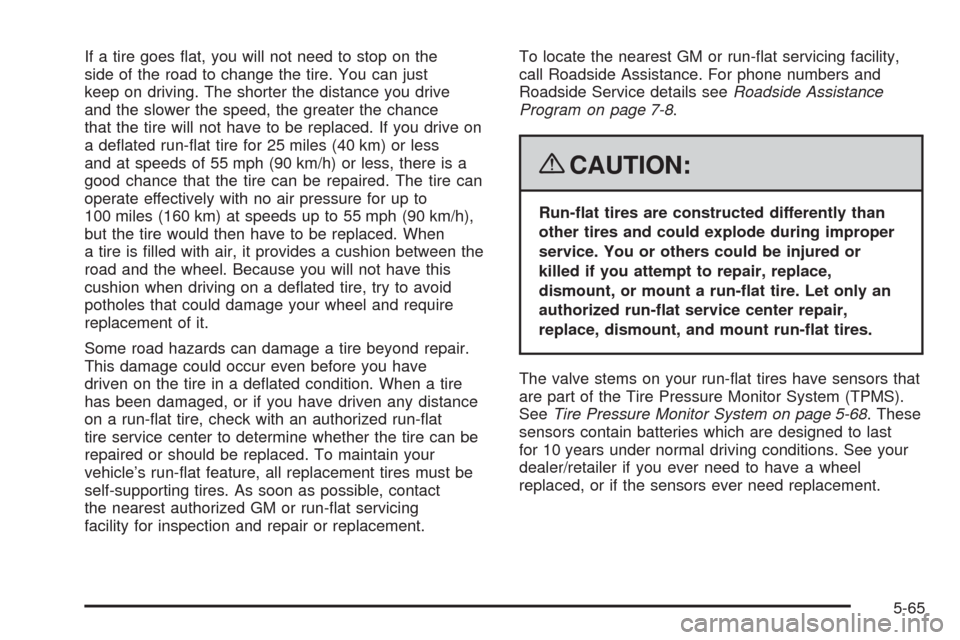
If a tire goes �at, you will not need to stop on the
side of the road to change the tire. You can just
keep on driving. The shorter the distance you drive
and the slower the speed, the greater the chance
that the tire will not have to be replaced. If you drive on
a de�ated run-�at tire for 25 miles (40 km) or less
and at speeds of 55 mph (90 km/h) or less, there is a
good chance that the tire can be repaired. The tire can
operate effectively with no air pressure for up to
100 miles (160 km) at speeds up to 55 mph (90 km/h),
but the tire would then have to be replaced. When
a tire is �lled with air, it provides a cushion between the
road and the wheel. Because you will not have this
cushion when driving on a de�ated tire, try to avoid
potholes that could damage your wheel and require
replacement of it.
Some road hazards can damage a tire beyond repair.
This damage could occur even before you have
driven on the tire in a de�ated condition. When a tire
has been damaged, or if you have driven any distance
on a run-�at tire, check with an authorized run-�at
tire service center to determine whether the tire can be
repaired or should be replaced. To maintain your
vehicle’s run-�at feature, all replacement tires must be
self-supporting tires. As soon as possible, contact
the nearest authorized GM or run-�at servicing
facility for inspection and repair or replacement.To locate the nearest GM or run-�at servicing facility,
call Roadside Assistance. For phone numbers and
Roadside Service details seeRoadside Assistance
Program on page 7-8.
{CAUTION:
Run-�at tires are constructed differently than
other tires and could explode during improper
service. You or others could be injured or
killed if you attempt to repair, replace,
dismount, or mount a run-�at tire. Let only an
authorized run-�at service center repair,
replace, dismount, and mount run-�at tires.
The valve stems on your run-�at tires have sensors that
are part of the Tire Pressure Monitor System (TPMS).
SeeTire Pressure Monitor System on page 5-68. These
sensors contain batteries which are designed to last
for 10 years under normal driving conditions. See your
dealer/retailer if you ever need to have a wheel
replaced, or if the sensors ever need replacement.
5-65