Page 221 of 470
If you are unsuccessful when inputting a name, it may
need to be selected differently. It is also possible that the
map DVD database may not contain that information
or the correct search area has not been selected.
SeeDatabase Coverage Explanations on page 4-53
for more information.
Touch Sensitive Buttons
Touch-sensitive buttons are located on the screen.
When you have successfully selected a screen button,
a beep will be heard. These buttons will be highlighted
when a feature is available and dim when they are
unavailable. There are some toggle screen buttons that
will be light blue when active and dark blue when
inactive.
Setup Menu
MENU:Press the MENU key located to the right of the
navigation screen to access the SETUP MENU.
The SETUP MENU allows you to adjust such things
as map appearance, navigation settings, and voice
guidance volume.
4-13
Page 225 of 470

Guidance Appearance
This menu allows you to set the guidance appearance
screen options. This screen is displayed on the map
while on a planned route. The current settings will
appear as light blue.
Split Map:Select this feature to display the guidance
screen on the map at all times.
Full Screen:Select this feature to display the guidance
screen on the map when approaching a maneuver.Turn List:Select this feature to have the guidance
screen display several upcoming turns. Directional
arrows, street name, and distance to the next turn will
be displayed. As you approach the next turn, the system
will display a closer view of the upcoming maneuver.
Arrow:Select this feature to have the guidance screen
display the next turn. A directional arrow, street name,
and distance to the turn will be displayed. As you
approach the turn, the system will display a closer view
of the upcoming maneuver.
2D:Select this feature to display the guidance screen
as a two-dimensional view.
3D:Select this feature to display the guidance screen
as a three-dimensional view.
4-17
Page 226 of 470
Map Appearance
This menu allows you to set the map appearance screen
options. The current setting will appear as light blue.
2D:Select this feature to display the map as a
two-dimensional view.
3D:Select this feature to display the map as a
three-dimensional view.Set 3D Viewing Angle:This feature allows you to
adjust the 3D viewing angle. To do so, do the following:
1. Touch 3D on the MAP APPEARANCE menu.
2. Touch Set 3D Viewing Angle.
The map screen with the 3D viewing angle bar will
be displayed.
3. Touch the up or down arrows to set the viewing angle.
4. Touch Return to save your settings and to exit this
menu or touch Reset to restore the viewing angle
to the default setting.
4-18
Page 264 of 470
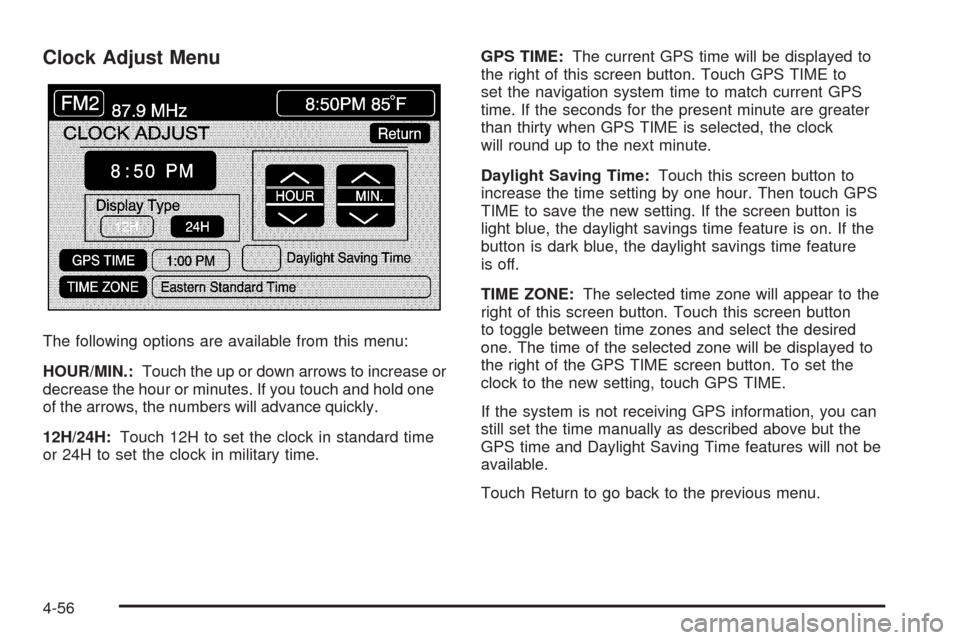
Clock Adjust Menu
The following options are available from this menu:
HOUR/MIN.:Touch the up or down arrows to increase or
decrease the hour or minutes. If you touch and hold one
of the arrows, the numbers will advance quickly.
12H/24H:Touch 12H to set the clock in standard time
or 24H to set the clock in military time.GPS TIME:The current GPS time will be displayed to
the right of this screen button. Touch GPS TIME to
set the navigation system time to match current GPS
time. If the seconds for the present minute are greater
than thirty when GPS TIME is selected, the clock
will round up to the next minute.
Daylight Saving Time:Touch this screen button to
increase the time setting by one hour. Then touch GPS
TIME to save the new setting. If the screen button is
light blue, the daylight savings time feature is on. If the
button is dark blue, the daylight savings time feature
is off.
TIME ZONE:The selected time zone will appear to the
right of this screen button. Touch this screen button
to toggle between time zones and select the desired
one. The time of the selected zone will be displayed to
the right of the GPS TIME screen button. To set the
clock to the new setting, touch GPS TIME.
If the system is not receiving GPS information, you can
still set the time manually as described above but the
GPS time and Daylight Saving Time features will not be
available.
Touch Return to go back to the previous menu.
4-56