2008 CADILLAC ESCALADE EXT audio
[x] Cancel search: audioPage 235 of 496

SRCE (Source):Press to select a source, either radio,
CD, DVD, or auxiliary, if your vehicle has this feature.
The CD or DVD must be loaded to select the source and
to play. CD or DVD displays if a disc is loaded. If a
CD or DVD is not loaded, the display changes to the
auxiliary source, if your vehicle has this feature, or
continue to play the radio.
Vehicle Noise Compensation (VNC):Your vehicle has
a Bose
®audio system. It includes Bose AudioPilot®
noise compensation technology. When turned on,
AudioPilot®continuously adjusts the audio system
equalization, to compensate for background noise,
so that the audio always sounds the same at the set
volume level.
This feature is most effective at lower radio volume
settings where background noise can affect how well
the music is being heard through the audio system.
At higher volume settings, where the music is much
louder than the background noise, there might be little
or no adjustments by AudioPilot
®.
Turn the AudioPilot
®on by pressing thew(tune/
select) knob to enter the main menu. Then turn this
knob until VNC:AUDIOPILOT displays. Press this knob
to turn AudioPilot
®on and off. An X appears in the box
while it is on.To turn AudioPilot
®off, press thewknob to enter
the main menu, turn this knob until VNC:AUDIOPILOT
appears, and press this knob. The X in the box
disappears when it is turned off. For additional
information on AudioPilot
®, visit
www.bose.com/audiopilot.
Finding a Station
BAND:Press to select AM, FM1, FM2, or XM1
or XM2 (if equipped).
w(Tune/Select):Turn to select radio stations.
©¨(Seek):Press the left arrow to go to the previous
station and stay there. Press the right arrow to go to
the next station and stay there. The sound mutes while
seeking.
The radio only seeks stations with a strong signal that
are in the selected band.
©¨(Scan):Press the arrows to enter scan mode.
SCAN displays. Press the arrows to scan to the
next station. The radio goes to a station, plays for
�ve seconds, and then goes on to the next station.
Press the arrows again to stop scanning.
3-69
Page 238 of 496

Setting the Tone
(Bass/Midrange/Treble)
To adjust the bass, midrange, and treble, perform the
following steps:
1. Press the
wknob to enter the main menu.
2. Turn this knob until BASS – MID – TREBLE
displays.
3. Press this knob to scroll through the settings.
4. Turn this knob again to increase or to decrease the
bass, midrange, or treble. If a station is weak or
has static, decrease the treble.
5. Press this knob to set the adjustment.
6. Press the BACK (F6) button to exit the display. To
return to the original display, repeatedly press the
BACK (F6) button or wait for the display to time out.
AUDIO EQUALIZER:This feature lets you select
customized equalization settings. To choose an
equalization setting (EQ0 through EQ5), perform the
following steps:
1. Press the
wknob to enter the main menu.
2. Turn this knob until EQUALIZER displays.
3. Press this knob again to set the equalization
setting. The equalization setting displays.4. Press the BACK (F6) button to exit the display. To
return to the original display, repeatedly press the
BACK (F6) button or wait for the display to time out.
The equalization settings are preset to EQ0 (Normal),
EQ1 (Pop), EQ2 (Rock), EQ3 (Jazz), EQ4 (Talk),
and EQ5 (Country).
Adjusting the Speakers (Balance/Fade)
To adjust the balance or fade, perform the following
steps:
1. Press the
wknob to enter the main menu.
2. Turn this knob until BALANCE – FADER displays.
3. Press this knob to enter the tone settings.
4. Press this knob again to scroll to BALANCE or
FADER.
5. Turn this knob to adjust the BALANCE to the right
or the left speakers and the FADER to the front or
the rear speakers.
6. Press this knob again to set the adjustment.
7. Press the BACK (F6) button to exit the display. To
return to the original display, repeatedly press the
BACK (F6) button or wait for the display to time out.
EQ0 does not display while in this mode.
3-72
Page 239 of 496

Digital Signal Processing (DSP):This feature is used
to provide a choice of different listening experiences.
To choose a DSP setting, perform the following steps:
1. Press the
wknob to enter the main menu.
2. Turn this knob until DSP displays.
3. Press this knob again to set the DSP setting.
The DSP setting displays.
4. Press the BACK (F6) button to exit the display. To
return to the original display, repeatedly press the
BACK (F6) button or wait for the display to time out.
The DSP settings available are:
Normal: Select this setting for normal mode.
It provides the best sound quality for all seating
positions.
Centerpoint®: Select this setting to enable Bose
Centerpoint®. Centerpoint®signal processing
gives surround sound quality for a CD, MP3, or a
DVD stereo audio source. Centerpoint
®delivers
�ve independent audio channels from conventional
stereo recordings.
Rear: Select this setting to adjust the audio for the
rear seat passengers to receive the best possible
sound quality.
Driver: Select this setting to adjust the audio for the
driver to receive the best possible sound quality.
5.1 Surround: Select this setting to turn on true 5.1
surround sound processing, available for DVD-A
or DVD-V sources that were recorded in 5.1
Surround. This setting is only available if the
Rear Seat Audio (RSA) control is turned off.
5.1 Surround + Normal— Select this mode for
the best audio for all seating positions.
XM™ Satellite Radio Service
XM™ is a satellite radio service that is based in
the 48 contiguous United States and 10 Canadian
provinces. XM™ Satellite Radio has a wide
variety of programming and commercial-free music,
coast-to-coast, and in digital-quality sound. During
your trial or when you subscribe, you will get unlimited
access to XM™ Radio Online for when you are not
in your vehicle. A service fee is required to receive
the XM™ service. For more information, contact
XM™ at www.xmradio.com or call 1-800-929-2100
in the U.S. and www.xmradio.ca or call 1-877-438-9677
in Canada.
3-73
Page 240 of 496

4(Information):Press while in XM™ mode to
retrieve additional text information related to the
current XM™ station such as: Channel, Song, Artist,
and CAT (category). To view this information, perform
the following:
1. Press the
wknob to enter the main menu.
2. Turn this knob until INFO (information) displays.
3. Press this knob again to select INFO. The display
changes to show the additional XM™ information.
4. Press the BACK (F6) button to exit the display. To
return to the original display, repeatedly press the
BACK (F6) button or wait for the display to time out.
Radio Data System (RDS)
The audio system has a Radio Data System (RDS).
RDS features are available for use only on FM stations
that broadcast RDS information.
With RDS, the radio can do the following:
Seek to stations broadcasting the selected type
of programming.
Receive announcements concerning local and
national emergencies.
Display messages from radio stations.
Seek to stations with traffic announcements.This system relies upon receiving speci�c information
from these stations and only works when the information
is available. In rare cases, a radio station could broadcast
incorrect information that causes the radio features to
work improperly. If this happens, contact the radio station.
While the radio is tuned to an RDS station, the station
name or call letters display instead of the frequency.
RDS stations can also provide the time of day, a program
type (PTY) for current programming, and the name of the
program being broadcast.
The RDS function does not work with XM™.
RDS Messages
ALERT:Alert warns of local and national emergencies.
When, an alert announcement comes on the
current radio station or a related network station,
ALERT displays. The announcement should be heard,
even if the volume is low or a CD or DVD is playing.
If a CD or DVD is playing, play stops during the
announcement. Alert announcements cannot be turned
off. If the radio tunes to a related network station for
the announcement, it returns to the original station
when the announcement ends.
ALERT is not affected by tests of the emergency
broadcast system. This feature is not supported by
all RDS stations.
3-74
Page 246 of 496

CD Messages
If the CD comes out, it could be for one of the following
reasons:
It is very hot. When the temperature returns to
normal, the CD should play.
You are driving on a very rough road. When the
road becomes smoother, the CD should play.
The CD is dirty, scratched, wet, or upside down.
The air is very humid. If so, wait about an hour
and try again.
The format of the CD might not be compatible.
SeeUsing an MP3 on page 3-86later in this
section.
There could have been a problem while burning
the CD.
The label could be caught in the CD player.
If any error occurs repeatedly or if an error cannot be
corrected, contact your dealer/retailer. If the radio
displays an error message, write it down and provide it
to your dealer/retailer when reporting the problem.
Using the DVD Player
Insert a disc partway into the slot, label side up. The
player pulls it in. If the ignition and the radio are on,
the CD or DVD begins playing. A DVD can be loaded
with the radio off, but it does not start playing until
the radio is on, and sourced to DVD. The DVD player
can be controlled by the buttons on the radio, the
RSA (Rear Seat Audio) system, and the remote
control, if your vehicle has this feature. See theRear
Seat Entertainment (RSE) System on page 3-91
for more information. A DVD icon displays whenever
a disc is loaded. The DVD player can also be run
for passengers in the rear seat with the radio off. The
rear seat passenger can power on the video screen
and use the remote control to navigate the disc.
SeeRear Seat Entertainment (RSE) System on
page 3-91for more information.
The DVD player is capable of playing both DVD video
and DVD audio discs. This DVD player includes Dolby
®
Digital Decoding*, and DTS®Decoding**, so discs
can be played that were recorded using these
technologies.
3-80
Page 247 of 496

*Manufactured under license from Dolby®Laboratories.
Dolby®, and the double-D symbol are registered
trademarks of Dolby®Laboratories.
**DTS and DTS Digital Surround are registered
trademarks of Digital Theater Systems Inc.
Z(Eject):Press to eject the DVD or CD. Eject can
be activated with the ignition or radio off. If the disc
is not removed after a short time, the disc is pulled back
into the DVD player for storage.
The DVD player is only compatible with DVDs of the
appropriate region code. The region code is printed on
the jacket of most DVDs.
DVD video, DVD audio, DVD-R/RW, and DVD + R/RW
are fully supported by this DVD player. In addition,
standard audio CDs, CD-R, CD-RW, video CD, SACD,
MP3, and WMA formatted discs are fully supported.
If a disc is inserted that is not supported, an error
message displays and the disc is ejected.
When a DVD is inserted, the DVD functions display
above the pushbuttons, in place of the preset stations.
These functions vary based on the type of disc that
is inserted. Loading the disc can take some time as the
DVD player reads the disc and determines the type.
DVD Messages
If the disc comes out, it could be for one of the following
reasons:
It is very hot. When the temperature returns to
normal, the disc should play.
You are driving on a very rough road. When the
road becomes smoother, the disc should play.
The disc is dirty, scratched, wet, or upside down.
The air is very humid. If so, wait about an hour and
try again.
The region code on your DVD might not be correct
for your region.
The format of the disc might not be compatible.
See “MP3 Format” later in this section.
There could have been a problem while burning
the disc.
The label could be caught in the DVD player.
If the disc is not playing correctly, for any other reason,
try a known good disc.
If any error occurs repeatedly or if an error cannot be
corrected, contact your dealer/retailer. If the radio
displays an error message, write it down and provide it
to your dealer/retailer when reporting the problem.
3-81
Page 249 of 496
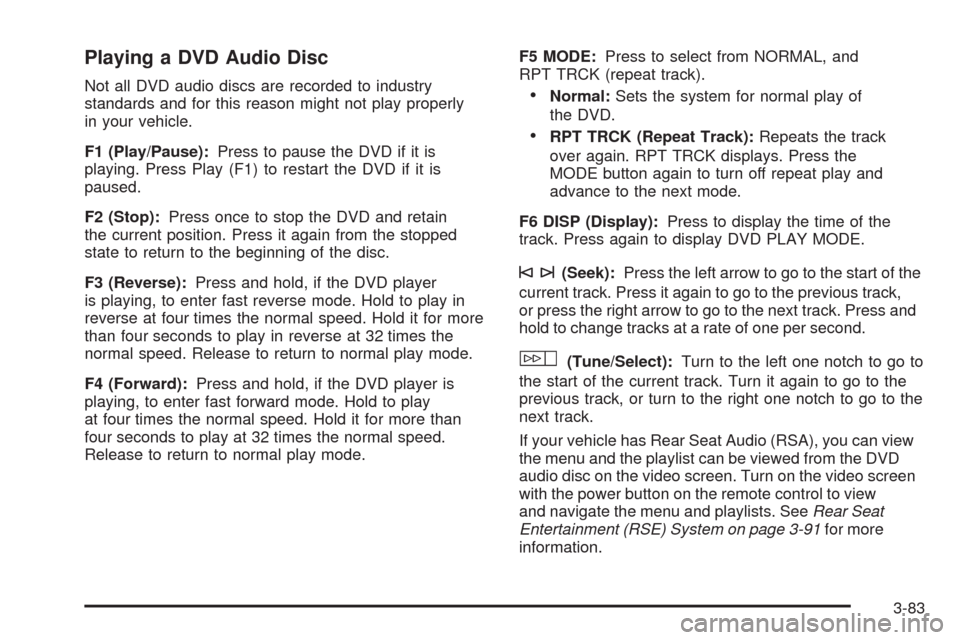
Playing a DVD Audio Disc
Not all DVD audio discs are recorded to industry
standards and for this reason might not play properly
in your vehicle.
F1 (Play/Pause):Press to pause the DVD if it is
playing. Press Play (F1) to restart the DVD if it is
paused.
F2 (Stop):Press once to stop the DVD and retain
the current position. Press it again from the stopped
state to return to the beginning of the disc.
F3 (Reverse):Press and hold, if the DVD player
is playing, to enter fast reverse mode. Hold to play in
reverse at four times the normal speed. Hold it for more
than four seconds to play in reverse at 32 times the
normal speed. Release to return to normal play mode.
F4 (Forward):Press and hold, if the DVD player is
playing, to enter fast forward mode. Hold to play
at four times the normal speed. Hold it for more than
four seconds to play at 32 times the normal speed.
Release to return to normal play mode.F5 MODE:Press to select from NORMAL, and
RPT TRCK (repeat track).Normal:Sets the system for normal play of
the DVD.
RPT TRCK (Repeat Track):Repeats the track
over again. RPT TRCK displays. Press the
MODE button again to turn off repeat play and
advance to the next mode.
F6 DISP (Display):Press to display the time of the
track. Press again to display DVD PLAY MODE.
©¨(Seek):Press the left arrow to go to the start of the
current track. Press it again to go to the previous track,
or press the right arrow to go to the next track. Press and
hold to change tracks at a rate of one per second.
w(Tune/Select):Turn to the left one notch to go to
the start of the current track. Turn it again to go to the
previous track, or turn to the right one notch to go to the
next track.
If your vehicle has Rear Seat Audio (RSA), you can view
the menu and the playlist can be viewed from the DVD
audio disc on the video screen. Turn on the video screen
with the power button on the remote control to view
and navigate the menu and playlists. SeeRear Seat
Entertainment (RSE) System on page 3-91for more
information.
3-83
Page 251 of 496
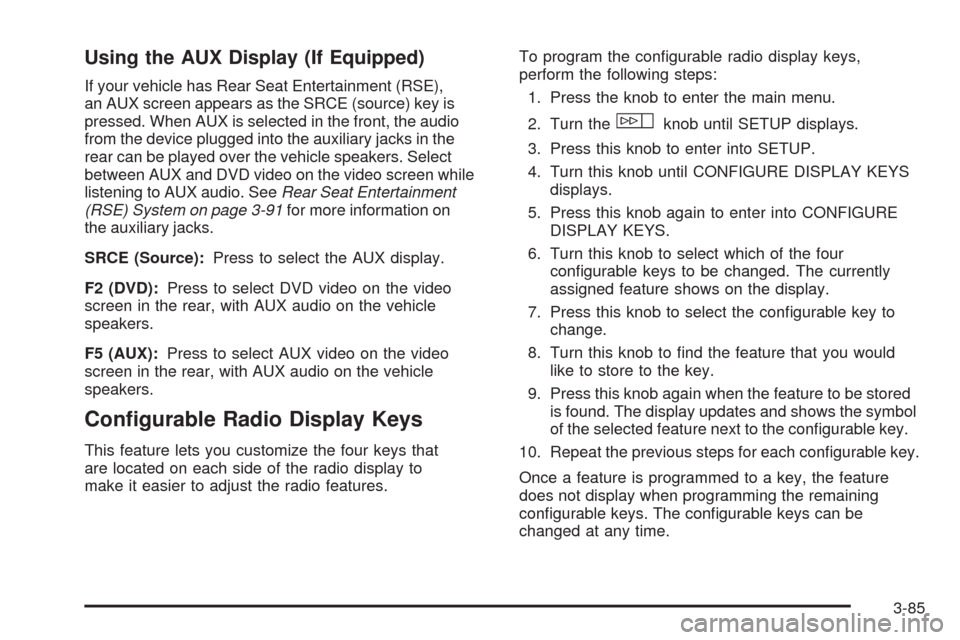
Using the AUX Display (If Equipped)
If your vehicle has Rear Seat Entertainment (RSE),
an AUX screen appears as the SRCE (source) key is
pressed. When AUX is selected in the front, the audio
from the device plugged into the auxiliary jacks in the
rear can be played over the vehicle speakers. Select
between AUX and DVD video on the video screen while
listening to AUX audio. SeeRear Seat Entertainment
(RSE) System on page 3-91for more information on
the auxiliary jacks.
SRCE (Source):Press to select the AUX display.
F2 (DVD):Press to select DVD video on the video
screen in the rear, with AUX audio on the vehicle
speakers.
F5 (AUX):Press to select AUX video on the video
screen in the rear, with AUX audio on the vehicle
speakers.
Con�gurable Radio Display Keys
This feature lets you customize the four keys that
are located on each side of the radio display to
make it easier to adjust the radio features.To program the con�gurable radio display keys,
perform the following steps:
1. Press the knob to enter the main menu.
2. Turn the
wknob until SETUP displays.
3. Press this knob to enter into SETUP.
4. Turn this knob until CONFIGURE DISPLAY KEYS
displays.
5. Press this knob again to enter into CONFIGURE
DISPLAY KEYS.
6. Turn this knob to select which of the four
con�gurable keys to be changed. The currently
assigned feature shows on the display.
7. Press this knob to select the con�gurable key to
change.
8. Turn this knob to �nd the feature that you would
like to store to the key.
9. Press this knob again when the feature to be stored
is found. The display updates and shows the symbol
of the selected feature next to the con�gurable key.
10. Repeat the previous steps for each con�gurable key.
Once a feature is programmed to a key, the feature
does not display when programming the remaining
con�gurable keys. The con�gurable keys can be
changed at any time.
3-85