2008 CADILLAC CTS turn signal
[x] Cancel search: turn signalPage 227 of 490

Noise Compensation Technology:If your vehicle has
the Radio with DVD Audio, HDD, and USB, it includes
Bose AudioPilot
®noise compensation technology.
When turned on, AudioPilot
®continuously adjusts the
audio system equalization, to compensate for
background noise.
This feature is most effective at lower radio volume
settings where background noise can affect how well
you hear the music being played through your vehicle’s
audio system. At higher volume settings, where the
music is much louder than the background noise,
there might be little or no adjustments by AudioPilot
®.
For additional information on AudioPilot®, visit
www.bose.com/audiopilot.
To activate AudioPilot
®:
1. Press the CONFIG button to display the radio
setup menu.
2. Press the pushbutton under the AUTO VOL label
on the radio display.
3. Press either the On or Off label located under the
AUTO VOL display to turn this feature on or off. The
display times out after approximately 10 seconds.
Finding a Station
TUNE/TONE:Turn to select different radio stations
within a selected band.
FM/AM:Press to switch between FM and AM
radio bands.
©SEEK¨:Press the arrows to go to the previous
or to the next radio station and stay there.
The radio only tunes into stations with a strong signal
that are in the selected band.
INFO (Information) (FM-RDS, XM™ Satellite Radio
Service, CD-Text, CD Gracenote Database, HDD,
MP3/WMA, and iPod):Press to display additional text
information related to the currently playing content.
When information is not available, No Information
displays.
MENU/SELECT:For FM/AM stations, the
MENU/SELECT displays a list of available radio
stations. Under this menu, there is a refresh list selection
that allows the user to update the list for all available
stations that the radio is able to receive at the current
location.
3-85
Page 230 of 490
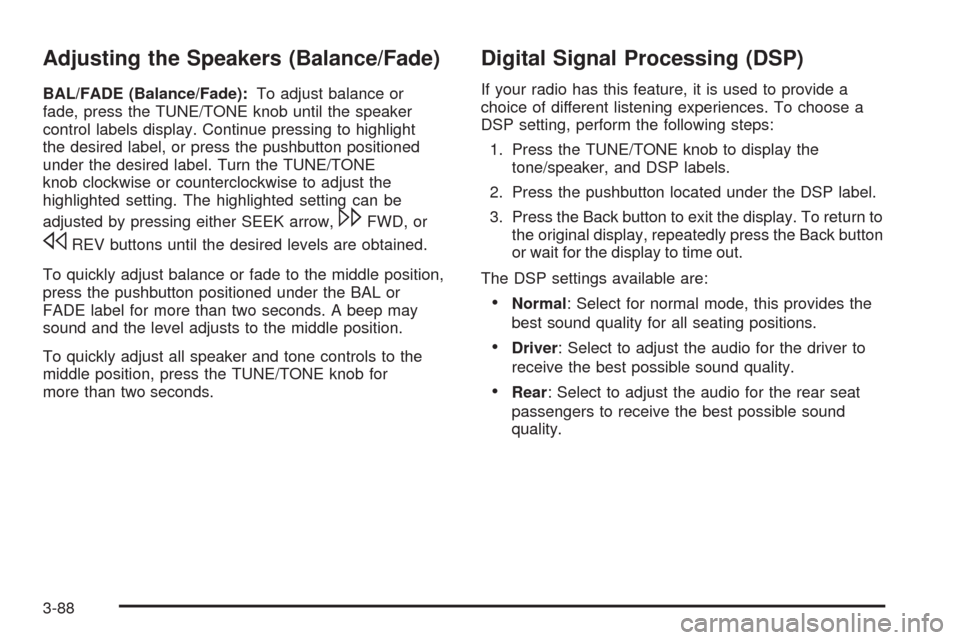
Adjusting the Speakers (Balance/Fade)
BAL/FADE (Balance/Fade):To adjust balance or
fade, press the TUNE/TONE knob until the speaker
control labels display. Continue pressing to highlight
the desired label, or press the pushbutton positioned
under the desired label. Turn the TUNE/TONE
knob clockwise or counterclockwise to adjust the
highlighted setting. The highlighted setting can be
adjusted by pressing either SEEK arrow,
\FWD, or
sREV buttons until the desired levels are obtained.
To quickly adjust balance or fade to the middle position,
press the pushbutton positioned under the BAL or
FADE label for more than two seconds. A beep may
sound and the level adjusts to the middle position.
To quickly adjust all speaker and tone controls to the
middle position, press the TUNE/TONE knob for
more than two seconds.
Digital Signal Processing (DSP)
If your radio has this feature, it is used to provide a
choice of different listening experiences. To choose a
DSP setting, perform the following steps:
1. Press the TUNE/TONE knob to display the
tone/speaker, and DSP labels.
2. Press the pushbutton located under the DSP label.
3. Press the Back button to exit the display. To return to
the original display, repeatedly press the Back button
or wait for the display to time out.
The DSP settings available are:
Normal: Select for normal mode, this provides the
best sound quality for all seating positions.
Driver: Select to adjust the audio for the driver to
receive the best possible sound quality.
Rear: Select to adjust the audio for the rear seat
passengers to receive the best possible sound
quality.
3-88
Page 235 of 490

Finding Songs on DVD Audio
TUNE/TONE:Turn this knob to display a list of all
tracks in all groups on the DVD audio disc. Stop turning
this knob or press the TUNE/TONE knob to start
playback of a particular track.
©SEEK¨:Press the left arrow to go to the start of
the current track, if more than �ve seconds have played.
Press the right arrow to go to the next track. If either
arrow is held, or pressed multiple times, the player
continues moving backward or forward through the
tracks within the current Group.
MENU/SELECT:To change Groups, press the
pushbutton located under the Menu label to display a
list of all Groups. Turn the MENU/SELECT knob to
highlight the desired Group. Press the MENU/SELECT
knob to select it. Playback begins from track 1 of the
selected Group.
Shuffle on DVD Audio
Press the pushbutton located under the Shuffle label to
begin random playback of all songs in the current
Group. Press again to turn off random playback.
Selecting DVD Audio Streams
Each DVD audio Group may contain audio content that
is encoded in one or two formats. For example, a
particular Group may have both a 5.1 surround audio
stream and a 2.0 stereo audio stream available.
Press the pushbutton located under the Audio label
to display the current audio stream playing. “Audio
Stream 1” or “Audio Stream 2” brie�y displays. Press
the pushbutton located under the Audio label again
to toggle between Audio Stream 1 or Audio Stream 2
(if available).
Check the DSP settings to determine if a 5.1 surround
sound Audio Stream is playing. See “Digital Signal
Processing (DSP)” earlier in this section. Press the DSP
label to see if the 5.1 + Normal or 5.1 + Rear settings
are available for selection. If these settings are available,
Audio Stream 1 is playing.
3-93
Page 252 of 490

sREV (Reverse):Press and hold to reverse
playback quickly within an MP3/WMA �le. Sound is
heard at a reduced volume. The elapsed time of the �le
displays. Release to resume playing the �le.
\FWD (Fast Forward):Press and hold to advance
playback quickly within an MP3/WMA �le. Sound is
heard at a reduced volume. The elapsed time of the �le
displays. Release to resume playing the �le.
Shuffle:With the shuffle setting, MP3/WMA �les on the
CD can be played in random, rather than sequential
order, on the CD currently playing. To use shuffle:
To play MP3/WMA �les from the CD in random
order, press the pushbutton under the Shuffle
label until Shuffle On displays. Press again to turn
shuffle off.
XM Radio Messages
xL (Explicit Language Channels):These channels, or
any others, can be blocked at a customer’s request,
by calling 1-800-852-XMXM (9696).
XM Updating:The encryption code in the receiver is
being updated, and no action is required. This process
should take no longer than 30 seconds.
No XM Signal:The system is functioning correctly, but
the vehicle is in a location that is blocking the XM™
signal. When the vehicle is moved into an open area,
the signal should return.
Loading XM:The audio system is acquiring and
processing audio and text data. No action is needed.
This message should disappear shortly.
Channel Off Air:This channel is not currently in
service. Tune in to another channel.
Channel Unavail:This previously assigned channel is
no longer assigned. Tune to another station. If this
station was one of the presets, choose another station
for that preset button.
3-110
Page 267 of 490

g(Mute/Speech Recognition):Press and release
this button to silence the vehicle speakers only.
The audio of the wireless and wired headphones,
if the vehicle has these features, does not mute. Press
and release this button again, to turn the sound on.
For vehicles with a navigation system, press
and hold
gfor two seconds to initiate speech
recognition. See “Speech Recognition” in the
Navigation System manual for more information.
For vehicles without a navigation system, press and
hold
gfor two seconds to interact with OnStar®or
Bluetooth (if equipped). See theOnStar®System
on page 2-55,orBluetooth®on page 3-111for more
information about these features.
For vehicles with a navigation system and OnStar,
press and hold
gfor two seconds then say
“OnStar” to interact with the OnStar system.
See theOnStar
®System on page 2-55for more
information.
For vehicles with a navigation system, Onstar, and
Bluetooth, press and hold
gfor two seconds
and say “hands free” to interact with OnStar or
Bluetooth. See theOnStar
®System on page 2-55,
orBluetooth®on page 3-111for more information
about these features.
Radio Reception
Frequency interference and static can occur during
normal radio reception if items such as cell phone
chargers, vehicle convenience accessories, and external
electronic devices are plugged into the accessory
power outlet. If there is interference or static, unplug the
item from the accessory power outlet.
AM
The range for most AM stations is greater than for FM,
especially at night. The longer range can cause
station frequencies to interfere with each other.
For better radio reception, most AM radio stations
boost the power levels during the day, and then reduce
these levels during the night. Static can also occur
when things like storms and power lines interfere with
radio reception. When this happens, try reducing
the treble on your radio.
FM Stereo
FM stereo gives the best sound, but FM signals reach
only about 10 to 40 miles (16 to 65 km). Tall buildings or
hills can interfere with FM signals, causing the sound
to fade in and out.
3-125
Page 268 of 490

XM™ Satellite Radio Service
XM™ Satellite Radio Service gives digital radio
reception from coast-to-coast in the 48 contiguous
United States, and in Canada. Just as with FM,
tall buildings or hills can interfere with satellite radio
signals, causing the sound to fade in and out.
In addition, traveling or standing under heavy foliage,
bridges, garages, or tunnels may cause loss of XM
signal for a period of time. The radio may display
No XM Signal to indicate interference.
Cellular Phone Usage
Cellular phone usage may cause interference with your
vehicle’s radio. This interference may occur when
making or receiving phone calls, charging the phone’s
battery, or simply having the phone on. This interference
causes an increased level of static while listening to
the radio. If static is received while listening to the radio,
unplug the cellular phone and turn it off.
Backglass Antenna
The AM-FM antenna is integrated with the rear window
defogger, located in the rear window. Make sure that
the inside surface of the rear window is not scratched
and that the grid lines on the glass are not damaged.
If the inside surface is damaged, it could interfere
with radio reception.Notice:Using a razor blade or sharp object to clear
the inside rear window may damage the rear window
antenna and/or the rear window defogger. Repairs
would not be covered by your warranty. Do not clear
the inside rear window with sharp objects.
Notice:Do not apply aftermarket glass tinting
with metallic �lm. The metallic �lm in some tinting
materials will interfere with or distort the incoming
radio reception. Any damage caused to your
backglass antenna due to metallic tinting materials
will not be covered by your warranty.
Because this antenna is built into the rear window,
there is a reduced risk of damage caused by car washes
and vandals.
XM™ Satellite Radio Antenna System
The XM Satellite Radio antenna is located on the roof of
the vehicle. Keep this antenna clear of snow and ice
build up for clear radio reception.
If the vehicle has a sunroof, the performance of the
XM system may be affected if the sunroof is open.
Loading items onto the roof of the vehicle can interfere
with the performance of the XM system. Make sure
the XM Satellite Radio antenna is not obstructed.
3-126
Page 289 of 490

Run your engine only as long as you must. This saves
fuel. When you run the engine, make it go a little
faster than just idle. That is, push the accelerator
slightly. This uses less fuel for the heat that you get
and it keeps the battery charged. You will need a
well-charged battery to restart the vehicle, and possibly
for signaling later on with the headlamps. Let the
heater run for a while.
Then, shut the engine off and close the window almost
all the way to preserve the heat. Start the engine again
and repeat this only when you feel really uncomfortable
from the cold. But do it as little as possible. Preserve the
fuel as long as you can. To help keep warm, you can get
out of the vehicle and do some fairly vigorous exercises
every half hour or so until help comes.
If Your Vehicle is Stuck in Sand,
Mud, Ice, or Snow
Slowly and cautiously spin the wheels to free the
vehicle when stuck in sand, mud, ice, or snow. See
Rocking Your Vehicle to Get It Out on page 4-22.If the vehicle has a traction system, it can often help to
free a stuck vehicle. Refer to the vehicle’s traction
system in the Index. If stuck too severely for the traction
system to free the vehicle, turn the traction system off
and use the rocking method.
{CAUTION:
If you let your vehicle’s tires spin at high
speed, they can explode, and you or others
could be injured. The vehicle can overheat,
causing an engine compartment �re or other
damage. Spin the wheels as little as possible
and avoid going above 35 mph (55 km/h) as
shown on the speedometer.
For information about using tire chains on the vehicle,
seeTire Chains on page 5-82.
4-21
Page 303 of 490

Backing Up
Hold the bottom of the steering wheel with one hand.
Then, to move the trailer to the left, just move that hand
to the left. To move the trailer to the right, move your
hand to the right. Always back up slowly and, if possible,
have someone guide you.
Making Turns
Notice:Making very sharp turns while trailering
could cause the trailer to come in contact with the
vehicle. Your vehicle could be damaged. Avoid
making very sharp turns while trailering.
When you are turning with a trailer, make wider turns
than normal. Do this so your trailer will not strike
soft shoulders, curbs, road signs, trees or other objects.
Avoid jerky or sudden maneuvers. Signal well in
advance.
Turn Signals When Towing a Trailer
When you tow a trailer, your vehicle may need a
different turn signal �asher and/or extra wiring. Check
with your dealer/retailer. The arrows on your instrument
panel will �ash whenever you signal a turn or lane
change. Properly hooked up, the trailer lamps will also
�ash, telling other drivers you are about to turn,
change lanes or stop.
When towing a trailer, the arrows on your instrument
panel will �ash for turns even if the bulbs on the trailer
are burned out. Thus, you may think drivers behind
you are seeing your signal when they are not. It
is important to check occasionally to be sure the trailer
bulbs are still working.
4-35