2008 Acura TSX ECU
[x] Cancel search: ECUPage 2 of 137

2Navigation System
Table of Contents
Icon Options ....................................56
Going Off the Route ......................58
Off-road Tracking..........................58
Viewing/Saving the Current Location ......................................59
Pop-ups and Disclaimers ...............60
Changing the Route .......................61
Change Route By Screen .................61
Waypoints ........................................61
Reroute: Avoid Streets .....................63
Reroute: Detour ...............................63
Reroute: Change Routing
Method..........................................63
Changing Your Destination ...........64
Find Nearest (Voice command) .......64
Go Home (Voice command) ............64
Using Joystick to Change Destination ...................................64
Entering a Destination from the Menu Screen (while on route) ................65
Continue Trip Screen.....................65
Information Features .................66
Information Screen ........................66
Roadside Assistance ......................66
Voice Command Help ...................66
Calendar.........................................67
Entering Your Schedule ...................68
Map Legend ...................................69
Calculator.......................................69
Unit Conversion ...............................70
Key to Zagat Ratings .....................70
System Set-up .............................72
Setup Mode ....................................72
Setup Screen (first) ........................72
Brightness ........................................72
Volume .............................................72
Display .............................................73
Guidance Prompts ....... ....................74
Contrast ...........................................74
Setup Screen (second) ...................74
Personal Information .....................75
Address Book ...................................75
Home Address ..................................78
PIN Number .....................................79
User Name .......................................80
Previous Destinations ......................80
Routing & Guidance ......................81
Rerouting .........................................81
Unverified Area Routing ..................82
Edit Avoid Area................................86
Edit Waypoint Search Area .............88
Guidance Mode.... ..................... .......89
Vehicle ...........................................89
Off-road Tracking ........ ....................89 Correct Vehicle Position..................90
System Information .......................91
Basic Settings.................................91
Keyboard Layout..
............................91
Units (mile or km) ............................91
Voice Recognition Fe edback ...........91
Voice ................................................91
Clock Adjustment ..........................92
Auto Daylight Saving Time ..............92
Auto Time Zone by GPS ...................93
Daylight Savings Ti me (DST) Selection
(Change DST schedule) ................93
Time Adjustment ..............................93
Color ..............................................94
Map Color ........................................94
Menu Color ......................................94
System Initialization ..................95
System Initializat ion ......................95
Entering the Security Code ............95
GPS Initialization ...........................96
Map Matching................................96
System Limitations ....................97
Database Limitations.................99
Client Assistance ......................101
Reporting Errors ..........................101
2008 TSX
Page 95 of 137

Navigation System95
System Initialization
System Initialization
If for any reason, you lose power to the
navigation system (like the battery was
disconnected), the navigation system
will require initialization. Once
completed, your system will be ready to
use.
This initialization requires the
following:
Entry of the 4-digit anti-theft security code to “unlock” the navigation
system.
GPS initialization (may not be needed depending on the le ngth of time the
system was without power).
Map matching to align the GPS coordinates to a place on the map
(displays current street at the bottom
of the map).
Entering the Security Code
If the battery goes dead or is
disconnected for any reason, you will
have to enter a security code for the
navigation system before you can use it
again.
When you purchased the vehicle, you
should have received two cards that
have the audio and navigation system’s
security codes and serial numbers. Keep
these cards in a sa fe place in case you
need the codes. If you lose the cards,
you must obtain the security codes from
your dealer. Enter the four-digit security code, then
select
Done. If you have entered it
correctly, the display changes to the
Disclaimer screen. If you make a
mistake, the system will display
“incorrect PIN.” Re-enter your 4-digit
security code. You have ten chances to
enter the correct code. If all ten are
incorrect, turn the i gnition to OFF, then
back to ON (II) to have ten more
chances to enter the correct code.
Follow the instructio ns in the vehicle
Owner’s manual to enter the 5-digit
audio code. The navigation voice will
not operate if the audio code is not
entered.
NOTE:
The anti-theft security code is unrelated
to your optional Navigation system PIN
(for Personal or Home Address).
2008 TSX
Page 97 of 137

Navigation System97
System Limitations
Although your navigation system is one
of the most highly sophisticated pieces
of equipment you will find in a modern
automobile, you may find during its use,
that it has certain limitations.
The system uses signals from the Global
Positioning System (GPS) to aid in
determining its current location. The
GPS is operated by the U.S.
Department of Defense. For security
reasons, there are certain inaccuracies
built into the GPS that the navigation
system must constantly compensate for.
This can cause occasional positioning
errors of up to several hundred feet.
For example, in urban areas where
streets are close together, this could
cause the system to show that you are
traveling on a street that parallels the
street you are actually on. The system
will, under most circumstances, correct
itself while you drive. Also, depending on your current view of
the sky and the position of the satellites,
the elevation may be shown incorrectly.
You may also notice some delay of the
vehicle position icon at intersections;
this is normal.
GPS Reception Issues
The signals received from the GPS
satellites are extremely weak (less than
a millionth of the strength of a local FM
station), and require an unobstructed
view of sky. The signal can easily be
interrupted or interfered with by the
following:
After-market metallic window tint
above or to the sides of the GPS
antenna (located under the center of
the rear shelf)
Cell phones, PDAs, or other electronic devices docked in a cradle
or laying loose on the rear shelf
Radar detectors mounted on the rear shelf
Remote starters, or “hidden” vehicle location systems mounted near the
navigation unit Other after-market audio electronic
devices mounted near the navigation
unit
Trees, tall buildings, freeway overpasses, tunnels or overhead
electrical power wires
Although the system will direct you to
your desired destination, it may not
always generate what you consider to be
the most direct rout e. Try changing the
method of routing. See Changing the
Routing Method on page44. You may
also have Unverified Area Routing set
to “OFF.” See Unverified Area Routing
on page82.
Additionally, the mapping database
contains verified and unverified maps.
See Map Overview on page6.
A Disclaimer screen will warn you if
your route includes unverified streets.
Unverified streets may be missing from
the map, in the wrong location, or have
an incorrect name or address range.
Exercise addition al caution when
driving in these unverified areas.
2008 TSX
Page 110 of 137

110Navigation System
Coverage Areas
WellingtonGuelph
Puslinch
York Aurora
Ease Gwillimbury
Georgina
King
Markham
Newmarket
Richmond Hill
Vaughan
Whitchurch-Stouffville
Windsor
EssexLasalle
Tecumseh
Windsor
Inter-Town (partial) Coverage
Counties/Districts/Regional
MunicipalitiesBrant
Bruce
Chatham-Kent
Dufferin
Elgin
Essex
Frontenac
Gray
Haldimand-Norfolk
Haliburton
Hastings
Huron
Kawartha Lakes
Lambton
Lanark
Leeds and Granville
Lennox and Addington
Middlesex
Muskoka
Northumberland
Oxford
Perth
Peterborough
Prescott and Russell
Prince Edward
Simcoe
Stormont, Dundas and Glengarry
Waterloo
Wellington
QUÉBEC
Municipalites Regionales de Comte Beauharnois-Salaberry
Brome-Missisquoi
Coaticook
La Haute-Yamaska
La Vallee-du-Richelieu
Le Haut-Richelieu
Le Haut-St-Laurent
Les Jardins-de-Napierville
Memphremagog
Roussillon
Rouville
Vaudreuil-Soulanges
Montreal
Deux-MontagnesDeux-Montagnes
Oka
Oka Paroisse
Pointe-Calumet
St-Eustache
St-Joseph-du-Lac
Ste-Marthe-sur-le-Lac
L’assomption Charlemagne
Le Gardeur
Repentigny
2008 TSX
Page 119 of 137
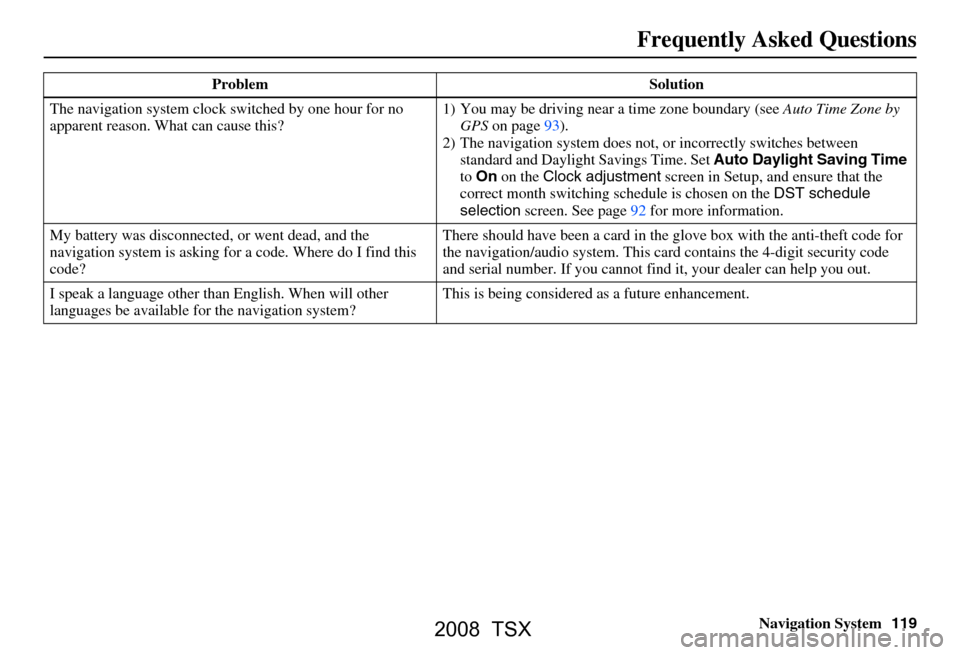
Navigation System119
Frequently Asked Questions
The navigation system clock switched by one hour for no
apparent reason. Wh at can cause this? 1) You may be driving near
a time zone boundary (see Auto Time Zone by
GPS on page93).
2) The navigation system does not, or incorrectly switches between
standard and Daylight Savings Time. Set Auto Daylight Saving Time
to On on the Clock adjustment screen in Setup, and ensure that the
correct month switching sc hedule is chosen on the DST schedule
selection screen. See page92 for more information.
My battery was disconnected, or went dead, and the
navigation system is asking for a code. Where do I find this
code? There should have been a card in the
glove box with the anti-theft code for
the navigation/audio system. This card contains the 4-digit security code
and serial number. If you cannot find it, your de aler can help you out.
I speak a language other than English. When will other
languages be available fo r the navigation system? This is being considered
as a future enhancement.
Problem Solution
2008 TSX
Page 122 of 137
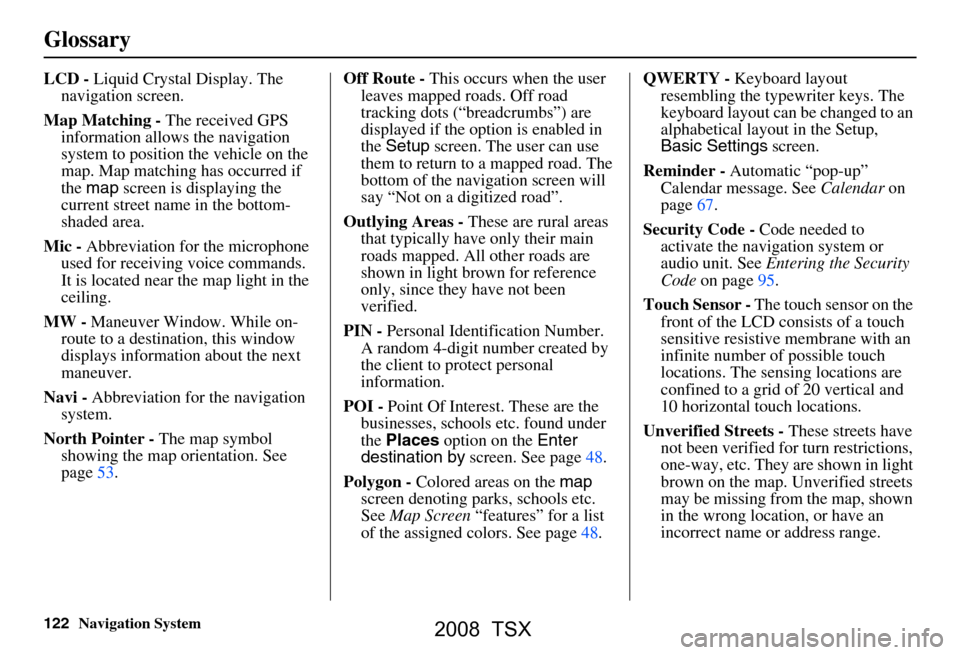
122Navigation System
Glossary
LCD - Liquid Crystal Display. The
navigation screen.
Map Matching - The received GPS
information allows the navigation
system to position the vehicle on the
map. Map matching has occurred if
the map screen is displaying the
current street name in the bottom-
shaded area.
Mic - Abbreviation for the microphone
used for receiving voice commands.
It is located near the map light in the
ceiling.
MW - Maneuver Window. While on-
route to a destination, this window
displays informatio n about the next
maneuver.
Navi - Abbreviation for the navigation
system.
North Pointer - The map symbol
showing the map orientation. See
page53. Off Route -
This occurs when the user
leaves mapped roads. Off road
tracking dots (“breadcrumbs”) are
displayed if the option is enabled in
the Setup screen. The user can use
them to return to a mapped road. The
bottom of the navigation screen will
say “Not on a digitized road”.
Outlying Areas - These are rural areas
that typically have only their main
roads mapped. All other roads are
shown in light brown for reference
only, since they have not been
verified.
PIN - Personal Identification Number.
A random 4-digit number created by
the client to protect personal
information.
POI - Point Of Interest. These are the
businesses, schools etc. found under
the Places option on the Enter
destination by screen. See page48.
Polygon - Colored areas on the map
screen denoting parks, schools etc.
See Map Screen “features” for a list
of the assigned colors. See page48. QWERTY -
Keyboard layout
resembling the typewriter keys. The
keyboard layout can be changed to an
alphabetical layout in the Setup,
Basic Settings screen.
Reminder - Automatic “pop-up”
Calendar message. See Calendar on
page67.
Security Code - Code needed to
activate the navigation system or
audio unit. See Entering the Security
Code on page95.
Touch Sensor - The touch sensor on the
front of the LCD consists of a touch
sensitive resistive membrane with an
infinite number of possible touch
locations. The sensing locations are
confined to a grid of 20 vertical and
10 horizontal touch locations.
Unverified Streets - These streets have
not been verified for turn restrictions,
one-way, etc. They are shown in light
brown on the map. Unverified streets
may be missing from the map, shown
in the wrong location, or have an
incorrect name or address range.
2008 TSX
Page 133 of 137

Navigation System133
Index
Editing Today’s Destination List......40
Emergency.....................................32
Entering a Destination.....................21
Entering Address Book....................76
Entering the Security Code..............95
Entering the Street Number..............26
Entering Your Schedule...................68
Error Message...............................120
Exit Info.........................................51
F
Find Place Commands
...................126
Frequently Asked Questions..........113
G
Getting Started
................................10
Global Commands........................124
Glossary.......................................121
Go Home..................................21, 42
Go Home PIN...........................42, 80
Going Off the Route........................58
GPS Initialization............................96
Guidance Mode...............................89
Guidance Prompts.....................47, 74
Guidance Screen.............................49
H
Home Address
...............................78
Hotel/Motel (Lodging)...................32
I
Icon Bar
........................................56
Icon Options..................................56
INFO button............................11, 66
Information....................................66
Information Screen Voice Commands
................................129
Intersection..............................21, 26
J
Joystick
.........................................11
K
Key to Zagat Ratings
......................70
Keyboard Layout...........................91
L
Landmark Icons
.............................54
Leisure..........................................32
Lodging (Hotel/Motel)...................32
M
Map Color
.....................................94
Map Coverage..............................104
Map Input................................21, 36
Map Legend.......................18, 48, 69
Map Matching................................96
Map Orientation.............................53
Map Scale......................................52
Map Screen........................18, 46, 48
MAP/GUIDE button.................10, 49
Maximize Freeways.......................44
MENU button..........................10, 21
Menu Color...................................94
Message........................................68
Microphone...................................12
Minimize Freeways........................44
Minimize Toll Roads......................44
N
Name
................................31, 35, 76
NAVI BACK button.......................12
NAVI TALK button.......................12
Navigation Display Commands.....125
Navigation General Commands.....124
2008 TSX
Page 134 of 137

134Navigation System
Index
O
Off-road Tracking
..................... 58, 89
On-Screen Commands...................130
On-Screen Commands Assist.........130
On-Screen Keyboard....................... 15
P
PC Card
........................................ 103
Personal Information.......................75
Phone Number....................31, 35, 77
PIN Number........................ ...........79
Place Name.............................. 33, 35
Place Name by Keyword.................33
Places................................. 21, 31, 77
Previous
Destinations
............... 21, 39, 77, 80
R
Radio Voice Commands
....... ......... 128
Read List.................................. 32, 67
Recalculation..................................81
Reporting Errors........................... 101
Rerouting....................................... 81
Restaurant......................................32
Roadside Assistance........................66
Route...........................43, 46, 58, 61
Routing & Guidance....................... 81
Routing Method............................. 44
S
Save Current
.................................. 59
Schedule........................................ 68
Schedule List.................................68
Screen........................................... 11
Security Code................................95
Selecting the City.....................22, 27
Selecting the State or
Province
............................... 22, 27
Selecting the Street...................24, 29
SET UP button...............................10
Setup Screen (first) Commands.....129
Shopping....................................... 33
Show Icons on the Map............54, 56
Sort by Distance to Travel.............. 33
Split Screen Guidance....................51
State.................................. 22, 27, 37
Street....................................... 24, 29
System Controls.............................10
System Function Diagram...............20
System Information........................ 91
System Initialization.......................95
System Limitations......................... 97
System Set-up................................ 72
System Start-up..............................17
T
Temperature Voice Commands
..... 128
Time Adjustment........................... 93
Title.............................................. 68
Today’s Destination List................. 40
Today’s Destinations................21, 39
Travel............................ ................33
Troubleshooting........................... 120
U
Unit Conversion
............................. 70
Units (mile or km).......................... 91
Unverified Area Routing...........82, 83
Unverified streets............................. 7
Update DVD................................ 102
User Name..................................... 80
Using the Voice Control System......13
V
Vehicle
.......................................... 89
Verified streets................................. 7
View Routes.................................. 45
Voice............................................ 91
Voice Command Help.................... 66
Voice Command Index................. 124
Voice Control Basics...................... 12
2008 TSX