2008 Acura TSX diagram
[x] Cancel search: diagramPage 1 of 137

Navigation System1
Table of Contents
Introduction ..................................4
Manual Overview ............................4
System Overview ............................4
Accessories Precautions ..................5
Important Safety Information ..........5
Map Overview .................................6
Current Street ....................................6
Verified/Unverified Street ..................6
User Agreement ............................8
Getting Started ...........................10
System Controls ............................10
Voice Control Basics .....................12
Using the Voice Control System ......13
Improving Voice Recognition ..........13
Selecting an Item (Button) on the
Screen .........................................14
Selecting an Item in a List .............14
Using the On-screen Keyboard .....15
Bluetooth® HandsFreeLink® .......16
System Start-up .............................17
Map Screen Legend .......................18
Map Screen Description ................19
Zoom In/Out.....................................19
Map Scrolling ..................................19
Displaying Current Location .........19
System Function Diagram .............20
Entering a Destination ..............21
By Address ....................................22
Selecting the State or Province ........22
Selecting the City .............................22
Selecting the Street ..........................24
Entering the Street Number .............26
By Intersection...............................26
Selecting the State or Province ........27
Selecting the City .............................27
Selecting the Street ..........................29
By Places .......................................31
Finding the Place by Category ........31
Finding the Place by Name..............35
Finding the Place by Phone
Number .........................................35
Finding the Place by Zagat 2007.....35
By Map Input .................................36
Showing the Map of Current
Position.........................................36
Showing the Map of City..................37
Showing the Map of State ................37
Showing the Map of Continental
USA...............................................38
By Previous Destinations...............39
By Today’s Destinations ...............39
Editing Today’s Destination List .....40
Adding Destinations to the List........40
By Address Book ...........................41
Adding Addresses to the Personal
Address Book ................................42
By Go Home ..................................42
Driving to Your Destination .....43
Driving to Your Destination ..........43
Calculate Route to Screen..............43
Changing the Routing Method .........44
Viewing the Routes...........................45
Viewing the Destination Map ..........46
Map Screen ....................................46
Route Line ........................................46
Guidance Prompts ...........................47
Map Screen Legend .........................48
Guidance Screen ............................49
Guidance Screen Legend.................49
Distance and Time to
Destination ..................................50
Direction List .................................50
Exit Info
(Freeway Exit Information) ..........51
Split Screen Guidance....................51
Map Scale ......................................52
Map Orientation .............................53
Destination Icon .............................54
Landmark Icons .............................54
Showing Icons on the Map ...............56
00X31-TL1-6001
2008 TSX
Page 17 of 137
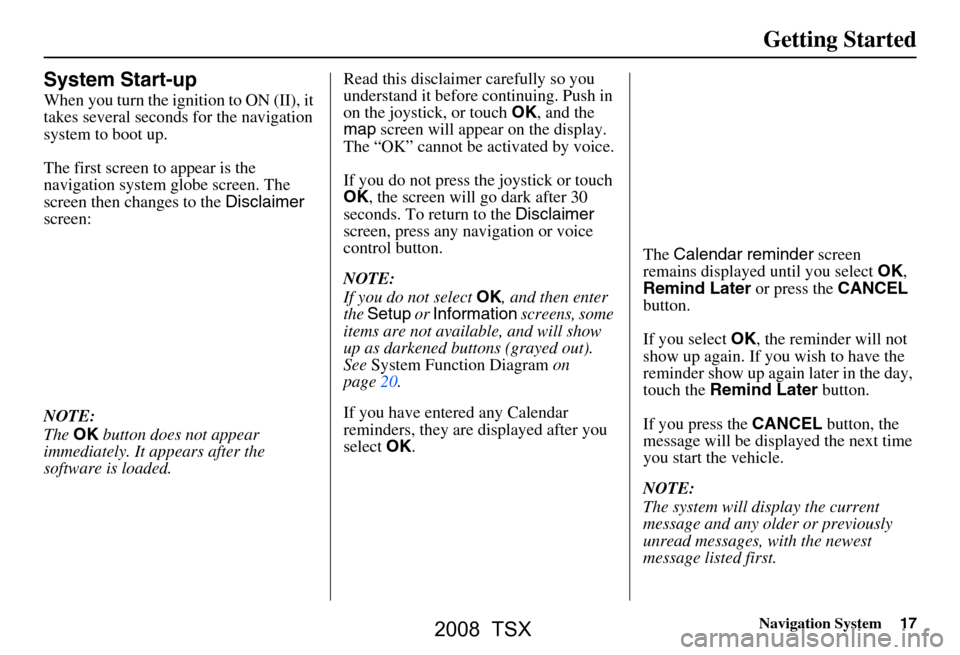
Navigation System17
Getting Started
System Start-up
When you turn the ignition to ON (II), it
takes several seconds for the navigation
system to boot up.
The first screen to appear is the
navigation system globe screen. The
screen then changes to the Disclaimer
screen:
NOTE:
The OK button does not appear
immediately. It appears after the
software is loaded. Read this disclaimer carefully so you
understand it before continuing. Push in
on the joystick, or touch
OK, and the
map screen will appear on the display.
The “OK” cannot be activated by voice.
If you do not press the joystick or touch
OK , the screen will go dark after 30
seconds. To return to the Disclaimer
screen, press any navigation or voice
control button.
NOTE:
If you do not select OK, and then enter
the Setup or Information screens, some
items are not available, and will show
up as darkened buttons (grayed out).
See System Function Diagram on
page20.
If you have entered any Calendar
reminders, they are displayed after you
select OK. The
Calendar reminder screen
remains displayed until you select OK,
Remind Later or press the CANCEL
button.
If you select OK, the reminder will not
show up again. If you wish to have the
reminder show up agai n later in the day,
touch the Remind Later button.
If you press the CANCEL button, the
message will be displayed the next time
you start the vehicle.
NOTE:
The system will display the current
message and any older or previously
unread messages, with the newest
message listed first.
2008 TSX
Page 20 of 137

20Navigation System
Getting Started
System Function Diagram
This diagram shows the navigation
system features, starting at the center
and working outward in layers. The
navigation program starts at “Key ON,”
and then displays the globe screen
(blue). If OK is selected on the
Disclaimer screen, the functions in the
yellow segments of the diagram become
available in the Setup and Information
screens. The white segments of the
diagram are available anytime, even if
you do not select OK.
The items above the map screen show
various methods to begin driving to
your destination (orange). You are
provided with map/voice guidance,
routing cautions, and a direction list.
While driving to your destination, use
the voice control system as much as
possible to interact with the navigation,
audio, and climat e control systems
(green).
KEY
ONGROBESCREENVOICECOMMAND
Formoreinformation,see
thevehicleowner’smanual.
VOICE:
CLIMATE
FAN, TEMP
(pg 127, 128)
VOICE:
"AUDIO/CD"
(pg. 128, 129)
VOICE:
"WHAT TIME IS IT?"
(pg. 124).
VOICE
"SET WAYPOINT" (pg. 61)VOICE:
"DISPLAY (OR SA VE)
CURRENT LOCATION" (pg. 59)
VOICE
"HOW F AR TO THE
DESTINATION?" (pg. 124)
VOC E
"MENU" (to
change route) (pg. 61)
VO ICE
"INFORM ATION
SCREEN" (pg. 66)
VOICE:"HELP" (ALL)
(pg. 124)
NUMERIC RATING (pg. 70)
COST (pg. 70)
ENTER (pg. 67)
LIST (pg. 68)
MATH (pg. 69)
CONVERT (pg. 70)LIST (pg. 69)
NAVI AUDIO
CLIMATE (pg.66)OTHER AUDIOCD
FUNCTIONSVOL
BALANCESELECT BAND/
FREQUENCYVOICE HELP
MAP LEGE ND
CALCULATOR
CALENDAR
FUNCTION
KEY TO ZAGAT RATINGS
CONTINUETO THE
DESTINATION (RESUME)
AFTER RESTART (pg. 65)
VOICE:
"MENU" FOR ENTER
DESTINATION SELECTION (pg. 21)VOICE: "FINDNEAREST..." ATM ETS.(pg. 126)
SELECT A
DESTINATI ON
WITH
JOYSTICK (pg. 64)
VOICE:
"GO HOME" (pg. 42)INFORMATION
SCREEN
(pg. 129)
CLIMATE CONTROL (pg. 127, 128)
AUDIO (pg. 128, 129)VOICE:
"ZOOM IN/ZO OM OUT"
(pg. 52, 12 5)
VOICE:
"HIDE/DISPLAY ICON S"
(pg. 55, 125)
(MAP/VOICEGUIDANCE,ROUTINGCAUTIONS,DIRECTIONLIST)
-DRIVINGTOYOURDESTINATION-
INFO
BUTTON (pg. 66)
AUDIO
BUTTON (pg. 11)STEP UPBUTTON (pg. 72)
THEDISCLAIMERSCREEN(pg.17)
-THEMAPSCREEN(pg.18)-REMINDERS(pg.17)CALENDAR
BASIC
ROUTEGUIDE
CLOCKCOLORVEHICLEPERSONAL
ADJDISP.
PRESS
OK
OK
NOT
PRESSEDOK
NOT
PRESSED
UNVERIFIED (pg. 82)
ADJUST CLOCK (pg. 92)
UNITS MI KM (pg. 91)
DAY/NIGHT (pg. 73)
AVOID AREA (pg. 86)
MAP MENU (pg. 94)OFFROAD TRACKING
(pg. 58, 89)
PINS (pg. 75)ADDRESS BOOK(pg. 75)VOICE VOLUME(pg. 72)BRIGHT (pg. 72)CONTRAST (pg. 74)
ROADSIDE ASSISTANCE
2008 TSX
Page 88 of 137
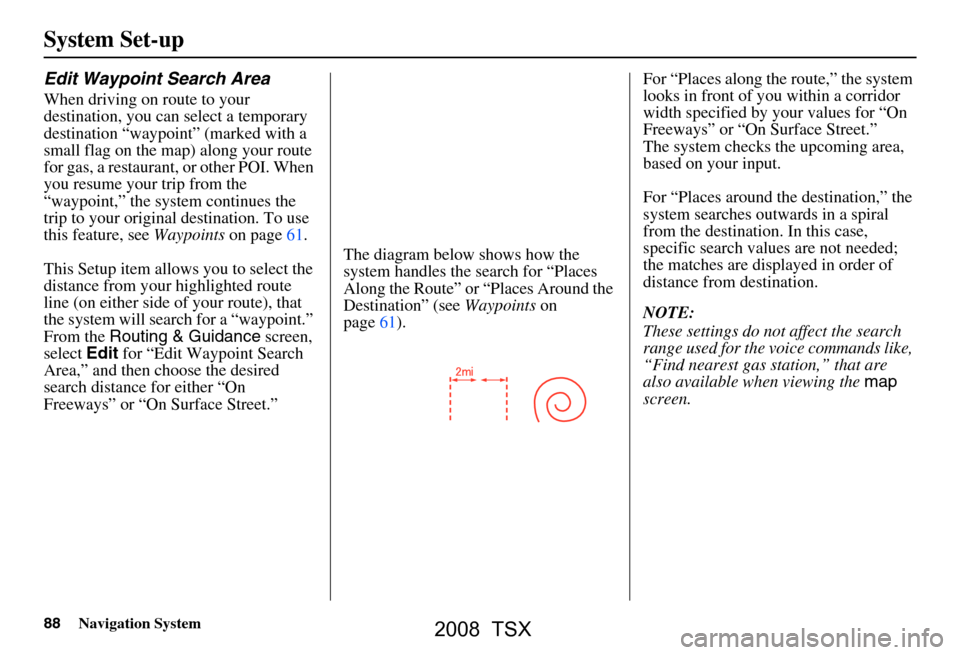
88Navigation System
Edit Waypoint Search Area
When driving on route to your
destination, you can select a temporary
destination “waypoint” (marked with a
small flag on the map) along your route
for gas, a restaurant, or other POI. When
you resume your trip from the
“waypoint,” the system continues the
trip to your original destination. To use
this feature, see Waypoints on page61.
This Setup item allows you to select the
distance from your highlighted route
line (on either side of your route), that
the system will search for a “waypoint.”
From the Routing & Guidance screen,
select Edit for “Edit Waypoint Search
Area,” and then choose the desired
search distance for either “On
Freeways” or “On Surface Street.” The diagram below shows how the
system handles the search for “Places
Along the Route” or
“Places Around the
Destination” (see Waypoints on
page61). For “Places along the route,” the system
looks in front of you within a corridor
width specified by your values for “On
Freeways” or “On Surface Street.”
The system checks the upcoming area,
based on your input.
For “Places around the destination,” the
system searches outwards in a spiral
from the destination. In this case,
specific search values are not needed;
the matches are displayed in order of
distance from destination.
NOTE:
These settings do not affect the search
range used for the
voice commands like,
“Find nearest gas station,” that are
also available when viewing the map
screen.
System Set-up
2008 TSX
Page 113 of 137

Navigation System113
Frequently Asked Questions
Map, and Features, Voice Oper ation, Entering Addresses
Problem Solution
Why does the Disclaimer screen need to be displayed every
time I start the car? I am the only driver. The
Disclaimer screen reminds you and your guest drivers to always
operate the navigation sy stem in a safe manner.
The Setup or Information screen has “grayed out” items that
I cannot select. Why? You need to select
OK on the Disclaimer screen to view these items. See
System Function Diagram on page20.
I tried entering an address, but th e city or street could not be
found. Is there any other way to route to the location? Some cities are lumped in with a major metro area Try entering the street
first. In rural “unverified” areas
or new subdivisions, streets may be
missing, or only partiall y numbered. Try selecting the destination directly
from the map. See By Map Input on page
36.
When I enter an address, some letters become grayed out. Is
this normal? Yes, as you enter each letter in an addr
ess or a point of interest (POI), the
system looks in the databa se to see what letters are possible and “grays out”
letters that do not apply.
How do I delete Personal Address, Previous Destinations, or
the Home Address? This is done in Setup, under “P
ersonal Information.” See page
75.
I cannot hear the navigation sy stem voice. 1) Ensure that Volume in the Setup screen (first) is not Off. See page
72.
2) Go to “Basic Settings” in the Setup screen (second), and set Voice
Recognition Feedback to On . See page
91.
The voice control system is ha ving difficulty recognizing my
Voice commands. Ensure that the vents are not blow
ing on the microphone on the ceiling,
place your hand over the microphone; if you feel any airflow, adjust the
vents. Ensure the vehicle is as quiet as possible, and that you are using the
correct command when speaking (See Improving Voice Recognition on
page
13). Say “Help ” at any screen to see a list of the applicable voice
commands.
When the system pronounces the street name in the guidance
command, or reads the destinat ion address it sounds strange.
What causes this? The basic guidance phrase uses a studio
-recorded voice, but the street name
is pronounced by the system us ing a machine-generated voice.
Consequently, the name may be misp ronounced or sound strange at times.
2008 TSX
Page 134 of 137

134Navigation System
Index
O
Off-road Tracking
..................... 58, 89
On-Screen Commands...................130
On-Screen Commands Assist.........130
On-Screen Keyboard....................... 15
P
PC Card
........................................ 103
Personal Information.......................75
Phone Number....................31, 35, 77
PIN Number........................ ...........79
Place Name.............................. 33, 35
Place Name by Keyword.................33
Places................................. 21, 31, 77
Previous
Destinations
............... 21, 39, 77, 80
R
Radio Voice Commands
....... ......... 128
Read List.................................. 32, 67
Recalculation..................................81
Reporting Errors........................... 101
Rerouting....................................... 81
Restaurant......................................32
Roadside Assistance........................66
Route...........................43, 46, 58, 61
Routing & Guidance....................... 81
Routing Method............................. 44
S
Save Current
.................................. 59
Schedule........................................ 68
Schedule List.................................68
Screen........................................... 11
Security Code................................95
Selecting the City.....................22, 27
Selecting the State or
Province
............................... 22, 27
Selecting the Street...................24, 29
SET UP button...............................10
Setup Screen (first) Commands.....129
Shopping....................................... 33
Show Icons on the Map............54, 56
Sort by Distance to Travel.............. 33
Split Screen Guidance....................51
State.................................. 22, 27, 37
Street....................................... 24, 29
System Controls.............................10
System Function Diagram...............20
System Information........................ 91
System Initialization.......................95
System Limitations......................... 97
System Set-up................................ 72
System Start-up..............................17
T
Temperature Voice Commands
..... 128
Time Adjustment........................... 93
Title.............................................. 68
Today’s Destination List................. 40
Today’s Destinations................21, 39
Travel............................ ................33
Troubleshooting........................... 120
U
Unit Conversion
............................. 70
Units (mile or km).......................... 91
Unverified Area Routing...........82, 83
Unverified streets............................. 7
Update DVD................................ 102
User Name..................................... 80
Using the Voice Control System......13
V
Vehicle
.......................................... 89
Verified streets................................. 7
View Routes.................................. 45
Voice............................................ 91
Voice Command Help.................... 66
Voice Command Index................. 124
Voice Control Basics...................... 12
2008 TSX