2008 Acura TSX set clock
[x] Cancel search: set clockPage 2 of 137

2Navigation System
Table of Contents
Icon Options ....................................56
Going Off the Route ......................58
Off-road Tracking..........................58
Viewing/Saving the Current Location ......................................59
Pop-ups and Disclaimers ...............60
Changing the Route .......................61
Change Route By Screen .................61
Waypoints ........................................61
Reroute: Avoid Streets .....................63
Reroute: Detour ...............................63
Reroute: Change Routing
Method..........................................63
Changing Your Destination ...........64
Find Nearest (Voice command) .......64
Go Home (Voice command) ............64
Using Joystick to Change Destination ...................................64
Entering a Destination from the Menu Screen (while on route) ................65
Continue Trip Screen.....................65
Information Features .................66
Information Screen ........................66
Roadside Assistance ......................66
Voice Command Help ...................66
Calendar.........................................67
Entering Your Schedule ...................68
Map Legend ...................................69
Calculator.......................................69
Unit Conversion ...............................70
Key to Zagat Ratings .....................70
System Set-up .............................72
Setup Mode ....................................72
Setup Screen (first) ........................72
Brightness ........................................72
Volume .............................................72
Display .............................................73
Guidance Prompts ....... ....................74
Contrast ...........................................74
Setup Screen (second) ...................74
Personal Information .....................75
Address Book ...................................75
Home Address ..................................78
PIN Number .....................................79
User Name .......................................80
Previous Destinations ......................80
Routing & Guidance ......................81
Rerouting .........................................81
Unverified Area Routing ..................82
Edit Avoid Area................................86
Edit Waypoint Search Area .............88
Guidance Mode.... ..................... .......89
Vehicle ...........................................89
Off-road Tracking ........ ....................89 Correct Vehicle Position..................90
System Information .......................91
Basic Settings.................................91
Keyboard Layout..
............................91
Units (mile or km) ............................91
Voice Recognition Fe edback ...........91
Voice ................................................91
Clock Adjustment ..........................92
Auto Daylight Saving Time ..............92
Auto Time Zone by GPS ...................93
Daylight Savings Ti me (DST) Selection
(Change DST schedule) ................93
Time Adjustment ..............................93
Color ..............................................94
Map Color ........................................94
Menu Color ......................................94
System Initialization ..................95
System Initializat ion ......................95
Entering the Security Code ............95
GPS Initialization ...........................96
Map Matching................................96
System Limitations ....................97
Database Limitations.................99
Client Assistance ......................101
Reporting Errors ..........................101
2008 TSX
Page 11 of 137

Navigation System11
Getting Started
INFO button
Displays the screen for selecting
Roadside Assistance, Voice
Command Help, Calendar, Map
Legend, Calculator and Key to Zagat
Ratings . See page66.
Joystick
Moves left, right, up and down, to move
the highlighting around the display, to
scroll through lists, or to look around a
displayed map. After making a selection
in a menu or list, push in on the joystick
to enter the selection into the system.
In almost all cases, you can enter a
selection into the system by using the
voice control system , highlighting the
item and pushing in on the joystick, or
by touching the appropriate item you
wish to select.
Other buttons
See the Owner’s manual.
Screen
All selections and instructions are
displayed on the screen. In addition, the
display is a “touch screen” – you can
enter information into the system by
touching the images (icons) on the
screen with your finger.
For example, if you need to enter a
street name, a keyboard will be
displayed. You can type in the street
name by saying or selecting the
individual character s on the screen.
Clean the screen with a soft damp cloth.
You may use a mild cleanser intended
for use on liquid crystal displays
(LCDs). Harsher chemicals may
damage the screen.
Upper Display
Shows a summary of the audio and
climate control inform ation, as well as
the time. This summary is helpful as a
confirmation when adjusting audio or
climate by voice.
The audio summary consists of the radio
band, frequency, and volume.
The climate status consists of the
driver’s and passenger’s temperature
displays.
The time is automatically set by the
navigation system. Settings can be
adjusted in Setup (see Clock Adjustment
on page92).
2008 TSX
Page 20 of 137

20Navigation System
Getting Started
System Function Diagram
This diagram shows the navigation
system features, starting at the center
and working outward in layers. The
navigation program starts at “Key ON,”
and then displays the globe screen
(blue). If OK is selected on the
Disclaimer screen, the functions in the
yellow segments of the diagram become
available in the Setup and Information
screens. The white segments of the
diagram are available anytime, even if
you do not select OK.
The items above the map screen show
various methods to begin driving to
your destination (orange). You are
provided with map/voice guidance,
routing cautions, and a direction list.
While driving to your destination, use
the voice control system as much as
possible to interact with the navigation,
audio, and climat e control systems
(green).
KEY
ONGROBESCREENVOICECOMMAND
Formoreinformation,see
thevehicleowner’smanual.
VOICE:
CLIMATE
FAN, TEMP
(pg 127, 128)
VOICE:
"AUDIO/CD"
(pg. 128, 129)
VOICE:
"WHAT TIME IS IT?"
(pg. 124).
VOICE
"SET WAYPOINT" (pg. 61)VOICE:
"DISPLAY (OR SA VE)
CURRENT LOCATION" (pg. 59)
VOICE
"HOW F AR TO THE
DESTINATION?" (pg. 124)
VOC E
"MENU" (to
change route) (pg. 61)
VO ICE
"INFORM ATION
SCREEN" (pg. 66)
VOICE:"HELP" (ALL)
(pg. 124)
NUMERIC RATING (pg. 70)
COST (pg. 70)
ENTER (pg. 67)
LIST (pg. 68)
MATH (pg. 69)
CONVERT (pg. 70)LIST (pg. 69)
NAVI AUDIO
CLIMATE (pg.66)OTHER AUDIOCD
FUNCTIONSVOL
BALANCESELECT BAND/
FREQUENCYVOICE HELP
MAP LEGE ND
CALCULATOR
CALENDAR
FUNCTION
KEY TO ZAGAT RATINGS
CONTINUETO THE
DESTINATION (RESUME)
AFTER RESTART (pg. 65)
VOICE:
"MENU" FOR ENTER
DESTINATION SELECTION (pg. 21)VOICE: "FINDNEAREST..." ATM ETS.(pg. 126)
SELECT A
DESTINATI ON
WITH
JOYSTICK (pg. 64)
VOICE:
"GO HOME" (pg. 42)INFORMATION
SCREEN
(pg. 129)
CLIMATE CONTROL (pg. 127, 128)
AUDIO (pg. 128, 129)VOICE:
"ZOOM IN/ZO OM OUT"
(pg. 52, 12 5)
VOICE:
"HIDE/DISPLAY ICON S"
(pg. 55, 125)
(MAP/VOICEGUIDANCE,ROUTINGCAUTIONS,DIRECTIONLIST)
-DRIVINGTOYOURDESTINATION-
INFO
BUTTON (pg. 66)
AUDIO
BUTTON (pg. 11)STEP UPBUTTON (pg. 72)
THEDISCLAIMERSCREEN(pg.17)
-THEMAPSCREEN(pg.18)-REMINDERS(pg.17)CALENDAR
BASIC
ROUTEGUIDE
CLOCKCOLORVEHICLEPERSONAL
ADJDISP.
PRESS
OK
OK
NOT
PRESSEDOK
NOT
PRESSED
UNVERIFIED (pg. 82)
ADJUST CLOCK (pg. 92)
UNITS MI KM (pg. 91)
DAY/NIGHT (pg. 73)
AVOID AREA (pg. 86)
MAP MENU (pg. 94)OFFROAD TRACKING
(pg. 58, 89)
PINS (pg. 75)ADDRESS BOOK(pg. 75)VOICE VOLUME(pg. 72)BRIGHT (pg. 72)CONTRAST (pg. 74)
ROADSIDE ASSISTANCE
2008 TSX
Page 92 of 137

92Navigation System
Clock Adjustment
From the Setup screen (second), say or
select Clock Adjustment and the
following screen appears:
This screen allows you to set or adjust
the following:
Auto Daylight Savings Time (Default = ON)
Auto Time Zone by GPS (Default = ON)
DST Selection (Change DST schedule)
Time Adjustment (Adjust your clock)
Reset button (resets this screen’s settings to factory defaults)
Auto Daylight Saving Time
Sets automatic daylight saving time On
or Off . If set to On the navi clock will
automatically “spring ahead” of “fall
behind” by one hour when a daylight
savings time change occurs. If you
reside in a state or area where daylight
saving time is not used, then you may
want to turn this feature off.
NOTE:
If you set Auto Daylight Saving Time to On, the Daylight Savi ng Time function
is activated even in an area that does not
adopt the Daylight Saving Time system.
The federal government has mandated
that, starting in 2007, daylight savings
time will change in March & November
instead of the old schedule in April &
October. The new government daylight
savings time schedule is subject to
review and possible cancellation in
2008. The dates that the na
vi switches between
standard and daylight savings time are
not triggered by GPS satellite signals.
They are stored in the navi software and
can be selected in the DST schedule
selection screen. Therefore your navi
clock will change based on the daylight
savings time schedule.
System Set-up
2008 TSX
Page 118 of 137

118Navigation System
Frequently Asked Questions
Display, Accessories
Miscellaneous Other Questions
Problem Solution
The display appears dim when starting the car in real cold
weather. Is there a problem? No, this is normal, and will beco
me brighter after a few minutes.
Problem Solution
My clock frequently changes forward and backward by one
hour. Why is this? The clock is being auto
matically set based on your GPS location. If you live
and work on the boundary between two time zones, you can turn off this
feature. See page
93.
When driving near a time zone border, the time changes even
though I am not near the time zone. Why is this? The time zone borders are only appr
oximated in the system. Depending on
the geography of the time zone boundary, the switch to a different zone can
be erratic. See page
93.
My state does not observe dayl ight savings time. How do I
turn off this feature? You can turn off this feature. See page
92.
Daylight savings time occurred, but the navigation system did
not change time even though Setup shows “Auto Daylight
Saving Time” is “On.” Go to the
Clock adjustment screen in Setup and select DST Selection.
Ensure that the correct DST schedule is selected. For more information, see
Clock Adjustment on page
92.
The navigation system automatic daylight time feature is not
switching the navigation system clock on the correct dates.
Why is this? 1) Go to the
Clock adjustment screen in Setup and ensure that Auto
Daylight Saving Time is On .
2) The navigation system is designed to switch to daylight savings time
according to the months selected in the DST schedule selection screen.
Ensure that the appropriate schedule is selected. For more information,
see Clock Adjustment on page92
2008 TSX
Page 119 of 137
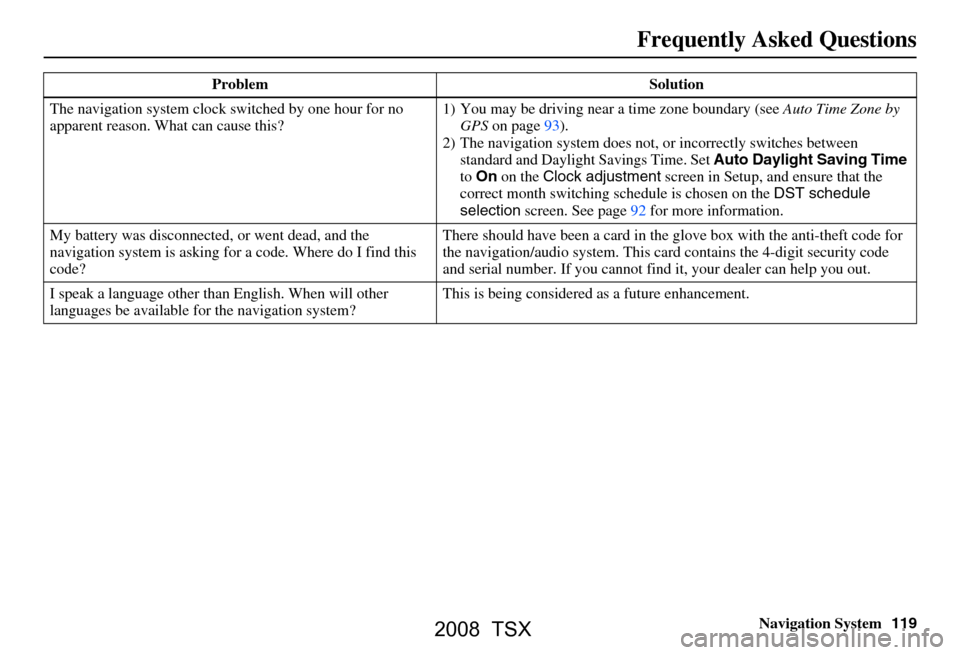
Navigation System119
Frequently Asked Questions
The navigation system clock switched by one hour for no
apparent reason. Wh at can cause this? 1) You may be driving near
a time zone boundary (see Auto Time Zone by
GPS on page93).
2) The navigation system does not, or incorrectly switches between
standard and Daylight Savings Time. Set Auto Daylight Saving Time
to On on the Clock adjustment screen in Setup, and ensure that the
correct month switching sc hedule is chosen on the DST schedule
selection screen. See page92 for more information.
My battery was disconnected, or went dead, and the
navigation system is asking for a code. Where do I find this
code? There should have been a card in the
glove box with the anti-theft code for
the navigation/audio system. This card contains the 4-digit security code
and serial number. If you cannot find it, your de aler can help you out.
I speak a language other than English. When will other
languages be available fo r the navigation system? This is being considered
as a future enhancement.
Problem Solution
2008 TSX
Page 132 of 137

132Navigation System
Index
A
Accessing the Address Book List
..... 75
Acura Automobile Client
Services
............................ .........101
Add to Today’s Destinations......40, 43
Adding Destinations to the List........40
Address..............................21, 22, 76
Address Book..................... 21, 41, 75
Address Book PIN.......................... 79
Advanced....................................... 33
Auto Daylight Saving Time.............92
Auto Service................................... 32
Auto Time Zone by GPS.................93
Avoid Streets.................................. 63
B
Back to Current Route
..................... 64
Banking.......................................... 32
Basic Settings.................................91
Bluetooth® HandsFreeLink ®..........16
Breadcrumbs.......................18, 58, 89
Brightness...................................... 72
By Address.....................................22
By Address Book............................41
By Go Home................................... 42
By Intersection................................26
By Map Input................................. 36
By Places....................................... 31
By Previous Destinations................39
By Today’s Destinations................. 39
C
Calculator
.... .................................. 69
Calendar..................................17, 67
CANCEL button............................10
Cancel Current Route.....................64
Category.................................. 31, 77
CD Voice Commands...................129
Change Method..............................44
Change Routing Method...........44, 63
Change State............................ 22, 27
Changing the DVD.......................103
Changing the Route........................ 61
Changing the Routing Method........44
Changing Your Destination.............64
City................................... 22, 27, 37
City Vicinity..................................34
Client Assistance..........................101
Climate Control Commands..........127
Clock Adjustment.......................... 92
Color............................................. 94
Community....................................32
Continental USA............................38
Contrast......................................... 74
Convert (Unit)...............................70
Correct Vehicle Position................. 90
Coverage Areas............................ 104
Current Location...................... 19, 59
Current Position....................... 36, 76
Current Street................................... 6
D
Database Limitations
...................... 99
Daylight Savings Time (DST)
Selection
..................................... 93
Delete Previous Destination............80
Delete Waypoints........................... 63
Destination........................ 21, 43, 50
Destination Icon............................. 54
Destination Map............................. 46
Detailed Coverage Areas......104, 108
Detour........................................... 63
Direct Route..................................44
Direction List.................................50
Display.......................................... 73
Driving to Your Destination............43
E
Easy Route
.................................... 44
Edit Avoid Area.............................86
Edit Waypoint Search Area.............88
Edit/Delete Address........................ 78
2008 TSX