Page 218 of 376
To change a PIN number
Select the phonebook you wish to
change the PIN number f or. The
display will change as shown
above.Enter your current PIN number. Enter your new 4-digit PIN
number. You will be asked to re-
enter the PIN to verif y.
1. 2. 3.
BluetoothHandsFreeL ink
Features
215
�\f���—�\f���—�
���y�
������
��\f���y���
�(���%�����\f�y�\f�����\f�y
2008 TL
Page 222 of 376
AcuraLink enhances your ownership
experience by providing a direct
communication link between your
vehicleandtheAcuraServer.
Working through the XM radio
satellite, AcuraLink works in
conjunction with the navigation
system, Bluetooth
HandsFreeLink
(HFL),andaudiosysteminyour
vehicle. It displays and receives
several kinds of messages, including:Operating tips and inf ormation on
your vehicle’s f eatures.
Important recall and safety
inf ormation.
Maintenance inf ormation to keep
your vehicle in top condition.
Diagnostic inf ormation to provide
inf ormation about any problems
with your vehicle.The touch panel controls most of the
AcuraLink f unctions.
On vehicles with navigation system
AcuraLink
Features
219
�\f���—�\f���—�
���y�
������
������y���
�(���%�����\f�y�\f�������y
2008 TL
Page 224 of 376
Unread messages have a closed
envelope icon next to them. The icon
disappears when it has already been
read.Only Diagnostic Inf o
messages overlay the navigation
screen while driving. They indicate if
your vehicle has a problem that may
need immediate attention (see page
).
Af ter purchasing your vehicle,
messages may not appear
immediately.
Your dealer has to register the
vehicle identif ication bef ore you can
receive messages. This can take
several days to process. When you open a message, you can
read a summary of it, and then
choose one of several options. If an
option is not available f or a message,
that button will not be highlighted.
Select ‘‘Messages’’, then select a
message category by touching it on
thescreen.Youwillseetheabove
display. Select the message you want
to read by touching it on the screen. 226
CONT INUED
AcuraLink
Message Options
Features
221
NOTE:
�\f���—�\f���—�
���y�
������
����
�y���
�(���%�����\f�y�\f�������y
2008 TL
Page 225 of 376

�µ
�µ
�µ �µ
�µ �µ
Select this button to
delete the current message.
Select this button to hear a
voice read the entire message. This
gives you more inf ormation than the
screen can display at one time. When
you select the Voice button, it
changes to a Stop Reading button.
Select the button again to stop the
voice.
Select this button to call a
phone number embedded in the
message. When you select , the
Bluetooth
HandsFreeLink(HFL)
dials the number f or you. To set your AcuraLink pref erences
(thetypesof messagesyouwantto
receive, if any), visit the Owner Link
website at
www.owners.acura.com,
and choose what you would like to
receive. If you do not have internet
access, call Acura Client Services at
(800) 382-2238; they can set your
message pref erences f or you.
Select this button to f ind the nearest
Acura dealer using the navigation
system.
Select
this button to call the Acura dealer
you purchased your vehicle f rom.
AcuraLink also directs you to this
dealer so you can schedule a
maintenance appointment or receive
inf ormation about a message. If your
assigned servicing dealer changes,
AcuraLink will reset to call that
dealer.
To make a call, your Bluetooth
compatible phone must be paired to
the vehicle’s HandsFreeLink system,
powered on, and located within the
vehicle(seepage). Select this
button to get more inf ormation about
the current diagnostic message. To
use this option, your phone must be
paired with the HFL. In addition, the
paired phone must have a compatible
data service and be set up with the
AcuraLink system to make a data
connection. Access the
handsf reelink.com website to f ind
out which data services are currently
compatible with AcuraLink.
199
Delete
Voice
Call
Call Message Pref erences
Find Nearest Acura Dealer
Call Your A cura Dealer
Diagnostic Inf o
AcuraLink
222
�\f���—�\f���—�
���y�
������
������y���
�(���%�����\f�y�\f�������y
2008 TL
Page 228 of 376
If your vehicle is af f ected by a recall
or other important saf ety
inf ormation, a letter will be mailed to
you about the issue and how to f ix it.
If you don’t get your vehicle f ixed,
you will also receive a reminder
message through AcuraLink. You
can then use the message options to
call your dealer f or an appointment
or to f ind the nearest dealer.
You can then use the message
options to call your dealer f or an
appointment or to f ind the nearest
dealer.
These messages provide detailed
inf ormation about the service
needed f or your vehicle. When a
maintenance message appears on
the multi-information display, a list of
needed maintenance items is
provided through an AcuraLink
message. These messages tell you
the exact maintenance needed,
helping you to avoid unnecessary
maintenance costs. Recall/Campaigns
Maintenance Minder
AcuraLink
Features
225
�\f���—�\f���—�
���y�
�������������y���
�(���%�����\f�y�\f�����\f�y
2008 TL
Page 229 of 376
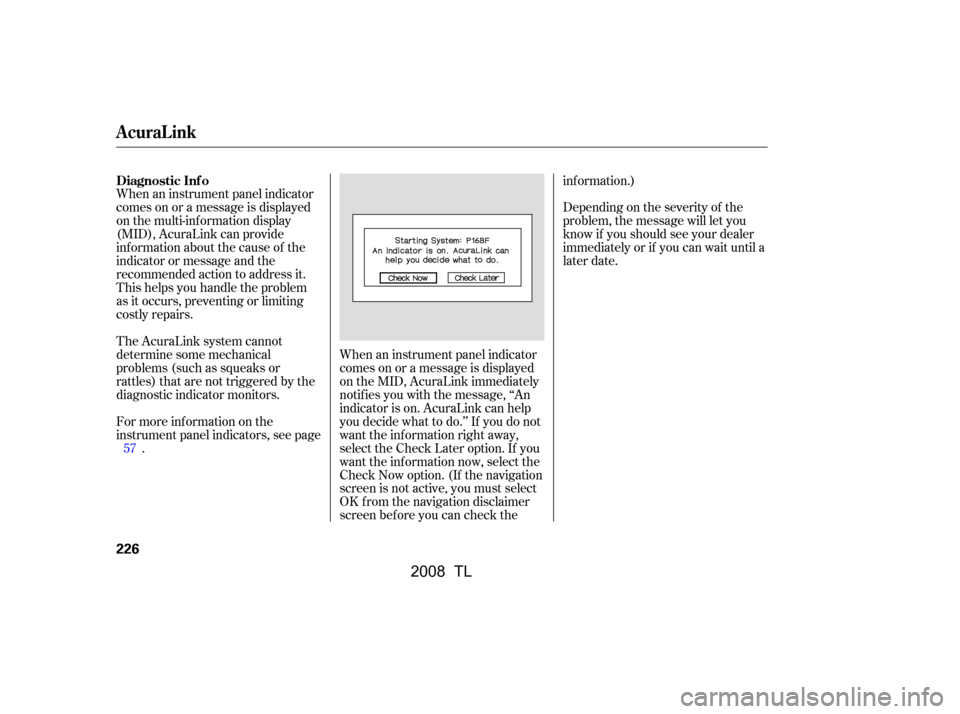
Depending on the severity of the
problem, the message will let you
know if you should see your dealer
immediately or if you can wait until a
later date.
When an instrument panel indicator
comes on or a message is displayed
on the multi-information display
(MID), AcuraLink can provide
inf ormation about the cause of the
indicator or message and the
recommended action to address it.
This helps you handle the problem
as it occurs, preventing or limiting
costly repairs.
When an instrument panel indicator
comes on or a message is displayed
on the MID, AcuraLink immediately
notif ies you with the message, ‘‘An
indicator is on. AcuraLink can help
you decide what to do.’’ If you do not
want the inf ormation right away,
select the Check Later option. If you
want the inf ormation now, select the
Check Now option. (If the navigation
screen is not active, you must select
OK from the navigation disclaimer
screen bef ore you can check theinf ormation.)
For more inf ormation on the
instrument panel indicators, see page .
The AcuraLink system cannot
determinesomemechanical
problems (such as squeaks or
rattles) that are not triggered by the
diagnostic indicator monitors.
57
Diagnostic Inf o
AcuraLink
226
�\f���—�\f���—�
���y�
�������������y���
�(���%�����\f�y�\f�����
�y
2008 TL
Page 233 of 376

Compass operation can be af f ected
by driving near power lines or
stations, across bridges, through
tunnels, over railroad crossings, past
large vehicles, or driving near large
objects that can cause a magnetic
disturbance. It can also be af f ected
by accessories such as antennas and
roof racks that are mounted by
magnets.
In most areas, there is a variation
between magnetic north and true
north. Zone selection is required so
the compass can compensate f or this
variation. To check and select the
zone, do this:Press and hold the and buttons simultaneously until
the temperature display changes
(about 5 seconds). Verif y the zone f or your area on
the map on page .
Press the button to cycle the
count down, or the button to
cycle the count up. Once the
correct zone is displayed, continue
to step 4.
Press the OFF button to save the
zone selection.
To exit the zone setting mode,
either press the button and
button simultaneously f or
about 5 seconds, or press any
climate control button on either
side of the display other than the or button.
1. 2.
3.
4.
5.
232
On models without navigation system
Compass Operation
Compass Zone Selection
Compass
230
�\f���—�\f���—�
���y�
���������\f�
�y���
�(���%�����\f�y�\f�������y
2008 TL
Page 234 of 376

�µ�µ�µ�µ �µ�µ
If you see ‘‘ ’’ in the compass
display, the compass is self -
calibrating. The compass may need
to be manually calibrated af ter
exposure to a strong magnetic f ield.
If the compass seems to be
continuously showing the wrong
direction and is not self -calibrating,
do the f ollowing.
Do this procedure in an open
area, away f rom buildings, power
lines, and other vehicles.
Press and hold the and buttons simultaneously until
the temperature display changes
(about 5 seconds).
Verify that the zone setting is
correct by f inding your area on the
map on page . Press the button to cycle the
count down, or the button to
count up. Once the correct zone is
displayed, continue to step 4.
Press the OFF button to save the
zone selection.
Press the OFF button again to
begin calibrating the compass.
The heading should now show
‘‘ ’’.Drive the vehicle slowly in two
complete circles.
When the display goes f rom
‘‘ ’’ to an actual heading, the
unit is calibrated and the display
returns to normal.
1.
2. 3.
4.
5.6.
7.
232
CONT INUED
Compass
Compass Calibration
Features
231
NOTE:
�\f���—�\f���—�
���y�
���������
���y���
�(���%�����\f�y�\f�������y
2008 TL