Page 203 of 376
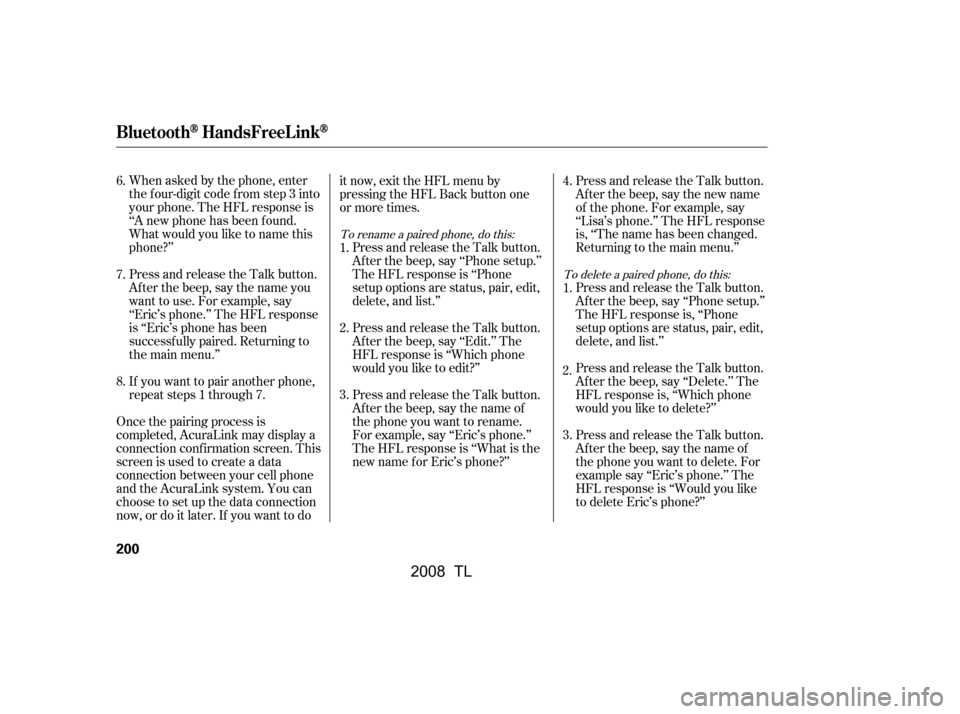
When asked by the phone, enter
the four-digit code from step 3 into
your phone. The HFL response is
‘‘A new phone has been f ound.
What would you like to name this
phone?’’
Press and release the Talk button.
After the beep, say the name you
want to use. For example, say
‘‘Eric’s phone.’’ The HFL response
is ‘‘Eric’s phone has been
successf ully paired. Returning to
the main menu.’’
If you want to pair another phone,
repeat steps 1 through 7.
Once the pairing process is
completed, AcuraLink may display a
connection conf irmation screen. This
screen is used to create a data
connection between your cell phone
and the AcuraLink system. You can
choose to set up the data connection
now, or do it later. If you want to do it now, exit the HFL menu by
pressing the HFL Back button one
or more times.
Press and release the Talk button.
Af ter the beep, say ‘‘Edit.’’ The
HFL response is ‘‘Which phone
would you like to edit?’’
Press and release the Talk button.
Af ter the beep, say ‘‘Phone setup.’’
The HFL response is ‘‘Phone
setup options are status, pair, edit,
delete, and list.’’ Press and release the Talk button.
Af ter the beep, say the new name
of the phone. For example, say
‘‘Lisa’s phone.’’ The HFL response
is, ‘‘The name has been changed.
Returning to the main menu.’’
Press and release the Talk button.
Af ter the beep, say ‘‘Phone setup.’’
The HFL response is, ‘‘Phone
setup options are status, pair, edit,
delete, and list.’’
Press and release the Talk button.
Af ter the beep, say ‘‘Delete.’’ The
HFL response is, ‘‘Which phone
would you like to delete?’’
Press and release the Talk button.
After the beep, say the name of
the phone you want to delete. For
example say ‘‘Eric’s phone.’’ The
HFL response is ‘‘Would you like
to delete Eric’s phone?’’
Press and release the Talk button.
After the beep, say the name of
the phone you want to rename.
For example, say ‘‘Eric’s phone.’’
The HFL response is ‘‘What is the
new name f or Eric’s phone?’’ 1.
2.
3. 4.
6.
1.
2.3.
7.
8.
To rename a paired phone, do this:
To delete a paired phone, do this:
BluetoothHandsFreeL ink
200
�\f���—�\f���—�
���y�
����
��������y���
�(���%�����\f�y�\f���\f���y
2008 TL
Page 205 of 376

You can make calls using any phone
number, or by using a name in the
HFL phonebook. You can also redial
the last number called. During a call,
theHFLallowsyoutotalkupto30
minutes af ter you remove the key
f rom the ignition switch. Continuing
a call without running the engine
may discharge and weaken the
vehicle’s battery.Press and release the Talk button.
Af ter the beep, say the number
you want to call. For example, say
‘‘123 456 7891.’’ The HFL response
is ‘‘123 456 7891. Say call, dial, or
continue to add numbers.’’
Press and release the Talk button.
Af ter the beep, say ‘‘Call’’ or ‘‘Dial.’’
The HFL response is ‘‘Calling’’ or
‘‘Dialing.’’ Once connected, you
will hear the person you called
through the audio speakers. To
change the volume, use the audio
system volume knob, or the
steering wheel volume controls.
To end the call, press the Back
button.
You can also make a call directly
f rom the list shown on the
navigation display.
For more inf ormation on how to
make a call, see page .
With your phone on and the
ignition in the ACCESSORY (I) or
ON (II) position, press and release
the Talk button. After the beep,
say ‘‘Call’’ or ‘‘Dial.’’ The HFL
response is, ‘‘What name or
number would you like to call/
dial?’’ 2.
4.
1. 3.
207
On vehicles with navigation system
To make a call using a phone number, do this:
Making a Call
BluetoothHandsFreeL ink
202
�\f���—�\f���—�
���y�
���������\f���y���
�(���%�����\f�y�\f���\f���y
2008 TL
Page 212 of 376
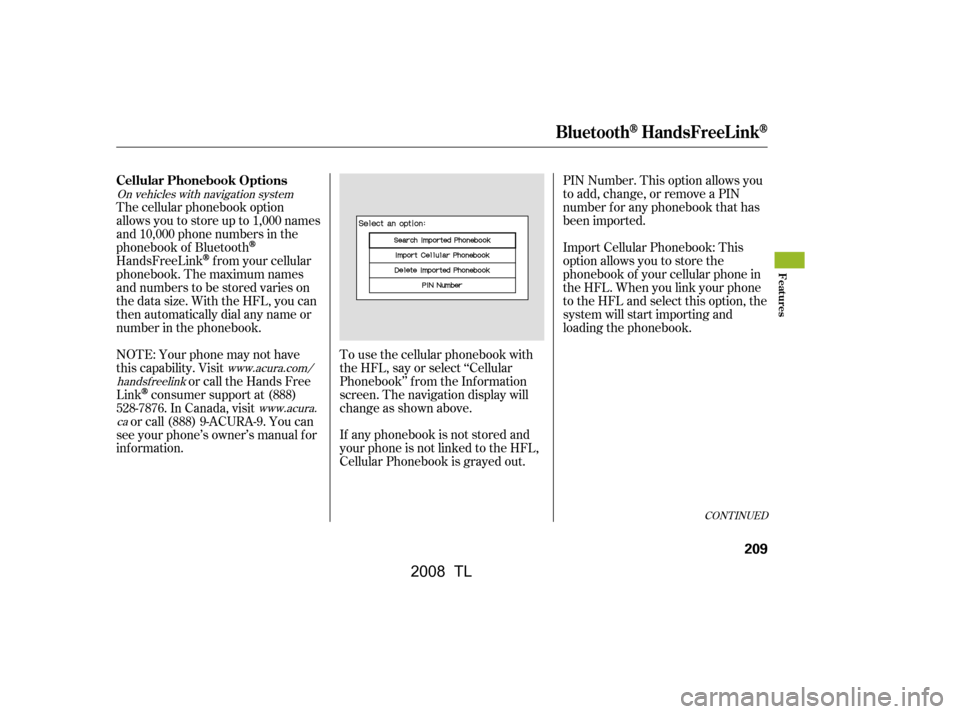
On vehicles with navigation systemwww.acura.com/
handsf reelink
www.acura.
ca
To use the cellular phonebook with
the HFL, say or select ‘‘Cellular
Phonebook’’ f rom the Inf ormation
screen. The navigation display will
change as shown above. PIN Number. This option allows you
to add, change, or remove a PIN
number f or any phonebook that has
been imported.
Import Cellular Phonebook: This
option allows you to store the
phonebook of your cellular phone in
the HFL. When you link your phone
to the HFL and select this option, the
system will start importing and
loading the phonebook.
If any phonebook is not stored and
your phone is not linked to the HFL,
Cellular Phonebook is grayed out.
The cellular phonebook option
allows you to store up to 1,000 names
and 10,000 phone numbers in the
phonebook of Bluetooth
HandsFreeLinkf rom your cellular
phonebook. The maximum names
and numbers to be stored varies on
the data size. With the HFL, you can
then automatically dial any name or
number in the phonebook.
NOTE: Your phone may not have
this capability. Visit
or call the Hands Free
Link
consumer support at (888)
528-7876. In Canada, visit or call (888) 9-ACURA-9. You can
see your phone’s owner’s manual f or
inf ormation.
CONT INUED
Cellular Phonebook Options
BluetoothHandsFreeL ink
Features
209
�\f���—�\f���—�
���y�
����
�\f������y���
�(���%�����\f�y�\f���
���y
2008 TL
Page 213 of 376
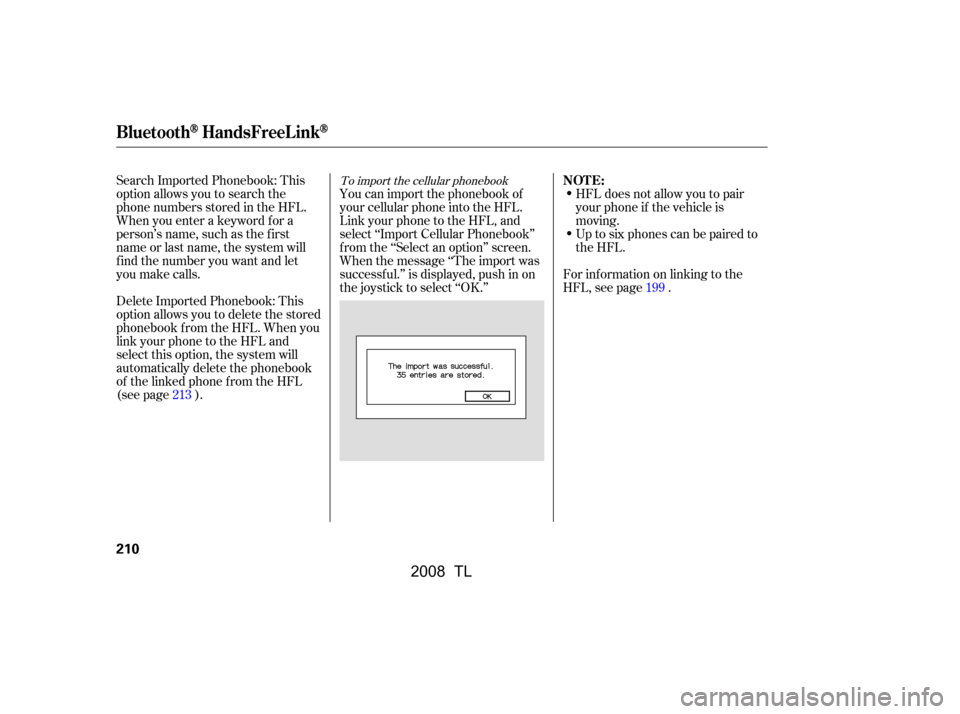
Search Imported Phonebook: This
option allows you to search the
phone numbers stored in the HFL.
When you enter a keyword f or a
person’s name, such as the f irst
name or last name, the system will
f ind the number you want and let
you make calls.
Delete Imported Phonebook: This
option allows you to delete the stored
phonebook f rom the HFL. When you
link your phone to the HFL and
select this option, the system will
automatically delete the phonebook
of the linked phone f rom the HFL
(see page ).HFL does not allow you to pair
your phone if the vehicle is
moving.
Up to six phones can be paired to
the HFL.
For inf ormation on linking to the
HFL, see page .
You can import the phonebook of
your cellular phone into the HFL.
Link your phone to the HFL, and
select ‘‘Import Cellular Phonebook’’
f rom the ‘‘Select an option’’ screen.
When the message ‘‘The import was
successf ul.’’ is displayed, push in on
the joystick to select ‘‘OK.’’
213 199To import the cellular phonebookNOT E:
BluetoothHandsFreeL ink
210
�\f���—�\f���—�
���y�
������\f������y���
�(���%�����\f�y�\f���
���y
2008 TL
Page 214 of 376
To search the imported phonebookSelect a phonebook f rom the
displayed list. If the phonebook you
select has a PIN icon, you will need
the 4-digit PIN number to access the
phonebook. The f ollowing screen
will appear.The system will display a list of
person’s names, with the closest
match to the name you entered at
the top of the list.
You can search the stored number
by entering keywords.
Select ‘‘Search Imported Phonebook’’
f rom the ‘‘Select an option’’ screen.
The display will change as shown
above.
Enter the PIN number. You cannot
access a PIN protected phonebook if
you do not use the correct PIN
number.Enter the keyword f or a person’s
name, such as the f irst name or last
name, using the joystick. If the
system does not f ind an exact match,
say or select ‘‘LIST’’ when you f inish
entering the keyword.
CONT INUED
BluetoothHandsFreeL ink
Features
211
�\f���—�\f���—�
���y�
������\f����\f�y���
�(���%�����\f�y�\f���
���y
2008 TL
Page 215 of 376
�µ
Select the number (1 6) of the
desired person f rom the list.
Up to three category icons are
displayed in the right side of the list.
These category icons indicate how
many numbers are stored f or the
person. If a name has more than
threecategoryicons,‘‘ ’’is
displayed.
The f ollowing category icons will
appear:
Select the desired number f rom the
list to make a call.
Af ter selecting a person, the system
will display a list of the person’s
phone numbers.Select the desired number f rom the
list to store it in the HFL.
Say or select ‘‘STORE IN
HandsFreeLink’’ f rom the ‘‘Select a
number to call’’ screen. The screen
shown above will appear.
···To store an imported phonebook
number
BluetoothHandsFreeL ink
212
Work
Home
Preference
Mobile Pager Fax
Car
Voice
Other
�\f���—�\f���—�
���y�
������\f������y���
�(���%�����\f�y�\f���
���y
2008 TL
Page 216 of 376
To delete the imported phonebook
You can delete the stored
phonebook f rom the HFL.
Link your phone to the HFL and
select ‘‘Delete Imported Phonebook’’
f rom the ‘‘Select an option’’ screen.
The display will change as shown
above.Select a phonebook f rom the
displayed list. If the phonebook you
select has a PIN icon, you will need
the 4-digit PIN number to access the
phonebook. The f ollowing screen
will appear.
After you enter the correct PIN
number, or if the phonebook you
select is not PIN protected, the
f ollowing screen appears.
Enter the PIN number to access the
phonebook. You cannot access a PIN
protected phonebook if you do not
use the correct PIN number. Say or select ‘‘Yes’’, and the message
‘‘The imported phonebook has been
deleted.’’ will appear. Select ‘‘OK’’ to
complete the deletion.
CONT INUED
BluetoothHandsFreeL ink
Features
213
�\f���—�\f���—�
���y�
������\f������y���
�(���%�����\f�y�\f���
���y
2008 TL
Page 217 of 376
To add, change, or remove a PINnumber f rom any phonebook To add a PIN number
You can add, change or remove a
PIN number f rom any phonebook.
Select ‘‘PIN Number’’ f rom the
‘‘Select an Option’’ screen. The
display will change as shown above.Select the phonebook you wish to
add the PIN number to. The
phonebook you select cannot
already have a PIN icon. The
display will change as shown
above.Enter the 4-digit PIN number. You
will be asked to re-enter the PIN to
verify.
1. 2.
BluetoothHandsFreeL ink
214
�\f���—�\f���—�
���y�
������\f������y���
�(���%�����\f�y�\f���
���y
2008 TL