Page 233 of 500
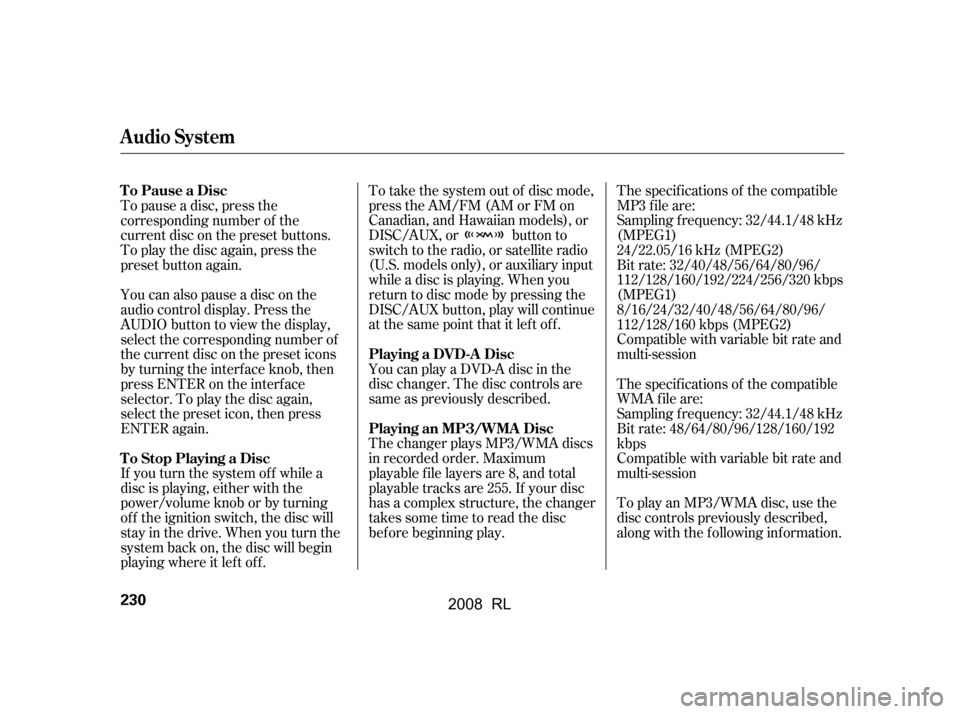
To take the system out of disc mode,
press the AM/FM (AM or FM on
Canadian, and Hawaiian models), or
DISC/AUX, or button to
switch to the radio, or satellite radio
(U.S. models only), or auxiliary input
while a disc is playing. When you
return to disc mode by pressing the
DISC/AUX button, play will continue
at the same point that it left off.The specif ications of the compatible
MP3 f ile are:
You can play a DVD-A disc in the
disc changer. The disc controls are
same as previously described.
The changer plays MP3/WMA discs
in recorded order. Maximum
playable file layers are 8, and total
playable tracks are 255. If your disc
has a complex structure, the changer
takessometimetoreadthedisc
bef ore beginning play. Compatible with variable bit rate and
multi-session
Bit rate: 32/40/48/56/64/80/96/
112/128/160/192/224/256/320 kbps
(MPEG1)
8/16/24/32/40/48/56/64/80/96/
112/128/160 kbps (MPEG2)
Sampling f requency: 32/44.1/48 kHz
(MPEG1)
24/22.05/16 kHz (MPEG2)
To play an MP3/WMA disc, use the
disc controls previously described,
along with the f ollowing inf ormation.
Compatible with variable bit rate and
multi-session
Bit rate: 48/64/80/96/128/160/192
kbps
Sampling f requency: 32/44.1/48 kHz
The specif ications of the compatible
WMA f ile are:
To pause a disc, press the
corresponding number of the
current disc on the preset buttons.
To play the disc again, press the
preset button again.
If you turn the system of f while a
disc is playing, either with the
power/volume knob or by turning
of f the ignition switch, the disc will
stay in the drive. When you turn the
system back on, the disc will begin
playing where it lef t of f .
You can also pause a disc on the
audio control display. Press the
AUDIO button to view the display,
select the corresponding number of
the current disc on the preset icons
by turning the interf ace knob, then
press ENTER on the interf ace
selector. To play the disc again,
select the preset icon, then press
ENTER again.
To Pause a Disc
Playing an MP3/WMA Disc
Playing a DVD-A Disc
To Stop Playing a Disc
Audio System
230
�\f���—�\f���—�
���y�\f����
��������y���
�(���������\f�y�\f�������y
2008 RL
Page 234 of 500
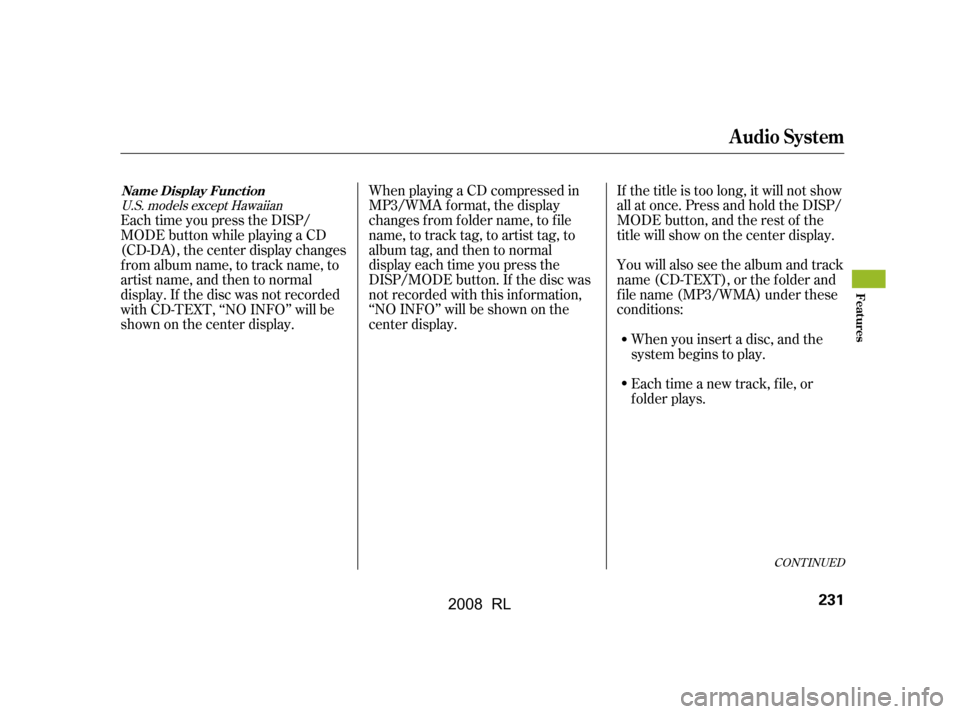
Each time you press the DISP/
MODE button while playing a CD
(CD-DA), the center display changes
f rom album name, to track name, to
artist name, and then to normal
display. If the disc was not recorded
with CD-TEXT, ‘‘NO INFO’’ will be
shownonthecenterdisplay.If the title is too long, it will not show
all at once. Press and hold the DISP/
MODE button, and the rest of the
title will show on the center display.
WhenplayingaCDcompressedin
MP3/WMA format, the display
changes f rom f older name, to f ile
name, to track tag, to artist tag, to
album tag, and then to normal
display each time you press the
DISP/MODE button. If the disc was
not recorded with this inf ormation,
‘‘NO INFO’’ will be shown on the
center display. You will also see the album and track
name (CD-TEXT), or the f older and
f ile name (MP3/WMA) under these
conditions:
When you insert a disc, and the
system begins to play.
Each time a new track, file, or
folder plays.
CONT INUED
U.S. models except Hawaiian
Name Display Funct ion
Audio System
Features
231
�\f���—�\f���—�
���y�\f����
��������y���
�(���������\f�y�\f�������y
2008 RL
Page 235 of 500
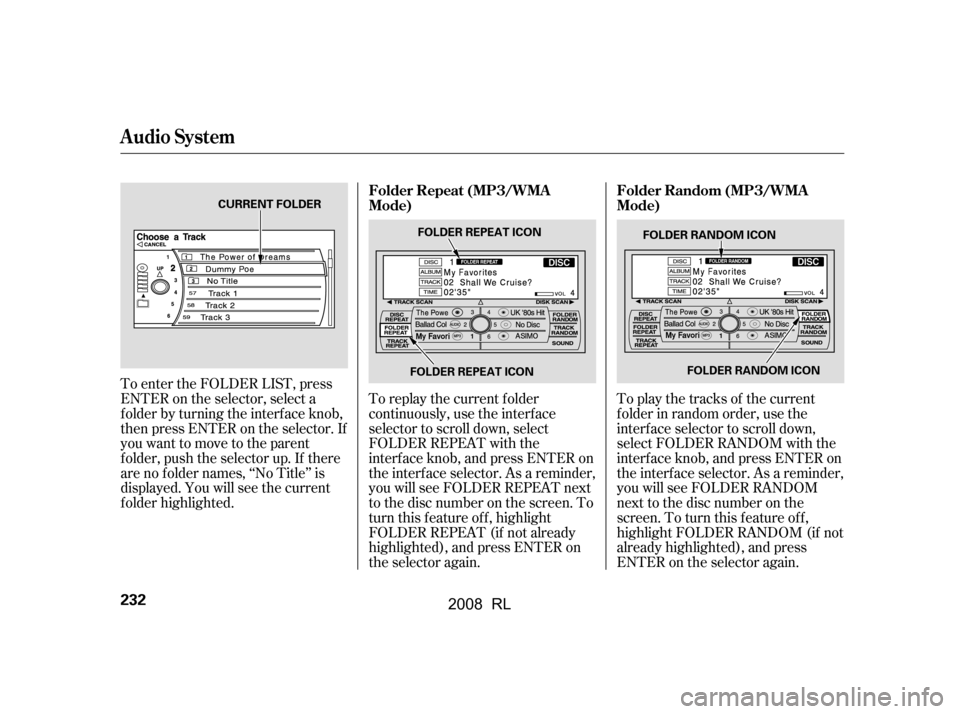
To play the tracks of the current
f older in random order, use the
interf ace selector to scroll down,
select FOLDER RANDOM with the
interf ace knob, and press ENTER on
the interf ace selector. As a reminder,
you will see FOLDER RANDOM
next to the disc number on the
screen. To turn this f eature of f ,
highlight FOLDER RANDOM (if not
already highlighted), and press
ENTER on the selector again.
To replay the current f older
continuously, use the interf ace
selector to scroll down, select
FOLDER REPEAT with the
interf ace knob, and press ENTER on
the interf ace selector. As a reminder,
you will see FOLDER REPEAT next
to the disc number on the screen. To
turn this feature off, highlight
FOLDER REPEAT (if not already
highlighted), and press ENTER on
the selector again.
To enter the FOLDER LIST, press
ENTER on the selector, select a
f older by turning the interf ace knob,
then press ENTER on the selector. If
youwanttomovetotheparent
f older, push the selector up. If there
are no f older names, ‘‘No Title’’ is
displayed. You will see the current
f older highlighted.
Audio System
Folder Repeat (MP3/WMA
Mode)
Folder Random (MP3/WMA
Mode)
232
FOLDER RANDOM ICON
FOLDER RANDOM ICON
CURRENT FOLDER
FOLDER REPEAT ICONFOLDER REPEAT ICON
�\f���—�\f���—�
���y�\f����
��������y���
�(���������\f�y�\f�������y
2008 RL
Page 236 of 500

To remove a dif f erent disc f rom the
changer,firstselectitbypressing
the corresponding number on the
preset button or turning the
interf ace knob, and pressing ENTER
on the interf ace selector. When that
disc begins playing, press the eject
button.
To eject all discs, press and hold the
eject button.
To eject one disc, press and release
the eject button.
You can also eject discs when the
ignition switch is of f :
When you press the eject button
while listening to the radio, or with
the audio system turned of f , the disc
that was last selected is ejected.
Af ter that disc is ejected, pressing
the eject button again will eject the
next disc in numerical order. By
doing this six times, you can remove
all the discs f rom the changer.
To remove the disc that is currently
playing, press and release the eject
( ) button. You will see
‘‘EJECT’’ on the upper display. When
you remove the disc f rom the slot,
the system begins the load sequence
so you can load another disc in that
position. If you do not load another
disc within 10 seconds, the system
selects the previous mode [AM, FM1,
FM2, or XM Radio (U.S. models
except Hawaiian)].
If you do not remove the disc f rom
the slot, the system will reload the
disc af ter 10 seconds and put the
disc changer in pause mode. To
begin playing the disc, press the
DISC/AUX button.
Removing Discs f rom the
Changer
Audio System
Features
233
�\f���—�\f���—�
���y�\f����
����\f���y���
�(���������\f�y�\f�������y
2008 RL
Page 237 of 500

Thechartontherightexplainsthe
error messages you may see in the
display while playing a disc.
If you see an error message in the
display while playing a disc, press
the eject button. After ejecting the
disc, check it for damage or
deformation. If there is no damage,
insert the disc again.
Theaudiosystemwilltrytoplaythe
disc. If there is still a problem, the
error message will reappear. Press
the eject button, and pull out the disc.
Insert a dif f erent disc. If the new
disc plays, there is a problem with
the f irst disc. If the error message
cycle repeats and you cannot clear it,
take your vehicle to a dealer.Error
Message Cause Solution
FOCUS Error
Mechanical Error
High Temperature Press the disc eject button, and remove the
disc(s). Check for an error indication. For more
information, see page235.Insert the disc(s)
again. If the code does not disappear or the
disc(s) cannot be removed, consult your dealer.
Press the disc eject button, and remove the
disc(s). Check for an error indication. For more
information, see page235.Insert the disc(s)
again. If the code does not disappear or the
disc(s) cannot be removed, consult your dealer.
Will disappear when the temperature returns to
normal.
Disc Changer Error Messages
234
�\f���—�\f���—�
���y�\f����
����
���y���
�(���������\f�y�\f�������y
2008 RL
Page 238 of 500

When using CD-R or CD-RW discs,
use only high quality discs labeled
f or audio use.
When recording a CD-R or
CD-RW, the recording must be
closedforittobeusedbythedisc
changer.When a disc is not being played,
store it in its case to protect it f rom
dust and other contamination. To
prevent warpage, keep discs out of
direct sunlight and extreme heat.
A new disc may be rough on the
inner and outer edges. The small
plastic pieces causing this roughness
can f lake of f and f all on the
recording surf ace of the disc,
causing skipping or other problems.
Remove these pieces by rubbing the
inner and outer edges with the side
of a pencil or pen.
Never try to insert f oreign objects in
the disc changer. Handle a disc by its edges; never
touch either surf ace. Do not place
stabilizer rings or labels on the disc.
These, along with contamination
f rom f inger prints, liquids, and f elt-
tip pens, can cause the disc to not
play properly, or possibly jam in the
drive.
To clean a disc, use a clean sof t cloth.
Wipe across the disc f rom the center
to the outside edge.
Play only standard, round, 5-inch
(12 cm) discs. Smaller or odd-
shaped discs may jam in the drive
or cause other problems.
Handle your discs properly to
prevent damage and skipping.
General Inf ormation Protecting Discs
Protecting Your Discs
Features
235
�\f���—�\f���—�
���y�\f����
������
�y���
�(���������\f�y�\f�����\f�y
2008 RL
Page 239 of 500
The in-dash disc player/changer has
a sophisticated and delicate
mechanism. If you insert a damaged
disc as indicated in this section, it
maybecomestuckinsideand
damage the audio unit.
Examples of these discs are shown
to the right:Poor quality discs
Bubbled, wrinkled, labelled, and excessively thick discs
Damaged discs
1.
2. 3.
Protecting Your Discs
Additional Inf ormation of
Recommended Discs
236
Sealed
Warped Burrs
Chipped/
Cracked With Label/
Sticker
With Plastic
Ring
Using Printer
Label Kit
Bubbled/
Wrinkled
�\f���—�\f���—�
���y�\f����
��������y���
�(���������\f�y�\f�����
�y
2008 RL
Page 240 of 500
Small, irregular shaped discs Discs with scratches, dirty discsCD-R or CD-RW may not play due
to the recording conditions.
Scratches and f ingerprints on the
discs may cause the sound to skip.Recommended discs are printed
with the f ollowing logo.
Audio unit may not play the
following formats.
4. 5.
Protecting Your Discs
Features
237
Fingerprints, scratches, etc.
3-inch (8-cm) CD Triangle Shape
Arrow Shape
Can Shape
�\f���—�\f���—�
���y�\f����
��������y���
�(���������\f�y�\f�������y
2008 RL