Page 225 of 500

Depending on where you drive, you
may experience reception problems.
Interf erence can be caused by any of
these conditions:Driving on the north side of a
large commercial truck on an
east/west road.
Driving in tunnels.
Driving on a road beside a vertical
wall, steep clif f , or hill to the south
of you.
Driving on the lower level of a
multi-tiered road.
Driving on a single lane road
alongside dense trees taller than
50 ft. (15 m) to the south of you.
There may be other geographic
situations that could af f ect satellite
radio reception. If your XM Radio service has expired
or you purchased your vehicle f rom
a previous owner, you can listen to a
sampling of the broadcasts available
on XM Satellite Radio. With the
ignition switch in the ACCESSORY
(I) or the ON (II) position, push the
power/volume knob to turn on the
audio system, and press the
button. A variety of music
types and styles will play. While waiting for activation, make
sure your vehicle remains in an open
area with good reception. Once your
audio system is activated, ‘‘category’’
or ‘‘CH’’ will appear in the display,
andyou’llbeabletolistentoXM
Radio broadcasts. XM Radio will
continue to send an activation signal
to your vehicle for at least 12 hours
from the activation request. If the
service has not been activated after
36 hours, contact XM Radio.
After you’ve registered with XM
Radio, keep your audio system in the
Satellite Radio mode while you wait
f or activation. This should take about
30 minutes.
Driving on the north side of an
east/west mountain road.
If you decide to purchase XM
Satellite Radio service, contact XM
Radio at , or at
1-800-852-9696. You will need to give
them your radio I.D. number and
your credit card number. To get your radio I.D. number, press the TUNE
bar until ‘‘0’’ appears in the display.
Your I.D. will appear in the display.As required by the FCC:
Changes or modif ications not expresslyapproved by the party responsible f orcompliance could void the user’sauthority to operate the equipment.
www.xmradio.com
Receiving XM Satellite Radio
Service
Audio System
222
�\f���—�\f���—�
���y�\f����
��������y���
�(���������\f�y�\f�������y
2008 RL
Page 226 of 500
CONT INUED
Audio System
Operating the Disc Changer
Features
223
EJECT
BUTTONEJECT
BUTTON
UPPER DISPLAY
INTERFACE DIAL INTERFACE DIAL
SKIP
BUTTONS
AUDIO
DISPLAY
BUTTON
SKIP
BUTTONS
DISC
BUTTON
LOAD
BUTTON
SCAN
BUTTON POWER/
VOLUME
KNOB
TUNE
BUTTONSDISC
BUTTON
LOAD
BUTTON
SCAN
BUTTON
AUDIO
DISPLAY
BUTTON TUNE
BUTTONS
POWER/
VOLUME
KNOB
U.S. models (Technology package model is shown) Canadian and Hawaiian models
�\f���—�\f���—�
���y�\f����
����\f���y���
�(���������\f�y�\f�������y
2008 RL
Page 227 of 500
Your vehicle’s audio system has an
in-dash disc changer with the same
controls used f or the radio. To
operate the disc changer, the ignition
switch must be in the ACCESSORY
(I) or the ON (II) position.
The disc changer can play these disc
formats:CD (CD-DA)
CD-R/RW
DVD-A
DTS
The disc packages or jackets should
have one of these marks. DVD-A discs not meeting DVD
verification standards may not be
playable.
The changer cannot play DVD-V or
DVD-R/RW f ormats.
Some CD-DA and CD-ROM mixed
discs are not playable.
‘‘DTS’’ and ‘‘DTS Digital Surround’’
are registered trademarks of Digital
Theater Systems, Inc.
The changer can also play MP3 or
WMA format (see page ).
You cannot load and play 3-inch
(8-cm)discsinthissystem.230
Audio System
224
TM
Do not use discs with adhesive labels.
The label can curl up and cause the
disc to jam in the unit.
�\f���—�\f���—�
���y�\f����
������\f�y���
�(���������\f�y�\f�������y
2008 RL
Page 228 of 500
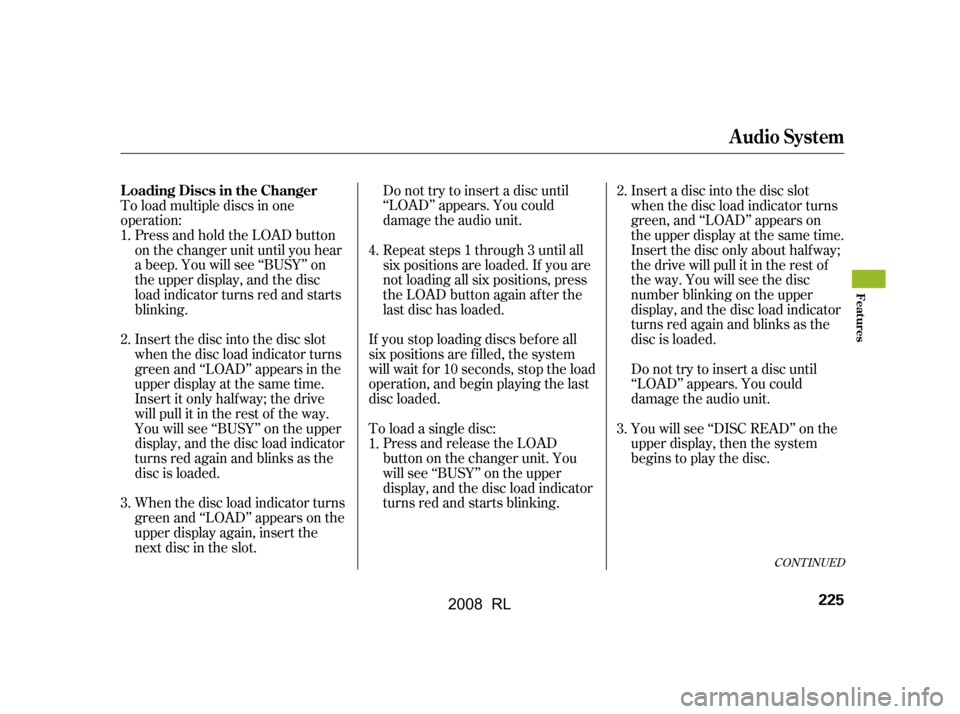
To load multiple discs in one
operation:Press and hold the LOAD button
on the changer unit until you hear
a beep. You will see ‘‘BUSY’’ on
the upper display, and the disc
load indicator turns red and starts
blinking. Do not try to insert a disc until
‘‘LOAD’’ appears. You could
damage the audio unit.
Do not try to insert a disc until
‘‘LOAD’’ appears. You could
damage the audio unit.
Insert the disc into the disc slot
when the disc load indicator turns
green and ‘‘LOAD’’ appears in the
upper display at the same time.
Insert it only half way; the drive
will pull it in the rest of the way.
You will see ‘‘BUSY’’ on the upper
display, and the disc load indicator
turns red again and blinks as the
disc is loaded.
When the disc load indicator turns
green and ‘‘LOAD’’ appears on the
upper display again, insert the
next disc in the slot. Repeat steps 1 through 3 until all
six positions are loaded. If you are
not loading all six positions, press
the LOAD button again after the
last disc has loaded.
Insert a disc into the disc slot
when the disc load indicator turns
green, and ‘‘LOAD’’ appears on
the upper display at the same time.
Insert the disc only about half way;
the drive will pull it in the rest of
theway.Youwillseethedisc
number blinking on the upper
display, and the disc load indicator
turns red again and blinks as the
disc is loaded.
Youwillsee‘‘DISCREAD’’onthe
upper display, then the system
begins to play the disc.
If you stop loading discs bef ore all
six positions are f illed, the system
will wait f or 10 seconds, stop the load
operation, and begin playing the last
disc loaded.
To load a single disc:
Press and release the LOAD
button on the changer unit. You
will see ‘‘BUSY’’ on the upper
display, and the disc load indicator
turns red and starts blinking.
1.
2.
3.
4.
1.
3.
2.
CONT INUED
Audio System
L oading Discs in the Changer
Features
225
�\f���—�\f���—�
���y�\f����
��������y���
�(���������\f�y�\f�����\f�y
2008 RL
Page 229 of 500
You can also select the empty
position by pressing the appropriate
preset button.
You can load a disc(s) in any mode
(AM,FM,XMradio,orAUX)if you
do not select an empty position.
You cannot select the empty position
if there is no disc in the changer.
You can load a disc into an empty
position while a disc is playing. Press
the AUDIO button to view the audio
control display. Select the empty
position (‘‘No Disc’’ is shown on the
audio control display) by rotating the
interf ace dial. Then press ENTER on
the selector to enter your selection.
The current disc stops playing and
starts the loading sequence. The disc
just loaded will play.
Audio System
226
EMPTY POSITION
�\f���—�\f���—�
���y�\f����
��������y���
�(���������\f�y�\f�����
�y
2008 RL
Page 230 of 500
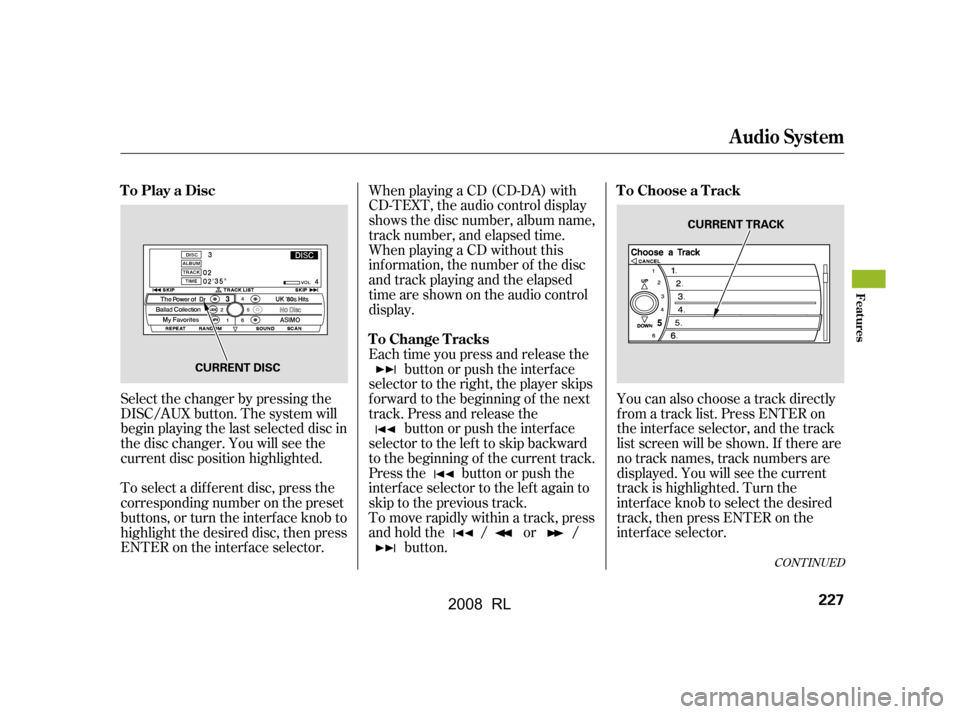
To select a dif f erent disc, press the
corresponding number on the preset
buttons, or turn the interf ace knob to
highlight the desired disc, then press
ENTER on the interf ace selector.You can also choose a track directly
f rom a track list. Press ENTER on
the interf ace selector, and the track
list screen will be shown. If there are
no track names, track numbers are
displayed. You will see the current
track is highlighted. Turn the
interf ace knob to select the desired
track, then press ENTER on the
interf ace selector.
Select the changer by pressing the
DISC/AUX button. The system will
begin playing the last selected disc in
the disc changer. You will see the
current disc position highlighted. When playing a CD (CD-DA) with
CD-TEXT, the audio control display
shows the disc number, album name,
track number, and elapsed time.
When playing a CD without this
inf ormation, the number of the disc
and track playing and the elapsed
time are shown on the audio control
display.
Each time you press and release the
button or push the interface
selector to the right, the player skips
f orward to the beginning of the next
track. Press and release the button or push the interface
selector to the left to skip backward
to the beginning of the current track.
Press the button or push the
interface selector to the left again to
skip to the previous track.
To move rapidly within a track, press
andholdthe / or / button.
CONT INUED
To Play a Disc To Choose a Track
To Change Tracks
Audio System
Features
227
CURRENT DISC CURRENT TRACK
�\f���—�\f���—�
���y�\f����
��������y���
�(���������\f�y�\f�������y
2008 RL
Page 231 of 500
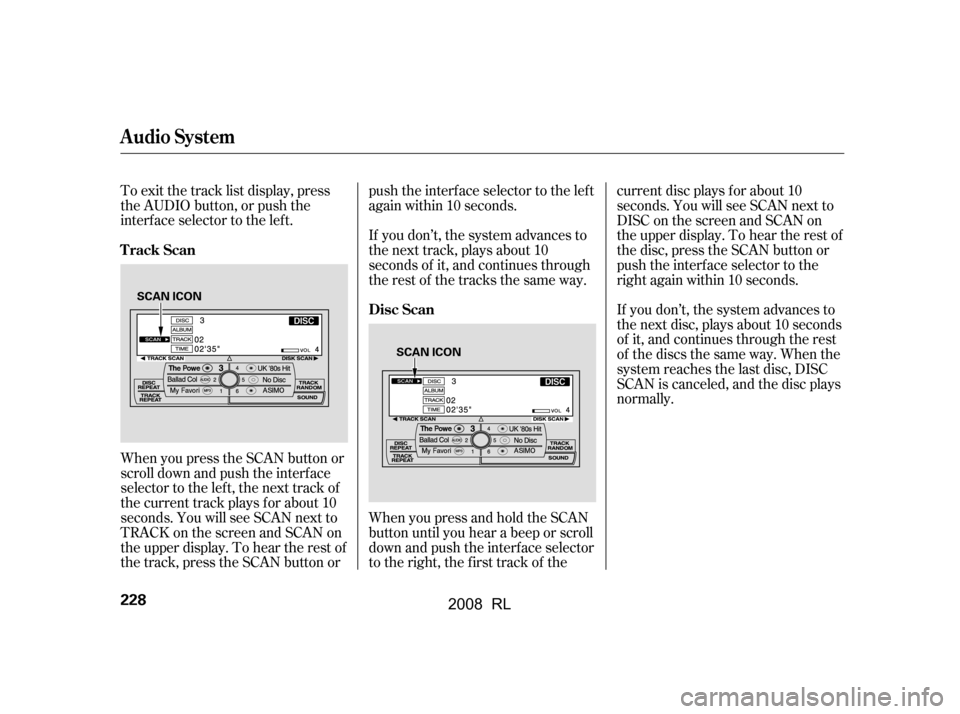
To exit the track list display, press
the AUDIO button, or push the
interf ace selector to the lef t.
When you press the SCAN button or
scroll down and push the interf ace
selector to the left, the next track of
the current track plays f or about 10
seconds. You will see SCAN next to
TRACKonthescreenandSCANon
the upper display. To hear the rest of
the track, press the SCAN button orpush the interface selector to the left
again within 10 seconds.
If you don’t, the system advances to
the next disc, plays about 10 seconds
of it, and continues through the rest
of the discs the same way. When the
system reaches the last disc, DISC
SCAN is canceled, and the disc plays
normally.
WhenyoupressandholdtheSCAN
button until you hear a beep or scroll
down and push the interf ace selector
to the right, the first track of the current disc plays f or about 10
seconds. You will see SCAN next to
DISC on the screen and SCAN on
the upper display. To hear the rest of
the disc, press the SCAN button or
push the interface selector to the
right again within 10 seconds.
If you don’t, the system advances to
the next track, plays about 10
seconds of it, and continues through
the rest of the tracks the same way.
Track Scan
Disc Scan
Audio System
228
SCAN ICON
SCAN ICON
�\f���—�\f���—�
���y�\f����
����\f���y���
�(���������\f�y�\f�������y
2008 RL
Page 232 of 500

To replay the current track
continuously, use the interf ace
selector to scroll down, select
TRACK REPEAT, and press ENTER
on the interf ace selector. As a
reminder, you will see REPEAT next
to TRACK on the screen. To turn
this feature off, highlight TRACK
REPEAT (if not already highlighted),
andpressENTERontheinterface
selector again.To replay the current disc
continuously, use the interf ace
selector to scroll down, select DISC
REPEAT, and press ENTER on the
interf ace selector. As a reminder,
you will see REPEAT next to DISC
on the screen. To turn this f eature
of f , highlight DISC REPEAT (if not
already highlighted), and press
ENTER on the interf ace selector
again.To play the tracks of the current disc
in random order, use the interf ace
selector to scroll down, select
TRACK RANDOM, and press
ENTER on the interf ace selector. As
a reminder, you will see RANDOM
next to TRACK on the screen. To
turn this feature off, highlight
TRACK RANDOM (if not already
highlighted), and press ENTER on
the interf ace selector again.
T rack Repeat Disc Repeat Random Play
Audio System
Features
229
REPEAT ICON
REPEAT ICON
RANDOM ICON
TRACK REPEAT ICON DISC REPEAT ICON
TRACK RANDOM ICON
�\f���—�\f���—�
���y�\f����
����
���y���
�(���������\f�y�\f�������y
2008 RL