2007 VOLVO C70 CONVERTIBLE buttons
[x] Cancel search: buttonsPage 236 of 276
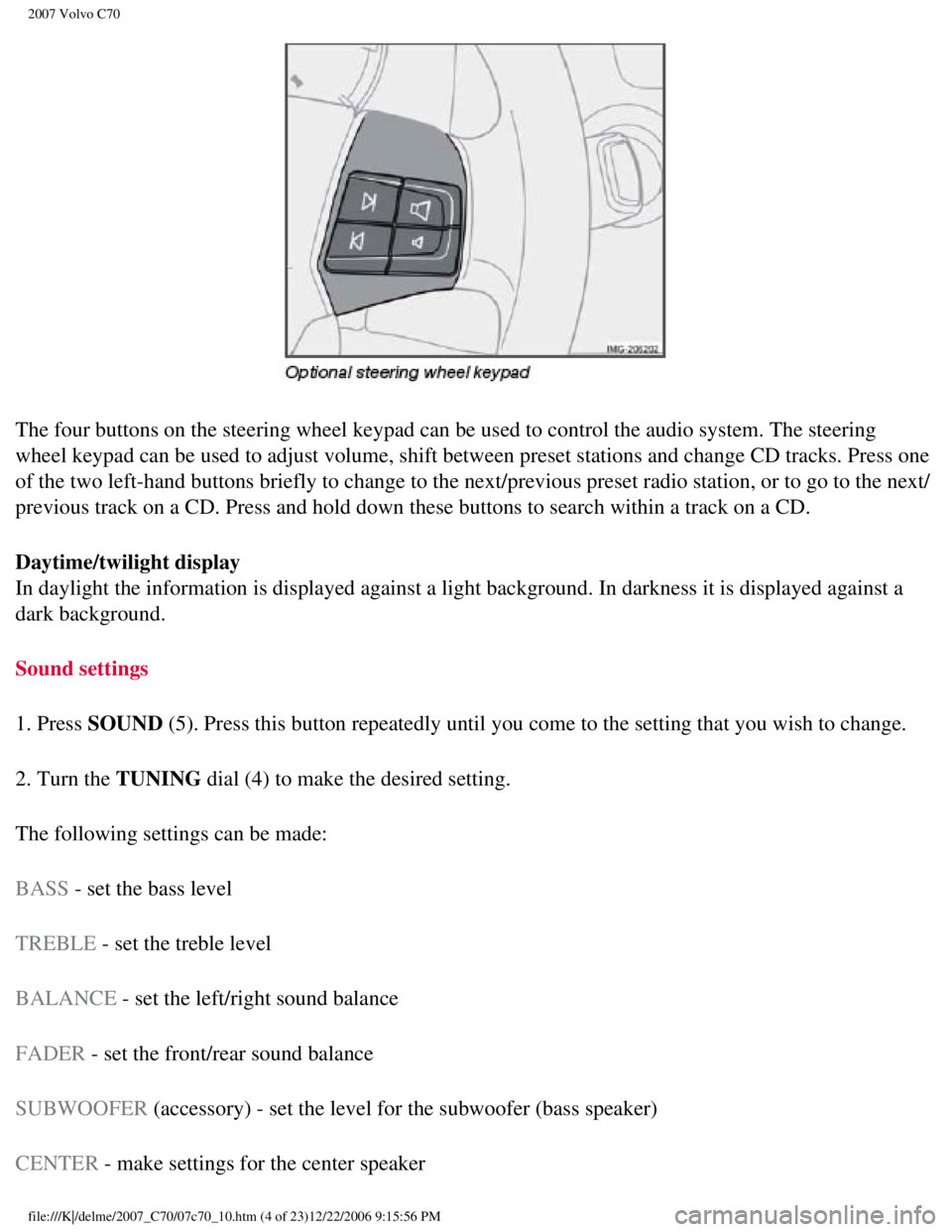
2007 Volvo C70
The four buttons on the steering wheel keypad can be used to control the\
audio system. The steering
wheel keypad can be used to adjust volume, shift between preset stations\
and change CD tracks. Press one
of the two left-hand buttons briefly to change to the next/previous pres\
et radio station, or to go to the next/
previous track on a CD. Press and hold down these buttons to search with\
in a track on a CD.
Daytime/twilight display
In daylight the information is displayed against a light background. In \
darkness it is displayed against a
dark background.
Sound settings
1. Press SOUND (5). Press this button repeatedly until you come to the setting that y\
ou wish to change.
2. Turn the TUNING dial (4) to make the desired setting.
The following settings can be made:
BASS - set the bass level
TREBLE - set the treble level
BALANCE - set the left/right sound balance
FADER - set the front/rear sound balance
SUBWOOFER (accessory) - set the level for the subwoofer (bass speaker)
CENTER - make settings for the center speaker
file:///K|/delme/2007_C70/07c70_10.htm (4 of 23)12/22/2006 9:15:56 PM
Page 239 of 276

2007 Volvo C70
3. Select AUTO. VOLUME CONTROL in the menu and press ENTER.
4. Select LOW, MEDIUM, or HIGH and press ENTER.
1Default setting
221 10 Audio
Radio functions
Radio function controls
1. AM/FM1/FM2 selection
2. Station preset buttons
3. TUNING dial for selecting radio stations
4. SCAN
5. MENU NAVIGATION CONTROL-press the up or down arrow keys to scroll in a menu, or the keys
on the left/right sides of the control to search for or change radio sta\
tions/CD tracks
6. EXIT-press to cancel a menu selection or a selected function
7. AUTO-search for and store the strongest radio stations in the area in which \
you are driving
file:///K|/delme/2007_C70/07c70_10.htm (7 of 23)12/22/2006 9:15:56 PM
Page 240 of 276
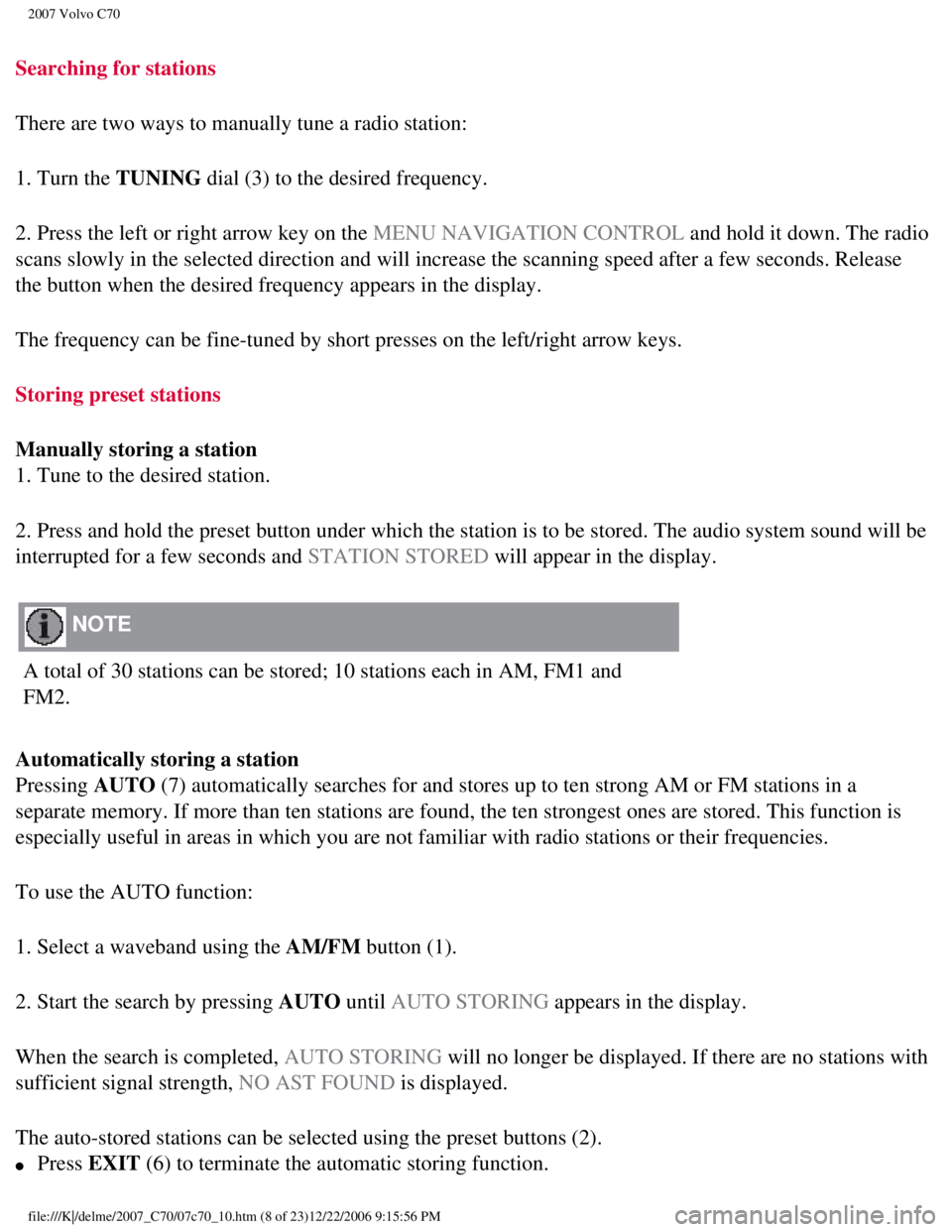
2007 Volvo C70
Searching for stations
There are two ways to manually tune a radio station:
1. Turn the TUNING dial (3) to the desired frequency.
2. Press the left or right arrow key on the MENU NAVIGATION CONTROL and hold it down. The radio
scans slowly in the selected direction and will increase the scanning sp\
eed after a few seconds. Release
the button when the desired frequency appears in the display.
The frequency can be fine-tuned by short presses on the left/right arrow\
keys.
Storing preset stations
Manually storing a station
1. Tune to the desired station.
2. Press and hold the preset button under which the station is to be sto\
red. The audio system sound will be
interrupted for a few seconds and STATION STORED will appear in the display.
NOTE
A total of 30 stations can be stored; 10 stations each in AM, FM1 and
FM2.
Automatically storing a station
Pressing AUTO (7) automatically searches for and stores up to ten strong AM or FM s\
tations in a
separate memory. If more than ten stations are found, the ten strongest \
ones are stored. This function is
especially useful in areas in which you are not familiar with radio stat\
ions or their frequencies.
To use the AUTO function:
1. Select a waveband using the AM/FM button (1).
2. Start the search by pressing AUTO until AUTO STORING appears in the display.
When the search is completed, AUTO STORING will no longer be displayed. If there are no stations with
sufficient signal strength, NO AST FOUND is displayed.
The auto-stored stations can be selected using the preset buttons (2).\
l Press EXIT (6) to terminate the automatic storing function.
file:///K|/delme/2007_C70/07c70_10.htm (8 of 23)12/22/2006 9:15:56 PM
Page 241 of 276
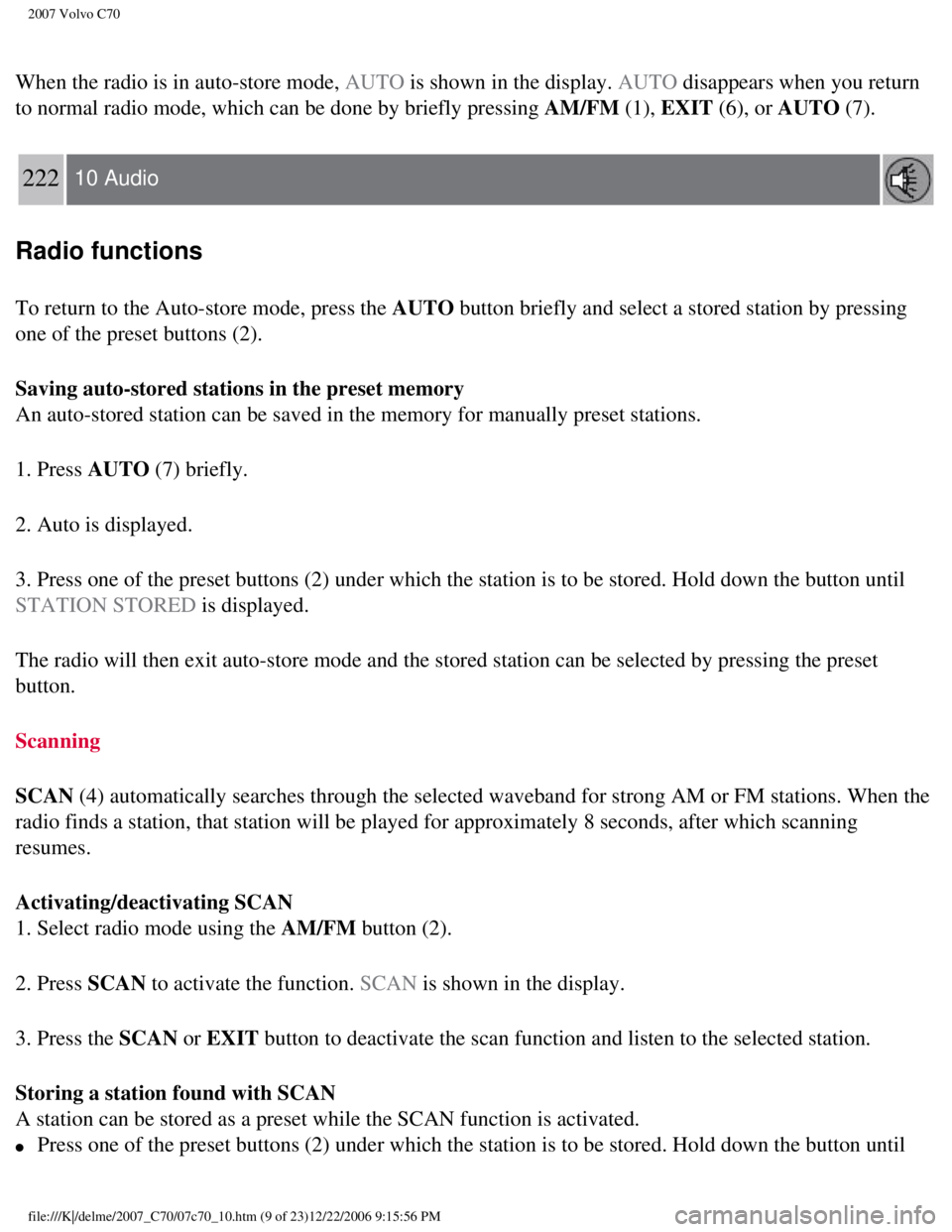
2007 Volvo C70
When the radio is in auto-store mode, AUTO is shown in the display. AUTO disappears when you return
to normal radio mode, which can be done by briefly pressing AM/FM (1), EXIT (6), or AUTO (7).
222 10 Audio
Radio functions
To return to the Auto-store mode, press the AUTO button briefly and select a stored station by pressing
one of the preset buttons (2).
Saving auto-stored stations in the preset memory
An auto-stored station can be saved in the memory for manually preset st\
ations.
1. Press AUTO (7) briefly.
2. Auto is displayed.
3. Press one of the preset buttons (2) under which the station is to b\
e stored. Hold down the button until
STATION STORED is displayed.
The radio will then exit auto-store mode and the stored station can be s\
elected by pressing the preset
button.
Scanning
SCAN (4) automatically searches through the selected waveband for strong A\
M or FM stations. When the
radio finds a station, that station will be played for approximately 8 s\
econds, after which scanning
resumes.
Activating/deactivating SCAN
1. Select radio mode using the AM/FM button (2).
2. Press SCAN to activate the function. SCAN is shown in the display.
3. Press the SCAN or EXIT button to deactivate the scan function and listen to the selected stati\
on.
Storing a station found with SCAN
A station can be stored as a preset while the SCAN function is activated\
.
l Press one of the preset buttons (2) under which the station is to be s\
tored. Hold down the button until
file:///K|/delme/2007_C70/07c70_10.htm (9 of 23)12/22/2006 9:15:56 PM
Page 249 of 276

2007 Volvo C70
1. MENU NAVIGATION CONTROL-press the up or down arrow keys to scroll in \
a menu, or the keys
on the left/right sides of the control to change CD tracks/fast forward/\
back
2. Buttons for selecting a disc in the optional CD changer
3. CD eject button
4. CD slot
5. MODE button
6. TUNING dial for selecting tracks
Playing a CD
Single CD player
Start the CD player by pressing the MODE button (5) and inserting a disc in the slot (4). If there is
already a disc inserted, it will begin to play.
NOTE
If a CD is in the slot when the audio system is in CD mode, the CD will \
be played
automatically.
CD changer
The CD changer can hold up to six discs.
1. Start the CD changer by pressing the MODE button (5).
file:///K|/delme/2007_C70/07c70_10.htm (17 of 23)12/22/2006 9:15:56 PM\
Page 250 of 276

2007 Volvo C70
2. Select an empty position using the 1-6 buttons or the up/down keys on\
the MENU NAVIGATION
control. The display shows which positions are empty.
3. Insert a disc into the slot (4).
NOTE
Ensure that INSERT DISC is displayed before inserting a disc.
l If a CD position in the changer containing a disc is selected, and the a\
udio system is in CD mode
when it is switched on, the CD will play automatically.
CD eject
Single CD player
Press the eject button (3) to eject the disc.
CD changer
This function makes it possible to eject a single disc, or to eject all \
of the discs in the changer.
l Press the eject button (3) briefly to eject the disc that is currently\
playing.
228 10 Audio
CD player/CD changer (option)
l A longer press (more than two seconds) starts the process of ejecting \
all of the discs in the changer.
NOTE
The EJECT ALL function can only be used while the vehicle is at a stands\
till and will be cancelled if
the vehicle begins to move.
l For reasons of traffic safety, the ejected CD must be removed within 12 \
seconds or it will be
automatically drawn back into the slot and the CD player will enter paus\
e mode. Press the CD button to
restart the disc.
CD Pause
When the audio system volume is turned off completely, the CD player wil\
l pause and will resume
playing when the volume is turned up again.
Audio files
file:///K|/delme/2007_C70/07c70_10.htm (18 of 23)12/22/2006 9:15:56 PM\
Page 251 of 276

2007 Volvo C70
In addition to playing normal music CDs, the CD player/changer can also \
play discs containing files in
mp3 or wma format.
NOTE
Certain discs that are copy protected cannot be read by the
player.
When a disc with audio files is inserted in the player, the player scans\
the disc's folders before it begins
playing the files. The length of time that this takes depends on the qua\
lity of the disc.
Navigating the disc and playing tracks
If a disc with audio files is in the CD player, press ENTER to display a list of folders on the disc.
Use the up and down arrows in the navigation control (see the illustrat\
ion on
page 218) to move among
the folders on the disc. Audio files have the
symbol and folders containing these files have the
symbol. Press ENTER to play a selected folder or a file.
When the music file has been played, the player will continue to play th\
e rest of the files in the current
folder. When all of the files in the folder have been played, the player\
will automatically go to the next
folder and play the files in it.
Press the left or right arrow key on the navigation control if the entir\
e name of the current track does not
fit in the display.
Changing tracks
Briefly press the left or right arrow keys on the MENU NAVIGATION contro\
l to skip to the previous or
next track/file.
NOTE
The TUNING dial (6) (turn clockwise to go to the next track/file, or \
counterclockwise to go to the
previous track/file) or the optional steering wheel keypad can also be \
used for this purpose.
Fast forward/back
Press and hold down the left or right arrows keys in the MENU NAVIGATION\
control (or the
corresponding keys on the optional steering wheel keypad) to search wit\
hin a track/file or the whole disc.
The search continues for as long as the buttons are held down.
Random play
This function plays the tracks/files on a CD (or on all of the CDs if t\
he vehicle is equipped with the
file:///K|/delme/2007_C70/07c70_10.htm (19 of 23)12/22/2006 9:15:56 PM\