Page 455 of 541
------------------
Fig. 19 Tr ack information for a playing MP3
on
and the
t rack number according to the order on the media
appear on the center of the scree n.
Different tr ack information can be displayed
for au
dio files that contain add itiona l tr ack information
Briefly press the
Display : Track information
TITLE : Track name.
ARTI ST: Artist.
ALBUM: Album name.
FILE: File name (audio data
Folder name (audio data
PLAYLIST : P lay list na me (a udi o data
loca tion based on play back
seq uence 25 .
The (sCROLL) funct ion key appears if the selec ted
track information is too long for the center line of the screen 19.
Briefly press the (SCROLL) function key to dis-
play track information as scrolling text.
------------------
Fig. Disp laying the storage location while changing tracks in MP3 mode .
Rea d and the on page 3 and the introduction on pag e 24.
RCD
Initiate media mode.
The tracks
of th e currently playing can be
browsed in consecu tive order.
Page 456 of 541
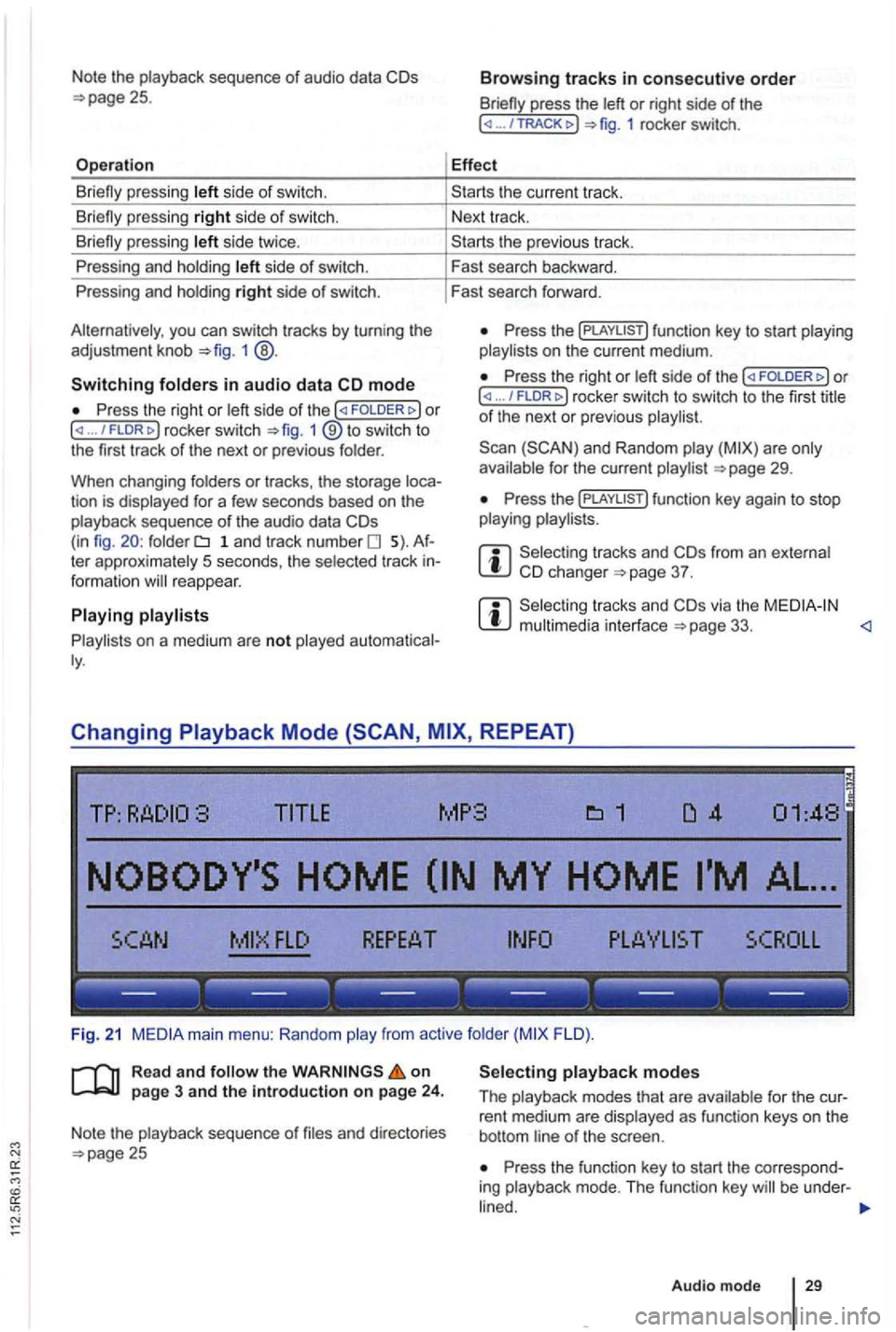
Note the playback sequence of audio data
side of swi tch.
si de twice .
P ressing and holdi ng
side of switch.
Pressing and holdi ng
right side of switch.
you can switch tracks by turn ing the
adjustment knob 1 @ .
Switching in audio data mode
P ress the right or / FLDR fig . 1 ® to swi tc h to
the first track of the next or previous folder.
When changing folders
or tracks , the storage tion is displayed for a few seconds based on the
playback sequence of th e a udio data folder 1 a n d tr ac k number 5). te r approximately 5 seco nds, the selected track reappear.
on a medium are not played
press the or right side of the ... 1 rocker switch.
Effect
th e previous tr ac k.
F ast search backward .
Fast search forward .
Press the on t he current medium.
Press the right or ... / rocker switch to switch to th e firs t title of th e next or pre vio us
for the current page 29.
Press th e
from an e xternal 37 .
via the page 33. <1
Changing REPEAT)
TITLE MP3
FLO ).
R ea d
and on page 3 and the introduction on page 24.
Note the playback sequence of and directories 25 Press the function key to start the correspo nd
ing playback mode. T he functi on key be under -
Audio mode 29
Page 457 of 541
Quick play: tracks are played for ap
proximately secon ds. The quick
selected tracks have been played.
Press the ... ... )o r (RPT ... !function
key agai n to deact ivate repeat mode at the current
tr ack.
Quick
m ode can be activated or deactivated by pressing the adjustment knob 1
RCD
Limiting playback mode to folders,
Depending on the type of audio source folders or
playlists by press ing a function key
Display on function key: Effect
( ... co) or ( ... ALL): tracks of the current medium
are played in the selected playback mode.
... FLO ): tracks in the current folder are
played in this playback mode.
( ... tracks in the current are
played in thi s playback mode. Playback of playlists 29.
( ... TRACK); Th e curren t tr ack be repeated (only
when using (REPEAT)) .
Page 458 of 541
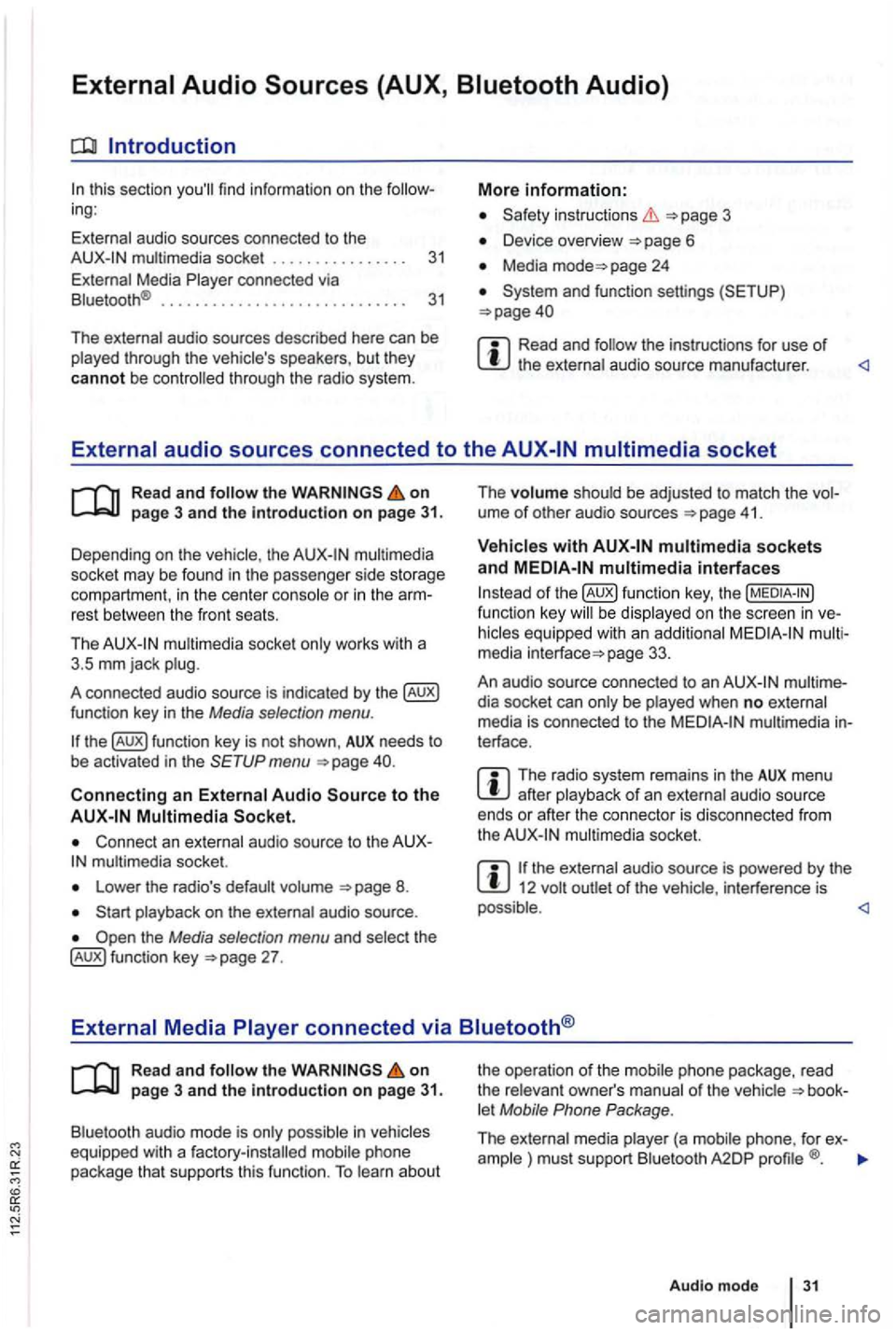
Introduction
this sec tio n find infor m atio n on the ing:
External audio sources connected to the instructio ns 3
Device overview
Media page 24
Read and the instructions for use of
Read and on
multimedia
socke t may be found in the passe nge r side storage
compart ment, in the cent er conso le
or in the rest between the front seats.
Th e
mul timedia socket only wor ks with a
3 .5 mm jack plug.
A co nnected audio source is indic ated by the
menu
Connect an external audio source to the mu ltimedia socket.
Lowe r the radio's default volume
the Media selection menu and selec t th e 27 . The
volume shoul
d be adjusted to match the ume of othe r aud io sources 41 .
multimedia interfaces
of function key, the be display ed on the screen in
page 33.
An audio source con nected to an
dia socket can only be played when no exte rnal
media is con nected to the multimedia terface .
The radio system remains in the AUX menu after playba ck of an exte rnal audio source
ends or afte r the connecto r is disconnecte d from
the
the ext ernal audio source is powered by the 12 volt
Read and the on page 3 and the Introduction on page 31.
Bluetooth audio mode is onl y possible in let Mobile Phone Package .
The external media pla yer (a mob ile phone , for ex-
ample ) must supp ort Blu etoo th A2DP
Audio mod e 31
Page 462 of 541
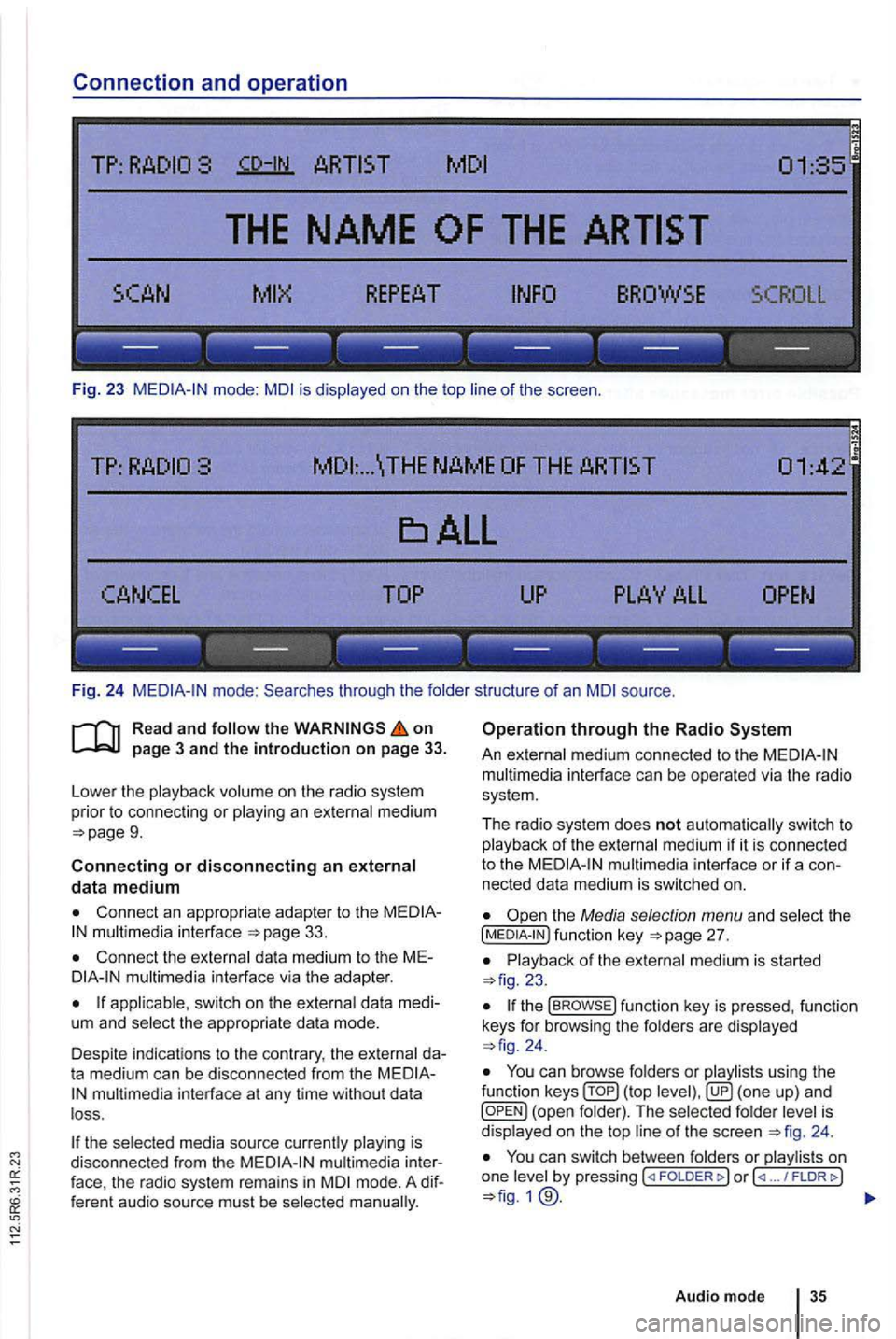
Connection and operation
TP:
SCROLL
--- --- --- --- --- ---
Fig. 23 mode: is displayed on the top of the scree n.
... \THE NAME
------------------
Fi g. 24 through the folde r structure of an source .
on
9.
Connecting or disconnecting an external data medium
Connect an appropriate adapter to the 33.
Connect the external dat a med ium to the M Emultimedia interface via the adapte r.
app licab le, switch on the externa l data medi
um and select the appropriate data mode.
Despite in dicat ions to the contrary , the external da
t a medium can be discon nected from the
multimedia in terface at any time withou t da ta
l oss .
the selected media source currently playing is
disconnected from the
mode. A dif
f eren t audio source must be selec ted
Operation through the Radio
An external medium connected to the multim edia interface can be operated via the radio
sys tem .
The r
adio system does not auto matic ally switc h to p la yback of the externa l medium if it is connected
to the
the Media selection menu and select the [MEDIA-IN ) fu nctio n page 27.
23.
the func tion key is pressed , functio n
keys for browsi ng the folders are displayed 24 .
You ca n browse folders or playlists using the
function ( top is
d isplaye d on the top 24 .
You can switch between folders or play lis ts on
one by pressing FOLDER ... / FLDRt>)
Audio mode
Page 467 of 541
find information on the ing :
Changing
settings . . . . . . . . . . . . . . . . . . . . . . . 40
Gen eral and Function Settings . . . . . 40
DAB settings . . . . . . . . . . . . . . . . . . . . . . . . . . . 42
Changing settings
on page 3 and the introduction on page
1
More information:
instructions 3
D evice overview 6
Turn the ad justment knob 1 ® to change
the
(MENU) to menu.
Changes are applied automati call y.
While adjustme nts are being made
to the settings, the cur rent audio source is played back
the (SETUP) function key to open the menu 28.
When a function key is pressed the corre
sponding setup menu appears . using
the appl ied adjustments .
to display setup me
nus .
menu: rocker switc h.
Read and on page 3 and the introduction on page view of a vailable settings m enus
Th e se lect ion of po ssi ble settings depends on the
eq uipm ent and on th e con necte d devi ces .
Page 468 of 541
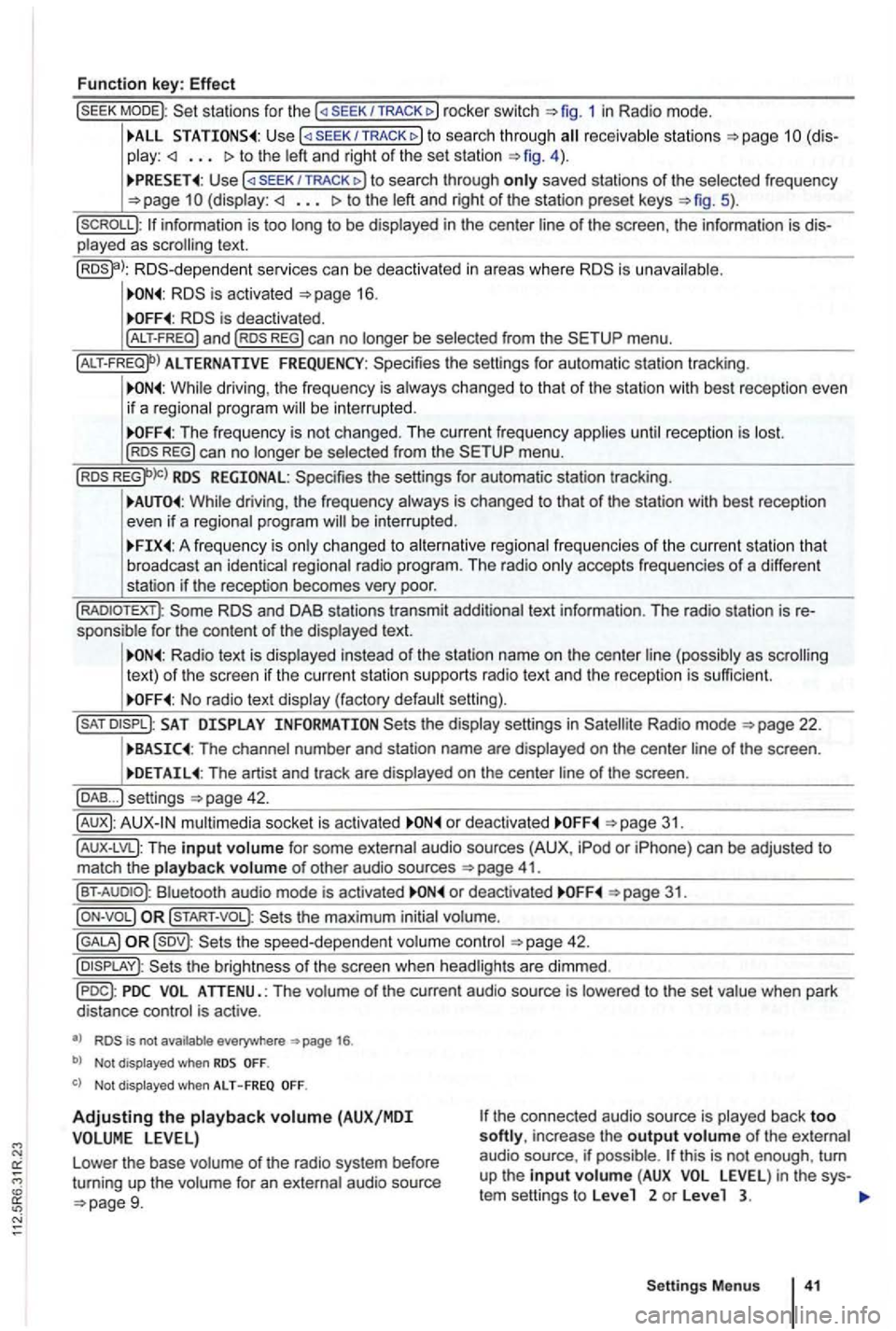
Function key: Effect
sta tions for the SEEK/TRACK 1 in Radio mode.
TRACK to sea rc h throug h receivab le s ta ti ons to the left and right of the set station 4 ) .
U se /TRACK to search through only saved stations of the selected frequency (display: to the left and right of the station preset keys 5).
p layed as scrolling text.
RDS -d epende nt serv ices can be deactiva ted in areas where is unava ilable .
is deactivated .
ALTERNATIVE FREQUENCY: Spec ifies the settings for automatic station tracking .
While driving , the frequency is always changed to that of the station with best re ceptio n even
i f a reg ional progra m will be inte rru pted .
The frequency is not changed . T he current frequency applies unti l reception is lost. REG) can no longer be selected from the menu .
RDS REGIONAL: Specifies the settings for automa tic station tracking.
While driving , th e freque ncy always is changed to that of the station with best reception
even if a regional program will be interrup ted .
A freq uency is on ly changed to alternative regional frequen cies of t he current station tha t
broadcast an iden tica l regiona l radio program . The rad io only accepts frequencies of a diffe ren t
station if t he reception becomes very poor.
and DAB stations transmit additional text information . The radio station is sponsible fo r the content of the displayed text.
Radio text is disp layed instead of the station name on the cente r line (possibly as scrolling
text) of t he screen if the current statio n su pports radio text and the recept ion is sufficient.
No radio text display (factory default setting).
SAT the display settings in Radio mode
The channel number and station name are displayed on the center line of the screen .
The artist and track are displayed on the center line of the screen .
... ) settings
mu ltimedia socket is activated o r deact ivated
41.
Bluet ooth audio mode is activated or deactivated 31.
the maximum initial volume.
42.
is not available everywhere 1 6 .
b) Not displayed when
Not displayed when ALT - F REQ
Adjustin g the playback volume (AUX/MDI the connected aud io source is played back too softly, increase the output volume of the external
audio source . if possible .
Settings Menus
Page 469 of 541
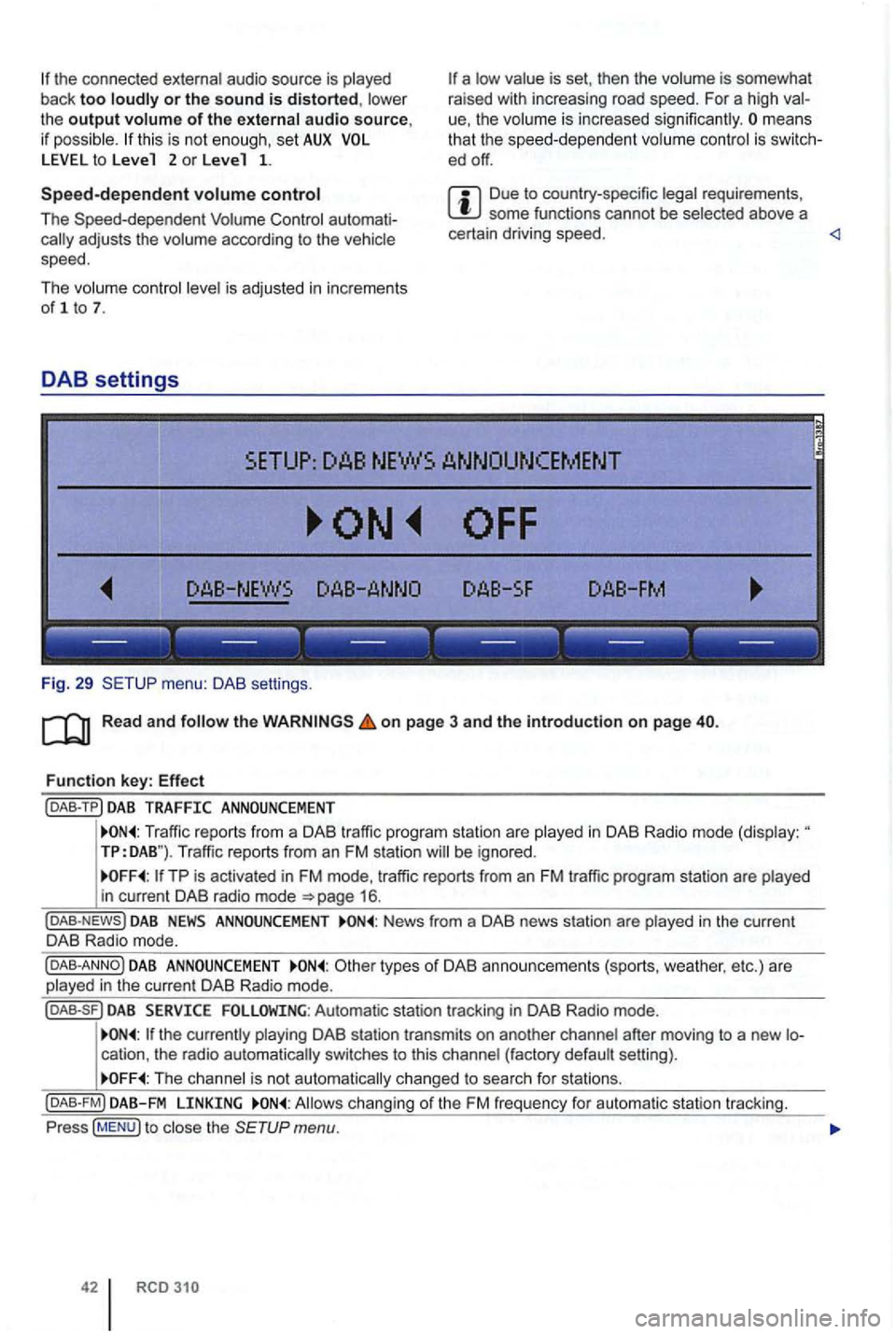
or the sound is distorted, low er
th e output volume of the external audio source,
if possible. this is not eno ugh, set AUX to Leve 1 2 or Leve 1 1.
Speed-dependent volume control
The Speed-dependent Volume Control cally adjusts the volume according to the vehicle
s p ee d.
The volume control leve l is adjusted
in increments
of 1 to 7.
DAB settings
ue, the volume is increased significantly . mea ns
that the speed-depend ent vol um e contro l is
ed off.
Due to country-specific requireme nts , some functions cannot be selected above a
certain driving speed.
SETUP: DAB NEWS
Function key: Effect
(DAB-TP ) DAB TRAFFIC ANNOUNCEMENT
Traffic reports from a DAB traffic program stat ion are played in DAB Radio mode (display : TP:DAB "). Traffic reports from an FM station will be ignored.
DAB NEWS ANNOUNCEMENT News from a DAB news station are played in the current
DAB Radio mode.
DAB ANNOUNCEMENT types of DAB ann ounc emen ts (spo rts, weathe r. etc.) are
played in the current DAB Radio mode.
DAB Automatic station tracking in DAB Radio mode.
the curr ently playing DAB station transmi ts on another channe l afte r moving to a new
The ch anne l is no t automatically c hanged to search for stations.
(DAB-FM) DAB-FM LINKING A llows changing of the FM frequency for automat ic station tracking.
Press
( MEN U) to c lose the
42 RCD