Page 441 of 541
89.9FM
FM2 AM1 AM2
------------------
Fig. 7 a frequen cy and prese t
on
frequencies (FM , AM , etc.) (in fig . 7 :
fu nction keys for storing and selecting ra di o
sta tions are displayed on each preset
in the text that follows .
When switching to Radio mode, the
7 are displayed first. and afte r proximately 5 seconds the station preset keys of the current preset are displayed 8.
Changing preset in Radio mode
Press the device key to access Radio mode 1 of preset 7.
P ress th e device key agai n to swi tc h to the next
preset
the prese t
14
that are sto red in the statio n preset keys
are displayed after approxima tely 5 seconds
W hen changing the preset the frequency
m ight ch ange as 11.
Page 442 of 541
Storing and Accessing Stations
FM1
89.9FM
89.0FM .
------------------
Fig. 8 Stations stored on sta tio n preset keys for the FM1 preset
on
The current station (in fig. 8 : 89. 9FM) is now
stored on this station preset key.
The station preset key containing the preset station
is underlined .
Storing stations
to dis
play additio nal functions 6.
Keep the function key pressed un
til appears on the center line of the
s c reen .
This process can lake a few seconds. The word
the frequency and prese t level contain
ing the desired preset station.
... MODE
be received at the current location .
Preset stations are overwri tten if a different station is sto red on the station preset key in the same preset <1
Audio mode 15
Page 444 of 541
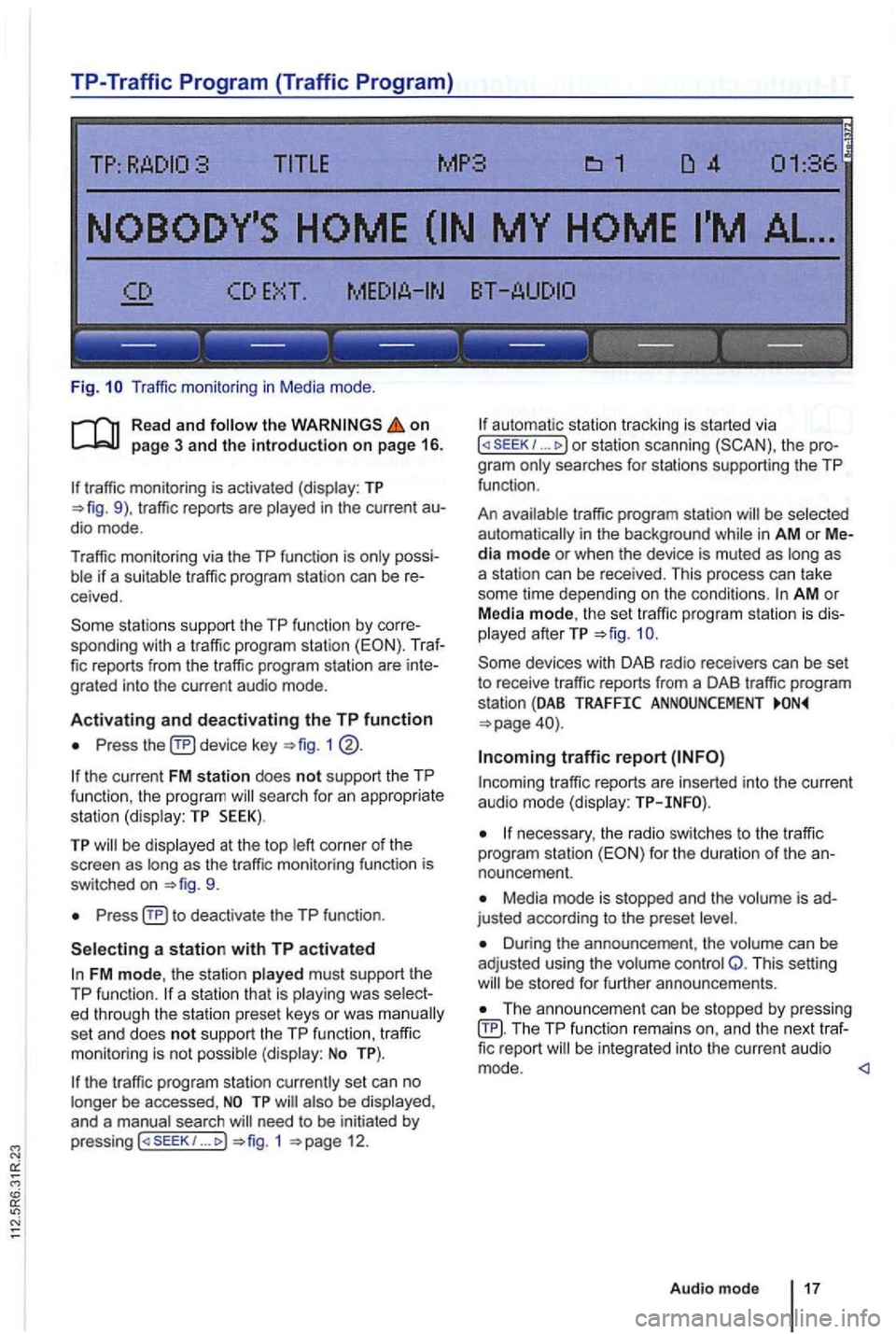
TP-Traffic Program (Traffic Program)
Fig. Traffic monitor ing in Medi a mode .
on page 3 and the introduction on page 16.
traffic monitoring is activated (display: TP traffic reports are
possiif a suitable tra ffic pro gram station can be receive d.
sta tions support the TP function by corre
sponding with a traffic program station (EON). Traf
fic reports from the traffic program station are inte
grated into the curren t a udio mode .
Activating and deactivating the TP function
Press device key 1
the current FM station does not support the TP
func tion , the program searc h for an appropriate
station (dis play: TP SEEK).
TP be disp layed at the top as the tr affic monitoring functio n is
switched on
Press
FM mode, the station played must support th e
TP function.
set an d does not support the TP function , traffi c
monitoring is not possible (display: No TP).
the traffic program station currently set can no
longer be accessed ,
need to be initiated by
p ressing 1 12.
automa tic station tracking is started via I or station scanning the pro
g ra m
traffic program station be selected
automat ically i n the background in AM or Media mode or when the device is muted as as
a station can be received. This process can take
some time depending on the condi
tions. AM o r
Media mode, th e set traffic program station is dis
played afterTP
traffic r eports are in serted into the current audio mode (display:
necessary, the radio switches to the tr affic
program station for the duration of the an
nouncement.
Media mode is stopped and the is ad
justed according to the preset
Duri ng the announcement , th e volume can be
adj usted using the volume control Q. This setting be s tored for further announcements.
Th e announcement can be stopped by pressing TP function remai ns an d the next traffic report
Audio mode 17
Page 446 of 541
DAB Radio mode
this section find information on the
DAB . . . . . . . . .
Activating Update . . . . . . . . 21
devices have an
radio programs.
DAB is (174 MHz to
"chanand have corresponding abbreviations (such as 12 A).
fun ctions
are grouped together on one
Additional information (such as news , sports ,
weather , warnings, etc.) can be sent to the radio
through these
is in
areas where DAB is
are
More information:
Device overview 6
Radio mode 1
Traffic program function 16
and function settings
Radio stations are transmit ted in radio texts and DAB annou nce-
ments.
TP:DAB 2nd:--DAB1 ENSEMBLE-A
------ ------------
Fig . 11 DAB radio main menu .
R ea d a
nd on
p ag e 3 and the introduction on p ag e 19.
Activating DAB R adio mode
Press(RADIOJ
Press (DAB 11.
The method for storing and accessing preset sta
tions is the same as in Radio mode
Audio mode 19
Page 447 of 541
Switching DAB stations
Briefly press the 1 .. 1 or righ t.
After
the first (or appear.
According
to th e SEEK system settings,
Switching
.. rocker swi tch
1 ®
stat ions
at th e cat ion page 21.
switching
1 @ .
Accessing Additional DAB Stations
The rad io s ta tion is in
the cente r of the sc reen. The name of the
functions work in the same manner as those described in FM and AM radio modes
No Audio appears after the name of the data
s treams is DAB stations in th is type of
TP:DAB 2nd :1/2 DAB1 ENSEMBLE-
---- ---------------
Fig . 12 stat ions in DAB Radio mode.
on
an station is be 11.
Press and (
Press the (MENU) devi ce key and then the 12.
The main DAB station is on the center of the screen with the to the r ight of it.
The number o f
B riefly press 1 ... to switch to the next
no other the
tion .
An station cannot be stored in a station
p reset key.
Page 449 of 541
this section
1 include a
and Canada .
ra dio is sub ject to fees and requires acti
va tion by providing the device-specific over the phone or via the prior to use.
the
1
Press
Press the function key.
Operation
The of the radio is
act ivation hotline is
Radio mode or visit www .s lr ius .com .
More information:
Safety in structions 3
Device overview 6
Radio mode
and function settings (SETUP)
. ------ ------ ------
Fig. 14 Radio mode with disp lay of
CHN-25 CHN-21
------------------
Fig . 15 R adio m ode with disp lay of s ta tio n s s tored in preset
Page 450 of 541
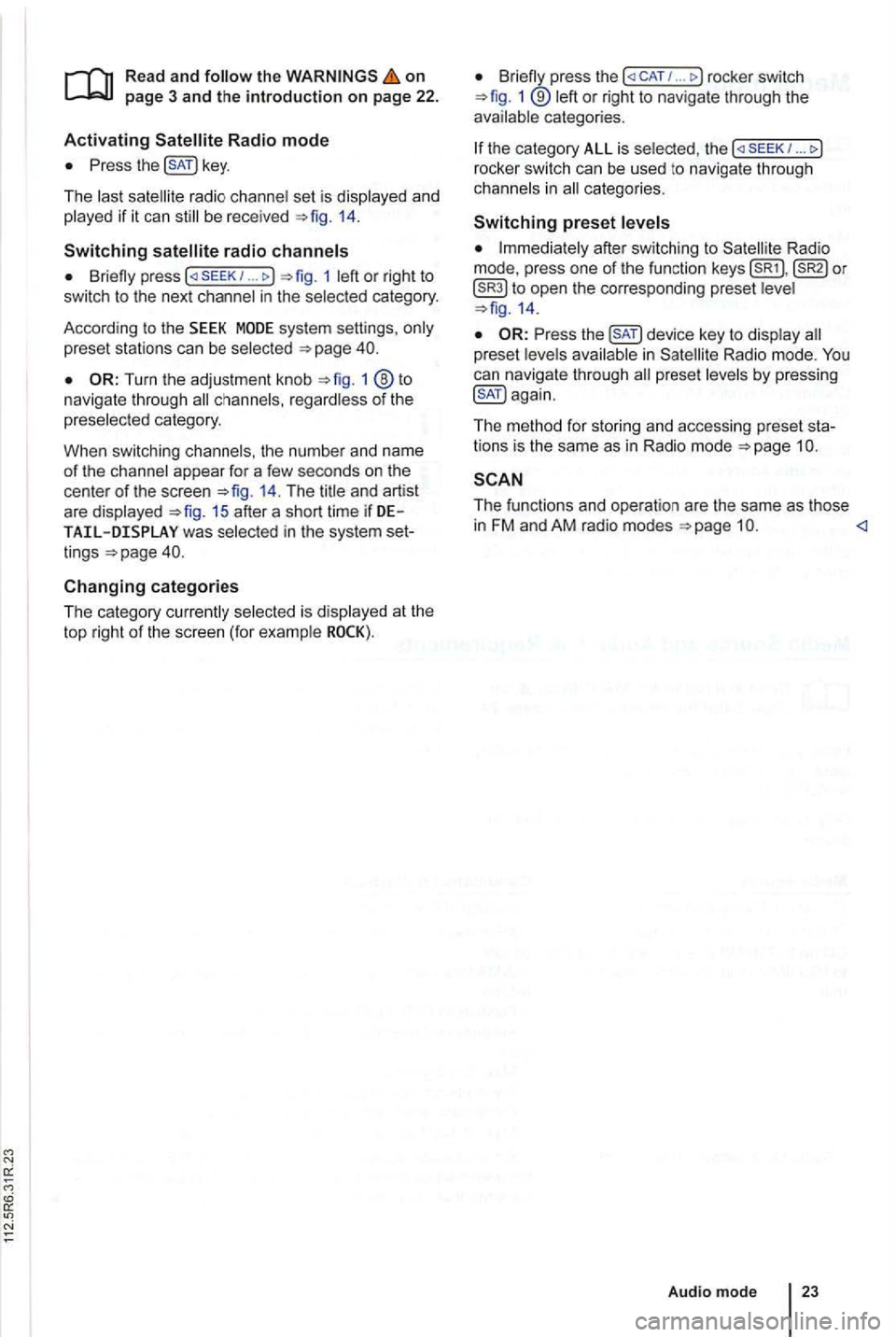
on page 3 and the introduction on pa ge 22.
Activating
the key.
The las t sat ellite radio channe l set is displayed and
played if it can st ill be rece ived 1 4 .
Switchin g
press 1 left or right to
switch to the next channel in the selec ted category.
According
to the SEEK sys tem settings, only
preset stations can be selected
Turn the adjustment knob 1 ®to navigate through all channels, rega rdless of the
preselec te d category.
When switchi ng channels , the numbe r
and name
of the channel appear for a few seconds on the
center of the screen 14. The title and artist
are displayed 15 after a short time if DE was selected in the system set
tings
Changing categories
T he category currently selected is displayed at the
t o p right
of the screen (for examp le
Bri efly press the ... rocker switch 1 ®left or right to naviga te thr ough the
available categories.
the category ALL is se lected , the
after switching to Satell ite Rad io
mode , press one of the fun ction to open the corresponding preset leve l
the key to disp lay preset leve ls av ailable in Satellite Radio mode.
The functi ons and operation are the same as those in FM and AM radio modes
Audio mode
Page 468 of 541
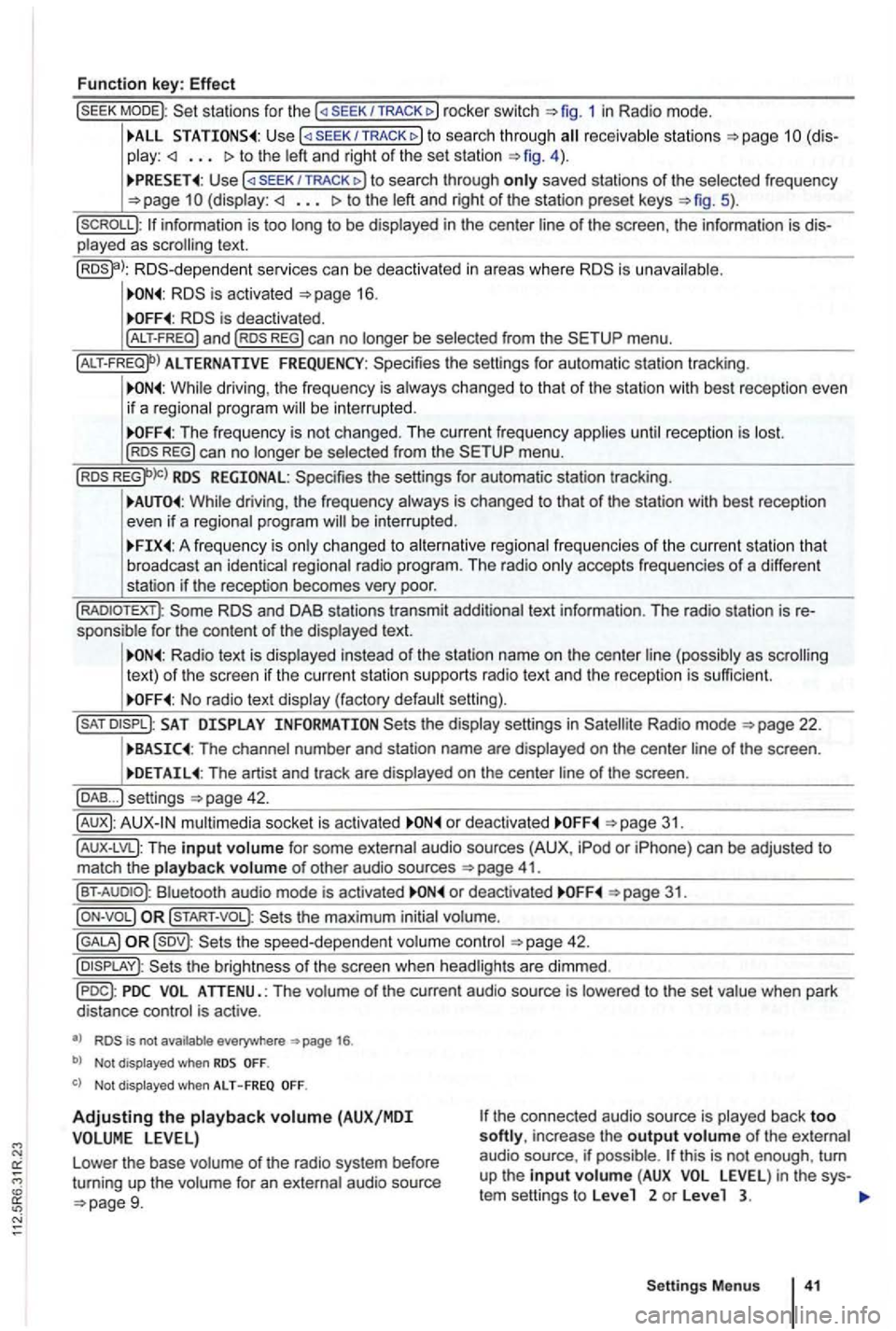
Function key: Effect
sta tions for the SEEK/TRACK 1 in Radio mode.
TRACK to sea rc h throug h receivab le s ta ti ons to the left and right of the set station 4 ) .
U se /TRACK to search through only saved stations of the selected frequency (display: to the left and right of the station preset keys 5).
p layed as scrolling text.
RDS -d epende nt serv ices can be deactiva ted in areas where is unava ilable .
is deactivated .
ALTERNATIVE FREQUENCY: Spec ifies the settings for automatic station tracking .
While driving , the frequency is always changed to that of the station with best re ceptio n even
i f a reg ional progra m will be inte rru pted .
The frequency is not changed . T he current frequency applies unti l reception is lost. REG) can no longer be selected from the menu .
RDS REGIONAL: Specifies the settings for automa tic station tracking.
While driving , th e freque ncy always is changed to that of the station with best reception
even if a regional program will be interrup ted .
A freq uency is on ly changed to alternative regional frequen cies of t he current station tha t
broadcast an iden tica l regiona l radio program . The rad io only accepts frequencies of a diffe ren t
station if t he reception becomes very poor.
and DAB stations transmit additional text information . The radio station is sponsible fo r the content of the displayed text.
Radio text is disp layed instead of the station name on the cente r line (possibly as scrolling
text) of t he screen if the current statio n su pports radio text and the recept ion is sufficient.
No radio text display (factory default setting).
SAT the display settings in Radio mode
The channel number and station name are displayed on the center line of the screen .
The artist and track are displayed on the center line of the screen .
... ) settings
mu ltimedia socket is activated o r deact ivated
41.
Bluet ooth audio mode is activated or deactivated 31.
the maximum initial volume.
42.
is not available everywhere 1 6 .
b) Not displayed when
Not displayed when ALT - F REQ
Adjustin g the playback volume (AUX/MDI the connected aud io source is played back too softly, increase the output volume of the external
audio source . if possible .
Settings Menus