Page 94 of 161
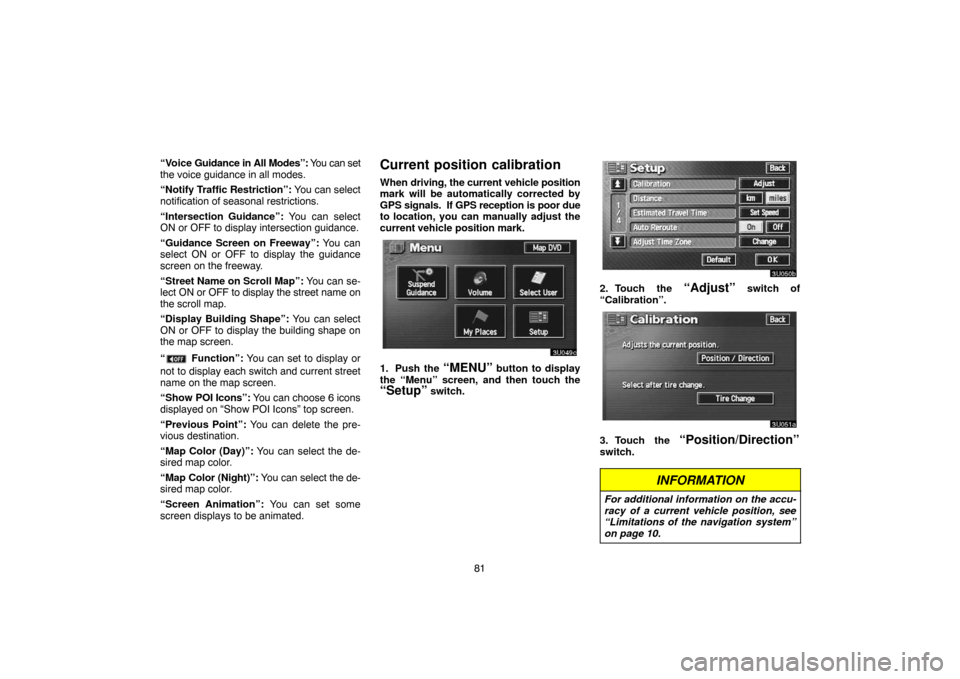
81 “Voice Guidance in All Modes”: You can set
the voice guidance in all modes.
“Notify Traffic Restriction”: You can select
notification of seasonal restrictions.
“Intersection Guidance”: You can select
ON or OFF to display intersection guidance.
“Guidance Screen on Freeway”: You can
select ON or OFF to display the guidance
screen on the freeway.
“Street Name on Scroll Map”: You can se-
lect ON or OFF to display the street name on
the scroll map.
“Display Building Shape”: You can select
ON or OFF to display the building shape on
the map screen.
“
Function”: You can set to display or
not to display each switch and current street
name on the map screen.
“Show POI Icons”: You can choose 6 icons
displayed on “Show POI Icons” top screen.
“Previous Point”: You can delete the pre-
vious destination.
“Map Color (Day)”: You can select the de-
sired map color.
“Map Color (Night)”: You can select the de-
sired map color.
“Screen Animation”: You can set some
screen displays to be animated.
Current position calibration
When driving, the current vehicle position
mark will be automatically corrected by
GPS signals. If GPS reception is poor due
to location, you can manually adjust the
current vehicle position mark.
3U049c
1. Push the “MENU” button to display
the “Menu” screen, and then touch the
“Setup” switch.
3U050b
2. Touch the “Adjust” switch of
“Calibration”.
3U051a
3. Touch the “Position/Direction”
switch.
INFORMATION
For additional information on the accu-
racy of a current vehicle position, see
“Limitations of the navigation system”
on page 10.
Page 95 of 161
82
�Position/direction calibration
3U052a
1. Touch the scroll arrows to move the
cursor to your desired location.
Touch the
“Enter” switch.
3U053a
2. Touch either the or switch to ad-
just the direction of the current vehicle
position mark.
Touch the
“Enter” switch and the map
screen will be displayed.
�Tire change calibration
The tire change calibration function will be
used when replacing the tires. This func-
tion will adjust the mis�calculation caused
by the circumference difference between
the old tires and new ones. If this proce-
dure is not performed when tires are re-
placed, the current vehicle position mark
may be incorrectly displayed.
To perform a distance calibration procedure,
touch the
“Tire Change” switch on the
“Calibration” screen.
The message appears and the quick distance
calibration is automatically started. A few
seconds later, a map screen will be displayed.
Page 97 of 161
84
3U057c
2. Touch the “Setup” switch.
3U058b
3. Touch the “Set Speed” switch of the
“Estimated Travel Time”.
3U059a
4. Touch or to set the average ve-
hicle speeds for driving on a Freeway,
Main street, and Residential.
To set the default speeds, touch the
“Default” switch.
5. When you finish setting the desired
speeds, touch the
“OK” switch.
INFORMATION
�The displayed time to the destination
is the approximate driving time that is
calculated based on the speeds you
selected and your actual position
along the guidance route.
�The time shown on the screen may
vary greatly depending on your prog-
ress along the route, which may be af-
fected by road conditions such as
traffic jams, construction work.
�It is possible to display up to 99 hours
59 minutes.
Page 99 of 161
86
3U063b
3. Touch the “Change” switch. The
“Adjust Time Zone” screen appears on the
display.
3U064b
4. Touch the desired time zone.
The selected switch is highlighted in green.
5. Touch the
“OK” switch on the screen
and the “Setup” screen will be displayed.
Auto voice guidance
When the “Auto Voice Guidance” feature
is turned on, the voice guidance can be
heard automatically.
When the “Auto Voice Guidance” feature
is turned off, the voice guidance can be
heard only if you push the
“MAP/
VOICE”
button.
To turn the “Auto Voice Guidance” mode
on:
1. Push the
“MENU” button.
3U065c
2. Touch the “Setup” switch. Then
touch
switch to display page 2 of the
“Setup” screen.
Page 100 of 161
87
3U066a
3. Touch the “On” switch of “Auto Voice
Guidance” and touch the
“OK” switch.
Voice guidance in all modes
When the “Voice Guidance in All Modes”
feature is turned on, you can hear the
voice guidance in all modes.
When the “Voice Guidance in All Modes”
feature is turned off, voice guidance can-
not be heard when using the audio sys-
tem.
To turn the “Voice Guidance in All Modes”
on:
1. Push the
“MENU” button.
3U067c
2. Touch the “Setup” switch. Then
touch
switch to display page 2 of the
“Setup” screen.
Page 101 of 161
88
3U068a
3. Touch the “On” switch of “Voice
Guidance in All Modes” and touch the
“OK” switch.
Notifying traffic restriction
When the “Notify Traffic Restriction” fea-
ture is turned on, the system notifies you
of traffic or seasonal restrictions.
3U069a
To turn the “Notify Traffic Restriction”
mode on:1. Push the
“MENU” button.
3U070c
2. Touch the “Setup” switch. Then
touch
switch to display page 2 of the
“Setup” screen.
Page 102 of 161
89
3U071a
3. Touch the “On” switch of “Notify Traf-
fic Restriction” and touch the
“OK”
switch.
Intersection guidance
When the “Intersection Guidance” feature
is turned on, the system will display the in-
tersection guidance screen if you drive
with route guidance.
3U072a
To turn the “Intersection Guidance” mode
on:
1. Push the
“MENU” button.
3U073c
2. Touch the “Setup” switch. Then
touch
switch to display page 2 of the
“Setup” screen.
Page 103 of 161
90
3U074a
3. Touch the “On” switch of
“Intersection Guidance” and touch the
“OK” switch.
Guidance screen on freeway
When the “Guidance Screen on Freeway”
feature is turned on, the system will dis-
play the lane guidance screen if you drive
on a freeway with route guidance.
3U075a
To turn the “Guidance Screen on
Freeway” mode on:
1. Push the
“MENU” button.
3U076c
2. Touch the “Setup” switch. Then
touch
switch to display page 2 of the
“Setup” screen.