Page 105 of 138
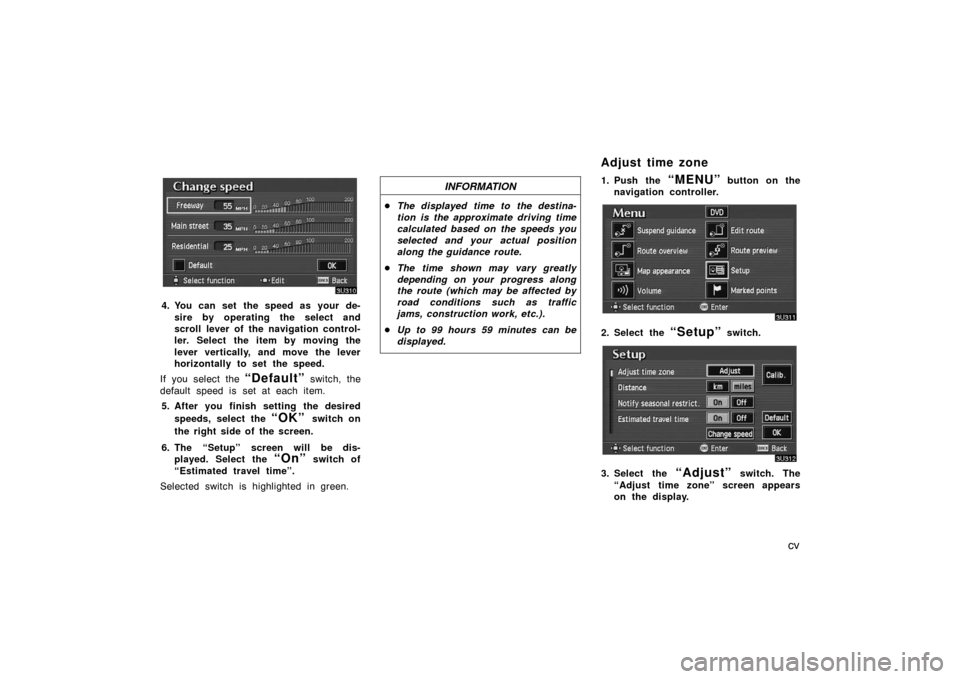
cv
4. You can set the speed as your de-
sire by operating the select and
scroll lever of the navigation control-
ler. Select the item by moving the
lever vertically, and move the lever
horizontally to set the speed.
If you select the
“Default” switch, the
default speed is set at each item.
5. After you finish setting the desired
speeds, select the
“OK” switch on
the right side of the screen.
6. The “Setup” screen will be dis-
played. Select the
“On” switch of
“Estimated travel time”.
Selected switch is highlighted in green.
INFORMATION
�The displayed time to the destina-
tion is the approximate driving time
calculated based on the speeds you
selected and your actual position
along the guidance route.
�The time shown may vary greatly
depending on your progress along
the route (which may be affected by
road conditions such as traffic
jams, construction work, etc.).
�Up to 99 hours 59 minutes can be
displayed.
1. Push the “MENU” button on the
navigation controller.
2. Select the “Setup” switch.
3. Select the “Adjust” switch. The
“Adjust time zone” screen appears
on the display.
Adjust time zone
Page 106 of 138
cvi
4. Select your desired time zone.
Selected switch is highlighted in green.
“Daylight saving time”: Select the
“On” switch on the screen and then
select
or to set the day light
saving time.
5. Select the
“OK” switch on the
screen and the “Setup” screen will
be displayed.1. Push the
“MENU” button on the
navigation controller.
2. Select the “Setup” switch on the
screen.
3. Choose the “km” or “miles”
switch of “Distance” to select your
desired units.
Selected switch is highlighted in green.
4. Select the
“OK” switch.
Distance
Page 109 of 138
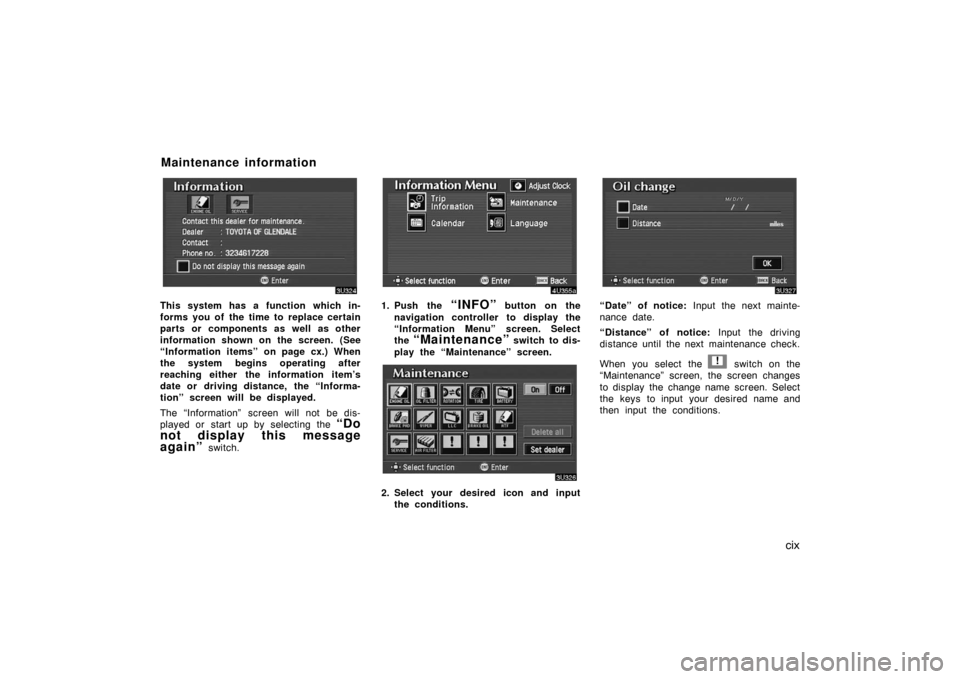
cix
This system has a function which in-
forms you of the time to replace certain
parts or components as well as other
information shown on the screen. (See
“Information items” on page cx.) When
the system begins operating after
reaching either the information item’s
date or driving distance, the “Informa-
tion” screen will be displayed.
The “Information” screen will not be dis-
played or start up by selecting the
“Do
not display this message
again”
switch.
1. Push the “INFO” button on the
navigation controller to display the
“Information Menu” screen. Select
the
“Maintenance” switch to dis-
play the “Maintenance” screen.
2. Select your desired icon and input
the conditions.
“Date” of notice: Input the next mainte-
nance date.
“Distance” of notice: Input the driving
distance until the next maintenance check.
When you select the
! switch on the
“Maintenance” screen, the screen changes
to display the change name screen. Select
the keys to input your desired name and
then input the conditions.
Maintenance information
Page 110 of 138
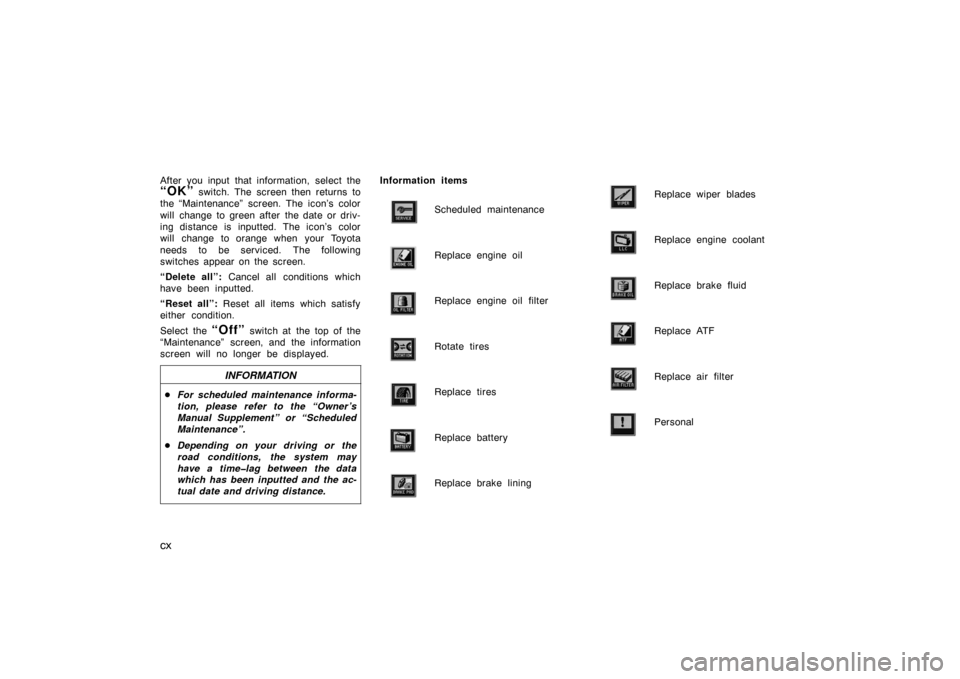
cx
After you input that information, select the
“OK” switch. The screen then returns to
the “Maintenance” screen. The icon’s color
will change to green after the date or driv-
ing distance is inputted. The icon’s color
will change to orange when your Toyota
needs to be serviced. The following
switches appear on the screen.
“Delete all”: Cancel all conditions which
have been inputted.
“Reset all”: Reset all items which satisfy
either condition.
Select the
“Off” switch at the top of the
“Maintenance” screen, and the information
screen will no longer be displayed.
INFORMATION
�For scheduled maintenance informa-
tion, please refer to the “Owner ’s
Manual Supplement” or “Scheduled
Maintenance”.
�Depending on your driving or the
road conditions, the system may
have a time�lag between the data
which has been inputted and the ac-
tual date and driving distance.
Information items
Scheduled maintenance
Replace engine oil
Replace engine oil filter
Rotate tires
Replace tires
Replace battery
Replace brake lining
Replace wiper blades
Replace engine coolant
Replace brake fluid
Replace ATF
Replace air filter
Personal
Page 111 of 138
cxi
You can register your dealer ’s name,
staff, location and phone number.
1. Select the “Set dealer” switch on
the “Maintenance” screen.
2. Enter your dealer ’s location address
in the same way as you input any
destination. (See pages xv through
xxx.)After you enter your dealer, the screen
changes and displays the map location of
the dealer. If it is OK, select the
“En-
ter”
switch at the right of the screen.
The current screen changes to the screen
when you can edit the data of your dealer.
(See “(b) Edit dealer” on page cxii.)
Dealer setting
(a) Register dealer
Page 114 of 138
cxiv
Select the “View map” switch on
“Edit dealer” screen. The screen
changes and displays the map location
of the registered dealer and the route
preference. (See “Entering destination”
on page xxxi.)This system has a function which in-
forms you the memo you entered. When
the system begins operating after
reaching the memo’s date, the “Informa-
tion” screen will be displayed.
The “Information” screen will not be dis-
played again by selecting the
“Do not
display this message again”
switch.
Push the “INFO” button on the navi-
gation controller to display the “Infor-
mation Menu” screen. Select the
“Cal-
endar”
switch to display the
“Calendar” screen.
(d) View map Calendar with memo
Page 115 of 138
cxv
Today’s date is highlighted. If today’s date
is not displayed on the screen, select
“Today” switch to display a calendar of
this month.
1. Select the day you want to input a
memo.
2. Select the “Memo” switch to dis-
play the input “Memo” screen.
3. Select alphabet, umlaut keys directly
to input a memo. You can input up
to 24 letters.
After you input the memo, select the
“OK” switch at the bottom right of the
screen. The previous screen will be ap-
peared.
You can input a memo until December 31.
2020.
(a) Inputting a memo
Page 116 of 138
cxvi
The date you inputted is displayed as
above illustration.
You can select your desired date and/or
mark color. Select the
“Chg. mark”
switch on the “Memo” screen.
Select your desired date or mark color.
If you want to default the date color
you chose, select the
“Cancel”
switch on the “Change mark” screen.
After you select the date and/or mark
color, select the
“OK” switch to dis-
play the previous screen.
When you want to add a memo, directly
select the date you want to add the
memo.
The “Memo” screen appears on the dis-
play. If selecting
“Memo” switch, the
memo input screen is displayed. (See
page cxv for inputting a memo.)
You can input up to three memos a day.
(b) Adding a memo