Page 23 of 138
xxiii
List of points of interest
RESTAURANT
JAPANESE
CHINESE
FRENCH
ITALIAN
OTHER
AMERICAN
CONTINENTAL
MEXICAN
SEAFOOD
SHOPPING
GROCERY STORE
GAS STATION
PARKING GARAGE/HOUSE
PARKING LOT
RENTAL CAR AGENCY
TOYOTA DEALERSHIPS
LEXUS DEALERSHIPS
AUTOMOBILE CLUB
AUTO SERVICE &
MAINTENANCE
HOTEL
GOLF COURSE
SKI RESORT
Page 101 of 138
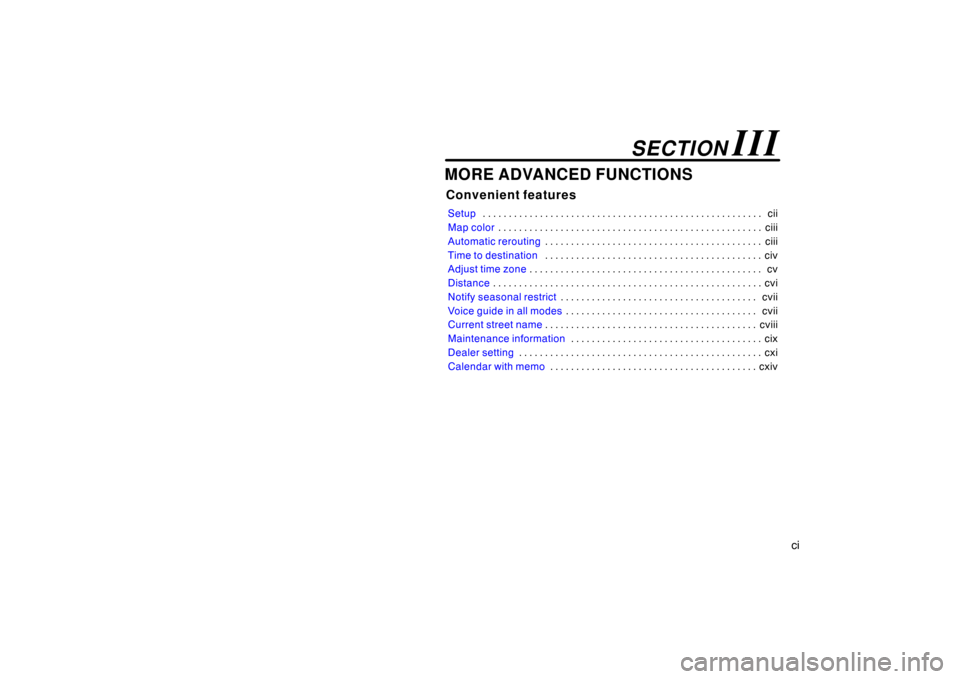
ci
MORE ADVANCED FUNCTIONS
Convenient features
Setupcii . . . . . . . . . . . . . . . . . . . . . . . . . . . . . . . . . . . . . . . . . . . . . . . . . . . . . .
Map colorciii . . . . . . . . . . . . . . . . . . . . . . . . . . . . . . . . . . . . . . . . . . . . . . . . . . .
Automatic reroutingciii . . . . . . . . . . . . . . . . . . . . . . . . . . . . . . . . . . . . . . . . . .
Time to destinationciv . . . . . . . . . . . . . . . . . . . . . . . . . . . . . . . . . . . . . . . . . .
Adjust time zonecv . . . . . . . . . . . . . . . . . . . . . . . . . . . . . . . . . . . . . . . . . . . . .
Distancecvi . . . . . . . . . . . . . . . . . . . . . . . . . . . . . . . . . . . . . . . . . . . . . . . . . . . .
Notify seasonal restrictcvii . . . . . . . . . . . . . . . . . . . . . . . . . . . . . . . . . . . . . .
Voice guide in all modescvii . . . . . . . . . . . . . . . . . . . . . . . . . . . . . . . . . . . . .
Current street namecviii . . . . . . . . . . . . . . . . . . . . . . . . . . . . . . . . . . . . . . . . .
Maintenance informationcix . . . . . . . . . . . . . . . . . . . . . . . . . . . . . . . . . . . . .
Dealer settingcxi . . . . . . . . . . . . . . . . . . . . . . . . . . . . . . . . . . . . . . . . . . . . . . .
Calendar with memocxiv . . . . . . . . . . . . . . . . . . . . . . . . . . . . . . . . . . . . . . . .
SECTION III
Page 109 of 138
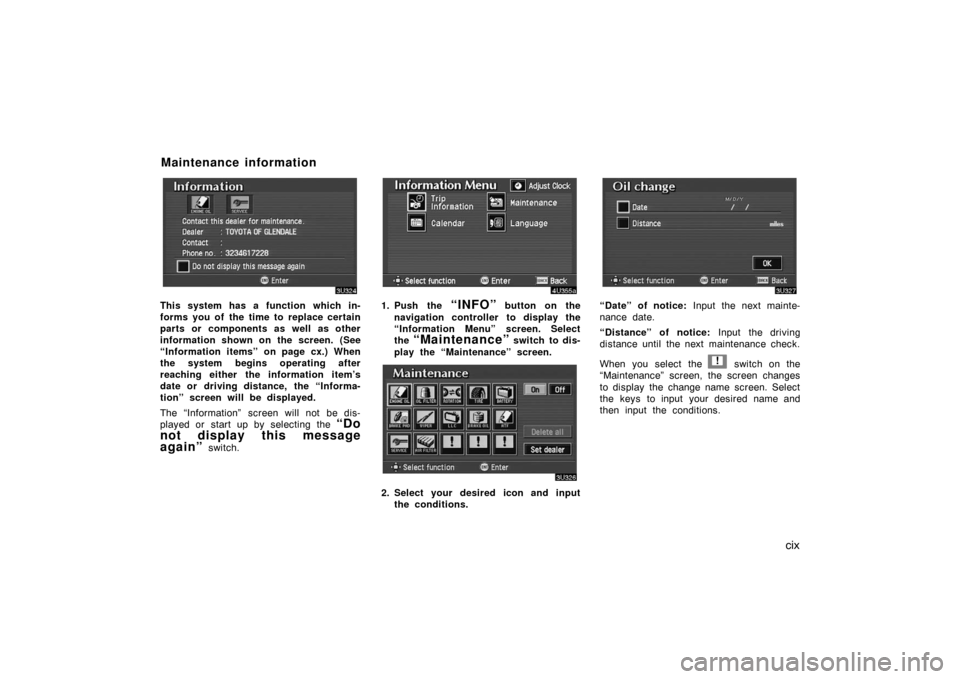
cix
This system has a function which in-
forms you of the time to replace certain
parts or components as well as other
information shown on the screen. (See
“Information items” on page cx.) When
the system begins operating after
reaching either the information item’s
date or driving distance, the “Informa-
tion” screen will be displayed.
The “Information” screen will not be dis-
played or start up by selecting the
“Do
not display this message
again”
switch.
1. Push the “INFO” button on the
navigation controller to display the
“Information Menu” screen. Select
the
“Maintenance” switch to dis-
play the “Maintenance” screen.
2. Select your desired icon and input
the conditions.
“Date” of notice: Input the next mainte-
nance date.
“Distance” of notice: Input the driving
distance until the next maintenance check.
When you select the
! switch on the
“Maintenance” screen, the screen changes
to display the change name screen. Select
the keys to input your desired name and
then input the conditions.
Maintenance information
Page 110 of 138
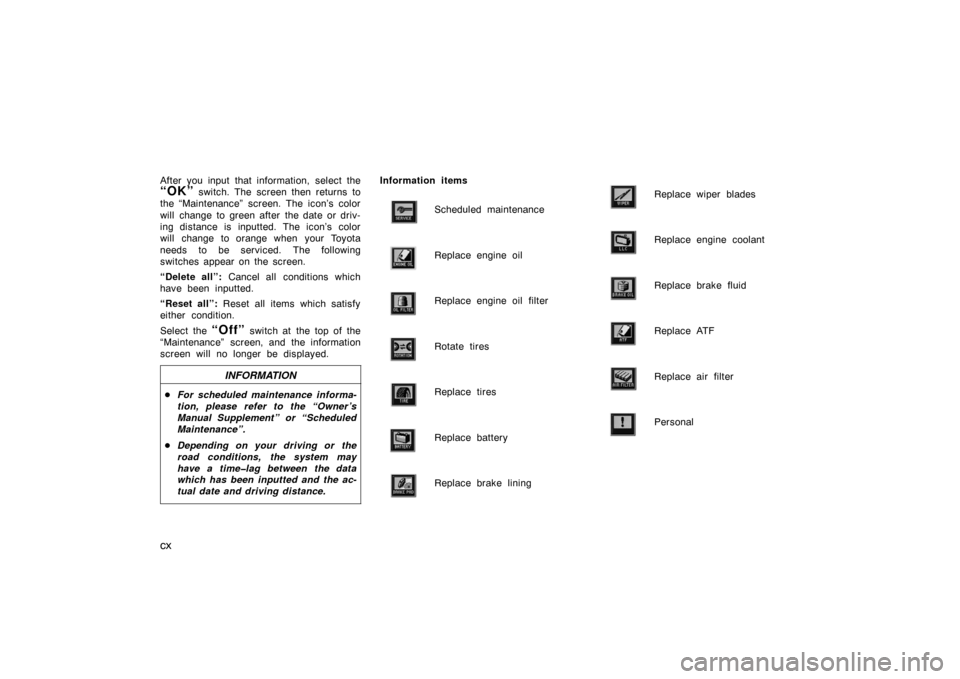
cx
After you input that information, select the
“OK” switch. The screen then returns to
the “Maintenance” screen. The icon’s color
will change to green after the date or driv-
ing distance is inputted. The icon’s color
will change to orange when your Toyota
needs to be serviced. The following
switches appear on the screen.
“Delete all”: Cancel all conditions which
have been inputted.
“Reset all”: Reset all items which satisfy
either condition.
Select the
“Off” switch at the top of the
“Maintenance” screen, and the information
screen will no longer be displayed.
INFORMATION
�For scheduled maintenance informa-
tion, please refer to the “Owner ’s
Manual Supplement” or “Scheduled
Maintenance”.
�Depending on your driving or the
road conditions, the system may
have a time�lag between the data
which has been inputted and the ac-
tual date and driving distance.
Information items
Scheduled maintenance
Replace engine oil
Replace engine oil filter
Rotate tires
Replace tires
Replace battery
Replace brake lining
Replace wiper blades
Replace engine coolant
Replace brake fluid
Replace ATF
Replace air filter
Personal
Page 111 of 138
cxi
You can register your dealer ’s name,
staff, location and phone number.
1. Select the “Set dealer” switch on
the “Maintenance” screen.
2. Enter your dealer ’s location address
in the same way as you input any
destination. (See pages xv through
xxx.)After you enter your dealer, the screen
changes and displays the map location of
the dealer. If it is OK, select the
“En-
ter”
switch at the right of the screen.
The current screen changes to the screen
when you can edit the data of your dealer.
(See “(b) Edit dealer” on page cxii.)
Dealer setting
(a) Register dealer
Page 112 of 138
cxii
You can edit your dealer’s name, staff,
location and phone number if you al-
ready registered the dealer.
1. Select the
“Set dealer” switch on
the “Maintenance” screen. The “Edit
dealer” screen appears on the dis-
play.
2. Select the “Change” switch to
edit the item.EDITING THE NAME OF THE DEALER
OR CONTACT
Select alphabet, numeral or umlaut keys
directly to input the name.
After you finish your entry, select the
“OK” switch at the bottom right of the
screen. The previous screen will be dis-
played.
(b) Edit dealer
Page 134 of 138
6
Volume — To change the Volume
Command
Action
LouderTurns volume up 1 level.
SofterTurns volume down 1 level.
Voice Guidance OFFTurns voice guidance off.
Voice Guidance ONTurns voice guidance on.
POI display on the map
Command
Action
Automobile ClubDisplays icon.Triple A
Auto Service & MaintenanceDisplays icon.Auto Service
Gas StationDisplays icon.Gas
LEXUS DealershipDisplays icon.LEXUS Dealer
Parking GarageDisplays icon.
Parking LotDisplays icon.
CommandAction
TOYOTA DealershipDisplays icon.TOYOTA Dealer
AT MDisplays icon.
BankDisplays icon.
City HallDisplays icon.
Civic CenterDisplays icon.Community Center
Convention CenterDisplays icon.Exhibition Center
Court HouseDisplays icon.
Higher Education
Displays icon.University
College
HospitalDisplays icon.