Page 172 of 225
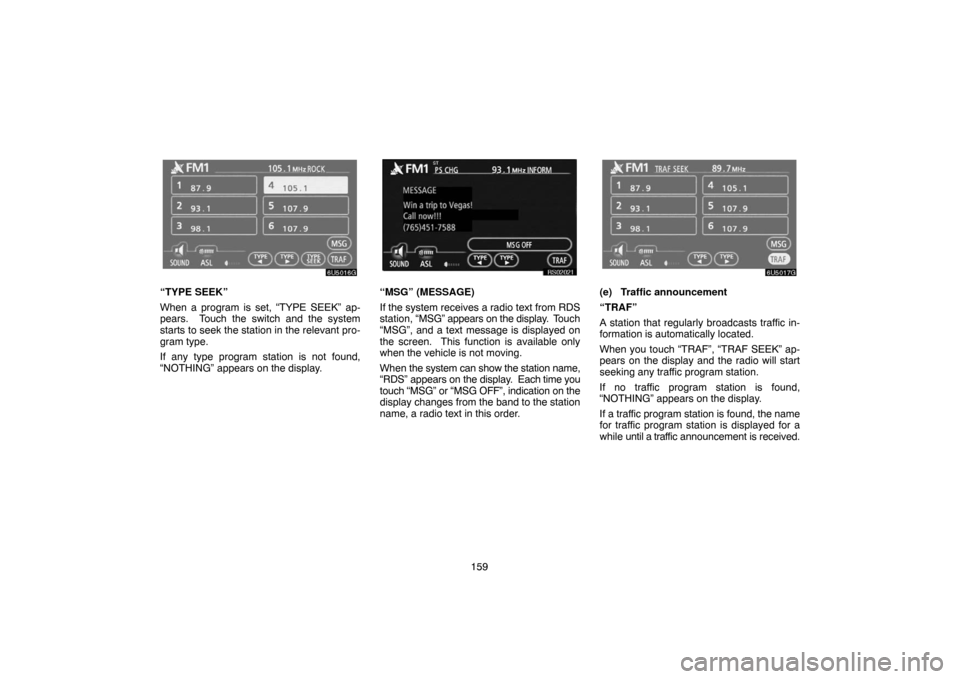
159
6U5016G
“TYPE SEEK”
When a program is set, “TYPE SEEK” ap-
pears. Touch the switch and the system
starts to seek the station in the relevant pro-
gram type.
If any type program station is not found,
“NOTHING” appears on the display.
RS02021
“MSG” (MESSAGE)
If the system receives a radio text from RDS
station, “MSG” appears on the display. Touch
“MSG”, and a text message is displayed on
the screen. This function is available only
when the vehicle is not moving.
When the system can show the station name,
“RDS” appears on the display. Each time you
touch “MSG” or “MSG OFF”, indication on the
display changes from the band to the station
name, a radio text in this order.
6U5017G
(e) Traffic announcement
“TRAF”
A station that regularly broadcasts traffic in-
formation is automatically located.
When you touch “TRAF”, “TRAF SEEK” ap-
pears on the display and the radio will start
seeking any traffic program station.
If no traffic program station is found,
“NOTHING” appears on the display.
If a traffic program station is found, the name
for traffic program station is displayed for a
while until a traffic announcement is received.
Page 175 of 225
162 3. Remove the disc.
The indicators start blinking again and the
next disc is ejected.
If a disc is not remove within 15 seconds after
it is ejected, the operation will be canceled.
When all the discs are removed, the amber in-
dicators change to green. A disc can be in-
serted.
6U5019G
The numbers of the trays where the disc is not
set are dimmed.
6U5061
(c) Playing a disc
Push the “DISC·AUX” button if the discs
are already loaded in the changer.
“CD CHANGER” appears on the screen.
The discs set in the changer are played con-
tinuously, starting with the last disc you in-
serted. The disc number of the disc currently
being played, the track number and the time
from the beginning of the program appear on
the screen.
When play of one disc ends, the first track of
the following disc starts. When play of the fi-
nal disc ends, play of the first disc starts
again.
The changer will skip any empty disc trays.
Page 178 of 225

165
6U5020G
SEARCHING FOR A DESIRED TRACK OR
DISC
Searching for a desired track —
Touch “SCAN” on the screen or push the
“SCAN” button briefly while the disc is
playing.
“SCAN” appears on the screen. The changer
will play the next track for 10 seconds, then
scan again. To select a track, touch “SCAN”
on the screen or push the “SCAN” button a
second time. If the changer reaches the end
of the disc, it will continue scanning at track 1.
After all the tracks are scanned in one pass,
normal play resumes.Searching for a desired disc —
Touch “SCAN” on the screen or push the
“SCAN” button for longer than a second
while the disc is playing.
“D·SCAN” appears on the screen. The pro-
gram at the beginning of each audio disc will
be played for 10 seconds. To continue listen-
ing to the program of your choice, touch
“SCAN” on the screen or push the “SCAN”
button a second time.
After all the audio discs are scanned in one
pass, normal play resumes.
6U5020G
OTHER FUNCTIONS
“RPT”: Use it for automatic repeat of the
track or disc you are currently listening to.
Repeating a track —
Touch “RPT” briefly while the track is playing.
“RPT” appears on the screen. When the track
is finished, the changer will automatically go
back to the beginning of the track and play the
track again. To cancel it, touch “RPT” once
again.
Repeating a disc —
Touch “RPT” for longer than a second while
the disc is playing. “D·RPT” appears on the
screen. When the disc is finished, the chang-
er will automatically go back to the beginning
of the disc and play the disc again. To cancel
it, touch “RPT” once again.
Page 181 of 225

168
6U5023G
“FILE”: The desired file can be selected in a
list. This function is available only when the
vehicle is not moving.
Touch “FILE”. The file list is displayed.
6U5024G
Touch the desired file number. The changer
will start playing the selected file from the be-
ginning.
: By touching this touch−screen button,
the list moves up by 6 file groups. If this
touch−screen button is touched when the top
page of the list is displayed, the last page is
displayed.
: By touching this touch−screen button,
the list moves down by 6 file groups. If this
touch−screen button is touched when the last
page of the list is displayed, the top page is
displayed.
“FOLDER”: The folder list is displayed.
“DETAIL”: Details of the file currently playing
is displayed. This function is available only
when the vehicle is not moving.
6U5022G
SEARCHING FOR A DESIRED FILE
Touch “SCAN” on the screen or push the
“SCAN” button briefly while the disc is
playing.
“SCAN” appears on the screen. The changer
will play the next file in the folder for 10 sec-
onds, then scan again. To select a file, touch
“SCAN” on the screen or push the “SCAN”
button a second time. If the changer reaches
the end of the folder, it will continue scanning
from file 1.
After all the files are scanned in one pass, nor-
mal play resumes.
Page 182 of 225

169
6U5022G
SEARCHING FOR A DESIRED FOLDER
Touch “SCAN” on the screen or push the
“SCAN” button for longer than a second
while the disc is playing.
“FLD.SCAN” appears on the screen. The
program at the beginning of each folder will be
played for 10 seconds. To continue listening
to the program of your choice, touch “SCAN”
on the screen or push the “SCAN” button a
second time.
After all the folders are scanned in one pass,
normal play resumes.
6U5022G
OTHER FUNCTIONS
“RPT”: Use it for automatic repeat of the file
or folder you are currently listening to.
Repeating a file —
Touch “RPT” briefly while the file is playing.
“RPT” appears on the screen. When the file
is finished, the changer will automatically go
back to the beginning of the file and play the
file again. To cancel it, touch “RPT” once
again.
Repeating a folder —
Touch “RPT” for longer than a second while
the folder is playing. “FLD.RPT” appears on
the screen. When the folder is finished, the
changer will automatically go back to the be-
ginning of the folder and play the folder again.
To cancel it, touch “RPT” once again.“RAND”: Use it for automatic and random
selection of the folder or the disc which you
are currently listening to.
Playing the files in one folder in random order
—
Touch “RAND” briefly while the disc is play-
ing. “RAND” appears on the screen. The sys-
tem selects a file in the folder you are current-
ly listening to. To cancel it, touch “RAND”
once again.
Playing the files in all the folders on one disc
in random order —
Touch “RAND” for longer than a second while
the disc is playing. “FLD.RAND” appears on
the screen. The system selects a file in all the
folders. To cancel it, touch “RAND” once
again.
When a file is skipped or the system is inop-
erative, touch “RAND” to reset.
Page 190 of 225

177 (f) Operating a DVD video disc
NOTE: The playback condition of some
DVD video discs may be determined by a
DVD video software producer. This DVD
player plays a disc as the software pro-
ducer intended. So some functions may
not work properly. Be sure to read the in-
struction manual for the DVD video disc
separately provided. For the detailed in-
formation about DVD video discs, see “(h)
DVD player and DVD video disc informa-
tion”.
Precautions on DVD video disc
When recording with a DVD video or video
CD, audio tracks may not record in some
cases while the menu is displayed. As audio
will not play in this case, verify that the video
tracks are playing and then activate playback.
When playback of a disc is completed:
�If an audio CD or MP3 disc is playing, the
first track or file starts.
�If a DVD video or video CD is playing,
playback will stop or the menu screen will
be displayed.
The title/chapter number and playback time
display may not appear while playing back
certain DVD video discs.
CAUTION
Conversational speech on some DVDs
is recorded at a low volume to empha-
size the impact of sound effects. If you
adjust the volume assuming that the
conversations represent the maximum
volume level that the DVD will play, you
may be startled by louder sound effects
or when you change to a different audio
source. The louder sounds may have a
significant impact on the human body or
pose a driving hazard. Keep this in mind
when you adjust the volume.
6U5031aG
This “DVD Hint!” screen appears when the
video screen is first displayed after the
ignition switch is set at ACC or ON.
Touch “OK” when you read the message.
Page 193 of 225
180
6U5039aG
CHANGING THE SUBTITLE LANGUAGE
Each time you touch “Subtitle”, the lan-
guage is selected from the ones stored in
the discs and changed.
When you touch
, the previous screen
returns.
6U5040aG
CHANGING THE AUDIO LANGUAGE
Each time you touch “AUDIO”, the lan-
guage is selected from the ones stored in
the discs and changed.
When you touch
, the previous screen
returns.
6U5041aG
CHANGING THE ANGLE
The angle can be selected for discs that
are multi�angle compatible when the
angle mark appears on the screen.
Each time you touch “Angle”, the angle
changes.
When you touch
, and the previous
screen returns.
Page 194 of 225

181
6U5042aG
SETUP MENU
There are initial setting touch�screen but-
tons on the “Setup Menu” screen.
After you change the initial setting, touch
“Enter”. The initial setting screen will be
turned off and return to the picture previously.
When “Default” is touched, all menus are ini-
tialized.
The initial setting can be changed.
�Audio language
You can change the audio language.
1. Touch “Audio Language”.
2. Touch the language you want to hear
on the “Select Audio Language” screen.
If you cannot find the language you want to
hear on this screen, touch “Others” and enter
a language code. For the entry of language
code, see the following “ENTER AUDIO
LANGUAGE CODE”.
To return to the “Setup Menu” screen, touch
the
.
�Subtitle language
You can change the subtitle language.
1. Touch “Subtitle Language”.
2. Touch a language you want to read on
the “Select Subtitle Language” screen.If you cannot find the language you want to
read on this screen, touch “Others” and enter
a language code. For the entry of language
code, see the following “ENTER AUDIO
LANGUAGE CODE”.
To return to the “Setup Menu” screen, touch
the
.
�DVD language
You can change the language on the DVD
video menu.
1. Touch “DVD Language”.
2. Touch the language you want to read
on the “DVD Language” screen.
If you cannot find the language you want to
read on this screen, touch “Others” and enter
a language code. For the entry of language
code, see the following “ENTER AUDIO
LANGUAGE CODE”.
To return to the “Setup Menu” screen, touch
.
�Angle mark
The multi�angle mark can be turned on or
off on the screen while the disc which is
multi�angle compatible is being played.
Each time you touch “Angle Mark”, the
angle mark on the screen turns on or off al-
ternately.