Page 94 of 225
81
4U5087G
3. Touch the items to be set.
4. Touch “OK”.
The previous screen will be displayed.
INFORMATION
To reset all setup items, touch “Default”.
�Distance unit
Distance unit can be changed.
1. Touch “Setup” on the “Menu” screen.
4U5090G
2. Touch “km” or “miles” of “Distance” to
choose the distance unit.
The selected button is highlighted.
3. Touch “OK”.
INFORMATION
This function is available only in English
or Spanish. To switch language, see
“Select language” on page 148.
�Estimated travel time
The speed that is used for the calculation of
the estimated travel time and the estimated
arrival time can be set.
1. Touch “Setup” on the “Menu” screen.
4U5091G
2. Touch “Set Speed” of the “Estimated
Travel Time”.
Page 95 of 225
82
4U5069G
3. Touch or to set the average ve-
hicle speeds for “Residential”, “Main
street”, and “Freeway”.
To set the default speeds, touch “Default”.
4. After setting of the desired speeds is
completed, touch “OK”.
INFORMATION
�The displayed time to the destination
is the approximate driving time that is
calculated based on the selected
speeds and the actual position along
the guidance route.
�The time shown on the screen may
vary greatly depending on progress
along the route, which may be af-
fected by road conditions such as
traffic jams, and construction work.
�It is possible to display up to 99 hours
59 minutes.
�Input key layout
Key layout can be changed.
1. Touch “Setup” on the “Menu” screen.
4U5092G
2. Touch “ABC” or “QWE” of “Keyboard
Layout” to choose the Input key layout.
Page 96 of 225
83 LAYOUT TYPE
4U5070G
�“ABC” type
4U5071G
�“QWE” type
The selected button is highlighted.
3. Touch “OK”.
�Time zone
Time zone can be changed.
1. Touch “Setup” on the “Menu” screen.
4U5093G
2. Touch “Change” of “Time Zone”.
The “Adjust Time Zone” screen will be dis-
played on the display.
4U5072G
3. Touch the desired time zone.
The selected button is highlighted.
“Daylight Saving Time”: Daylight saving
time can be set or cancelled.
To set daylight saving time, touch “ON”, and
to cancel it, touch “OFF”.
4. Touch “OK”.
Page 105 of 225

92
Maintenance information —
— Maintenance information
setting
When the Navigation System is turned on, the
“Information” screen displays when it is time
to replace a part or certain components. (See
page 3.)
1. Push the “INFO” button.
5U5112G
2. Touch “Maintenance”.
5U5077G
3. Touch the desired touch�screen but-
ton.
For details of each touch−screen button, see
“INFORMATION ITEMS” on page 92.
“Delete All”: To cancel all conditions which
have been inputted.
“Reset All”: To reset the item which has sat-
isfied a condition.
“Set Dealer”: To register or edit dealer infor-
mation. (See “ — Dealer setting” on page
93.)
If “ON” is selected, the system gives mainte-
nance information with the “Information”
screen when the system is turned on. (See
page 3.)
If “OFF” is selected, the “Information” screen
is disabled.
When the vehicle needs to be serviced, the
touch−screen button color will change to
orange.INFORMATION ITEMS
“ENGINE OIL”: Replace engine oil
“OIL FILTER”: Replace engine oil filter
“ROTATION”: Rotate tires
“TIRES”: Replace tires
“BATTERY”: Replace battery
“BRAKE PAD”: Replace brake linings
“WIPERS”: Replace wiper blades
“LLC”: Replace engine coolant
“BRAKE OIL”: Replace brake fluid
“ATF”: Replace ATF
“SERVICE”: Scheduled maintenance
“AIR FILTER”: Replace air filter
“PERSONAL”: New information items can
be created separately from provided ones
Page 134 of 225
121
�Receiving Call Display
You can select the method of the receiving
call display.
5U5179G
Touch “Full” or “Icon”.
Full mode When a call is received, the . . . . .
Hands−free screen is
displayed and you can
operate it on the screen.
Icon mode The message is displayed. . . . .
on the upper side of the
screen. You can only
operate the steering
switch.
�Auto answer
When a call is received, the display auto-
matically changes to the talking screen
and you can start to talk on the phone
(without touching any switch) after the
preset time.
5U5180G
Touch “On” of “Auto Answer” and “�” or
“+” to adjust the waiting time of auto an-
swer within 1 � 60 seconds.
�The Bluetooth� connection status at
startup
5U5309G
When the ignition switch is set at ACC or
ON and the Bluetooth� is automatically
connected, the connection check is dis-
played.
5U5180G
Touch “On” or “Off” of “Show Bluetooth∗
connection status at start up”.
∗: Bluetooth is a registered trademark of Blue-
tooth SIG. Inc.
Page 147 of 225
134 (vi) Setting the security
When you set the security, you can pre-
vent people from using some functions of
the Hands�free system. It is useful when
you leave your car with the hotel or you
don’t want others to see the data you reg-
istered.
When you set or unlock the security, you have
to input the security code. Be sure to change
the default code when you use the security for
the first time.
�Changing the security code
The security code is 4 digits and the de-
fault is “0000”.
Change a new code that is hard for other
people to know.
When you change the security code, don’t for-
get the code. The dealers cannot unlock the
security when you forget it.
5U5238G
1. Touch “Phone Book Lock”.
5U5239G
2. Touch “Change”.
5U5240G
3. Input the current security code.
Each time you touch �, an inputted digit is de-
leted.
Page 169 of 225
156 (e) Your CD changer
When you insert a disc, touch “LOAD” and
gently push the disc in with the label side up.
This CD changer can store up to four discs.
The changer will play from track 1 through to
the end of the disc. Then it will play from track
1 of the next disc.
The changer is intended for use with 12 cm
(4.7 in.) discs only.
6U5003
NOTICE
�Do not stack up two discs for inser-
tion, or it will cause damage to the
changer. Insert only one disc into
slot at a time.
�Never try to disassemble or oil any
part of the changer. Do not insert
anything other than a disc into the s-
lot.
(f) Your DVD player
(with rear seat entertainment system)
The sound of the rear seat entertainment sys-
tem can be enjoyed by pushing the
“DISC·AUX” button.
(g) AUX adapter
The sound of portable audio players con-
nected to the AUX adapter can be enjoyed.
Push the “DISC·AUX” button to switch to AUX
mode. For details, refer to the “Owner’s
Manual”.
Page 171 of 225
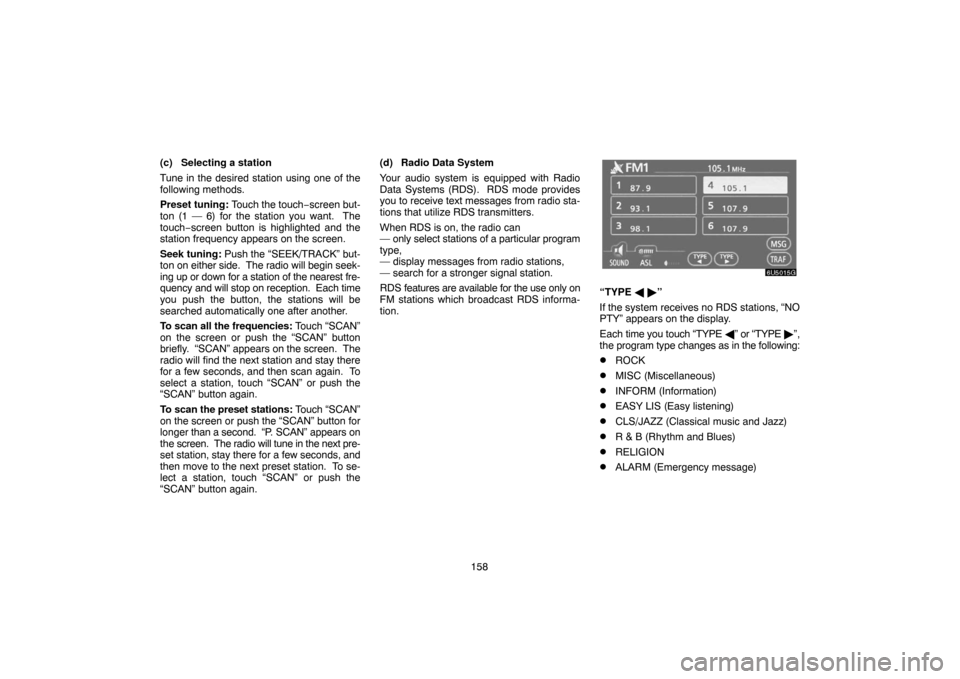
158 (c) Selecting a station
Tune in the desired station using one of the
following methods.
Preset tuning: Touch the touch−screen but-
ton (1 — 6) for the station you want. The
touch−screen button is highlighted and the
station frequency appears on the screen.
Seek tuning: Push the “SEEK/TRACK” but-
ton on either side. The radio will begin seek-
ing up or down for a station of the nearest fre-
quency and will stop on reception. Each time
you push the button, the stations will be
searched automatically one after another.
To scan all the frequencies: Touch “SCAN”
on the screen or push the “SCAN” button
briefly. “SCAN” appears on the screen. The
radio will find the next station and stay there
for a few seconds, and then scan again. To
select a station, touch “SCAN” or push the
“SCAN” button again.
To scan the preset stations: Touch “SCAN”
on the screen or push the “SCAN” button for
longer than a second. “P. SCAN” appears on
the screen. The radio will tune in the next pre-
set station, stay there for a few seconds, and
then move to the next preset station. To se-
lect a station, touch “SCAN” or push the
“SCAN” button again.(d) Radio Data System
Your audio system is equipped with Radio
Data Systems (RDS). RDS mode provides
you to receive text messages from radio sta-
tions that utilize RDS transmitters.
When RDS is on, the radio can
— only select stations of a particular program
type,
— display messages from radio stations,
— search for a stronger signal station.
RDS features are available for the use only on
FM stations which broadcast RDS informa-
tion.
6U5015G
“TYPE � �”
If the system receives no RDS stations, “NO
PTY” appears on the display.
Each time you touch “TYPE �” or “TYPE �”,
the program type changes as in the following:
�ROCK
�MISC (Miscellaneous)
�INFORM (Information)
�EASY LIS (Easy listening)
�CLS/JAZZ (Classical music and Jazz)
�R & B (Rhythm and Blues)
�RELIGION
�ALARM (Emergency message)