2007 SUBARU IMPREZA WRX radio
[x] Cancel search: radioPage 163 of 364

Display Control mode
Turn counterclockwise Turn clockwise
BAS Bass control For less bass sound For more bass sound
TRE Treble control For less treble sound For more treble sound
BAL Balance control To increase left speaker volume and de-
crease right speaker volume To increase right speaker volume and
decrease left speaker volume
FA D Fader control
To increase rear speaker volume and
decrease front speaker volume To increase front speaker volume and
decrease rear speaker volume
VOL Volume control For less volume For more volume
! FM/AM selection button (FM/AM)
Push the “FM/AM ”button (4) when the
radio is off to turn on the radio.
Push the “FM/AM ”button when the radio
is on to select FM1, FM2 or AM reception.
Each time this button is pressed, the band
will change in the following order:
The display indicates which one is cur-
rently selected. !
Stereo indicator
The stereo indicator “ST ”will come on
when an FM stereo broadcast is received. Audio
5-5
– CONTINUED –
Page 164 of 364
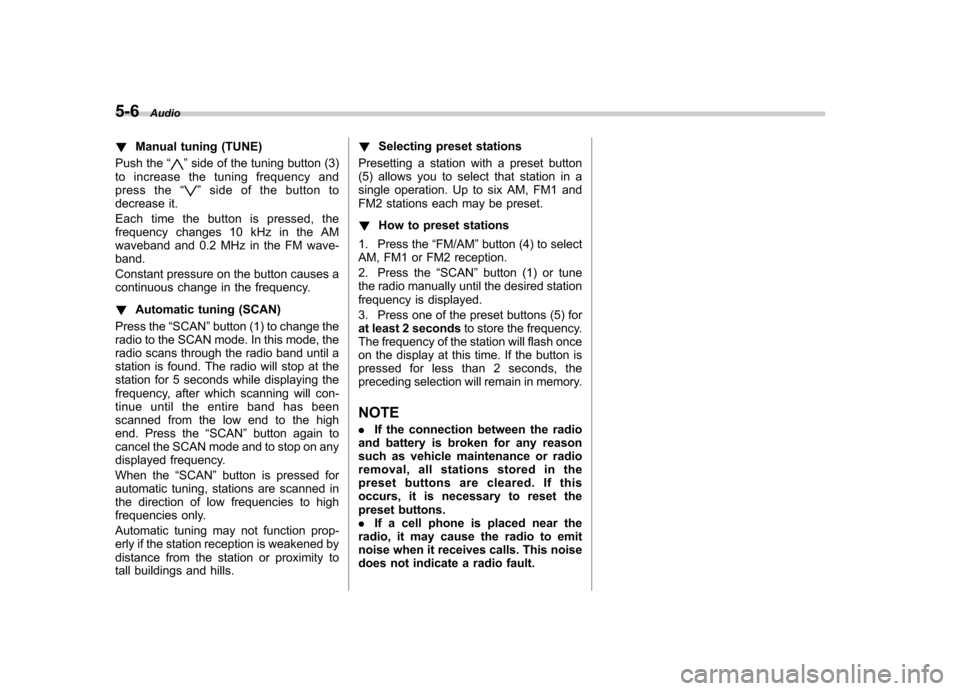
5-6Audio
! Manual tuning (TUNE)
Push the “
”side of the tuning button (3)
to increase the tuning frequency and
press the “
”sideofthebuttonto
decrease it.
Each time the button is pressed, the
frequency changes 10 kHz in the AM
waveband and 0.2 MHz in the FM wave-band.
Constant pressure on the button causes a
continuous change in the frequency. ! Automatic tuning (SCAN)
Press the “SCAN ”button (1) to change the
radio to the SCAN mode. In this mode, the
radio scans through the radio band until a
station is found. The radio will stop at the
station for 5 seconds while displaying the
frequency, after which scanning will con-
tinue until the entire band has been
scanned from the low end to the high
end. Press the “SCAN ”button again to
cancel the SCAN mode and to stop on any
displayed frequency.
When the “SCAN ”button is pressed for
automatic tuning, stations are scanned in
the direction of low frequencies to high
frequencies only.
Automatic tuning may not function prop-
erly if the station reception is weakened by
distance from the station or proximity to
tall buildings and hills. !
Selecting preset stations
Presetting a station with a preset button
(5) allows you to select that station in a
single operation. Up to six AM, FM1 and
FM2 stations each may be preset. ! How to preset stations
1. Press the “FM/AM ”button (4) to select
AM, FM1 or FM2 reception.
2. Press the “SCAN ”button (1) or tune
the radio manually until the desired station
frequency is displayed.
3. Press one of the preset buttons (5) for
at least 2 seconds to store the frequency.
The frequency of the station will flash once
on the display at this time. If the button is
pressed for less than 2 seconds, the
preceding selection will remain in memory.
NOTE . If the connection between the radio
and battery is broken for any reason
such as vehicle maintenance or radio
removal, all stations stored in the
preset buttons are cleared. If this
occurs, it is necessary to reset the
preset buttons.. If a cell phone is placed near the
radio, it may cause the radio to emit
noise when it receives calls. This noise
does not indicate a radio fault.
Page 169 of 364
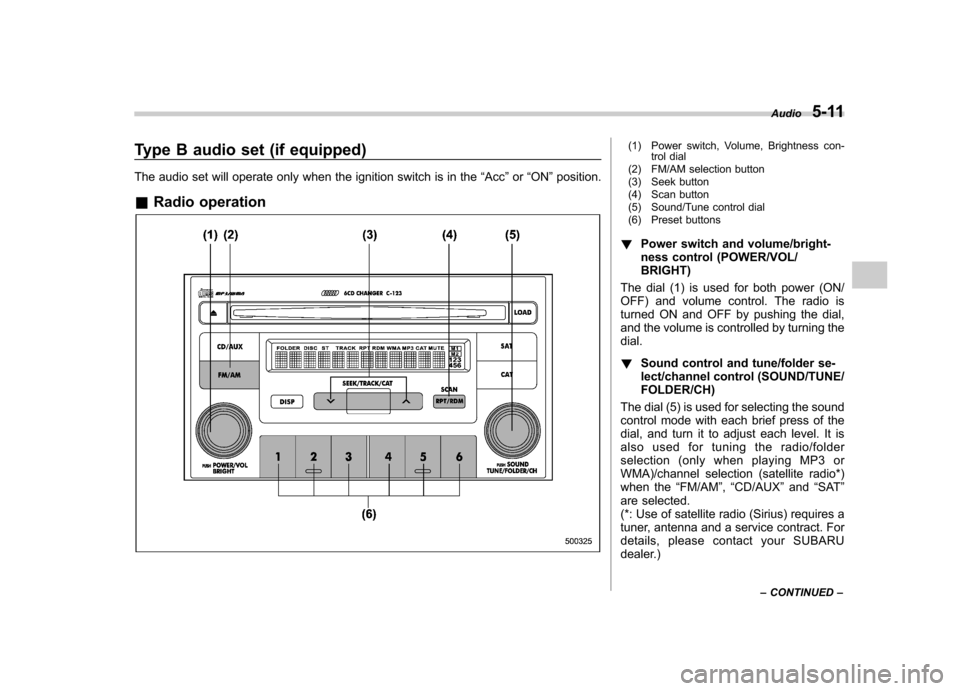
Type B audio set (if equipped)
The audio set will operate only when the ignition switch is in the“Acc ”or “ON ”position.
& Radio operation(1) Power switch, Volume, Brightness con-
trol dial
(2) FM/AM selection button
(3) Seek button
(4) Scan button
(5) Sound/Tune control dial
(6) Preset buttons
! Power switch and volume/bright-
ness control (POWER/VOL/BRIGHT)
The dial (1) is used for both power (ON/
OFF) and volume control. The radio is
turned ON and OFF by pushing the dial,
and the volume is controlled by turning thedial. ! Sound control and tune/folder se-
lect/channel control (SOUND/TUNE/FOLDER/CH)
The dial (5) is used for selecting the sound
control mode with each brief press of the
dial, and turn it to adjust each level. It is
also used for tuning the radio/folder
selection (only when playing MP3 or
WMA)/channel selection (satellite radio*)
when the “FM/AM ”, “CD/AUX ”and “SAT ”
are selected.
(*: Use of satellite radio (Sirius) requires a
tuner, antenna and a service contract. For
details, please contact your SUBARU
dealer.) Audio
5-11
– CONTINUED –
Page 171 of 364

!Display illumination dimness cance-
lation (BRIGHT)
The brightness of the radio display dims
when the light switch is in the “
”or
“” position. If this makes the display
difficult to read, press the volume dial for
more than 2 seconds to return the display
to original brightness. Subsequently
pressing the volume dial again for more
than 2 seconds or if you can safely do so,
turning the light switch to the OFF position
and back to the “
”or “”position
makes the radio display dim again. ! FM/AM selection button (FM/AM)
Push the “FM/AM ”button (2) when the
radio is on to select FM1, FM2 or AM
reception. Each time this button is
pressed, the band will change in the
following order:
The display indicates which one is cur-
rently selected. ! Stereo indicator
The stereo indicator “ST ”will come on
when an FM stereo broadcast is received. !
Manual tuning (TUNE)
Turn the tuning dial (5) clockwise to
increase the tuning frequency and turn
the dial counterclockwise to decrease it.
Each click the dial is turned, the frequency
changes 10 kHz in the AM waveband and
0.2 MHz in the FM waveband. ! Seek tuning
When the “
”side of the “SEEK/TRACK/
CAT ”button (3) is depressed, the radio will
begin to automatically seek up for recei-
vable frequencies and will stop at the first
one found. For the “
”side, the radio will
begin to automatically seek down. This
function may not be available, however,
when radio signals are weak. In such a
situation, perform manual tuning to select
the desired station. ! Automatic tuning (SCAN)
Press the “SCAN ”button (4) to change the
radio to the SCAN mode. In this mode, the
radio scans through the radio band until a
station is found. The radio will stop at a
receivable station for 5 seconds while
displaying the frequency by blinking, after
which scanning will continue until the
entire band has been scanned from the
low end to the high end. Press the “SCAN ”
button again to cancel the SCAN mode
and to stop on any displayed frequency.
When the “SCAN ”button is pressed for automatic tuning, stations are scanned in
the direction of low frequencies to high
frequencies only. Automatic tuning may
not function properly if the station recep-
tion is weakened by distance from the
station or proximity to tall buildings andhills. !
Selecting preset stations
Presetting a station with a preset button
(6) allows you to select that station in a
single operation. Up to six AM, FM1 and
FM2 stations each may be preset. ! How to preset stations
1. Press the “FM/AM ”button (2) to select
AM, FM1 or FM2 reception.
2. Press the “SCAN ”button (4) or tune
the radio manually until the desired station
frequency is displayed.
3. Press one of the preset buttons (6) for
at least 2 seconds to store the frequency.
The frequency of the station will flash once
on the display at this time. NOTE . If the connection between the radio
and battery is broken for any reason
such as vehicle maintenance or radio
removal, all stations stored in the
preset buttons are cleared. If this
occurs, it is necessary to reset the Audio
5-13
– CONTINUED –
Page 172 of 364

5-14Audio
preset buttons. . If a cell phone is placed near the
radio, it may cause the radio to emit
noise when the phone receives calls.
This noise does not indicate a problem
with the radio.
Page 173 of 364

&Built-in CD changer control(7) CD button
(8) Eject button
(9) Disc slot
(10) Track selection buttons
(11) Repeat/Random button
(12) Disc number indicator
(13) Load button
(14) Folder selection dial
(15) Disc selection buttons
(16) Display button
NOTE . Make sure to always insert a disc
with the label side up. . If a disc is inserted during a radio
broadcast, the disc will interrupt thebroadcast.. The player is designed to be able to
play music CD-Rs and music CD-RWs,
but it may not be able to play certainones.. 8 cm/3 inch CDs are not supported,
and if inserted, they will be immediatelyejected. Audio
5-15
– CONTINUED –
Page 175 of 364

!To select a track from its beginning
! Forward direction
Briefly press the “
”side of the button
(10) to skip to the beginning of the next
track. Each time the button is pressed, the
indicated track number will increase. ! Backward direction
Briefly press the “
”side of the button
(10) to skip to the beginning of the current
track. Each time the button is pressed, the
indicated track number will decrease. ! To select a folder (for MP3/WMA audio)
Turn the “TUNE/FOLDER/CH ”dial (14) to
select the folder. ! Fast-forwarding and fast-reversing
! Fast-forwarding
Press the “
”side of the button (10)
continuously to fast-forward the disc.
Release the button to stop fast-forwarding. ! Fast-reversing
Press the “
”side of the button (10)
continuously to fast-reverse the disc.
Release the button to stop fast-reversing. ! Repeat playback
Depress the “RPT/RDM ”button (11) while
a song is playing to play the song repeatedly. Each time this button is
pressed, the repeat play mode will change
in the following order:
The
“RPT ”indicator will come on and the
song will be played continuously. When
the repeat OFF is selected, the “RPT ”
indicator goes out and normal playback
mode is restored. . The repeat play mode will be can-
celed if you perform any of the follow-
ing steps: . Press the “RPT/RDM ”button to
select the repeat OFF.. Press the eject button.
. Press the “LOAD ”button.
. Select the radio mode.
. Turn the “TUNE/FOLDER/CH ”dial
(for MP3/WMA audio).. Turn off the power of the audio
equipment.. Turn the ignition switch to the “OFF ”
position. ! Random playback
Press the “RPT/RDM ”button (11) for more
than 2 seconds while a disc is being
played back to play all songs on the disc in a random order.
The
“RDM ”indicator will come on and all
songs on the disc will be played in a
random order. When the random OFF is
selected, the “RDM ”indicator goes out
and normal playback mode is restored. . The random play mode will be
canceled if you perform any of the
following steps: . Press the “RPT/RDM ”button to
select the random OFF.. Press the eject button.
. Press the “LOAD ”button.
. Select the radio mode.
. Turn the “TUNE/FOLDER/CH ”dial
(for MP3/WMA audio).. Turn off the power of the audio
equipment.. Turn the ignition switch to the “OFF ”
position. ! How to unload CDs from the player
! Ejecting a CD from the player
Of the discs loaded, you can select and
remove only one disc.
1. Press the disc selection button (15) of
the disc whose disc number indicator (12)
is ON.
2. Press the eject button (8). Then the Audio
5-17
– CONTINUED –
Page 176 of 364

5-18Audio
disc number indicator associated with the
disc you have selected will blink, and the
disc will be ejected. To remove more discs
in succession, repeat Steps 1 and 2. If you
press the eject button after turning OFF
the ignition switch, only one disc will beejected. !Ejecting all discs from the player (All
disc ejection mode)
1. If you continue to press the eject
button (8) for more than 2 seconds, the
player will enter the all disc ejection mode.
2. Remove the disc that has been
ejected, the display indicates “CD ALL
EJECT ”(when the ignition switch is in the
“ Acc ”or “ON ”position) and disc indicator
will blink. The other discs loaded will then
be ejected one after another. If you do not
remove the ejected disc within 15 sec-
onds, the “All disc ejection mode ”will be
canceled. NOTE
Avoid driving the vehicle with a CD
sticking out, because vibration might
make it fall out.
CAUTION
Do not attempt to insert two or more discs into the slot at a time. Doing
so can cause mechanical damage to
the CD changer.
! Title display selection
If you briefly press the “DISP ”button (16)
during playback, the indication will change
to the next one in the following sequence. . For MP3/WMA:
.For Satellite radio:
The display mode that you selected will
not be changed until you select the display
mode again.
When you depress the “DISP ”button for
more than 2 seconds, the title will be
scrolled so you can see all of it. You will
see 12 characters at a time. . The page scroll mode will be can-
celed if you perform any of the follow-
ing steps: . When you do not operate any button
within 10 seconds.. Press any button to select another play mode..
Press the eject button.
. Press the disc selection button.
. Select the radio mode.
. Press the “
”or “”button.
. Turn off the power of the audio
equipment. . Turn the ignition switch to the “OFF ”
position.
NOTE
When the disc has no title, the display indicates “NO TITLE ”.
! When the following messages aredisplayed
If one of the following messages is
displayed while operating the CD player,
determine the cause based on the follow-
ing information. If you cannot clear those
messages, please contact your SUBARU
dealer. ! When “PUSH EJECT ”is displayed
This message means that there is a
mechanical error. Depress the eject button
to unload the disc. Check the disc for
damage or deformation, and also check
that the correct disc is inserted. Do not try
to unload the disc forcibly. 8 cm/3 inch
CDs are not supported, and if inserted,
they will be immediately ejected and this