2007 SUBARU IMPREZA display
[x] Cancel search: displayPage 164 of 364
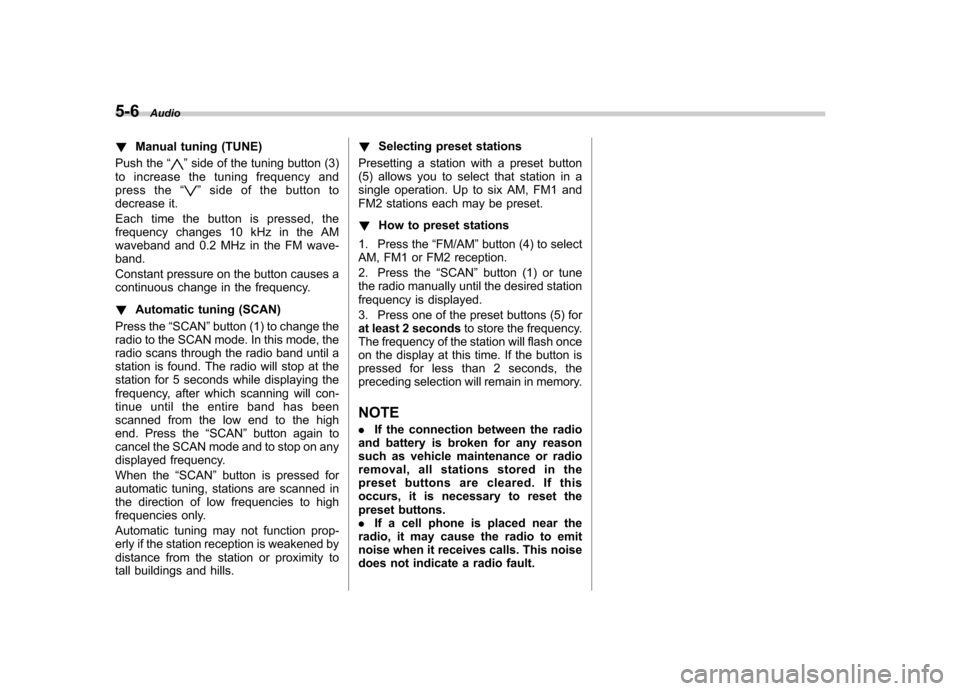
5-6Audio
! Manual tuning (TUNE)
Push the “
”side of the tuning button (3)
to increase the tuning frequency and
press the “
”sideofthebuttonto
decrease it.
Each time the button is pressed, the
frequency changes 10 kHz in the AM
waveband and 0.2 MHz in the FM wave-band.
Constant pressure on the button causes a
continuous change in the frequency. ! Automatic tuning (SCAN)
Press the “SCAN ”button (1) to change the
radio to the SCAN mode. In this mode, the
radio scans through the radio band until a
station is found. The radio will stop at the
station for 5 seconds while displaying the
frequency, after which scanning will con-
tinue until the entire band has been
scanned from the low end to the high
end. Press the “SCAN ”button again to
cancel the SCAN mode and to stop on any
displayed frequency.
When the “SCAN ”button is pressed for
automatic tuning, stations are scanned in
the direction of low frequencies to high
frequencies only.
Automatic tuning may not function prop-
erly if the station reception is weakened by
distance from the station or proximity to
tall buildings and hills. !
Selecting preset stations
Presetting a station with a preset button
(5) allows you to select that station in a
single operation. Up to six AM, FM1 and
FM2 stations each may be preset. ! How to preset stations
1. Press the “FM/AM ”button (4) to select
AM, FM1 or FM2 reception.
2. Press the “SCAN ”button (1) or tune
the radio manually until the desired station
frequency is displayed.
3. Press one of the preset buttons (5) for
at least 2 seconds to store the frequency.
The frequency of the station will flash once
on the display at this time. If the button is
pressed for less than 2 seconds, the
preceding selection will remain in memory.
NOTE . If the connection between the radio
and battery is broken for any reason
such as vehicle maintenance or radio
removal, all stations stored in the
preset buttons are cleared. If this
occurs, it is necessary to reset the
preset buttons.. If a cell phone is placed near the
radio, it may cause the radio to emit
noise when it receives calls. This noise
does not indicate a radio fault.
Page 165 of 364
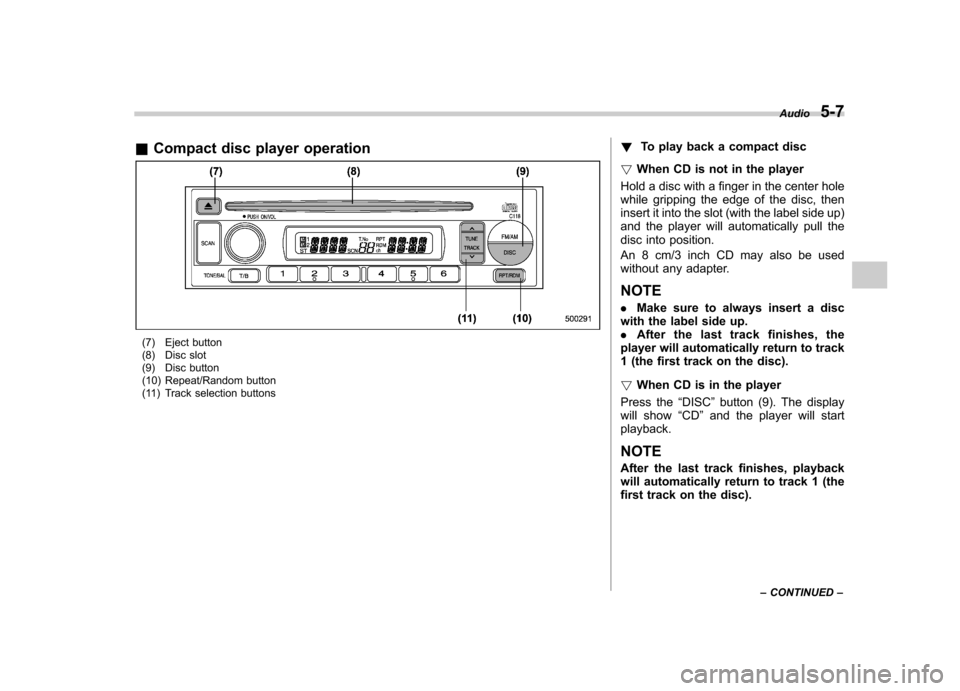
&Compact disc player operation
(7) Eject button
(8) Disc slot
(9) Disc button
(10) Repeat/Random button
(11) Track selection buttons !
To play back a compact disc
! When CD is not in the player
Hold a disc with a finger in the center hole
while gripping the edge of the disc, then
insert it into the slot (with the label side up)
and the player will automatically pull the
disc into position.
An 8 cm/3 inch CD may also be used
without any adapter. NOTE . Make sure to always insert a disc
with the label side up. . After the last trac k finishes, the
player will automatically return to track
1 (the first track on the disc). ! When CD is in the player
Press the “DISC ”button (9). The display
will show “CD ”and the player will start
playback. NOTE
After the last track finishes, playback
will automatically return to track 1 (the
first track on the disc). Audio
5-7
– CONTINUED –
Page 167 of 364
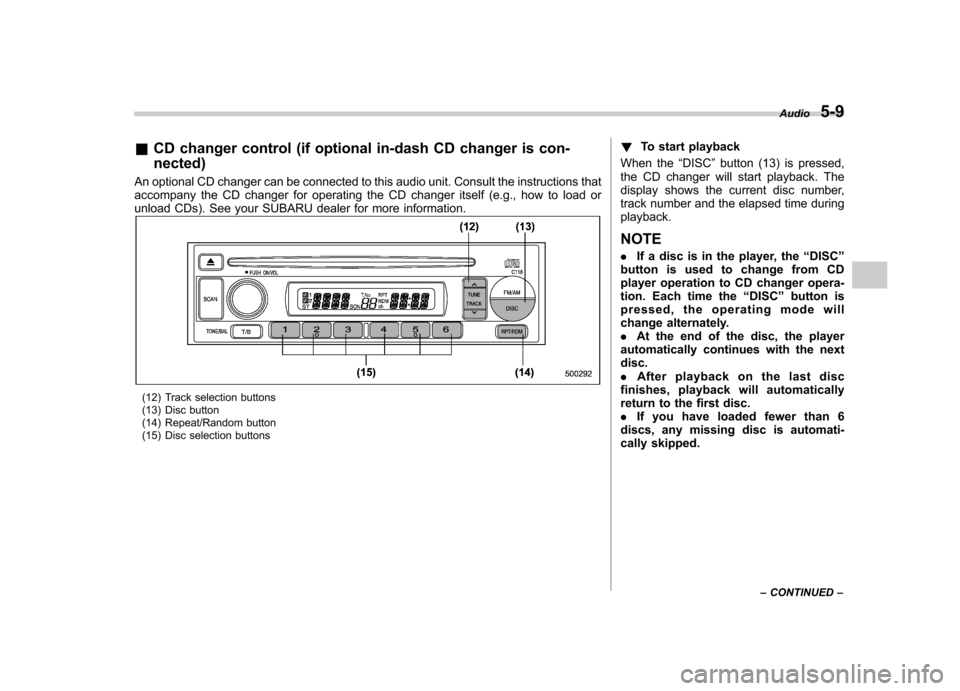
&CD changer control (if optional in-dash CD changer is con- nected)
An optional CD changer can be connected to this audio unit. Consult the instructions that
accompany the CD changer for operating the CD changer itself (e.g., how to load or
unload CDs). See your SUBARU dealer for more information.
(12) Track selection buttons
(13) Disc button
(14) Repeat/Random button
(15) Disc selection buttons !
To start playback
When the “DISC ”button (13) is pressed,
the CD changer will start playback. The
display shows the current disc number,
track number and the elapsed time duringplayback. NOTE . If a disc is in the player, the “DISC ”
button is used to change from CD
player operation to CD changer opera-
tion. Each time the “DISC ”button is
pressed, the operating mode will
change alternately. . At the end of the disc, the player
automatically continues with the next disc.. After playback on the last disc
finishes, playback will automatically
return to the first disc.. If you have loaded fewer than 6
discs, any missing disc is automati-
cally skipped. Audio
5-9
– CONTINUED –
Page 170 of 364
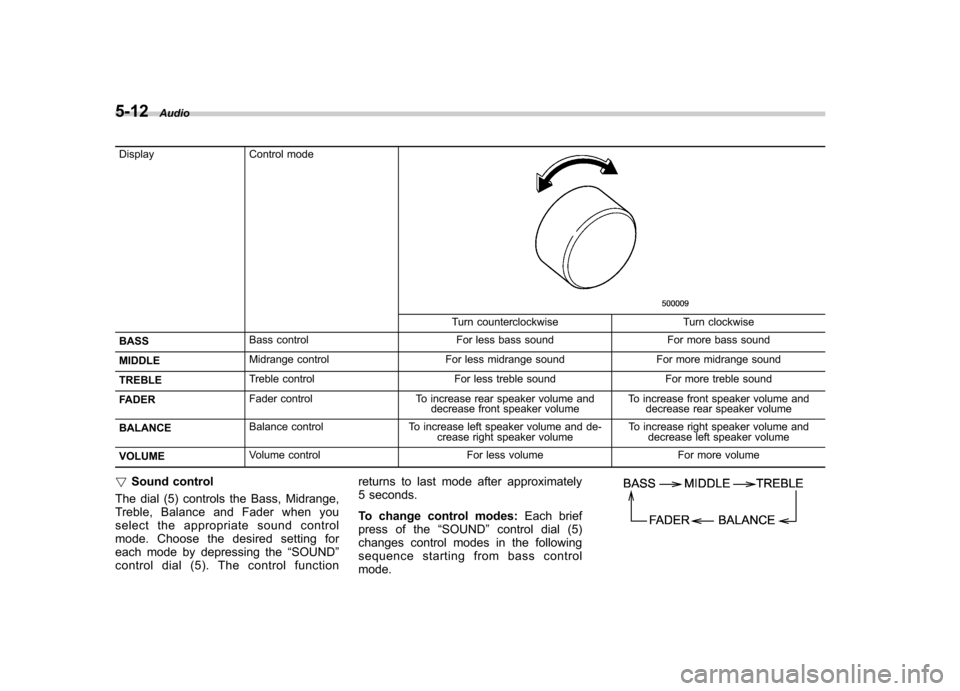
5-12Audio
Display Control mode
Turn counterclockwise Turn clockwise
BASS Bass control For less bass sound For more bass sound
MIDDLE Midrange control For less midrange sound For more midrange sound
TREBLE Treble control For less treble sound For more treble sound
FADER Fader control To increase rear speaker volume and
decrease front speaker volume To increase front speaker volume and
decrease rear speaker volume
BALANCE Balance control To increase left speaker volume and de-
crease right speaker volume To increase right speaker volume and
decrease left speaker volume
VOLUME Volume control For less volume For more volume
! Sound control
The dial (5) controls the Bass, Midrange,
Treble, Balance and Fader when you
select the appropriate sound control
mode. Choose the desired setting for
each mode by depressing the “SOUND ”
controldial(5).Thecontrolfunction returns to last mode after approximately
5 seconds.
To change control modes:
Each brief
press of the “SOUND ”control dial (5)
changes control modes in the following
sequence starting from bass controlmode.
Page 171 of 364
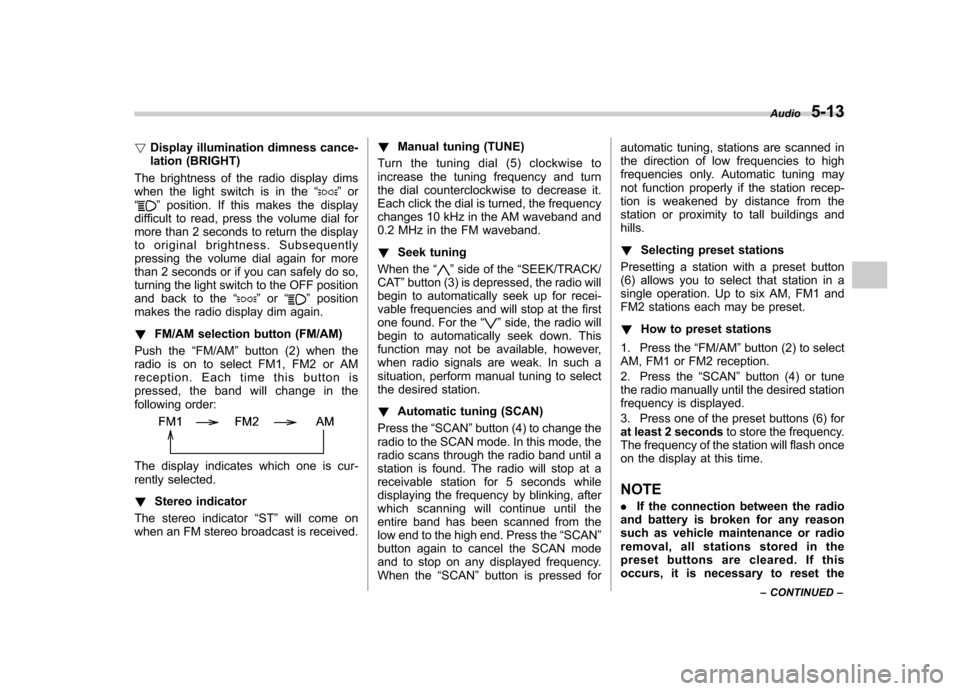
!Display illumination dimness cance-
lation (BRIGHT)
The brightness of the radio display dims
when the light switch is in the “
”or
“” position. If this makes the display
difficult to read, press the volume dial for
more than 2 seconds to return the display
to original brightness. Subsequently
pressing the volume dial again for more
than 2 seconds or if you can safely do so,
turning the light switch to the OFF position
and back to the “
”or “”position
makes the radio display dim again. ! FM/AM selection button (FM/AM)
Push the “FM/AM ”button (2) when the
radio is on to select FM1, FM2 or AM
reception. Each time this button is
pressed, the band will change in the
following order:
The display indicates which one is cur-
rently selected. ! Stereo indicator
The stereo indicator “ST ”will come on
when an FM stereo broadcast is received. !
Manual tuning (TUNE)
Turn the tuning dial (5) clockwise to
increase the tuning frequency and turn
the dial counterclockwise to decrease it.
Each click the dial is turned, the frequency
changes 10 kHz in the AM waveband and
0.2 MHz in the FM waveband. ! Seek tuning
When the “
”side of the “SEEK/TRACK/
CAT ”button (3) is depressed, the radio will
begin to automatically seek up for recei-
vable frequencies and will stop at the first
one found. For the “
”side, the radio will
begin to automatically seek down. This
function may not be available, however,
when radio signals are weak. In such a
situation, perform manual tuning to select
the desired station. ! Automatic tuning (SCAN)
Press the “SCAN ”button (4) to change the
radio to the SCAN mode. In this mode, the
radio scans through the radio band until a
station is found. The radio will stop at a
receivable station for 5 seconds while
displaying the frequency by blinking, after
which scanning will continue until the
entire band has been scanned from the
low end to the high end. Press the “SCAN ”
button again to cancel the SCAN mode
and to stop on any displayed frequency.
When the “SCAN ”button is pressed for automatic tuning, stations are scanned in
the direction of low frequencies to high
frequencies only. Automatic tuning may
not function properly if the station recep-
tion is weakened by distance from the
station or proximity to tall buildings andhills. !
Selecting preset stations
Presetting a station with a preset button
(6) allows you to select that station in a
single operation. Up to six AM, FM1 and
FM2 stations each may be preset. ! How to preset stations
1. Press the “FM/AM ”button (2) to select
AM, FM1 or FM2 reception.
2. Press the “SCAN ”button (4) or tune
the radio manually until the desired station
frequency is displayed.
3. Press one of the preset buttons (6) for
at least 2 seconds to store the frequency.
The frequency of the station will flash once
on the display at this time. NOTE . If the connection between the radio
and battery is broken for any reason
such as vehicle maintenance or radio
removal, all stations stored in the
preset buttons are cleared. If this
occurs, it is necessary to reset the Audio
5-13
– CONTINUED –
Page 173 of 364
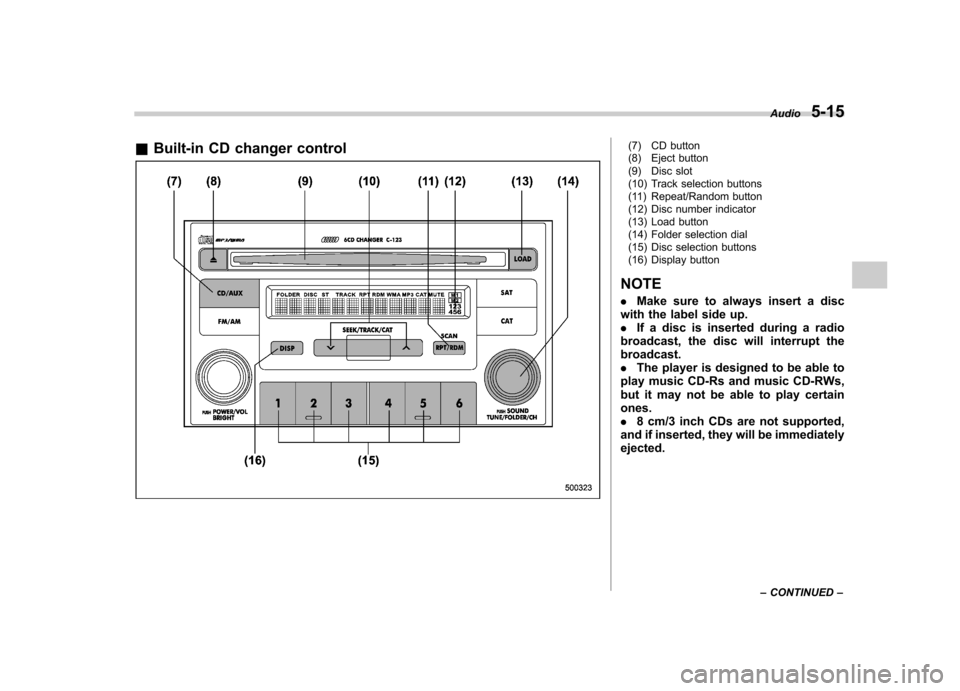
&Built-in CD changer control(7) CD button
(8) Eject button
(9) Disc slot
(10) Track selection buttons
(11) Repeat/Random button
(12) Disc number indicator
(13) Load button
(14) Folder selection dial
(15) Disc selection buttons
(16) Display button
NOTE . Make sure to always insert a disc
with the label side up. . If a disc is inserted during a radio
broadcast, the disc will interrupt thebroadcast.. The player is designed to be able to
play music CD-Rs and music CD-RWs,
but it may not be able to play certainones.. 8 cm/3 inch CDs are not supported,
and if inserted, they will be immediatelyejected. Audio
5-15
– CONTINUED –
Page 174 of 364

5-16Audio
! How to insert a CD(s)
! Inserting a CD
1. Briefly press the “LOAD ”button (13). If
the magazine in the player has an idle
position where you can insert a disc, the
disc number indicator associated with the
idle position will blink. If no indicator
blinks, it means that there is no idle
position in the magazine.
2. When “IN ”is displayed, insert the disc.
Once you have inserted the disc, the disc
number indicator will stop blinking. The
disc will be then automatically drawn in,
and the player will begin to play back the
first track of the disc. . To insert more discs in succession,
repeat Steps 1 and 2. The magazine will
be loaded with discs in the ascending
order of position number. If you do not
insert any disc within 15 seconds after you
have pressed the “LOAD ”button and “IN ”
is displayed, the player will begin to play
back the first track of the last disc you
have inserted. . While the player is in the loading mode,
if you press the “FM/AM ”button (2), the
player will enter the standby mode. Press the “CD/AUX ”button (7) to start playback. !
Inserting a disc in a desired position
1. Briefly press the “LOAD ”button (13). If
the magazine in the player has an idle
position where you can insert a disc, the
disc number indicator (12) associated with
the idle position will blink.
2. Press the disc selection button (15) at
the position where you want to insert a
disc. The associated disc number indica-
tor will blink.
3. If you insert a disc during the 15-
second period while “IN ”is displayed, the
disc will be automatically drawn in, and the
player will start playback of the disc,
beginning with the first track. . To insert more discs in succession,
repeat Steps 1 and 3. . While the player is in the loading mode,
if you press the “FM/AM ”button (2), the
player will enter standby mode. Press the “ CD/AUX ”button (7) to start playback.
! Loading all the magazine (Full disc
loading mode)
1. If you continue to press the “LOAD ”
button (13) for more than 2 seconds, the
player will enter the full disc loading mode.
2. The disc number indicator (12) asso-
ciated with the idle position will blink. The
magazine will be loaded with discs in the
ascending order of position number. 3. When the loading of a disc is com-
plete, the next disc number indicator (12)
will blink. Then repeat Step 2.
4. When the magazine is filled with discs
by repeating Steps 2 and 3, the player will
start playback of the discs, beginning with
the one inserted first. If you fail to insert
any disc during each 15 seconds interval,
the full disc loading mode will be can-
celed, and the player will start playback of
the disc inserted first. !
How to play back a CD or make a pause
! When there is no CD inserted:
Insert a CD by referring to “How to insert a
CD(s) ”.
When a CD is loaded, the player will start
playback of the CD, beginning with the
first track. ! When there are CDs loaded:
Depress the “CD/AUX ”button to turn on
the CD (when the last mode of the player
is CD) and press a desired one of the disc
selection buttons (15). The player will then
start playback of the selected CD, begin-
ning with the first track.
Page 176 of 364
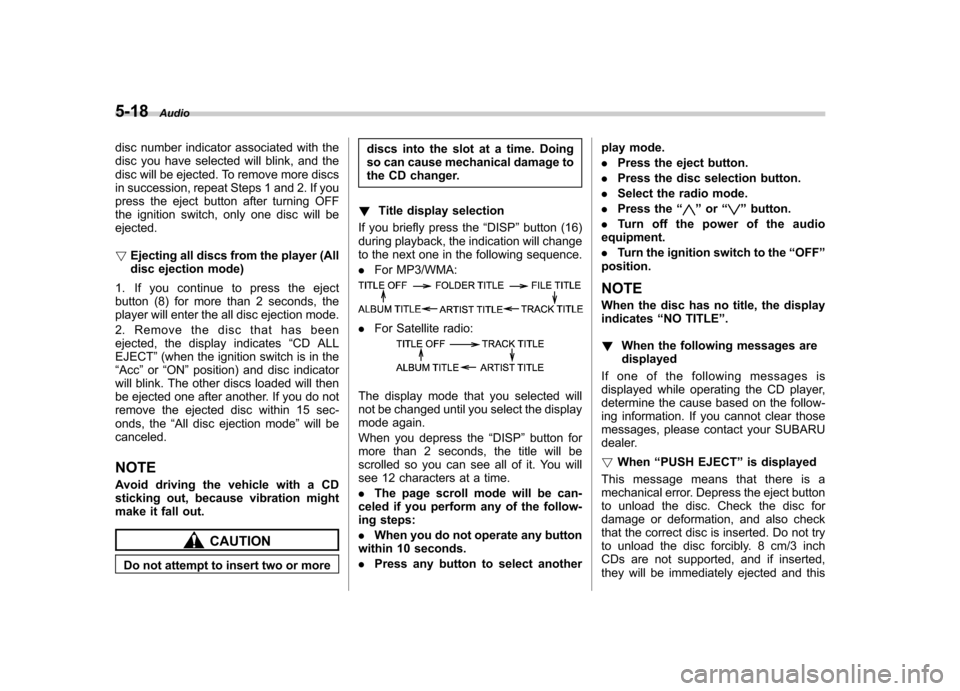
5-18Audio
disc number indicator associated with the
disc you have selected will blink, and the
disc will be ejected. To remove more discs
in succession, repeat Steps 1 and 2. If you
press the eject button after turning OFF
the ignition switch, only one disc will beejected. !Ejecting all discs from the player (All
disc ejection mode)
1. If you continue to press the eject
button (8) for more than 2 seconds, the
player will enter the all disc ejection mode.
2. Remove the disc that has been
ejected, the display indicates “CD ALL
EJECT ”(when the ignition switch is in the
“ Acc ”or “ON ”position) and disc indicator
will blink. The other discs loaded will then
be ejected one after another. If you do not
remove the ejected disc within 15 sec-
onds, the “All disc ejection mode ”will be
canceled. NOTE
Avoid driving the vehicle with a CD
sticking out, because vibration might
make it fall out.
CAUTION
Do not attempt to insert two or more discs into the slot at a time. Doing
so can cause mechanical damage to
the CD changer.
! Title display selection
If you briefly press the “DISP ”button (16)
during playback, the indication will change
to the next one in the following sequence. . For MP3/WMA:
.For Satellite radio:
The display mode that you selected will
not be changed until you select the display
mode again.
When you depress the “DISP ”button for
more than 2 seconds, the title will be
scrolled so you can see all of it. You will
see 12 characters at a time. . The page scroll mode will be can-
celed if you perform any of the follow-
ing steps: . When you do not operate any button
within 10 seconds.. Press any button to select another play mode..
Press the eject button.
. Press the disc selection button.
. Select the radio mode.
. Press the “
”or “”button.
. Turn off the power of the audio
equipment. . Turn the ignition switch to the “OFF ”
position.
NOTE
When the disc has no title, the display indicates “NO TITLE ”.
! When the following messages aredisplayed
If one of the following messages is
displayed while operating the CD player,
determine the cause based on the follow-
ing information. If you cannot clear those
messages, please contact your SUBARU
dealer. ! When “PUSH EJECT ”is displayed
This message means that there is a
mechanical error. Depress the eject button
to unload the disc. Check the disc for
damage or deformation, and also check
that the correct disc is inserted. Do not try
to unload the disc forcibly. 8 cm/3 inch
CDs are not supported, and if inserted,
they will be immediately ejected and this