2007 SKODA SUPERB sat nav
[x] Cancel search: sat navPage 1 of 43

ŠkodaAuto
SIMPLY CLEVER
www.skoda-auto.comRadionavigační systém SatCompass
Škoda Auto anglicky 05.06 S00.5610.45.20
3U0 012 151 CM
RADIO NAVIGATION SYSTEM SatCompass
22-06_SatC_obal.indd 1
22-06_SatC_obal.indd 1 18.4.2006 13:27:01
18.4.2006 13:27:01
Page 2 of 43

Introduction
You have opted for a Škoda vehicle, which is fitted with a radio navigation system SatCompass, (designated
in the following as navigation system ) - we thank you for your confidence in us.
We recommend that you read this Owner's Manual attentivel y to enable you to become familiar with your naviga-
tion system and all that it offers as quickly as possible.
Please do not hesitate to contact your Škoda Service Pa rtner or importer should you have any further questions
regarding any problems with your navigation system which may arise.
Any national legal provisions which vary from the inform ation contained in this Owner's Manual take precedence
over the information contained herein.
We wish you much pleasure with your navigati on system and pleasant motoring at all times.
Yo u r Škoda Auto
s2ck.7.book Page 1 Friday, April 20, 2007 12:38 PM
Page 3 of 43

Contents
2
Contents
Layout of this Owner's Manual
(explanations)
. . . . . . . . . . . . . . . . . . . . . . . . . .
General comments. . . . . . . . . . . . . . . . . . .
General view . . . . . . . . . . . . . . . . . . . . . . . . . . . . . . . . . .
Radio navigation system SatCompass. . . . . . . .
Important information. . . . . . . . . . . . . . . . . . . . . . . .
Changing the navigation CD. . . . . . . . . . . . . . . . . .
Functional description of the buttons. . . . . . . .
Display . . . . . . . . . . . . . . . . . . . . . . . . . . . . . . . . . . . . . . . .
Basic settings of the navigation system. . . . . . .
Anti-theft protection. . . . . . . . . . . . . . . . . . . . . . . . . .
Audio. . . . . . . . . . . . . . . . . . . . . . . . . . . . . . . . . . . . . . .
Radio mode. . . . . . . . . . . . . . . . . . . . . . . . . . . . . . . . . . .
Radio mode with RDS. . . . . . . . . . . . . . . . . . . . . . . . .
Switch on radio mode . . . . . . . . . . . . . . . . . . . . . . . .
Set and store station . . . . . . . . . . . . . . . . . . . . . . . . . .
Retrieving the stored stations. . . . . . . . . . . . . . . . .
Replay recorded traffic information . . . . . . . . . .
CD mode. . . . . . . . . . . . . . . . . . . . . . . . . . . . . . . . . . . . . .
Navigation . . . . . . . . . . . . . . . . . . . . . . . . . . . . . . .
Overview of navigation basic menu. . . . . . . . . .
Enter . . . . . . . . . . . . . . . . . . . . . . . . . . . . . . . . . . . . . . . . . .
Enter destination - Town. . . . . . . . . . . . . . . . . . . . . .
Enter destination - Street - Intersection. . . . . .
Enter destination - Town centre . . . . . . . . . . . . . .
Destination entry - Special destination. . . . . . .
Enter destination - From destination memory
Enter destination - Flagged destination
. . . . . .
Route options. . . . . . . . . . . . . . . . . . . . . . . . . . . . . . . . .
Route guidance . . . . . . . . . . . . . . . . . . . . . . . . . . . . . . .
Destination memory. . . . . . . . . . . . . . . . . . . . . . . . . .
Bypass a jam . . . . . . . . . . . . . . . . . . . . . . . . . . . . . . . . . .
TOURLIST . . . . . . . . . . . . . . . . . . . . . . . . . . . . . . . . . . . . .
Tr a v e l g u i d e . . . . . . . . . . . . . . . . . . . . . . . . . . . . . . . . . . .
Glossary. . . . . . . . . . . . . . . . . . . . . . . . . . . . . . . . . . .
Description . . . . . . . . . . . . . . . . . . . . . . . . . . . . . . . . . . .
Index . . . . . . . . . . . . . . . . . . . . . . . . . . . . . . . . . . . . . . .
3
4
4
5
6
7
7
9
11
15
16
16
16
16
16
17
17
18 20
20
21
21
23
24
25
26
27
29
31
32
34
35
35
37
37
39
s2ck.7.book Page 2 Friday, April 20, 2007 12:38 PM
Page 6 of 43

General comments5
Button to activate the CD and CD changer mode*
Button for manual switch over between day and night display
Button calls up the na vigation basic menu
Button displays the traffic reports received via TMC
Radio mode
− retrieving the stored station
− automatic station finding in AM waveband
− fast station finding (audible) TIM
− fast station finding in CD mode
Button for switching on/off the mute function of the audio sources
radio, CD und CD changer*
Button
− for a brief playing (ten seconds) of a ll stored stations (TP,FM and AM) - in
radio mode
− Playing all tracks on a CD one after the other
Button displays continuous information
Button plays the tracks on a CD in random order
Rotary/push knob for switching on an d off (press) the navigation system,
volume control (turn)
Button automatically stores the station
Button for storing the current vehicle position as flagged destination
Station selection buttons in radio mode and CD direct selection buttons in CD
changer mode*
Delete button for deleting entries in the editing field
Button sound for adjusting the sound and volume distribution
Menu knob for selecting and confirming the menu points
Button for calculating an alternative route in case of traffic congestion
Button to exit a menu.
Button calls up the SETUP menu
Macro button, programmable function key Radio navigation system SatCompass
Special equipment
The navigation system SatCompass offers yo u an easy handling of the convenience
equipment radio, CD player and navigation system in the vehicle. The system can
be equipped with an original 6-compartment CD changer*.
Navigation
The navigation system is your “intelligent front passenger ”. You can reach the
desired destination quickly, easily and reliably without time-consuming map
searching from the starting point of your trip. In unknown locations it saves you
time by guiding you to the next filling stat ion. You can make an intermittent stop on
the road, in order e.g. to go and eat in a restaurant or to visit a sight. The system uses
the data stored on the navigation CD for the calculation of the trip destination.
During the guidance you will receive via different screen displays information about
vehicle position; notes regarding turns (direction and distance until the turn) and
the arrival time at the trip destination.
Announcement of the ŠkodaAuto navigation system
Under certain requirements the system must be announced, as it is equipped with
a radio unit.
How does the navigation system function?
The current vehicle position is determined using satellites. The distance travelled is
measured by the ABS. The direction of travel is determined using a gyroscope. The
navigation system is provided with this information and compared with the stored
data.
Outside the densely populated areas it is possible that this type of locating does not
permit exact position definition. In this case the locating is performed via satellites.
This type of locating is referred to as Global Positioning System (GPS ) - global satel-
lite locating system.
A10CD
A11
A12NAVI
A13TELE
A14
A15MUTE
A16SCAN
A17INFO
A18MIX
A19
A20AS
A21
A22
A23
A24
A25
A26
A27
A28SET
A29
s2ck.7.book Page 5 Friday, April 20, 2007 12:38 PM
Page 11 of 43
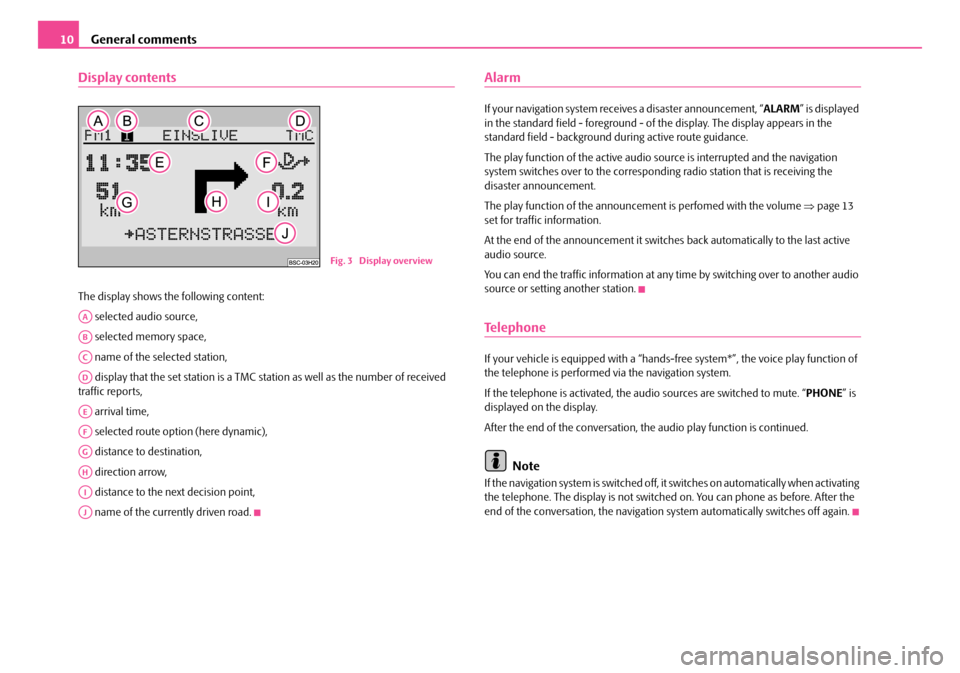
General comments
10
Display contents
The display shows the following content:
selected audio source,
selected memory space,
name of the selected station,
display that the set station is a TMC station as well as the number of received
traffic reports,
arrival time,
selected route option (here dynamic),
distance to destination,
direction arrow,
distance to the next decision point,
name of the currently driven road.
Alarm
If your navigation system rece ives a disaster announcement, “ ALARM” is displayed
in the standard field - foreground - of the display. The display appears in the
standard field - background du ring active route guidance.
The play function of the active audio so urce is interrupted and the navigation
system switches over to the correspond ing radio station that is receiving the
disaster announcement.
The play function of the announceme nt is perfomed with the volume ⇒page 13
set for traffic information.
At the end of the announcement it switches back automatically to the last active
audio source.
You can end the traffic information at any time by switching over to another audio
source or setting another station.
Te l e p h o n e
If your vehicle is eq uipped with a “hands-free system*” , the voice play function of
the telephone is performed via the navigation system.
If the telephone is activated, the au dio sources are switched to mute. “ PHONE” is
displayed on the display.
After the end of the conversation, the audio play function is continued.
Note
If the navigation system is switched off, it switches on automatically when activating
the telephone. The display is not switched on. You can phone as before. After the
end of the conversation, the navigation system automatically switches off again.
Fig. 3 Display overview
AA
AB
AC
AD
AE
AF
AG
AH
AI
AJ
s2ck.7.book Page 10 Friday, April 20, 2007 12:38 PM
Page 14 of 43
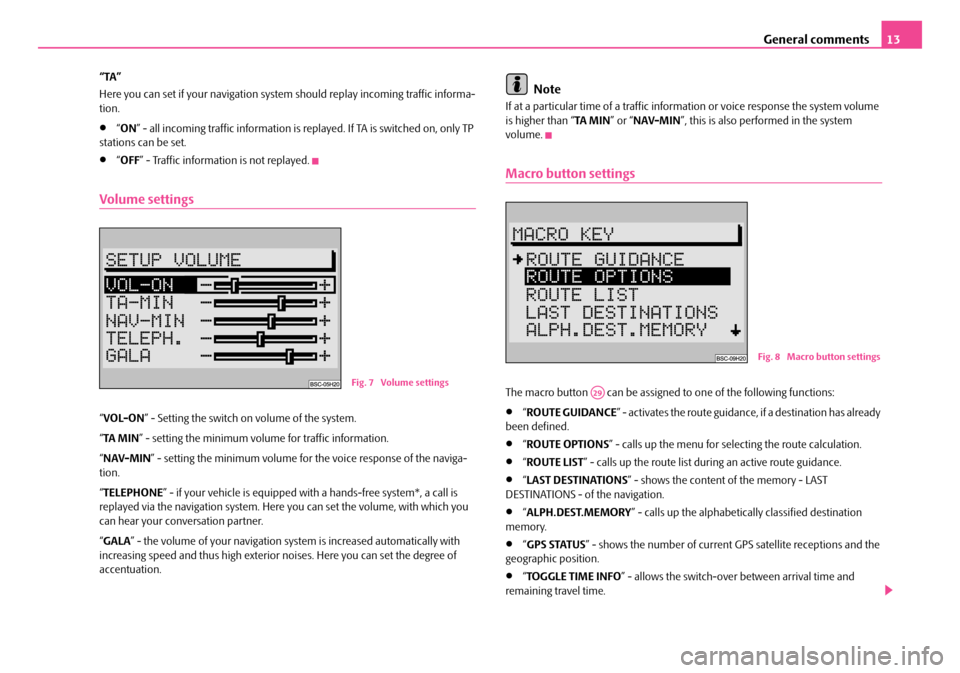
General comments13
“TA”
Here you can set if your na vigation system should repl ay incoming traffic informa-
tion.
•“ ON ” - all incoming traffic information is replayed. If TA is switched on, only TP
stations can be set.
•“ OFF ” - Traffic information is not replayed.
Volume settings
“VOL-ON ” - Setting the switch on volume of the system.
“ TA MI N ” - setting the minimum volume for traffic information.
“ NAV-MIN ” - setting the minimum volume for the voice response of the naviga-
tion.
“ TELEPHONE ” - if your vehicle is equipped with a hands-fr ee system*, a call is
replayed via the navigation system. Here you can set the volume, with which you
can hear your conv ersation partner.
“ GALA ” - the volume of your navigation sy stem is increased automatically with
increasing speed and thus high exterior noises. Here you can set the degree of
accentuation.
Note
If at a particular time of a traffic information or voice response the system volume
is higher than “ TA MIN” or “NAV-MIN ”, this is also performed in the system
volume.
Macro button settings
The macro button can be assigned to one of the following functions:
•“ ROUTE GUIDANCE ” - activates the route guidance, if a destination has already
been defined.
•“ ROUTE OPTIONS ” - calls up the menu for se lecting the route calculation.
•“ROUTE LIST ” - calls up the route list during an active route guidance.
•“LAST DESTINATIONS ” - shows the content of the memory - LAST
DESTINATIONS - of the navigation.
•“ ALPH.DEST.MEMORY ” - calls up the alphabetica lly classified destination
memory.
•“ GPS STATUS ” - shows the number of current GPS satellite receptions and the
geographic position.
•“ TOGGLE TIME INFO ” - allows the switch-over between arrival time and
remaining travel time.
Fig. 7 Volume settings
Fig. 8 Macro button settings
A29
s2ck.7.book Page 13 Friday, April 20, 2007 12:38 PM
Page 17 of 43
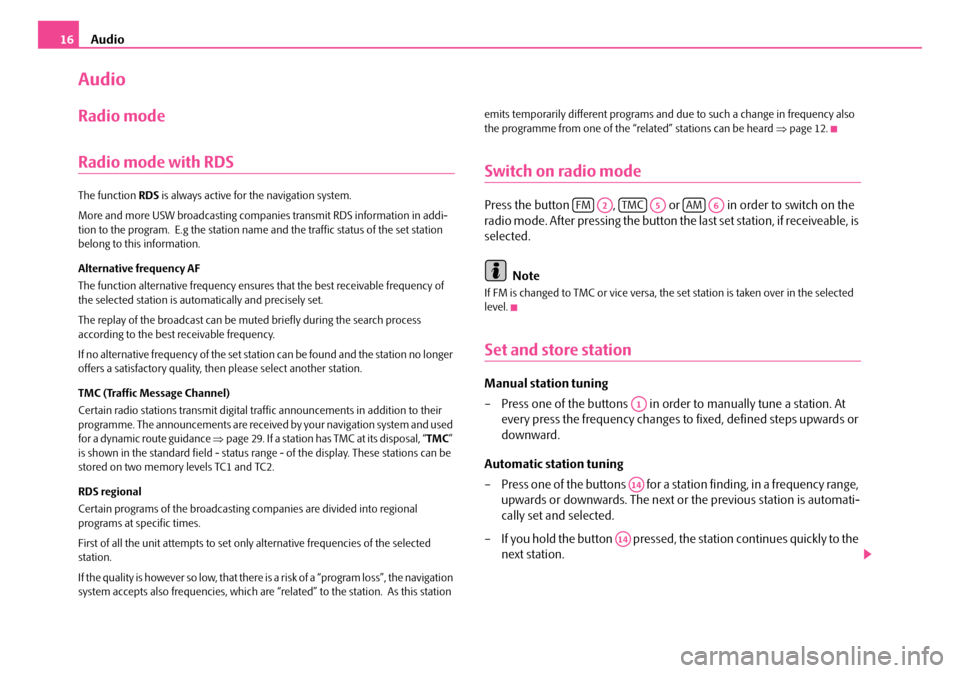
Audio
16
Audio
Radio mode
Radio mode with RDS
The function RDS is always active for the navigation system.
More and more USW broadcasting companies transmit RDS information in addi-
tion to the program. E.g the station name and the traffic status of the set station
belong to this information.
Alternative frequency AF
The function alternative frequency ensures that the best receivable frequency of
the selected station is automatically and precisely set.
The replay of the broadcast can be mu ted briefly during the search process
according to the best receivable frequency.
If no alternative freq uency of the set station can be found and the station no longer
offers a satisfactory quality, then please select another station.
TMC (Traffic Message Channel)
Certain radio stations transmit digital tr affic announcements in addition to their
programme. The announcements are received by your navigation system and used
for a dynamic route guidance ⇒page 29. If a station has TMC at its disposal, “ TMC”
is shown in the standard field - status range - of the display. These stations can be
stored on two memory levels TC1 and TC2.
RDS regional
Certain programs of the broadcasting companies are divided into regional
programs at specific times.
First of all the unit attempts to set only alternative frequencies of the selected
station.
If the quality is however so low, that there is a risk of a “program loss”, the navigation
system accepts also frequencies, which are “related” to the station. As this station emits temporarily different programs and due to such a change in frequency also
the programme from one of the “related” stations can be heard
⇒page 12.
Switch on radio mode
Press the button , or in order to switch on the
radio mode. After pressing the button the last set station, if receiveable, is
selected.
Note
If FM is changed to TMC or vice versa, th e set station is taken over in the selected
level.
Set and store station
Manual station tuning
– Press one of the buttons in orde r to manually tune a station. At
every press the frequency changes to fixed, defined steps upwards or
downward.
Automatic station tuning
– Press one of the buttons for a station finding, in a frequency range, upwards or downwards. The next or the previous station is automati-
cally set and selected.
– If you hold the button pressed, the station continues quickly to the
next station.
FMA2TMCA5AMA6
A1
A14
A14
s2ck.7.book Page 16 Friday, April 20, 2007 12:38 PM
Page 21 of 43
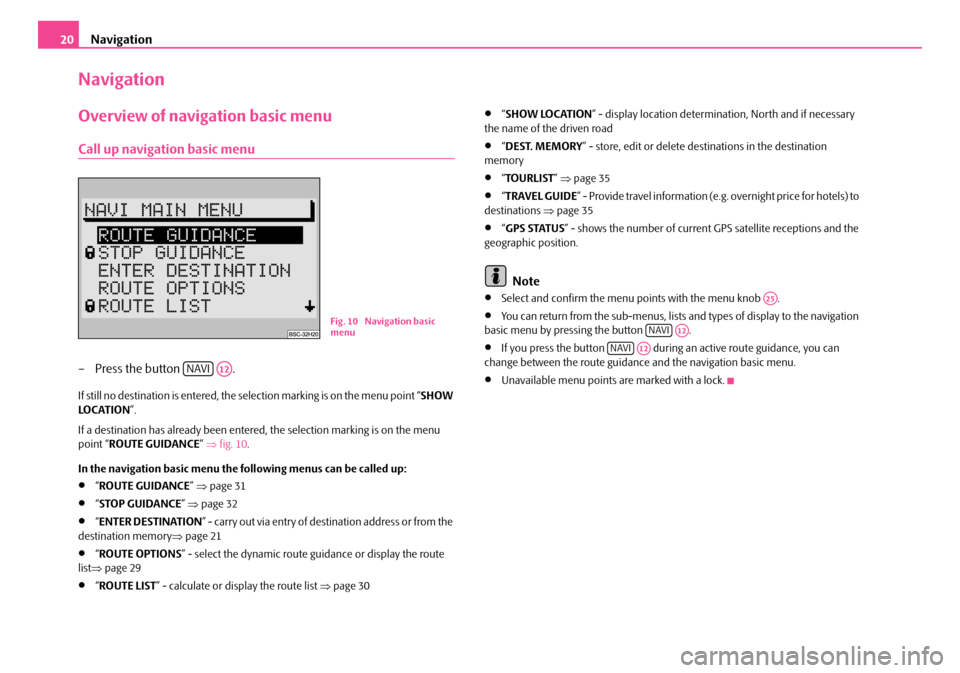
Navigation
20
Navigation
Overview of navigation basic menu
Call up navigation basic menu
– Press the button .
If still no destination is entered, the selection marking is on the menu point “ SHOW
LO C AT I O N ”.
If a destination has already been entered, the selection marking is on the menu
point “ ROUTE GUIDANCE ” ⇒ fig. 10 .
In the navigation basic menu the following menus can be called up:
•“ ROUTE GUIDANCE ” ⇒ page 31
•“STOP GUIDANCE ” ⇒ page 32
•“ENTER DESTINATION ” - carry out via entry of destination address or from the
destination memory ⇒page 21
•“ROUTE OPTIONS ” - select the dynamic route guidance or display the route
list ⇒ page 29
•“ROUTE LIST ” - calculate or display the route list ⇒page 30
•“SHOW LOCATION ” - display location determinat ion, North and if necessary
the name of the driven road
•“ DEST. MEMORY ” - store, edit or delete destinations in the destination
memory
•“ TOURLIST ” ⇒ page 35
•“TRAVEL GUIDE ” - Provide travel information (e.g. overnight price for hotels) to
destinations ⇒page 35
•“GPS STATUS ” - shows the number of current GPS satellite receptions and the
geographic position.
Note
•Select and confirm the menu points with the menu knob .
•You can return from the sub-menus, lists and types of display to the navigation
basic menu by pressing the button .
•If you press the button during an active route guidance, you can
change between the route guidance and the navigation basic menu.
•Unavailable menu points are marked with a lock.
Fig. 10 Navigation basic
menu
NAVIA12
A25
NAVIA12
NAVIA12
s2ck.7.book Page 20 Friday, April 20, 2007 12:38 PM