2007 SKODA SUPERB lock
[x] Cancel search: lockPage 16 of 43
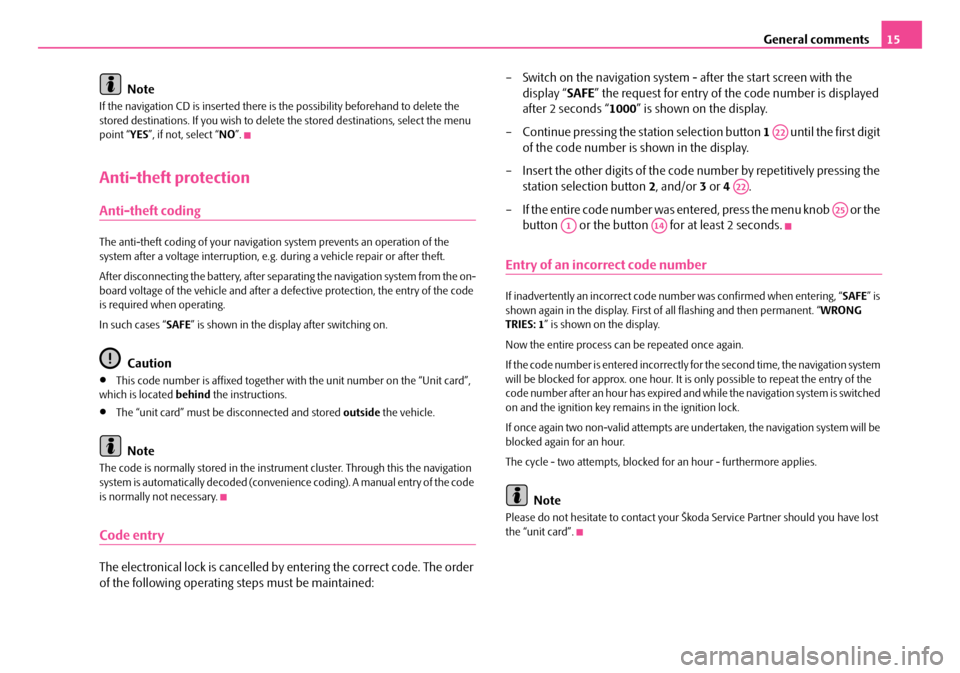
General comments15
Note
If the navigation CD is inserted there is the possibility beforehand to delete the
stored destinations. If you wish to delete the stored destinations, select the menu
point “ YES”, if not, select “ NO”.
Anti-theft protection
Anti-theft coding
The anti-theft coding of yo ur navigation system prevents an operation of the
system after a voltage interruption, e.g. during a vehicle repair or after theft.
After disconnecting the battery, after separa ting the navigation system from the on-
board voltage of the vehicle and after a de fective protection, the entry of the code
is required when operating.
In such cases “ SAFE” is shown in the display after switching on.
Caution
•This code number is affixed together wi th the unit number on the “Unit card”,
which is located behind the instructions.
•The “unit card” must be disconnected and stored outside the vehicle.
Note
The code is normally stored in the instrume nt cluster. Through this the navigation
system is automatically decoded (convenien ce coding). A manual entry of the code
is normally not necessary.
Code entry
The electronical lock is cancelled by entering the correct code. The order
of the following operating steps must be maintained: – Switch on the navigation system - after the start screen with the
display “ SAFE” the request for entry of the code number is displayed
after 2 seconds “ 1000” is shown on the display.
– Continue pressing the station selection button 1 until the first digit
of the code number is shown in the display.
– Insert the other digits of the code number by repetitively pressing the
station selection button 2, and/or 3 or 4 .
– If the entire code number was entered, press the menu knob or the button or the button for at least 2 seconds.
Entry of an incorrect code number
If inadvertently an incorrect code number was confirmed when entering, “ SAFE” is
shown again in the display. First of all flashing and then permanent. “ WRONG
TRIES: 1 ” is shown on the display.
Now the entire process can be repeated once again.
If the code number is entered incorrectly fo r the second time, the navigation system
will be blocked for approx. one hour. It is only possible to repeat the entry of the
code number after an hour has expired and while the navigation system is switched
on and the ignition key remains in the ignition lock.
If once again two non-valid attempts are undertaken, the navigation system will be
blocked again for an hour.
The cycle - two attempts, blocked for an hour - furthermore applies.
Note
Please do not hesitate to contact your Šk oda Service Partner should you have lost
the “unit card”.
A22
A22
A25
A1A14
s2ck.7.book Page 15 Friday, April 20, 2007 12:38 PM
Page 21 of 43
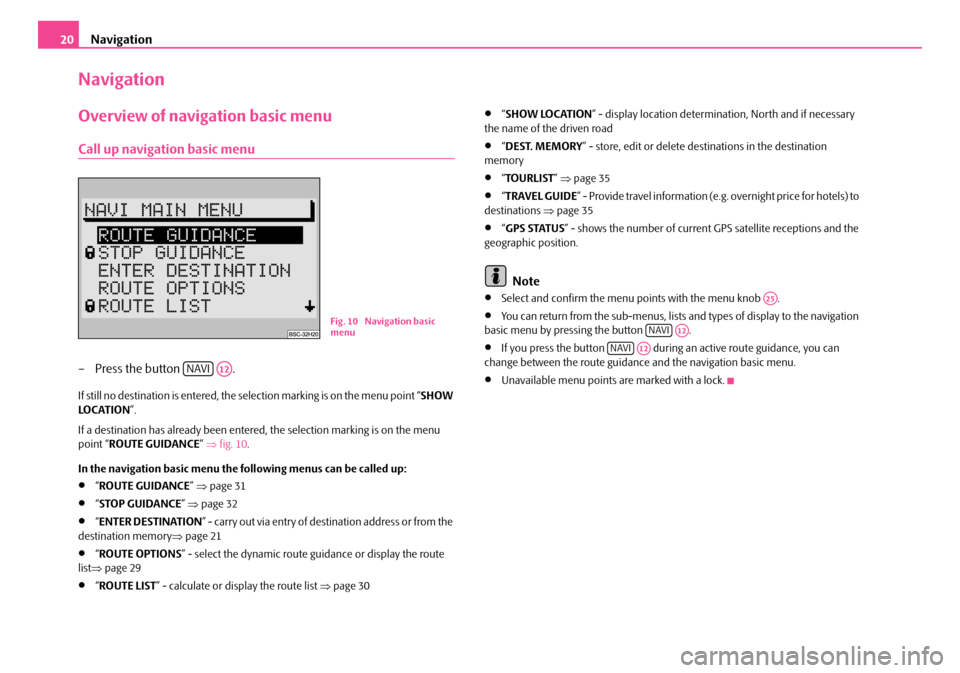
Navigation
20
Navigation
Overview of navigation basic menu
Call up navigation basic menu
– Press the button .
If still no destination is entered, the selection marking is on the menu point “ SHOW
LO C AT I O N ”.
If a destination has already been entered, the selection marking is on the menu
point “ ROUTE GUIDANCE ” ⇒ fig. 10 .
In the navigation basic menu the following menus can be called up:
•“ ROUTE GUIDANCE ” ⇒ page 31
•“STOP GUIDANCE ” ⇒ page 32
•“ENTER DESTINATION ” - carry out via entry of destination address or from the
destination memory ⇒page 21
•“ROUTE OPTIONS ” - select the dynamic route guidance or display the route
list ⇒ page 29
•“ROUTE LIST ” - calculate or display the route list ⇒page 30
•“SHOW LOCATION ” - display location determinat ion, North and if necessary
the name of the driven road
•“ DEST. MEMORY ” - store, edit or delete destinations in the destination
memory
•“ TOURLIST ” ⇒ page 35
•“TRAVEL GUIDE ” - Provide travel information (e.g. overnight price for hotels) to
destinations ⇒page 35
•“GPS STATUS ” - shows the number of current GPS satellite receptions and the
geographic position.
Note
•Select and confirm the menu points with the menu knob .
•You can return from the sub-menus, lists and types of display to the navigation
basic menu by pressing the button .
•If you press the button during an active route guidance, you can
change between the route guidance and the navigation basic menu.
•Unavailable menu points are marked with a lock.
Fig. 10 Navigation basic
menu
NAVIA12
A25
NAVIA12
NAVIA12
s2ck.7.book Page 20 Friday, April 20, 2007 12:38 PM
Page 30 of 43

Navigation29
Route options
Plan route
After entry of a destination you can plan the route in the navigation
basic menu.
– Mark and confirm the menu point “ ROUTE OPTIONS” in the naviga-
tion basic menu with the menu knob .
The menu for determining the route options is called up.
Determine route options
– Confirm the desired menu point with the menu knob .
– Select another setting by pressing the menu knob .
You can select among the following menu points:
•“ DYNAMIC ” - select here “ ON”, perform the route calculation by taking into
account the current traffic situations. The other menu points are then marked by a
lock and not selectable.
•“ ROUTE ” - here you can select if the fast or short route should be calculated.
•“MOTORWAYS ” - here you can select if you wi sh to drive motorways or avoid
them.
•“ FERRIES ” - here you can select if you wi sh to use ferries or avoid them.
•“TOLL ROAD ” - here you can select if you wish to drive on toll roads or avoid
them.
Note
The selected route option is shown in th e route guidance screen by one of the
following symbols:
• dynamic route,
Fig. 24 Plan route
A25
Fig. 25 Route options
A25
A25
s2ck.7.book Page 29 Friday, April 20, 2007 12:38 PM
Page 35 of 43

Navigation
34
Delete destinations
You can no longer delete any necessary destinations from the destination memory.
•“ LAST DESTINATIONS ” - the memory of the last destinations is deleted. Only
available if the memory of the last destinations is activated.
•“ SINGLE DESTINATIONS ” - single destinations are deleted from the memory.
Only available if the memory of the last destinations is activated.
•“ ALL DESTINATIONS ” - the destination memory is completely deleted.
Note
After selecting a menu point, a confirmati on which is asked for is shown. When
opening the confirmation the selection marking is on “ CANCEL”.
Bypass a jam
Call up “TRAFFIC MENU”
– During the active route guidance press the button for calculating
an alternative route. The “ TRAFFIC MENU” is displayed.
With this menu you can exclude a stretch of the momentary route ahead. Select via
the menu points the stretch affected by the jam. On this basis the navigation system
calculates an alternative route to the dest ination, in order to bypass as far as
possible the blocked stretch of the road . The guidance continues with the new
route.
The maximum length of the blocked stretch of the road is determined by the navi-
gation system. The stretch to bypass the jam becomes longer in the central area, as
there is less road density than in the town.
Select alternative route
You have two possibilites to enter a jam manually.
“JAM AHEAD”
– You can block a stretch of the route ahead by specifying the start of the jam and the end of the jam rela ting to the vehicle position.
– Mark and confirm the menu points “ FROM” and “TO” and determine
through this the stretch of the road to be bypassed. The length of the
stretch of the road to be bypassed is specified by the navigation
system.
Fig. 32 Delete destinations
A26
Fig. 33 Select alternative
route
s2ck.7.book Page 34 Friday, April 20, 2007 12:38 PM
Page 36 of 43
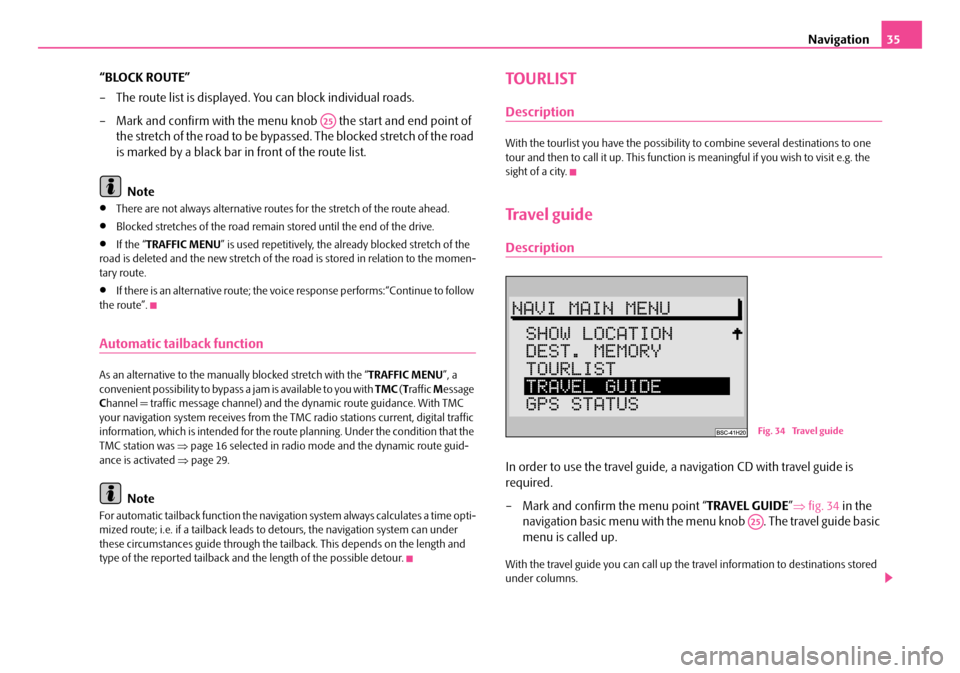
Navigation35
“BLOCK ROUTE”
– The route list is displayed. You can block individual roads.
– Mark and confirm with the menu kn ob the start and end point of
the stretch of the road to be bypassed. The blocked stretch of the road
is marked by a black bar in front of the route list.
Note
•There are not always alternative routes for the stretch of the route ahead.
•Blocked stretches of the road remain stored until the end of the drive.
•If the “ TRAFFIC MENU ” is used repetitively, the already blocked stretch of the
road is deleted and the new stretch of the road is stored in relation to the momen-
tary route.
•If there is an alternative route; the vo ice response performs:“Continue to follow
the route”.
Automatic tailback function
As an alternative to the manually blocked stretch with the “ TRAFFIC MENU”, a
convenient possibility to bypass a jam is available to you with TMC (T raffic Message
C hannel = traffic mess age channel) and the dynami c route guidance. With TMC
your navigation system receives from the TMC radio stations current, digital traffic
information, which is intended for the ro ute planning. Under the condition that the
TMC station was ⇒page 16 selected in radio mode and the dynamic route guid-
ance is activated ⇒page 29.
Note
For automatic tailback function the navigati on system always calculates a time opti-
mized route; i.e. if a tailback leads to detours, the navigation system can under
these circumstances guide through the tail back. This depends on the length and
type of the reported tailback and the length of the possible detour.
TOURLIST
Description
With the tourlist you have the possibility to combine several destinations to one
tour and then to call it up. This function is meaningful if you wish to visit e.g. the
sight of a city.
Travel guide
Description
In order to use the travel guide, a navigation CD with travel guide is
required.
– Mark and confirm the menu point “ TRAVEL GUIDE”⇒ fig. 34 in the
navigation basic menu with the me nu knob . The travel guide basic
menu is called up.
With the travel guide you can call up the travel information to destinations stored
under columns.
A25
Fig. 34 Travel guide
A25
s2ck.7.book Page 35 Friday, April 20, 2007 12:38 PM
Page 38 of 43

Glossary37
Glossary
Description
ABS
Antilock Brake System ⇒page 5
AF
Alternative frequency ⇒page 16
AM
Amplitude modulation, middle waveband, MW ⇒ page 4, ⇒page 16, ⇒page 17,
⇒ page 17, ⇒page 19, ⇒page 19
AS
Auto-Store - automatically stores the stat ions with the strongest reception in the
selected waveband ⇒page 17
BALANCE
Volume ratio of left/right loudspeaker is adjusted ⇒page 19
CD
Compact Disc ⇒page 4, ⇒page 6, ⇒page 7, ⇒page 8, ⇒page 9, ⇒page 12,
⇒ page 14, ⇒page 18, ⇒page 18, ⇒page 19, ⇒page 22
EON
Enhanced Other Networks; traf fic information of other stations can also be trans-
mitted by the navigation system duri ng play function of an audio source
EON is a RDS function, which ensures that all traffic information of a broadcasting
company is transmitted in the TP mode ⇒page 8.
FA D E R
Volume ratio of front/rear loudspeaker is adjusted ⇒page 19 FM
Frequency modulation, ultra short waveband, USW
⇒page 4, ⇒page 8,
⇒ page 9, ⇒page 11, ⇒page 16, ⇒page 17, ⇒page 17, ⇒page 19, ⇒page 19
GALA
Speed dependent volume adaptation - ⇒page 13
GPS
Global Positioning System - global satellite locating system ⇒page 5
MENU
Menu ⇒page 4, ⇒page 11
MUTE
Mute switch ⇒page 4, ⇒page 8, ⇒page 16
NO MESSAGE
No news ⇒page 17
NO TMC
No Traffic Message Channel - no tr affic message channel is available ⇒ page 17
NO TP
No Traffic Program - no station with traffic information is available ⇒page 17
RDS
Radio Data System - Radio station data system, coded data transfer of USW station
⇒ page 12, ⇒page 12
SAFE
Secured ⇒page 6
SCAN
Brief playing of all stations with the strongest reception in the selected waveband
or all tracks on a CD ⇒page 4, ⇒page 9, ⇒page 18.
s2ck.7.book Page 37 Friday, April 20, 2007 12:38 PM