Page 1 of 66
SIMPLY CLEVER
ŠkodaAuto
RADIO NAVIGATION SYSTEM DXwww.skoda-auto.comRadionavigační systém DX
Škoda Auto anglicky 05.06 S00.5610.43.206Y0 012 151 F
DX_22-06.indd 112.4.2006 11:56:38
Page 2 of 66
Introduction
You have opted for a Škoda vehicle, which is fitted with a radio navigation system DX, (designated
in the following as RNS DX ) - we th ank you for your confidence in us.
We recommend that you read this Owner's Manual attentively to enable you to become familiar with your
RNS DX and all that it offers as quickly as possible.
Please do not hesitate to contact your Škoda Service Partner or importer should you have any further ques-
tions regarding any problems with your RNS DX which may arise.
Any national legal provisions which vary from the information contained in this Owner's Manual take prec-
edence over the information contained herein.
We wish you much pleasure with your RNS DX and pleasant motoring at all times.
Your Škoda Auto
20.book Page 1 Tuesday, December 6, 2005 2:26 PM
Page 3 of 66
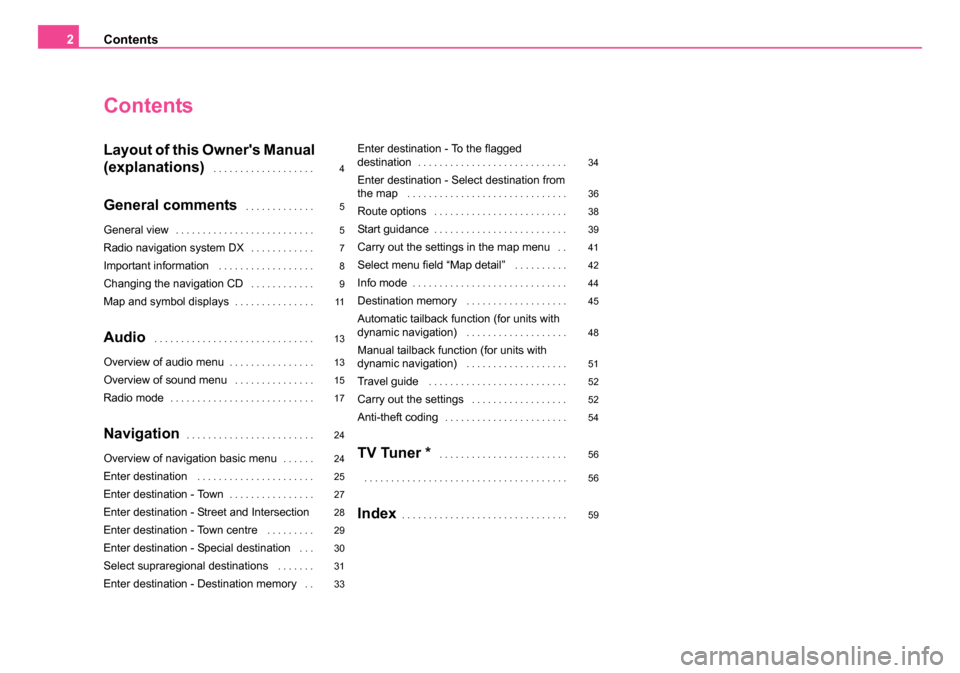
Contents
2
Contents
Layout of this Owner's Manual
(explanations)
. . . . . . . . . . . . . . . . . . .
General comments . . . . . . . . . . . . .
General view. . . . . . . . . . . . . . . . . . . . . . . . . .
Radio navigation system DX. . . . . . . . . . . .
Important information . . . . . . . . . . . . . . . . . .
Changing the navigation CD . . . . . . . . . . . .
Map and symbol displays. . . . . . . . . . . . . . .
Audio . . . . . . . . . . . . . . . . . . . . . . . . . . . . . .
Overview of audio menu. . . . . . . . . . . . . . . .
Overview of sound menu . . . . . . . . . . . . . . .
Radio mode. . . . . . . . . . . . . . . . . . . . . . . . . . .
Navigation. . . . . . . . . . . . . . . . . . . . . . . .
Overview of navigation basic menu. . . . . .
Enter destination . . . . . . . . . . . . . . . . . . . . . .
Enter destination - Town. . . . . . . . . . . . . . . .
Enter destination - Street and Intersection
Enter destination - Town centre
. . . . . . . . .
Enter destination - Special destination . . .
Select supraregional destinations . . . . . . .
Enter destination - Destination memory . .
Enter destination - To the flagged
destination. . . . . . . . . . . . . . . . . . . . . . . . . . . .
Enter destination - Select destination from
the map . . . . . . . . . . . . . . . . . . . . . . . . . . . . . .
Route options . . . . . . . . . . . . . . . . . . . . . . . . .
Start guidance. . . . . . . . . . . . . . . . . . . . . . . . .
Carry out the settings in the map menu . .
Select menu field “Map detail” . . . . . . . . . .
Info mode. . . . . . . . . . . . . . . . . . . . . . . . . . . . .
Destination memory . . . . . . . . . . . . . . . . . . .
Automatic tailback function (for units with
dynamic navigation) . . . . . . . . . . . . . . . . . . .
Manual tailback function (for units with
dynamic navigation) . . . . . . . . . . . . . . . . . . .
Travel guide . . . . . . . . . . . . . . . . . . . . . . . . . .
Carry out the settings . . . . . . . . . . . . . . . . . .
Anti-theft coding. . . . . . . . . . . . . . . . . . . . . . .
TV Tuner * . . . . . . . . . . . . . . . . . . . . . . . .
. . . . . . . . . . . . . . . . . . . . . . . . . . . . . . . . . . . . . .
Index. . . . . . . . . . . . . . . . . . . . . . . . . . . . . . .
4
5
5
7
8
9
11
13
13
15
17
24
24
25
27
28
29
30
31
33 34
36
38
39
41
42
44
45
48
51
52
52
54
56
56
59
20.book Page 2 Tuesday, December 6, 2005 2:26 PM
Page 4 of 66
3
20.book Page 3 Tuesday, December 6, 2005 2:26 PM
Page 5 of 66
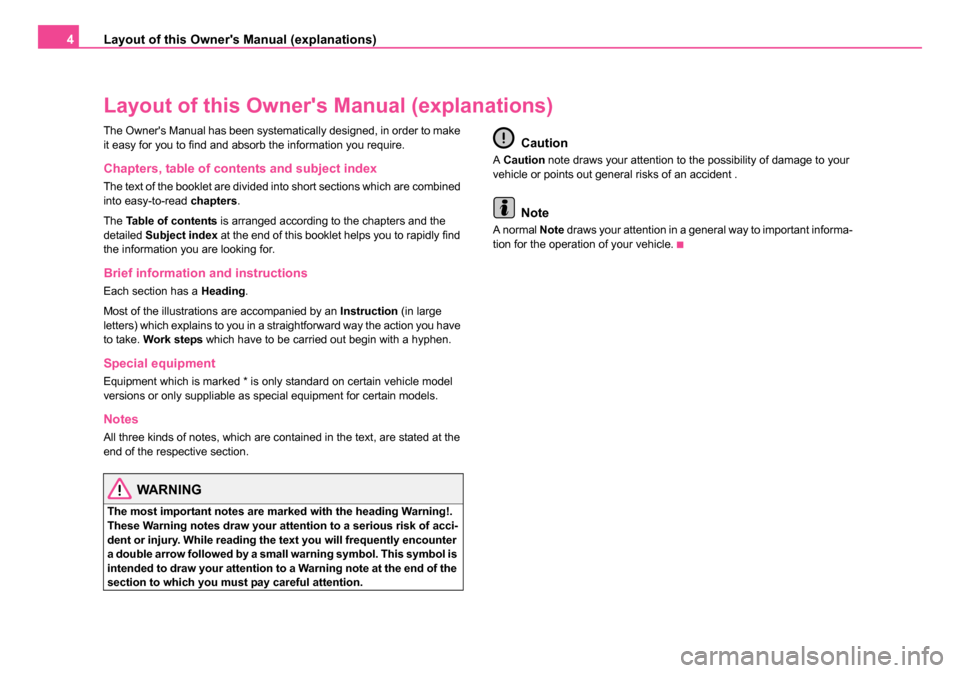
Layout of this Owner's Manual (explanations)
4
Layout of this Owner' s Manual (explanations)
The Owner's Manual has been systematically designed, in order to make
it easy for you to find and absorb the information you require.
Chapters, table of contents and subject index
The text of the booklet are divided into short sections which are combined
into easy-to-read chapters.
The Table of contents is arranged according to the chapters and the
detailed Subject index at the end of this booklet helps you to rapidly find
the information you are looking for.
Brief information and instructions
Each section has a Heading.
Most of the illustrations are accompanied by an Instruction (in large
letters) which explains to you in a straightforward way the action you have
to take. Work steps which have to be carried out begin with a hyphen.
Special equipment
Equipment which is marked * is only standard on certain vehicle model
versions or only suppliable as special equipment for certain models.
Notes
All three kinds of notes, which are contained in the text, are stated at the
end of the respective section.
WARNING
The most important notes are marked with the heading Warning!.
These Warning notes draw your attention to a serious risk of acci-
dent or injury. While reading the text you will frequently encounter
a double arrow followed by a small warning symbol. This symbol is
intended to draw your attention to a Warning note at the end of the
section to which you must pay careful attention.
Caution
A Caution note draws your attention to the possibility of damage to your
vehicle or points out general risks of an accident .
Note
A normal Note draws your attention in a general way to important informa-
tion for the operation of your vehicle.
20.book Page 4 Tuesday, December 6, 2005 2:26 PM
Page 6 of 66
General comments5
General comments
General view
The button is designed to retrieve from upto nine automatically
stored traffic announcements with maximum four minutes and total recording period and for activating the recording function as well as
aborting a traffic information.
Radio mode:
Fig. 1 Functional description of the buttons for the
operation of audio and navigation functions
A1TIM
A2
20.book Page 5 Tuesday, December 6, 2005 2:26 PM
Page 7 of 66
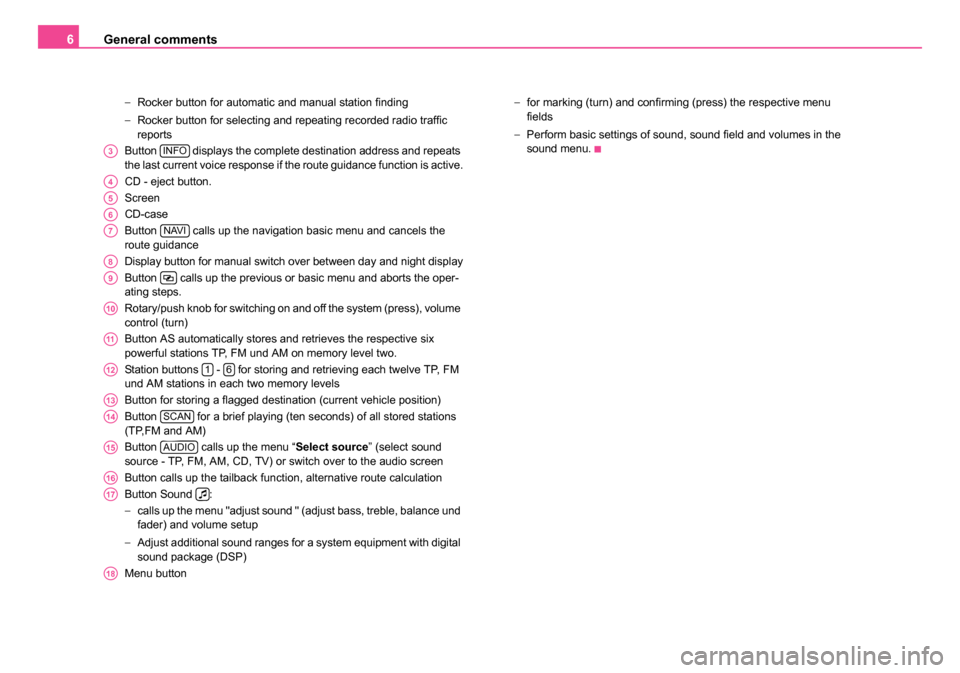
General comments
6
− Rocker button for automatic and manual station finding
− Rocker button for selecting and repeating recorded radio traffic
reports
Button displays the complete destination address and repeats
the last current voice response if the route guidance function is active.
CD - eject button.
Screen
CD-case
Button calls up the navigation basic menu and cancels the
route guidance
Display button for manual switch over between day and night display
Button calls up the previous or basic menu and aborts the oper-
ating steps.
Rotary/push knob for switching on and off the system (press), volume
control (turn)
Button AS automatically stores and retrieves the respective six
powerful stations TP, FM und AM on memory level two.
Station buttons - for storing and retrieving each twelve TP, FM
und AM stations in each two memory levels
Button for storing a flagged destination (current vehicle position)
Button for a brief playing (ten seconds) of all stored stations
(TP,FM and AM)
Button calls up the menu “ Select source” (select sound
source - TP, FM, AM, CD, TV) or switch over to the audio screen
Button calls up the tailback function, alternative route calculation
Button Sound :
− calls up the menu "adjust sound " (adjust bass, treble, balance und
fader) and volume setup
− Adjust additional sound ranges for a system equipment with digital
sound package (DSP)
Menu button −
for marking (turn) and confirming (press) the respective menu
fields
− Perform basic settings of sound, sound field and volumes in the
sound menu.
A3INFO
A4
A5
A6
A7NAVI
A8
A9
A10
A11
A1216
A13
A14SCAN
A15AUDIO
A16
A17
A18
20.book Page 6 Tuesday, December 6, 2005 2:26 PM
Page 8 of 66
General comments7
Radio navigation system DX
Special equipment
The radio navigation system DX offers you an easy handling of the
convenience equipment radio and navigation in the vehicle. Additionally
the system can be equipped with an original 6-compartment CD changer,
a digital sound package, a package for dynamic navigation and a
TV/Video module.
Fig. 2 Special equipment
20.book Page 7 Tuesday, December 6, 2005 2:26 PM