2007 SKODA SUPERB buttons
[x] Cancel search: buttonsPage 6 of 66

General comments5
General comments
General view
The button is designed to retrieve from upto nine automatically
stored traffic announcements with maximum four minutes and total recording period and for activating the recording function as well as
aborting a traffic information.
Radio mode:
Fig. 1 Functional description of the buttons for the
operation of audio and navigation functions
A1TIM
A2
20.book Page 5 Tuesday, December 6, 2005 2:26 PM
Page 7 of 66
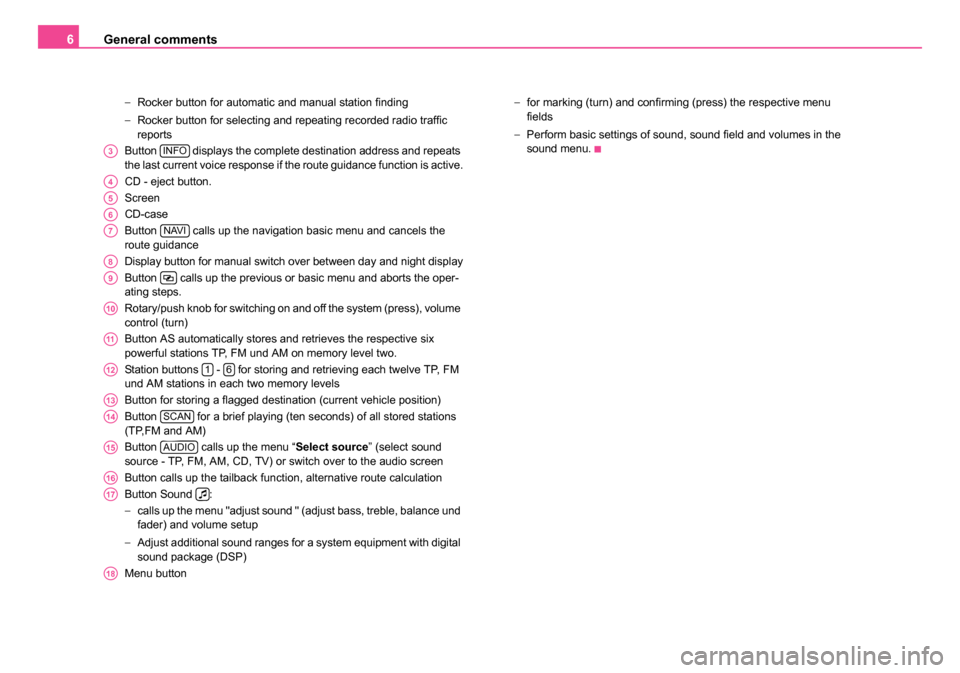
General comments
6
− Rocker button for automatic and manual station finding
− Rocker button for selecting and repeating recorded radio traffic
reports
Button displays the complete destination address and repeats
the last current voice response if the route guidance function is active.
CD - eject button.
Screen
CD-case
Button calls up the navigation basic menu and cancels the
route guidance
Display button for manual switch over between day and night display
Button calls up the previous or basic menu and aborts the oper-
ating steps.
Rotary/push knob for switching on and off the system (press), volume
control (turn)
Button AS automatically stores and retrieves the respective six
powerful stations TP, FM und AM on memory level two.
Station buttons - for storing and retrieving each twelve TP, FM
und AM stations in each two memory levels
Button for storing a flagged destination (current vehicle position)
Button for a brief playing (ten seconds) of all stored stations
(TP,FM and AM)
Button calls up the menu “ Select source” (select sound
source - TP, FM, AM, CD, TV) or switch over to the audio screen
Button calls up the tailback function, alternative route calculation
Button Sound :
− calls up the menu "adjust sound " (adjust bass, treble, balance und
fader) and volume setup
− Adjust additional sound ranges for a system equipment with digital
sound package (DSP)
Menu button −
for marking (turn) and confirming (press) the respective menu
fields
− Perform basic settings of sound, sound field and volumes in the
sound menu.
A3INFO
A4
A5
A6
A7NAVI
A8
A9
A10
A11
A1216
A13
A14SCAN
A15AUDIO
A16
A17
A18
20.book Page 6 Tuesday, December 6, 2005 2:26 PM
Page 11 of 66

General comments
10
Carefully insert the new navigation CD with the inscription upwards as far
as possible into the CD case until it can be drawn in automatically by the
unit.
Caution
Only clean CDs without scratches and damages should be used, in order
to guarantee a proper functioning of the navigation system.
•Always store non-used CDs in the original folding box provided for this.
•Never expose CDs to direct sun rays!
•Please never write or affix the CDs!
Screen
Information displays (here radio-information display), menus or the map
(navigation) are shown on the screen. The station buttons with the stored
stations are illustrated in the radio information display. Also the current
station will be shown. Switch over to night display
The display switch over is performed either manually by pressing the
display button or automatically when switching on the car lights.
Using the screen
Carefully handle the screen because dents and scratches can occur
through pressure of the finger or contact with sharp objects.
Cleaning the screen
The screen can be cleaned with a soft cloth and finger marks can be wiped
away with alcohol.
Caution
Do not use solvent such as turpentine or petrol as they will corrode the
material.
Layout of the menu
Fig. 3 Screen
A8
Fig. 4 Layout of the
menu
20.book Page 10 Tuesday, December 6, 2005 2:26 PM
Page 18 of 66

Audio17
Radio mode
Station finding
Automatic station finding
– Touch the rocker button , the station finding starts in the
selected direction, select the first station with a good reception
and play it.
Manual station finding
– Also stations with a weak reception, which are not taken into account by the automatic station finding, can be set with the
manual station finding.
Call up function
– Press the rocker button for more than 2 seconds - a signal tone sounds and “ manual” appears in the info field.
– If the rocker button is held pressed, the automatic station finding starts; this means the frequency changes quickly while
the tone switches to mute. The automatic station finding stops
if the rocker button is released. For fine tuning briefly press the
rocker button (see following point).
– Briefly press the rocker button - the displayed frequency changes in individual steps (FM: 0.1 MHz, AM: 9 kHz).
If the identification “ Manual” is no longer shown in the info field, the func-
tion is switched off again.
utomatic storing of radio stations (AS function )
The six best RDS stations can be automatically stored from the
respective service area (radio data system, which makes it
possible together with the radio program to transfer additionally
more information). They are stored on the station buttons .
This function is particularly useful on journeys.
If FM mode is set
– Press the button AS for more than two seconds - the system searches the six most powerful RDS stations and
stores them. “ Autostore” is displayed on the screen. After
ending the processs the most powerful station is set.
– You can call up the stored station with the station buttons .
Note
If there are less than six RDS stations, the stations without RDS are stored
and classified according to the field power on the remaining station
buttons. If there are less than six radio stations (TP) the remaining station
buttons are not changed.
Storing radio stations
You can store on the station buttons - three ranges -
FM (UKW), TP (Traffic Program = radio station ) and AM (MW) -
each six stations on two memory levels (e.g. memory levels FM1
and FM2)
– Set the desired station with the rocker button .
A2
A2
A2
A2
A12
A11
A12
16A12
A2
20.book Page 17 Tuesday, December 6, 2005 2:26 PM
A
Page 19 of 66

Audio
18
– While the station to be stored is being listened to, the desired station button must be held as long as possible until a short
signal tone confirms the storing.
– The program name (RDS station) or the station frequency is shown in the info field after the successful storing.
Note
•In the case of RDS stations, besides the program name also the
regional frequency is stored.
•The memory is also available after disconnecting the battery.
•The field for the selected station buttons is marked in the radio infor-
mation display.
Retrieve radio station
To retrieve the stored station only briefly press the respective
station button . The program name or the frequency belonging
to this is displayed in the info field. If the stored frequency has no
high quality reception, the unit automatically selects a suitable
alternative frequency (Best-Station-Function) of the stored
station.
Note
Only touch the button , otherwise the already displayed frequency is
stored.
Playing radio station (Scan)
Stations of a waveband (TP, FM and AM) can be played briefly
one after the other (for ten seconds).
– Select the desired waveband via “ Select source”.
– Press the button ; the function Scan and the station name (or the frequency) is indicated in the infor field.
– If you wish to select the scanned station, press again the button . Thus the scan function is ended.
Note
If you have selected no station, the scan function is repeated after a
frequency process.
Radio mode with RDS and RDS regional
How does RDS function?
The function RDS (Radio Data System) is always active on the radio navi-
gation system. The broadcasting companies emit RDS information in
addition to the program, which is received by the RDS receiver in the
coded form.
The following functions are controlled by the transmitted code.
Program Identification (PI-Code) ; The radio detects the already
received station through the PI code.
Program Service Name (PS-Code); The PS-Code transmits the RDS
station name, which is displayed in the radio information display, e.g.
radio 21. As some station companies modify the RDS station name via the
A12
A12
A12
SCANA14
SCAN
20.book Page 18 Tuesday, December 6, 2005 2:26 PM
Page 20 of 66

Audio19
PS-Code (e.g for advertisement purpose ), there is the possibility to
change the RDS station name in the menu “ Audio Settings ” (call up via
menu field “ Settings”).
Alternative frequencies (AF-Code) ; The program of a station , e.g.
radio 21 emits different frequencies based on the limited range of the ultra
short wavebands of several broadcasting stations. The AF-Code commu-
nicates to the unit all possible frequencies for the corresponding station.
RDS ensures that the best receivable frequency of the selected station is
automatically and precisely set not to be heard.
Traffic radio identification (TP-Code = Traffic Program) ; This informa-
tion communicates to the receiver that a traffic radio station is just being
received.
Traffic information identification (TA-Code = Traffic Announcement) ;
The unit detects a traffic information by the TA-Code. If the radio is set
very low or in the CD mode, the unit switches automatically to the traffic
information in the programmed volume. Simultaneously the unit switches
to mono play function.
EON (Enhanced Information Concerning Other Networks) ; EON is a
RDS function, which ensures that all traffic information of a broadcasting
company is transmitted in the TP mode. Large broadcasting companies
(e.g. NDR) emit simultaneously and frequently various stations, e.g.
NDR 1, NDR 2, NDR 3 etc.... Independent of the already set station of a
broadcasting company, traffic information of other stations of this broad-
casting company can also be transmitted.
Catastrophy announcements ; Catastrophy announcements always
take priority over all other functions. The message “ Alarm” is displayed on
the screen.
RDS regional
Certain programs of the broadcasting companies are divided into regional
programs at specific times. Examplewise NDR 1 transmits at certain times
regional programs with different content e.g. for Schleswig-Holstein and
Hamburg. First of all the unit attempts to set only alternative frequencies of the
selected station.
If the quality is however so low, that there is a risk of a “
program loss”,
the unit accepts also frequencies, which are “ related” to the station NDR
1. As these stations emit temporarily different programs and due to such
a change in frequency also the program from one of the related stations
can be heard.
Basically the station change is only intended for stations with exact PI-
Code. In case of poor reception, however an automatic switch over to a
regional “ related” station family can be performed.
In the menu “ Audio Settings ” the function RDS regional can be set via
the menu field “ RDS REG” to “auto ” or “off”. When opting for “ auto” the
change to a regional “ related” station can only be performed if there is a
risk of losing the station.
Anchoring the RDS station name
As some station companies modify the RDS station name via the PS-
Code (e.g. for advertisement purposes) there is the possibility to anchor
the RDS station name in the menu “ Audio Settings”:
•fixed - the RDS station name is anchored as fixed, i.e. the FM and TP
station stored on the station buttons are shown with their RDS station
names (e.g. radio 21).
•variable- allows the display of advertisement texts and weather reports
in the info field.
Note
•After switching on, the unit searches the highest quality receiveable
frequency for the location of the selected station. The unit can remain
mute for several seconds depending on the reception position and the
number of alternative frequencies.
•The evalutation of the RDS information can last several minutes
depending on the power of the receivable signal.
A12
20.book Page 19 Tuesday, December 6, 2005 2:26 PM
Page 23 of 66

Audio
22
– Afterwards the play function starts in the order of the CDs inserted in the magazine.
Interrupting the CD play function
The play function of a CD is interrupted in the event of a traffic information.
At the same time the identification “ Info” is indicated in the info field of the
CD menu.
End CD play function
The CD play function is ended when selecting another tone source in the
menu “ Select source ”. The unit changes to radio mode.
Note
•If no music CD is inserted or when driving in difficult regions ⇒page 23
the error message “ CD ERROR” or “CD1 ERROR ” appears in the info
field.
•The selected CD with the current track (“ Tr a c k”) is displayed in the CD
information display. The menu fields besides the station buttons indi-
cate the assignment of the magazine with CDs.
•The message “ CD1 Track1 Play ” appears in the status bar if the
navigation is active.
CD functions
Select CD
– Select the desired CD using the corresponding station button . Select track
– Press the rocker button to se
lect the track. If the rocker
button on the right is pressed, the play function of the following
track starts. The current track starts from the beginning by
pressing the rocker button on the left. Press the rocker button
on the left briefly in succession, in order to reach the previous
track.
Scan
– Press the button for a brief playing of the tracks (ten seconds) of one CD. Press this button once again in order to
abort this function.
Playing track in random sequence
– Press the button in order to play the track of a CD in the random sequence. Press this button once again in order
to abort this function.
CD MIX
– This function makes it possible to play in the random sequence not only the track of a CD but also the CDs inserted
in the CD changer. For this step mark and confirm the menu
field “ CD Shuffle ” in the menu “ Audio Settings ”. Switch back
and forth between the options “ Disc” and “ Magazine ” by
pressing the menu knob .
A12
1
A12
A2
SCANA14
CD MIXA11
A18
20.book Page 22 Tuesday, December 6, 2005 2:26 PM
Page 58 of 66

TV Tuner *57
2nd possibility:
– Turn the menu knob to the right (or left), in order to set the
next (or the previous ) channel.
For information the station and the belonging channel is indicated.
Store station
The six TV stations can be stored on the station buttons -
.
– Set the desired station with the button or the menu knob .
– If the desired station has to be displayed, the desired station button - must be pressed until there is a brief muting and
a signal tone cancels the storing.
You only have to touch the corresponding station button to call up the
stored station . The TV station belonging to it appears as long as it is in
its reception range.
Call up operator menu
TV operator menu:
•SCREEN - calls up a sub-menu, in which the brightness, contrast and
colour can be set.
•TELETEXT - here the video text pages can be called up.
•VIDEOSOURCE - switches from TV mode to video and vice versa.
•SETTINGS - calls up a sub-menu, in which the TV standard (video) is
selected.
Set screen
– Confirm the menu point “ SCREEN” in the operator menu by
pressing the menu knob . Following settings are possible:
Brightness, contrast, colour.
– To change to the setting mode press again the menu knob . Instead of the previous symbol appears an arrow
, the entry
is highlighted in colour.
– Select the desired value.
– Press the button , in order to take over the setting and to exit the menu.
Select Autosearch
If the Autosearch function is activated, the TV tuner always tries
to establish the best frequency of the selected TV station.
– Press the menu knob . The operator menu is indicated in the TV picture.
– Select and confirm the menu point “ SETTINGS”.
– Select the menu point “ AutoSearch” and press the menu
knob . The AutoSearch function is switched on (or switched
off).
A18
16
A12
A2
A18
16
A18
A18
A9
A18
A18
20.book Page 57 Tuesday, December 6, 2005 2:26 PM