Page 9 of 20
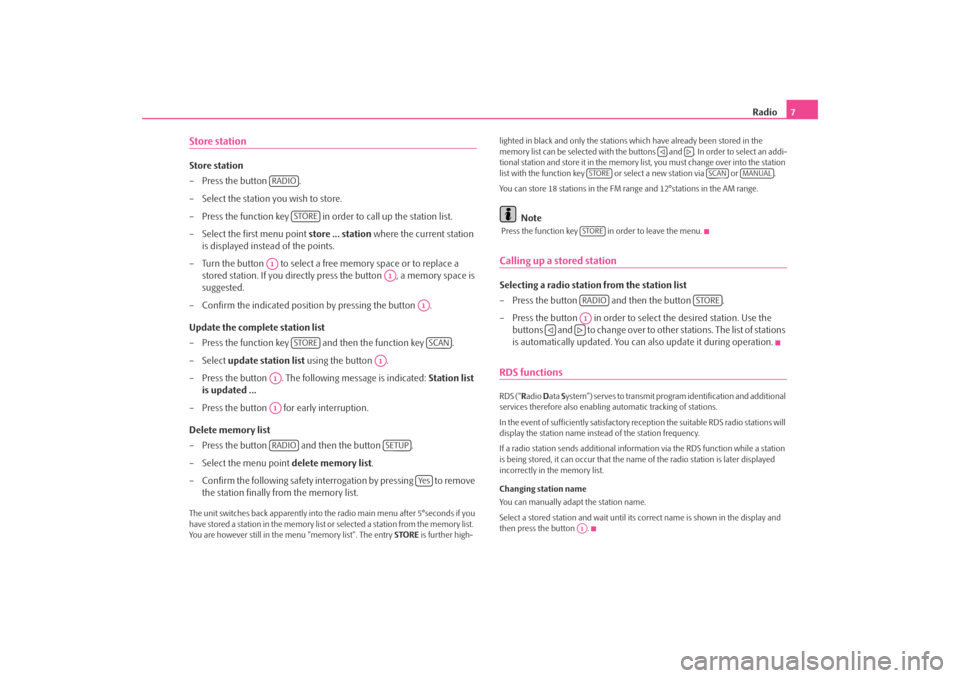
Radio
7
Store stationStore station – Press the button . – Select the station you wish to store. – Press the function key in order to call up the station list. – Select the first menu point
store ... station
where the current station
is displayed instead of the points.
– Turn the button to select a free memory space or to replace a
stored station. If you directly press the button , a memory space is suggested.
– Confirm the indicated position by pressing the button . Update the complete station list – Press the function key and then the function key . – Select
update station list
using the button .
– Press the button . The following message is indicated:
Station list
is updated ...
– Press the button for early interruption. Delete memory list – Press the button and then the button . – Select the menu point
delete memory list
.
– Confirm the following safety interr
ogation by pressing to remove
the station finally from the memory list.
The unit switches back appare
ntly into the radio main
menu after 5°seconds if you
have stored a station in the memory list or selected a station from the memory list. You are however still in the menu “memory list”. The entry
STORE
is further high-
lighted in black and only the stations which have already been stored in the memory list can be selected
with the buttons and . In order to select an addi-
tional station and store it in the memory list, you must change over into the station list with the function key or select a new station via or . You can store 18 stations in the FM range and 12°stations in the AM range.
Note
Press the function key in order to leave the menu.Calling up a stored stationSelecting a radio station from the station list – Press the button and then the button . – Press the button in order to select the desired station. Use the
buttons and to change over to ot
her stations. The list of stations
is automatically updated. You can
also update it during operation.
RDS functionsRDS (“
Radio
Data
System”) serves to transmit program identification and additional
services therefore also enabling automatic tracking of stations. In the event of sufficiently satisfactory reception the suitable RDS radio stations will display the station name instead of the station frequency. If a radio station sends additional inform
ation via the RDS function while a station
is being stored, it can occur that the name of the radio station is later displayed incorrectly in the memory list. Changing station name You can manually adapt the station name. Select a stored station and wait until its correct name is shown in the display and then press the button .
RADIO
STORE
A1
A1
A1
STORE
SCAN
A1
A1A1RADIO
SETUP
Ye s
STORE
SCAN
MANUAL
STORERADIO
STORE
A1
A1
s28k.book Page 7 Friday, May 16, 2008 10:17 AM
Page 10 of 20
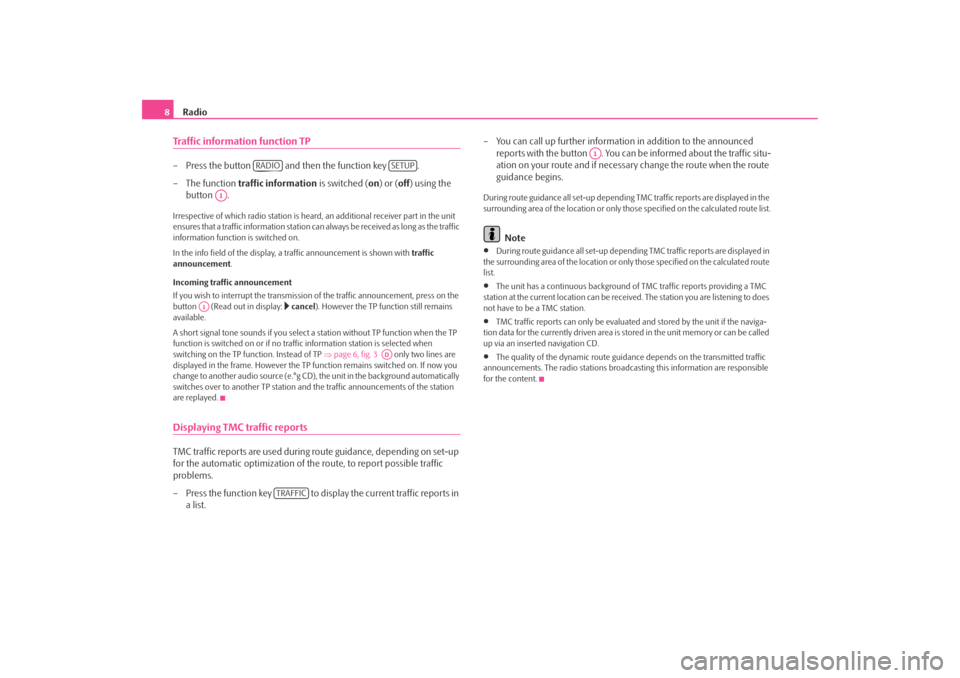
Radio
8Traffic information function TP– Press the button and then the function key . – The function
traffic information
is switched (
on) or (
off
) using the
button .
Irrespective of which radio station is heard,
an additional receiver part in the unit
ensures that a traffic information station can
always be received as long as the traffic
information function is switched on. In the info field of the display, a
traffic announcement is shown with
traffic
announcement
.
Incoming traffic announcement If you wish to interrupt the transmission
of the traffic announcement, press on the
button (Read out in display:
cancel
). However the TP function still remains
available. A short signal tone sounds if you select a
station without TP function when the TP
function is switched on or if no tra
ffic information station is selected when
switching on the TP f
unction. Instead of TP
⇒page 6, fig. 3
only two lines are
displayed in the frame. However the TP function remains switched on. If now you change to another audio source (e.°g CD),
the unit in the background automatically
switches over to another TP station and
the traffic announcemen
ts of the station
are replayed.Displaying TMC traffic reportsTMC traffic reports are used during
route guidance, depending on set-up
for the automatic optimization of the route, to report possible traffic problems. – Press the function key to display the current traffic reports in
a list.
– You can call up further informatio
n in addition to the announced
reports with the button . You can be informed about the traffic situ-ation on your route and if necessary change the route when the route guidance begins.
During route guidance all se
t-up depending TMC traffic reports are displayed in the
surrounding area of the location or only th
ose specified on the calculated route list.
Note
•
During route guidance all set-up depending TMC traffic reports are displayed in
the surrounding area of the location or on
ly those specified on the calculated route
list.•
The unit has a continuous background of
TMC traffic reports providing a TMC
station at the current location can be rece
ived. The station you are listening to does
not have to be a TMC station.•
TMC traffic reports can only be evaluate
d and stored by the unit if the naviga-
tion data for the currently driven area is stored in the unit memory or can be called up via an inserted navigation CD.•
The quality of the dynamic route guidance depends on the transmitted traffic
announcements. The radio stations broadc
asting this information are responsible
for the content.
RADIO
SETUP
A1
A1
AD
TRAFFIC
A1
s28k.book Page 8 Friday, May 16, 2008 10:17 AM
Page 11 of 20
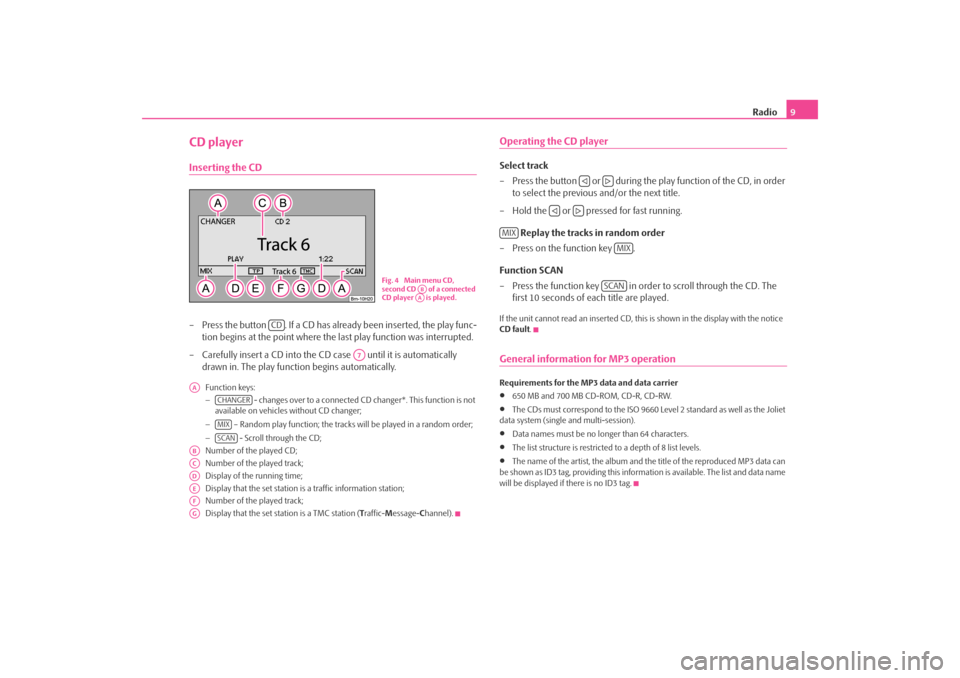
Radio
9
CD playerInserting the CD– Press the button . If a CD has already been inserted, the play func-
tion begins at the point where the last play function was interrupted.
– Carefully insert a CD into the CD case until it is automatically
drawn in. The play function begins automatically.Function keys: −
- changes over to a connected CD
changer*. This function is not
available on vehicles without CD changer; −
– Random play function; the tracks
will be played in a random order;
−
- Scroll through the CD;
Number of the played CD; Number of the played track; Display of the running time; Display that the set station is a traffic information station;Number of the played track; Display that the set station is a TMC station (
Traffic-
Message-
Channel).
Operating the CD playerSelect track – Press the button or during the
play function of the CD, in order
to select the previous and/or the next title.
– Hold the or pressed for fast running.
Replay the tracks in random order
– Press on the function key . Function SCAN – Press the function key in order to scroll through the CD. The
first 10 seconds of each title are played.
If the unit cannot read an inserted CD, this
is shown in the display with the notice
CD fault
.
General information for MP3 operationRequirements for the MP3 data and data carrier •
650 MB and 700 MB CD-ROM, CD-R, CD-RW.
•
The CDs must correspond to the ISO 9660 Level 2 standard as well as the Joliet
data system (single and multi-session).•
Data names must be no lo
nger than 64 characters.
•
The list structure is restricted
to a depth of 8 list levels.
•
The name of the artist, the album and the title of the reproduced MP3 data can
be shown as ID3 tag, providing this information is available. The list and data name will be displayed if there is no ID3 tag.
Fig. 4 Main menu CD, second CD of a connected CD player is played.
ABAA
CD
A7
AA
CHANGERMIXSCAN
ABACADAEAFAG
MIX
MIX
SCAN
s28k.book Page 9 Friday, May 16, 2008 10:17 AM
Page 12 of 20
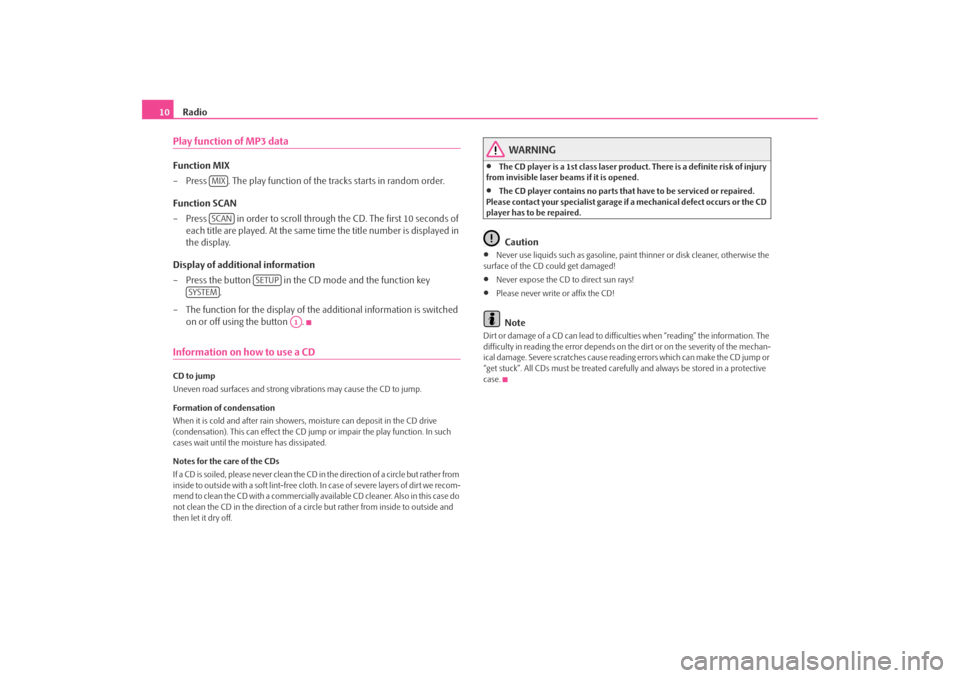
Radio
10
Play function of MP3 dataFunction MIX – Press . The play function of the
tracks starts in random order.
Function SCAN – Press in order to scroll through the CD. The first 10 seconds of
each title are played. At the same time the title number is displayed in the display.
Display of additional information – Press the button in the CD mode and the function key
.
– The function for the display of the
additional information is switched
on or off using the button .
Information on how to use a CDCD to jump Uneven road surfaces and strong vibrations may cause the CD to jump. Formation of condensation When it is cold and after rain showers,
moisture can deposit in the CD drive
(condensation). This can effect the CD ju
mp or impair the play function. In such
cases wait until the moisture has dissipated. Notes for the care of the CDs If a CD is soiled, please never clean the CD in the direction of a circle but rather from inside to outside with a soft lint-free cloth. In case of severe layers of dir t we recom-m e n d t o c l e a n t h e C D w i th a c o m m e rc i a l l y a v a i l a b l e C D c l e a ne r. A l s o i n th i s c a s e d o not clean the CD in the direction of a circ
le but rather from inside to outside and
then let it dry off.
WARNING
•
The CD player is a 1st class laser produc
t. There is a definite risk of injury
from invisible laser beams if it is opened.•
The CD player contains no parts that have to be serviced or repaired.
Please contact your speciali
st garage if a mechanical
defect occurs or the CD
player has to be repaired.
Caution
•
Never use liquids such as gasoline, paint thinner or disk cleaner, otherwise the
surface of the CD could get damaged!•
Never expose the CD to direct sun rays!
•
Please never write or affix the CD!Note
Dirt or damage of a CD can lead to difficulties when “reading” the information. The difficulty in reading the error depends on th
e dirt or on the severity of the mechan-
ical damage. Severe scratches cause reading errors which can make the CD jump or “get stuck”. All CDs must be treated carefu
lly and always be stor
ed in a protective
case.
MIXSCAN
SETUP
SYSTEM
A1
s28k.book Page 10 Friday, May 16, 2008 10:17 AM
Page 13 of 20
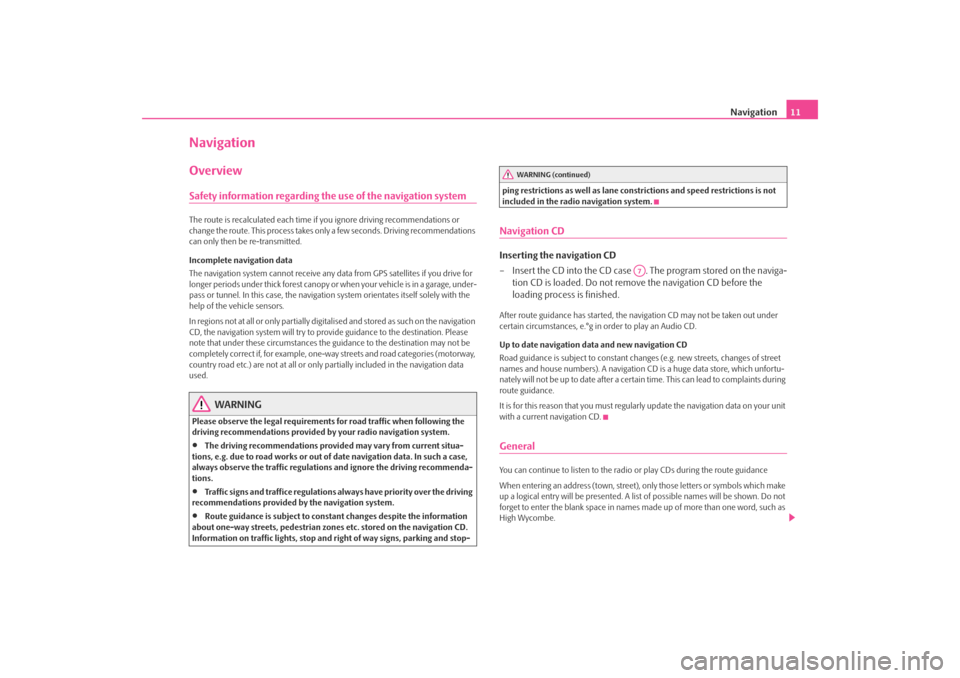
Navigation
11
NavigationOverviewSafety information regarding the use of the navigation systemThe route is recalculated each time if
you ignore driving recommendations or
change the route. This process takes only a few seconds. Driving recommendations can only then be re-transmitted. Incomplete navigation data The navigation system cannot receive any data from GPS satellites if you drive for longer periods under thick forest canopy or
when your vehicle is in a garage, under-
pass or tunnel. In this case, the navigation system orientates itself solely with the help of the vehicle sensors. In regions not at all or only partially digitalised and stored as such on the navigation CD, the navigation system will try to prov
ide guidance to the destination. Please
note that under these circumstances the
guidance to the destination may not be
completely correct if, for example, one-wa
y streets and road categories (motorway,
country road etc.) are not at all or only
partially included in
the navigation data
used.
WARNING
Please observe the legal requirements
for road traffic when following the
driving recommendations provided by your radio navigation system.•
The driving recommendations provided may vary from current situa-
tions, e.g. due to road works or out of
date navigation data. In such a case,
always observe the traffic regulations and ignore the driving recommenda- tions.•
Traffic signs and traffice regulations al
ways have priority over the driving
recommendations provided by the navigation system.•
Route guidance is subject to consta
nt changes despite the information
about one-way streets, pedestrian zone
s etc. stored on the navigation CD.
Information on traffic lights, stop and right of way signs, parking and stop-
ping restrictions as well as lane constrictions and speed restrictions is not included in the radio navigation system.Navigation CDInserting the navigation CD – Insert the CD into the CD case . The program stored on the naviga-
tion CD is loaded. Do not remove the navigation CD before the loading process is finished.
After route guidance has started, the na
vigation CD may not
be taken out under
certain circumstances, e.°g in order to play an Audio CD. Up to date navigation data and new navigation CD Road guidance is subject to
constant changes (e.g. new streets, changes of street
names and house numbers). A navigation CD
is a huge data store, which unfortu-
nately will not be up to date after a certai
n time. This can lead to complaints during
route guidance. It is for this reason that you must regula
rly update the navigation data on your unit
with a current navigation CD.GeneralYou can continue to listen to the radio
or play CDs during the route guidance
When entering an address (town, street),
only those letters or symbols which make
up a logical entry will be presented. A list
of possible names will be shown. Do not
forget to enter the blank space in names made up of more than one word, such as High Wycombe.
WARNING (continued)
A7
s28k.book Page 11 Friday, May 16, 2008 10:17 AM
Page 14 of 20
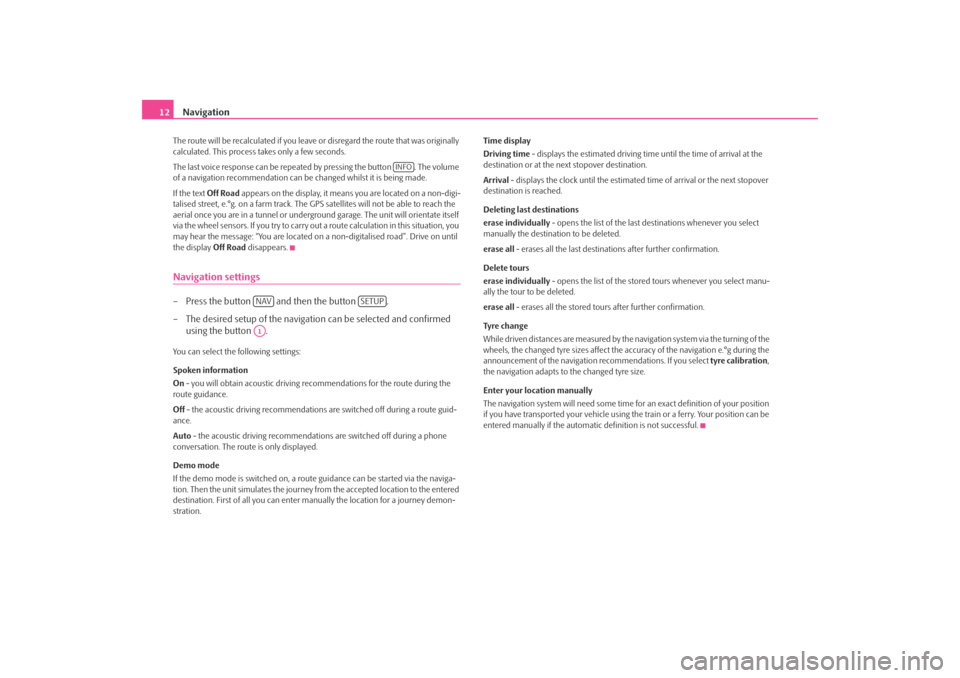
Navigation
12
The route will be recalculated if you leave or disregard the route that was originally calculated. This process
takes only a few seconds.
The last voice response can be repeated by pressing the button . The volume of a navigation recommend
ation can be changed whilst it is being made.
If the text
Off Road
appears on the display, it means you are located on a non-digi-
talised street, e.°g. on a farm track. The
GPS satellites will not be able to reach the
aerial once you are in a tunnel or undergr
ound garage. The unit will orientate itself
via the wheel sensors. If you
try to carry out a route calculation in this situation, you
may hear the message: “You are located on
a non-digitalised road”. Drive on until
the display
Off Road
disappears.
Navigation settings– Press the button and then the button . – The desired setup of the navigation can be selected and confirmed
using the button .
You can select the following settings: Spoken information On - you will obtain acoustic driving re
commendations for the route during the
route guidance. Off
- the acoustic driving recommendations are switched off during a route guid-
ance. Auto
- the acoustic driving recommendations are switched off during a phone
conversation. The route is only displayed. Demo mode If the demo mode is switched on, a rout
e guidance can be started via the naviga-
tion. Then the unit simulates the journey fr
om the accepted location to the entered
destination. First of all
you can enter manually the lo
cation for a journey demon-
stration.
Time display Driving time
- displays the estimated driving time until the time of arrival at the
destination or at the next stopover destination. Arrival
- displays the clock until the estimated
time of arrival or the next stopover
destination is reached. Deleting last destinations erase individually
- opens the list of the last destinations whenever you select
manually the destination to be deleted. erase all
- erases all the last destinations after further confirmation.
Delete tours erase individually
- opens the list of the stored tours whenever you select manu-
ally the tour to be deleted. erase all
- erases all the stored tours after further confirmation.
Tyre ch a n g e While driven distances are measured by the navigation system via the turning of the wheels, the changed tyre sizes affect the a
ccuracy of the navigation e.°g during the
announcement of the navigation re
commendations. If you select
tyre calibration
,
the navigation adapts to the changed tyre size. Enter your location manually The navigation system will need some time for an exact definition of your position if you have transported your vehicle using th
e train or a ferry. Your position can be
entered manually if the automati
c definition is not successful.
INFO
NAV
SETUP
A1
s28k.book Page 12 Friday, May 16, 2008 10:17 AM
Page 15 of 20
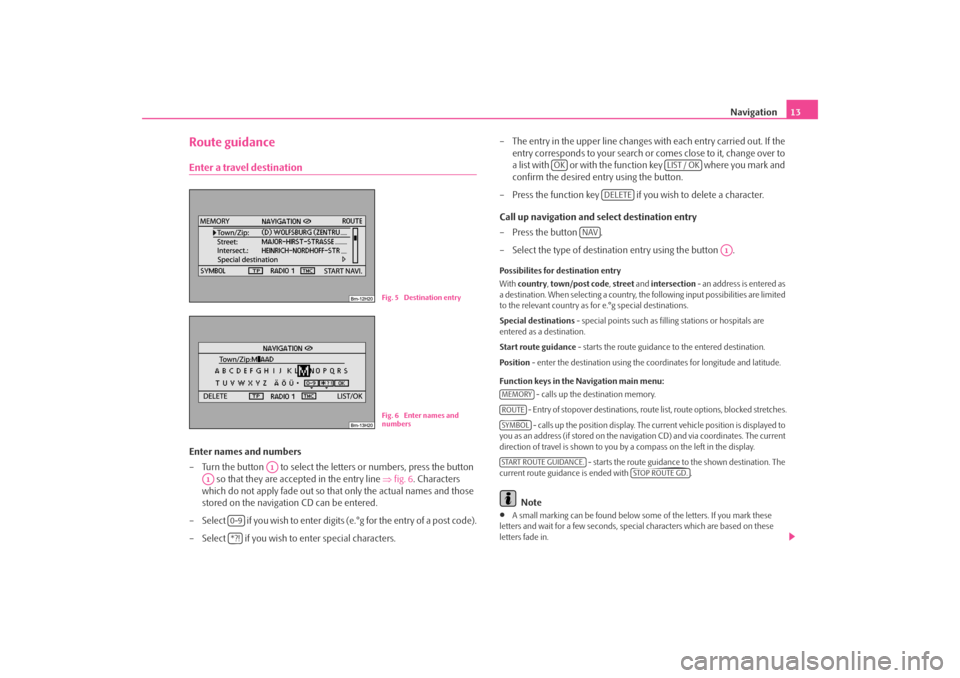
Navigation
13
Route guidanceEnter a travel destinationEnter names and numbers – Turn the button to select the letters or numbers, press the button
so that they are accepted in the entry line
⇒
fig. 6
. Characters
which do not apply fade out so that only the actual names and those stored on the navigation CD can be entered.
– Select if you wish to enter digits (e.°g for the entry of a post code). – Select if you wish to
enter special characters.
– The entry in the upper line changes with each entry carried out. If the
entry corresponds to your search or comes close to it, change over to a list with or with the function key where you mark and confirm the desired entry using the button.
– Press the function key if yo
u wish to delete a character.
Call up navigation and select destination entry –Press the button . – Select the type of destination entry using the button .Possibilites for destination entry With
country
, town/post code
, street
and
intersection
- an address is entered as
a destination. When selecting a country, th
e following input possibilities are limited
to the relevant country as for e.°g special destinations. Special destinations
- special points such as fill
ing stations or hospitals are
entered as a destination. Start route guidance
- starts the route guidance to the entered destination.
Position
- enter the destination using the c
oordinates for longitude and latitude.
Function keys in the Navigation main menu:
- calls up the destination memory. - Entry of stopover destinations, route list, route options, blocked stretches. - calls up the position
display. The current vehicl
e position is displayed to
you as an address (if stored on the navigation CD) and via coordinates. The current direction of travel is shown to you by
a compass on the left in the display.
- starts the route guidance to the shown destination. The
current route guidance is ended with .
Note
•
A small marking can be found below some
of the letters. If you mark these
letters and wait for a few seconds, special characters which are based on these letters fade in.
Fig. 5 Destination entryFig. 6 Enter names and numbers
A1
A1
0-9*?!
OK
LIST / OK
DELETE
NAV
A1
MEMORYROUTESYMBOLSTART ROUTE GUIDANCE.
STOP ROUTE GD.
s28k.book Page 13 Friday, May 16, 2008 10:17 AM
Page 16 of 20
![SKODA FABIA 2007 2.G / 5J Cruise Navigation System Manual Navigation
14
•
Entries in square brackets
[ ... ]
cannot be selected or edited at present because
e.°g all of the necessary data
have not yet been entered.
First of all a country and a
ci SKODA FABIA 2007 2.G / 5J Cruise Navigation System Manual Navigation
14
•
Entries in square brackets
[ ... ]
cannot be selected or edited at present because
e.°g all of the necessary data
have not yet been entered.
First of all a country and a
ci](/manual-img/3/3923/w960_3923-15.png)
Navigation
14
•
Entries in square brackets
[ ... ]
cannot be selected or edited at present because
e.°g all of the necessary data
have not yet been entered.
First of all a country and a
city must be selected when
e.°g entering an address before the street can be
entered.To u r p l a nCall up tour plan – Press the button . – If the tour plan is not displaye
d, press the function key and
select the menu point
route with stopover destinations
.
– Press the button and select the menu point
insert new
destination
. If a destination has already been displayed, you must
decide if this destination should be
part of your tour. Otherwise you
must delete this destination.
– In the menu point
insert new destination
you can select the type of
destination entry and the destination.
– An existing address in the tour plan can be accepted with the menu
point
accept
(e.°g for a round trip as a starting and finishing point).
– The newly entered destination is included in your tour with the menu
point
end entry
.
– You can determine the position where the newly entered destination
shall be stored using the button . The position determines the order of the destinations of the tour
and if a newly entered destination
shall be added to the tour as a stopover destination or a main travel destination.
During a current route guidance, you can inse
rt additional stopover destinations in
your tour (maximum six per tour).
Edit a tour or drive to a determined stopover destination If you have selected a dest
ination from the tour plan, you can call up the following
functions:•
Change
- e.°g change the street name;
•
Move
- change the order of the destinatio
ns. If you move a stopover destina-
tion to the end of your tour, it becomes
automatically a destination and the original
destination becomes the last stopover destination;•
DELETE
- deletes the destination from the tour;
•
Starting off now
- starts the route guidance directly to this destination. Inter-
mediate destinations are ignored. If this is a stopover destination, the tour is continued at this point after re
aching the stopover destination.
Route setups– Press the button and the function key .Route with stopover destinations If this function has not been switched on, several destinations can be entered. Route list During a current route guidance, you can l
ook up all the stretches of the route for
the present tour up to the next de
stination or stopover destination.
NAV
ROUTE
A1
A1
Fig. 7 Route setups
NAV
ROUTE
s28k.book Page 14 Friday, May 16, 2008 10:17 AM