2007 SKODA FABIA light
[x] Cancel search: lightPage 5 of 20

Radio
3
But you should only operate the navigation system with its wide range of possibilities when the traffic situation allows. The volume settings must be selected in
such a way that audible signals from the
outside, e.g. a Martins horn from utility
vehicles (police cars, ambulances and fire
brigade), can be heard at all times.
WARNING
Please concentrate fully at
all times on your driving! As the driver you are
fully responsible for road safety. Only use the functions in such a way that you are always in full control of your vehicle in all traffic situations!Before using the navigation system•
Please observe the respective traffic regulations when driving.
•
Street and location names can be change
d. It is therefore possible that the
names stored on the CD might not correspond to the changed names.•
The route calculated by the navigation system is a recommendation for
reaching the intended destination. While
driving please pay a
ttention to stopping
restrictions, traffic lights, one-way streets, lane change restrictions, canals and ferries.
WARNING
Road traffic legislation (StVO) applies
at all times, even if a driving recom-
mendation contradicts the StVO.
Caution
•
Inserting a second CD while a CD is being ejected can destroy the CD drive in
the unit. Please note that the CD ejecti
on lasts a few seconds after pressing the
Eject button
. During this time the lock in fr
ont of the CD case is open. It is
essential that you wait until the CD has been
fully ejected before you try to insert a
new CD.
•
Press the buttons and the keys of the unit gently in order to avoid damaging
them. Gentle pressure on
the appropriate key is sufficient to operate the unit.
Please note that the rotary/push knobs
have predetermined breaking points, in
order to reduce the risk of injury.•
Please note that a dirty or scratched na
vigation CD can considerably impair the
speed and the functions of the navigation system.Using the displayCarefully handle the display because dent
s and scratches can occur through pres-
sure of the finger or contact with sharp objects. The display can be cleaned wi
th a soft cloth and finger marks can be wiped away
with pure alcohol.
Note
Do not use solvent such as turpentine or
petrol as they will corrode the display
surface.Anti-theft protectionAnti-theft codingYour radio is equipped with
a convenience coding. If the radio is being operated for
the first time, the safety code is not only st
ored in the radio but also in the vehicle.
After disconnecting and reconnecting the battery, first of all switch on the ignition and then the radio. If you wish to install the radio in another
vehicle, the safety code must be entered.
In this case, please do not hesitate to contact a Škoda Service Partner or a Škoda importer. As the unit only functions afte
r entering the safety code, this practically excludes its
use after a theft - a contribution to increased anti-theft safety.
s28k.book Page 3 Friday, May 16, 2008 10:17 AM
Page 7 of 20

Radio
5
Mark and select menu point – Turn the button until the desired
menu point is highlighted with an
upper and lower line
⇒
page 4, fig. 2
.
– Press the button to select the menu point. Set value – Turn the button until the desired value is set. – Press the button in order to confirm the set value. The “scroll bar”
⇒page 4, fig. 2
shows that further menu points become visible
if the sliding regulator is moved completely to the bottom. Square brackets mean that the functi
on is currently no
t available (e. g.
[Fader]
on
vehicles without rear loudspeakers). An entry with a
opens an additional sub-menu.
A next to an entry shows the presently selected set-up (e.°g currently played
station). Some functions can only be switched on
or off. A filled out box behind an entry
means that the function is
switched on, an “empty” box
means that it is switched
off.System SetupsPress the button and select the function key .You can select between the following parameters:•
Menu language
- Menu language for the displays and the language messages.
•
Measuring unit
- determining if the distances are displayed in miles or kilom-
eters.•
Time setting
- manual time setting. Normally
the navigation unit takes over the
time from the instrument cluster of the vehicle.•
Fa ct or y se t tin g
- Factory setting.
Display Settings
- Set display brightness. - Switching off the display. Press the function key or any unit button
for switching on again.Audio settings– Press the button and set the de
sired value using the aid of the
button .
You can select between the following parameters:•
Balance
- Setting of the volume ratio between the left and right side;
•
Fade r
* - Setting of the volume ratio between the front and the rear;
•
Tre b l e
- Treble setting;
•
Midtone
* - Midtone setting;
•
Bass
- Bass setting;
•
Volume settings
- individual volume settings for different audio sources.
Volume settings•
Traffic announcement
- Volume of the incoming traffic announcements;
•
Navigation volume
- Volume of the navigation announcements;
•
Phone volume
* - Volume of the mobile phone calls;
•
Switch on volume
- Volume after switching on;
•
GALA
- Speed dependent volume adaptation. The radio increases automati-
cally its volume with the increasing vehicle speed.
A1
AA
A1A1A1
AB
SETUP
SYSTEM
BRIGHTNESSDISPLAY OFF
A1
s28k.book Page 5 Friday, May 16, 2008 10:17 AM
Page 8 of 20

Radio
6RadioRadio mode– Press the button .
Function keys: −
- switches back from the station list to the memory list.
−
- Frequency band change between FM or AM.
−
- Manually set station frequencies.
−
- Start/stop station finding.
Display of radio mode
and frequency band
Display of the current station TP (TP = Traffic Program) in combinatio
n with a station name (e.°g. in the
station or memory list), indicates a traffic information station. Display of the traffic information station TMC
shows that the current station is a TMC station (
Traffic-
Message-
C hannel).
Selecting a radio stationWaveband switch-over – Press on the function key . – Select the waveband FM or AM using the button . Manual search – Press on the function key . – Search the frequency of the desired radio station using the button . Function SCAN – The radio stations of the current waveband are briefly played (for
10°seconds) by pressing the function key .
– This function is ended by pressi
ng the function key once again
and the current station is replayed.
The currently played station is displayed in the station list with the symbol
.
Stations which regularly transmit traffic announcements are marked with
TP (Traffic
P rogram). Stations which addition
ally emit TMC announcements (
Traffic-
Message-
C hannel) are also marked with
TMC
. If the current station is a TMC station, the unit
receives TMC annoucements in the back
ground. The TMC annoucements can be
called up via the button and are us
ed for a dynamic route guidance.
Note
•
If the function key is highlighted in
black, you are in the memory list.
Only stations from the memo
ry list can be selected. In order to leave the function
“memory list”, press on the function key .•
The unit switches back automatically from
the station list to the radio main
menu after 5°seconds if not used.
Fig. 3 Main menu of the radio
RADIO
AA
STOREBANDMANUALSCAN
ABACADAEAF
BAND
A1
MANUAL
A1
SCAN
SCAN
TRAFFICSTORE
STORE
s28k.book Page 6 Friday, May 16, 2008 10:17 AM
Page 9 of 20
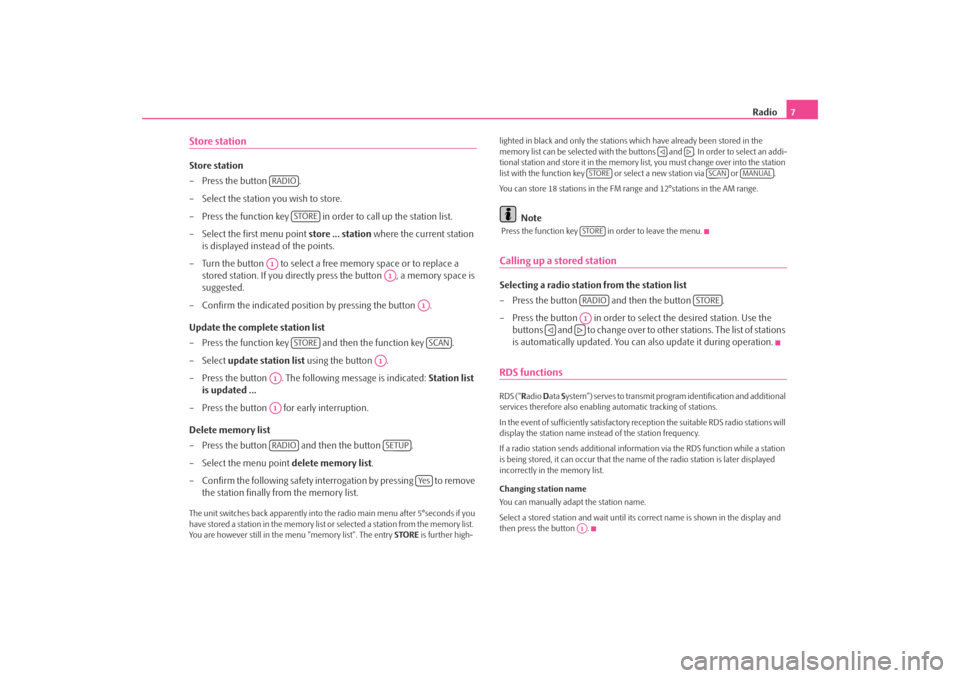
Radio
7
Store stationStore station – Press the button . – Select the station you wish to store. – Press the function key in order to call up the station list. – Select the first menu point
store ... station
where the current station
is displayed instead of the points.
– Turn the button to select a free memory space or to replace a
stored station. If you directly press the button , a memory space is suggested.
– Confirm the indicated position by pressing the button . Update the complete station list – Press the function key and then the function key . – Select
update station list
using the button .
– Press the button . The following message is indicated:
Station list
is updated ...
– Press the button for early interruption. Delete memory list – Press the button and then the button . – Select the menu point
delete memory list
.
– Confirm the following safety interr
ogation by pressing to remove
the station finally from the memory list.
The unit switches back appare
ntly into the radio main
menu after 5°seconds if you
have stored a station in the memory list or selected a station from the memory list. You are however still in the menu “memory list”. The entry
STORE
is further high-
lighted in black and only the stations which have already been stored in the memory list can be selected
with the buttons and . In order to select an addi-
tional station and store it in the memory list, you must change over into the station list with the function key or select a new station via or . You can store 18 stations in the FM range and 12°stations in the AM range.
Note
Press the function key in order to leave the menu.Calling up a stored stationSelecting a radio station from the station list – Press the button and then the button . – Press the button in order to select the desired station. Use the
buttons and to change over to ot
her stations. The list of stations
is automatically updated. You can
also update it during operation.
RDS functionsRDS (“
Radio
Data
System”) serves to transmit program identification and additional
services therefore also enabling automatic tracking of stations. In the event of sufficiently satisfactory reception the suitable RDS radio stations will display the station name instead of the station frequency. If a radio station sends additional inform
ation via the RDS function while a station
is being stored, it can occur that the name of the radio station is later displayed incorrectly in the memory list. Changing station name You can manually adapt the station name. Select a stored station and wait until its correct name is shown in the display and then press the button .
RADIO
STORE
A1
A1
A1
STORE
SCAN
A1
A1A1RADIO
SETUP
Ye s
STORE
SCAN
MANUAL
STORERADIO
STORE
A1
A1
s28k.book Page 7 Friday, May 16, 2008 10:17 AM
Page 13 of 20
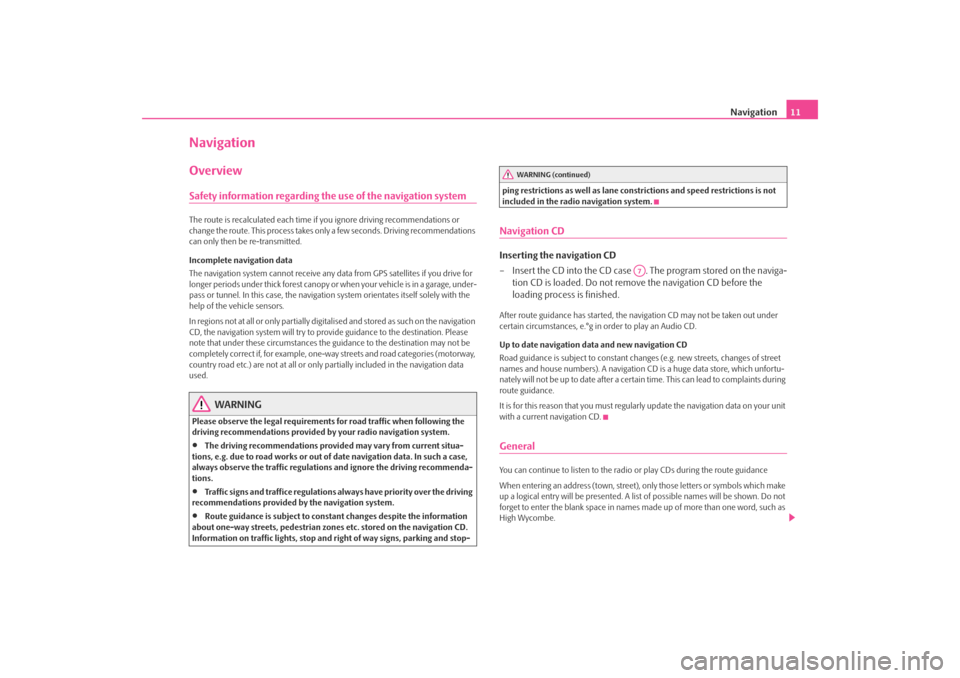
Navigation
11
NavigationOverviewSafety information regarding the use of the navigation systemThe route is recalculated each time if
you ignore driving recommendations or
change the route. This process takes only a few seconds. Driving recommendations can only then be re-transmitted. Incomplete navigation data The navigation system cannot receive any data from GPS satellites if you drive for longer periods under thick forest canopy or
when your vehicle is in a garage, under-
pass or tunnel. In this case, the navigation system orientates itself solely with the help of the vehicle sensors. In regions not at all or only partially digitalised and stored as such on the navigation CD, the navigation system will try to prov
ide guidance to the destination. Please
note that under these circumstances the
guidance to the destination may not be
completely correct if, for example, one-wa
y streets and road categories (motorway,
country road etc.) are not at all or only
partially included in
the navigation data
used.
WARNING
Please observe the legal requirements
for road traffic when following the
driving recommendations provided by your radio navigation system.•
The driving recommendations provided may vary from current situa-
tions, e.g. due to road works or out of
date navigation data. In such a case,
always observe the traffic regulations and ignore the driving recommenda- tions.•
Traffic signs and traffice regulations al
ways have priority over the driving
recommendations provided by the navigation system.•
Route guidance is subject to consta
nt changes despite the information
about one-way streets, pedestrian zone
s etc. stored on the navigation CD.
Information on traffic lights, stop and right of way signs, parking and stop-
ping restrictions as well as lane constrictions and speed restrictions is not included in the radio navigation system.Navigation CDInserting the navigation CD – Insert the CD into the CD case . The program stored on the naviga-
tion CD is loaded. Do not remove the navigation CD before the loading process is finished.
After route guidance has started, the na
vigation CD may not
be taken out under
certain circumstances, e.°g in order to play an Audio CD. Up to date navigation data and new navigation CD Road guidance is subject to
constant changes (e.g. new streets, changes of street
names and house numbers). A navigation CD
is a huge data store, which unfortu-
nately will not be up to date after a certai
n time. This can lead to complaints during
route guidance. It is for this reason that you must regula
rly update the navigation data on your unit
with a current navigation CD.GeneralYou can continue to listen to the radio
or play CDs during the route guidance
When entering an address (town, street),
only those letters or symbols which make
up a logical entry will be presented. A list
of possible names will be shown. Do not
forget to enter the blank space in names made up of more than one word, such as High Wycombe.
WARNING (continued)
A7
s28k.book Page 11 Friday, May 16, 2008 10:17 AM