Page 17 of 70
Brief instructions 14
AUX-IN* Operation
This function is only available when AUX-IN is available
TP The availability to receive traffic messages is acti-
vated.
AUX IN The auxiliar audio input is selected
Fig. 11 AUX-IN operation
Page 24 of 70
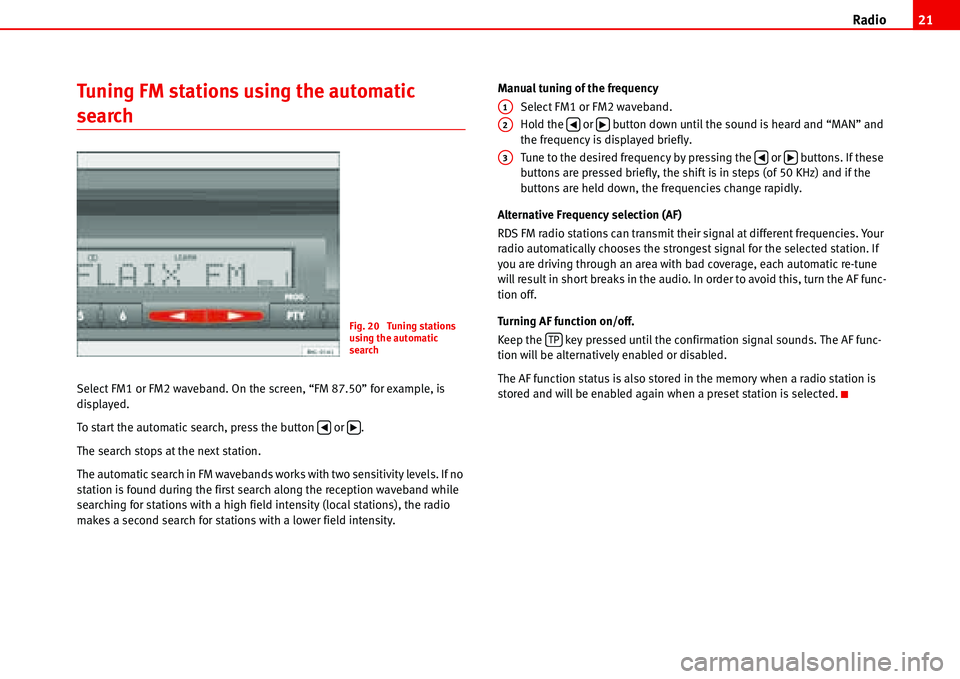
Radio21
Tuning FM stations using the automatic
search
Select FM1 or FM2 waveband. On the screen, “FM 87.50” for example, is
displayed.
To start the automatic search, press the button or .
The search stops at the next station.
The automatic search in FM wavebands works with two sensitivity levels. If no
station is found during the first search along the reception waveband while
searching for stations with a high field intensity (local stations), the radio
makes a second search for stations with a lower field intensity.Manual tuning of the frequency
Select FM1 or FM2 waveband.
Hold the or button down until the sound is heard and “MAN” and
the frequency is displayed briefly.
Tune to the desired frequency by pressing the or buttons. If these
buttons are pressed briefly, the shift is in steps (of 50 KHz) and if the
buttons are held down, the frequencies change rapidly.
Alternative Frequency selection (AF)
RDS FM radio stations can transmit their signal at different frequencies. Your
radio automatically chooses the strongest signal for the selected station. If
you are driving through an area with bad coverage, each automatic re-tune
will result in short breaks in the audio. In order to avoid this, turn the AF func-
tion off.
Turning AF function on/off.
Keep the key pressed until the confirmation signal sounds. The AF func-
tion will be alternatively enabled or disabled.
The AF function status is also stored in the memory when a radio station is
stored and will be enabled again when a preset station is selected.
Fig. 20 Tuning stations
using the automatic
search
�‚�b
A1
A2�‚�b
A3�‚�b
TP
Page 35 of 70
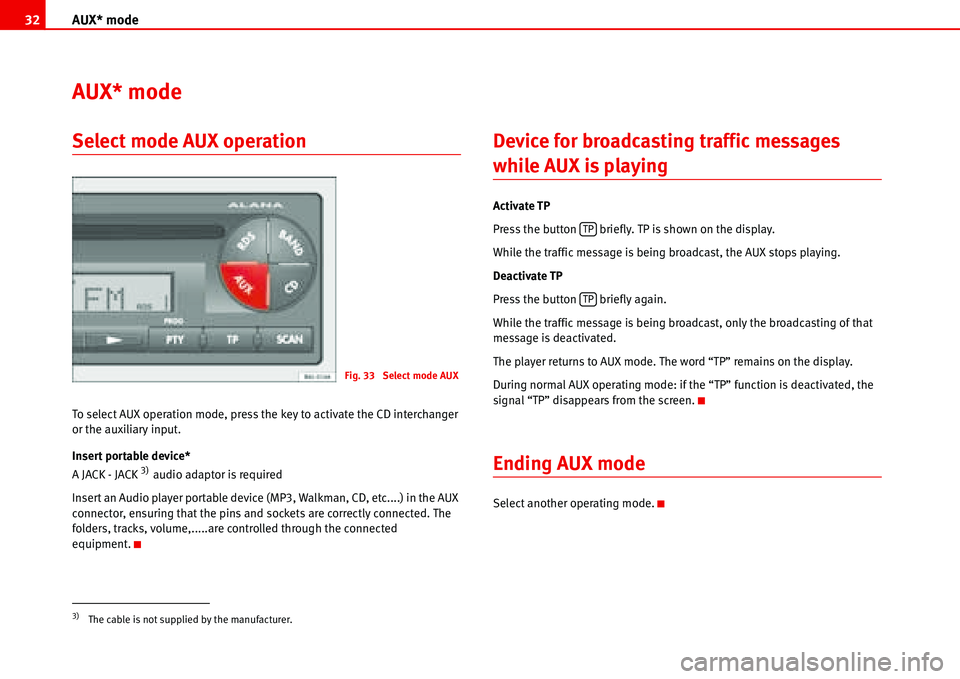
AUX* mode 32
AUX* mode
Select mode AUX operation
To select AUX operation mode, press the key to activate the CD interchanger
or the auxiliary input.
Insert portable device*
A JACK - JACK
3) audio adaptor is required
Insert an Audio player portable device (MP3, Walkman, CD, etc....) in the AUX
connector, ensuring that the pins and sockets are correctly connected. The
folders, tracks, volume,.....are controlled through the connected
equipment.
Device for broadcasting traffic messages
while AUX is playing
Activate TP
Press the button briefly. TP is shown on the display.
While the traffic message is being broadcast, the AUX stops playing.
Deactivate TP
Press the button briefly again.
While the traffic message is being broadcast, only the broadcasting of that
message is deactivated.
The player returns to AUX mode. The word “TP” remains on the display.
During normal AUX operating mode: if the “TP” function is deactivated, the
signal “TP” disappears from the screen.
Ending AUX mode
Select another operating mode.
3)The cable is not supplied by the manufacturer.
Fig. 33 Select mode AUX
TP
TP
Page 50 of 70
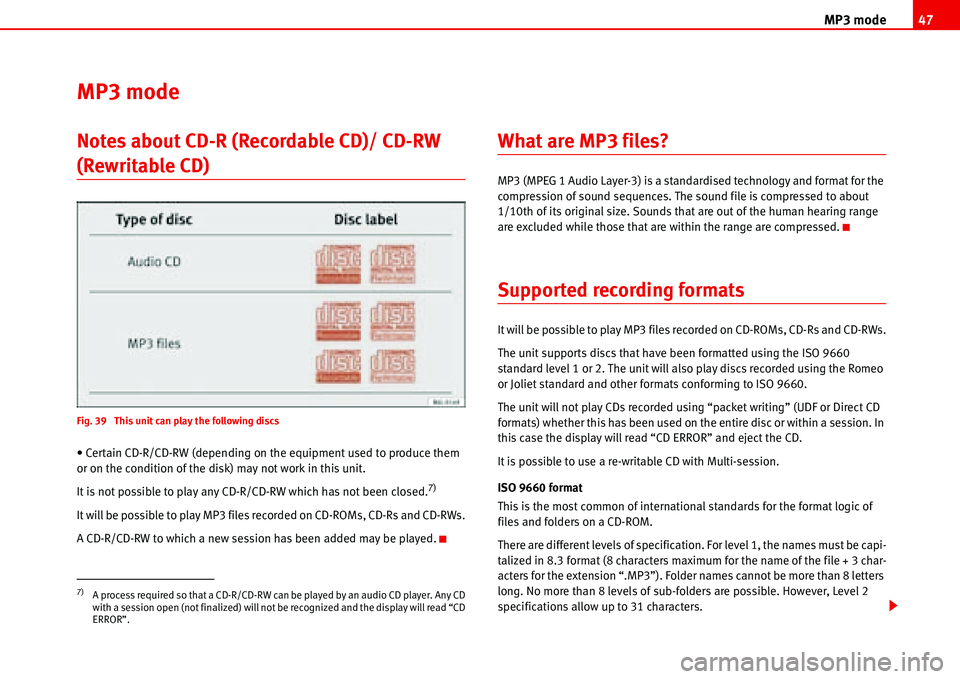
MP3 mode47
MP3 mode
Notes about CD-R (Recordable CD)/ CD-RW
(Rewritable CD)
Fig. 39 This unit can play the following discs
• Certain CD-R/CD-RW (depending on the equipment used to produce them
or on the condition of the disk) may not work in this unit.
It is not possible to play any CD-R/CD-RW which has not been closed.
7)
It will be possible to play MP3 files recorded on CD-ROMs, CD-Rs and CD-RWs.
A CD-R/CD-RW to which a new session has been added may be played.
What are MP3 files?
MP3 (MPEG 1 Audio Layer-3) is a standardised technology and format for the
compression of sound sequences. The sound file is compressed to about
1/10th of its original size. Sounds that are out of the human hearing range
are excluded while those that are within the range are compressed.
Supported recording formats
It will be possible to play MP3 files recorded on CD-ROMs, CD-Rs and CD-RWs.
The unit supports discs that have been formatted using the ISO 9660
standard level 1 or 2. The unit will also play discs recorded using the Romeo
or Joliet standard and other formats conforming to ISO 9660.
The unit will not play CDs recorded using “packet writing” (UDF or Direct CD
formats) whether this has been used on the entire disc or within a session. In
this case the display will read “CD ERROR” and eject the CD.
It is possible to use a re-writable CD with Multi-session.
ISO 9660 format
This is the most common of international standards for the format logic of
files and folders on a CD-ROM.
There are different levels of specification. For level 1, the names must be capi-
talized in 8.3 format (8 characters maximum for the name of the file + 3 char-
acters for the extension “.MP3”). Folder names cannot be more than 8 letters
long. No more than 8 levels of sub-folders are possible. However, Level 2
specifications allow up to 31 characters.
7)A process required so that a CD-R/CD-RW can be played by an audio CD player. Any CD
with a session open (not finalized) will not be recognized and the display will read “CD
ERROR”.
Page 51 of 70
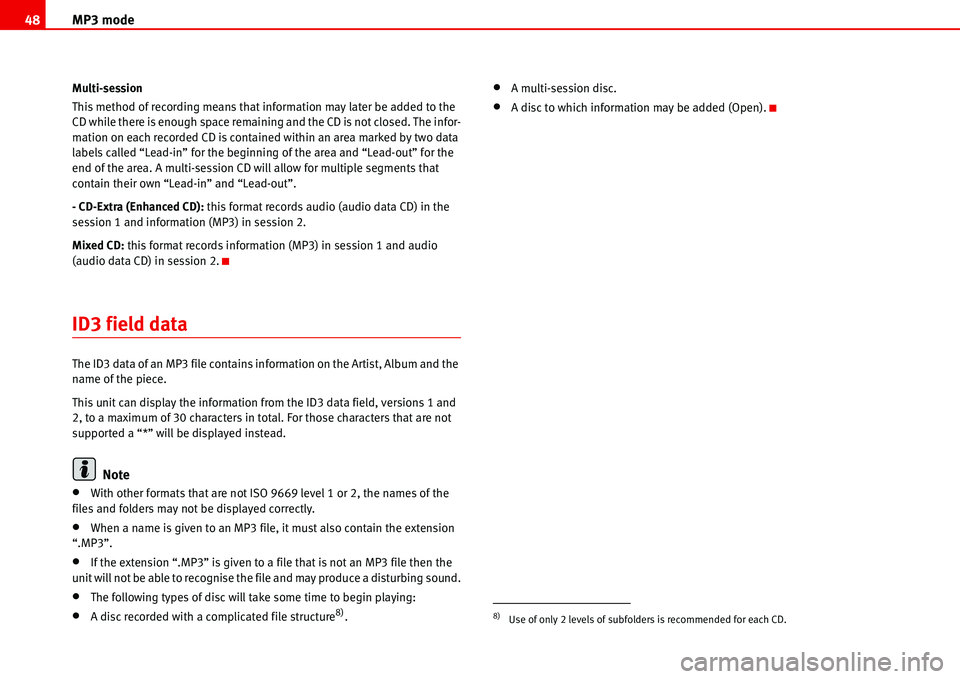
MP3 mode 48
Multi-session
This method of recording means that information may later be added to the
CD while there is enough space remaining and the CD is not closed. The infor-
mation on each recorded CD is contained within an area marked by two data
labels called “Lead-in” for the beginning of the area and “Lead-out” for the
end of the area. A multi-session CD will allow for multiple segments that
contain their own “Lead-in” and “Lead-out”.
- CD-Extra (Enhanced CD): this format records audio (audio data CD) in the
session 1 and information (MP3) in session 2.
Mixed CD: this format records information (MP3) in session 1 and audio
(audio data CD) in session 2.
ID3 field data
The ID3 data of an MP3 file contains information on the Artist, Album and the
name of the piece.
This unit can display the information from the ID3 data field, versions 1 and
2, to a maximum of 30 characters in total. For those characters that are not
supported a “*” will be displayed instead.
Note
•With other formats that are not ISO 9669 level 1 or 2, the names of the
files and folders may not be displayed correctly.
•When a name is given to an MP3 file, it must also contain the extension
“.MP3”.
•If the extension “.MP3” is given to a file that is not an MP3 file then the
unit will not be able to recognise the file and may produce a disturbing sound.
•The following types of disc will take some time to begin playing:
•A disc recorded with a complicated file structure8).
•A multi-session disc.
•A disc to which information may be added (Open).
8)Use of only 2 levels of subfolders is recommended for each CD.
Page 53 of 70
MP3 mode 50
Note
The WMA audio files are recognised by the player but are not played.
Display mode (SCAN button)
Fig. 41 Display mode