2007 SATURN VUE light
[x] Cancel search: lightPage 217 of 470
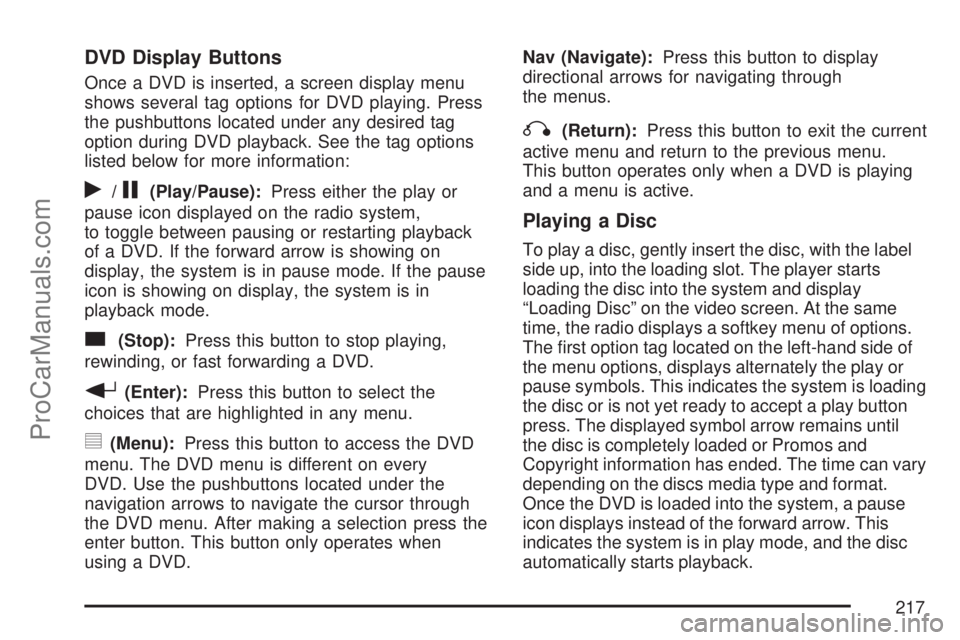
DVD Display Buttons
Once a DVD is inserted, a screen display menu
shows several tag options for DVD playing. Press
the pushbuttons located under any desired tag
option during DVD playback. See the tag options
listed below for more information:
r/j(Play/Pause):Press either the play or
pause icon displayed on the radio system,
to toggle between pausing or restarting playback
of a DVD. If the forward arrow is showing on
display, the system is in pause mode. If the pause
icon is showing on display, the system is in
playback mode.
c(Stop):Press this button to stop playing,
rewinding, or fast forwarding a DVD.
r(Enter):Press this button to select the
choices that are highlighted in any menu.
y(Menu):Press this button to access the DVD
menu. The DVD menu is different on every
DVD. Use the pushbuttons located under the
navigation arrows to navigate the cursor through
the DVD menu. After making a selection press the
enter button. This button only operates when
using a DVD.Nav (Navigate):Press this button to display
directional arrows for navigating through
the menus.
q(Return):Press this button to exit the current
active menu and return to the previous menu.
This button operates only when a DVD is playing
and a menu is active.
Playing a Disc
To play a disc, gently insert the disc, with the label
side up, into the loading slot. The player starts
loading the disc into the system and display
“Loading Disc” on the video screen. At the same
time, the radio displays a softkey menu of options.
The �rst option tag located on the left-hand side of
the menu options, displays alternately the play or
pause symbols. This indicates the system is loading
the disc or is not yet ready to accept a play button
press. The displayed symbol arrow remains until
the disc is completely loaded or Promos and
Copyright information has ended. The time can vary
depending on the discs media type and format.
Once the DVD is loaded into the system, a pause
icon displays instead of the forward arrow. This
indicates the system is in play mode, and the disc
automatically starts playback.
217
ProCarManuals.com
Page 219 of 470
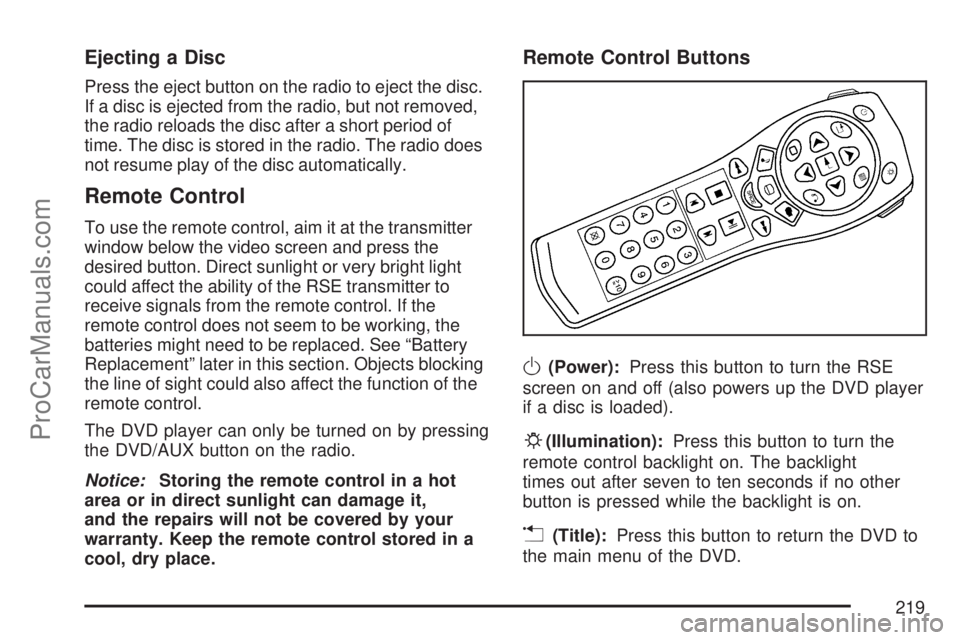
Ejecting a Disc
Press the eject button on the radio to eject the disc.
If a disc is ejected from the radio, but not removed,
the radio reloads the disc after a short period of
time. The disc is stored in the radio. The radio does
not resume play of the disc automatically.
Remote Control
To use the remote control, aim it at the transmitter
window below the video screen and press the
desired button. Direct sunlight or very bright light
could affect the ability of the RSE transmitter to
receive signals from the remote control. If the
remote control does not seem to be working, the
batteries might need to be replaced. See “Battery
Replacement” later in this section. Objects blocking
the line of sight could also affect the function of the
remote control.
The DVD player can only be turned on by pressing
the DVD/AUX button on the radio.
Notice:Storing the remote control in a hot
area or in direct sunlight can damage it,
and the repairs will not be covered by your
warranty. Keep the remote control stored in a
cool, dry place.
Remote Control Buttons
O(Power):Press this button to turn the RSE
screen on and off (also powers up the DVD player
if a disc is loaded).
P(Illumination):Press this button to turn the
remote control backlight on. The backlight
times out after seven to ten seconds if no other
button is pressed while the backlight is on.
v(Title):Press this button to return the DVD to
the main menu of the DVD.
219
ProCarManuals.com
Page 220 of 470
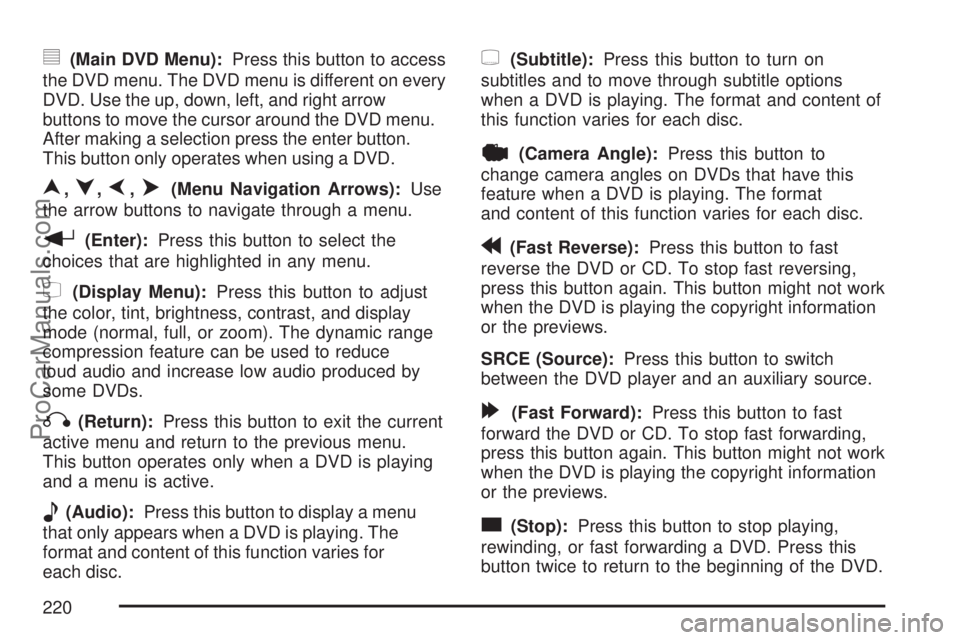
y(Main DVD Menu):Press this button to access
the DVD menu. The DVD menu is different on every
DVD. Use the up, down, left, and right arrow
buttons to move the cursor around the DVD menu.
After making a selection press the enter button.
This button only operates when using a DVD.
n,q,p,o(Menu Navigation Arrows):Use
the arrow buttons to navigate through a menu.
r(Enter):Press this button to select the
choices that are highlighted in any menu.
z(Display Menu):Press this button to adjust
the color, tint, brightness, contrast, and display
mode (normal, full, or zoom). The dynamic range
compression feature can be used to reduce
loud audio and increase low audio produced by
some DVDs.
q(Return):Press this button to exit the current
active menu and return to the previous menu.
This button operates only when a DVD is playing
and a menu is active.
e(Audio):Press this button to display a menu
that only appears when a DVD is playing. The
format and content of this function varies for
each disc.
{(Subtitle):Press this button to turn on
subtitles and to move through subtitle options
when a DVD is playing. The format and content of
this function varies for each disc.
|(Camera Angle):Press this button to
change camera angles on DVDs that have this
feature when a DVD is playing. The format
and content of this function varies for each disc.
r(Fast Reverse):Press this button to fast
reverse the DVD or CD. To stop fast reversing,
press this button again. This button might not work
when the DVD is playing the copyright information
or the previews.
SRCE (Source):Press this button to switch
between the DVD player and an auxiliary source.
[(Fast Forward):Press this button to fast
forward the DVD or CD. To stop fast forwarding,
press this button again. This button might not work
when the DVD is playing the copyright information
or the previews.
c(Stop):Press this button to stop playing,
rewinding, or fast forwarding a DVD. Press this
button twice to return to the beginning of the DVD.
220
ProCarManuals.com
Page 225 of 470

Care of Your CDs and DVDs
Handle CDs carefully. Store them in their original
cases or other protective cases and away from
direct sunlight and dust. The CD player scans the
bottom surface of the disc. If the surface of a CD is
damaged, such as cracked, broken, or scratched,
the CD does not play properly or not at all. If the
surface of a CD is soiled, take a soft, lint free cloth
or dampen a clean, soft cloth in a mild, neutral
detergent solution mixed with water, and clean it.
Make sure the wiping process starts from the center
to the edge.
Do not touch the bottom side of a CD while
handling it; this could damage the surface. Pick up
CDs by grasping the outer edges or the edge of
the hole and the outer edge.
Care of the CD and DVD Player
The use of CD lens cleaners for CDs is not
advised, due to the risk of contaminating the lens
of the CD optics with lubricants internal to the
CD mechanism.
Fixed Mast Antenna
The �xed mast antenna can withstand most car
washes without being damaged. If the mast should
ever become slightly bent, straighten it out by
hand. If the mast is badly bent, replace it.
Check occasionally to make sure the mast is still
tightened to the antenna base. If tightening is
required, tighten by hand.
XM™ Satellite Radio
Antenna System
The XM™ Satellite Radio antenna is located on
the roof of your vehicle. Keep this antenna clear of
snow and ice build up for clear radio reception.
A vehicle with a sunroof might not get the
best performance from the XM™ system if the
sunroof is open.
Loading items onto the roof of your vehicle can
interfere with the performance of the XM™ system.
Make sure the XM™ Satellite Radio antenna is
not obstructed.
225
ProCarManuals.com
Page 234 of 470

Control of a Vehicle
You have three systems that make your vehicle go
where you want it to go. They are the brakes, the
steering, and the accelerator. All three systems
have to do their work at the places where the tires
meet the road.
Sometimes, as when you are driving on snow or
ice, it is easy to ask more of those control systems
than the tires and road can provide. That means
you can lose control of your vehicle. SeeTraction
Control System (TCS) on page 238.
Adding non-Saturn accessories can affect your
vehicle’s performance. SeeAccessories and
Modi�cations on page 304.
Braking
SeeBrake System Warning Light on page 170.
Braking action involves perception time and
reaction time.
First, you have to decide to push on the brake
pedal. That is perception time. Then you have to
bring up your foot and do it. That is reaction time.
Average reaction time is about three-fourths of a
second. But that is only an average. It might
be less with one driver and as long as two or
three seconds or more with another. Age, physical
condition, alertness, coordination, and eyesight
all play a part. So do alcohol, drugs, and
frustration. But even in three-fourths of a second,
a vehicle moving at 60 mph (100 km/h) travels
66 feet (20 m). That could be a lot of distance in an
emergency, so keeping enough space between
your vehicle and others is important.
And, of course, actual stopping distances vary
greatly with the surface of the road, whether it is
pavement or gravel; the condition of the road,
whether it is wet, dry, or icy; tire tread; the
condition of the brakes; the weight of the vehicle;
and the amount of brake force applied.
234
ProCarManuals.com
Page 235 of 470

Avoid needless heavy braking. Some people
drive in spurts — heavy acceleration followed
by heavy braking — rather than keeping pace
with traffic. This is a mistake. The brakes may
not have time to cool between hard stops.
The brakes will wear out much faster if you
do a lot of heavy braking. If you keep pace with
the traffic and allow realistic following distances,
you will eliminate a lot of unnecessary braking.
That means better braking and longer brake life.
If your vehicle’s engine ever stops while you
are driving, brake normally but do not pump the
brakes. If you do, the pedal may get harder
to push down. If the engine stops, you will still
have some power brake assist. But you will
use it when you brake. Once the power assist
is used up, it may take longer to stop and
the brake pedal will be harder to push.
Adding non-Saturn accessories can affect your
vehicle’s performance. SeeAccessories and
Modi�cations on page 304.Anti-Lock Brake System (ABS)
Your vehicle might have the Anti-Lock Brake
System (ABS), an advanced electronic braking
system that will help prevent a braking skid.
If your vehicle has ABS,
this warning light on the
instrument panel will
come on brie�y
when you start your
vehicle.
When you start the engine, or when you begin
to drive away, ABS will check itself. You might hear
a momentary motor or clicking noise while this test
is going on, and you might even notice that the
brake pedal moves or pulses a little. This is normal.
235
ProCarManuals.com
Page 237 of 470

Remember: ABS does not change the time you
need to get your foot up to the brake pedal or
always decrease stopping distance. If you get too
close to the vehicle in front of you, you will not have
time to apply the brakes if that vehicle suddenly
slows or stops. Always leave enough room up
ahead to stop, even though you have ABS.
Using ABS
Do not pump the brakes. Just hold the brake
pedal down �rmly and let anti-lock work for you.
You might feel a slight brake pedal pulsation
or notice some noise, but this is normal.
Braking in Emergencies
At some time, nearly every driver gets into a
situation that requires hard braking.
If you have ABS, you can steer and brake at the
same time. However, if you do not have ABS,
your �rst reaction — to hit the brake pedal
hard and hold it down — might be the wrong
thing to do. Your wheels can stop rolling.Once they do, the vehicle cannot respond to your
steering. Momentum will carry it in whatever
direction it was headed when the wheels stopped
rolling. That could be off the road, into the very
thing you were trying to avoid, or into traffic.
If you do not have ABS, use a “squeeze” braking
technique. This will give you maximum braking
while maintaining steering control. You can do this
by pushing on the brake pedal with steadily
increasing pressure.
In an emergency, you will probably want to
squeeze the brakes hard without locking the
wheels. If you hear or feel the wheels sliding,
ease off the brake pedal. This will help you
retain steering control. If you do have ABS, it is
different. SeeAnti-Lock Brake System (ABS)
on page 235.
In many emergencies, steering can help you more
than even the very best braking.
237
ProCarManuals.com
Page 238 of 470

Traction Control System (TCS)
Your vehicle may have a traction control system
that limits wheel spin. This is especially useful
in slippery road conditions. The system operates
only if it senses that one or both of the front wheels
are spinning or beginning to lose traction. When
this happens, the system reduces engine power to
limit wheel spin.
This light will come on
when your traction
control system is
limiting wheel spin.
SeeLow Traction Light on page 173. You may
feel or hear the system working, but this is normal.
The traction control system automatically comes
on whenever you start your vehicle. To limit
wheel spin, especially in slippery road conditions,
you should always leave the system on.But you can turn the traction control system off if
you ever need to. You should turn the system
off if your vehicle ever gets stuck in sand, mud,
ice or snow and rocking the vehicle is required.
SeeRocking Your Vehicle to Get It Out on
page 277andIf Your Vehicle is Stuck in Sand,
Mud, Ice, or Snow on page 276for more
information.
If your vehicle is
equipped with the
2.2L L4 engine, the
traction control system
can be turned off by
pressing the traction
control button.
It is located on the instrument panel above the
audio system.
If your vehicle is equipped with the 3.5L V6 engine,
the traction control system will be turned off when
the shift lever is in REVERSE (R) or LOW (L).
The traction control system warning light will be
displayed on the instrument panel. SeeTraction
Control System (TCS) Warning Light on page 172
for more information.
238
ProCarManuals.com