2007 SATURN VUE HYBRID AUX
[x] Cancel search: AUXPage 193 of 438

4(Information):Press this button to switch the
display between the track number, elapsed time of
the track, and the time. When the ignition is off,
press this button to display the time.
BAND:Press this button to listen to the radio
when a CD is playing. The CD remains inside the
radio for future listening.
CD/AUX (CD/Auxiliary):Press this button to play
a CD when listening to the radio.
The CD icon and track number displays while a
CD is in the player. Press this button again and the
system automatically searches for an auxiliary
input device such as a portable audio player.CD Messages
CHECK DISC:If this message displays and/or
the CD ejects, it could be for one of the following
reasons:
It is very hot. When the temperature returns to
normal, the CD should play.
You are driving on a very rough road. When the
road becomes smoother, the CD should play.
The CD is dirty, scratched, wet, or upside down.
The air is very humid. If so, wait about an hour
and try again.
There could have been a problem while burning
the CD-R.
The label could be caught in the CD player.
If the CD is not playing correctly, for any other
reason, try a known good CD.
If any error occurs repeatedly or if an error cannot
be corrected, contact your retailer. If the radio
displays an error message, write it down and
provide it to your retailer when reporting the
problem.
193
ProCarManuals.com
Page 194 of 438

Using the Auxiliary Input Jack
Your radio system has an auxiliary input jack
located on the lower right side of the faceplate.
This is not an audio output; do not plug the
headphone set into the front auxiliary input jack.
However, an external audio device such as
an iPod, laptop computer, MP3 player, CD
changer, or cassette tape player, etc. can be
connected to the auxiliary input jack for use as
another source for audio listening.
Drivers are encouraged to set up any auxiliary
device while the vehicle is in PARK (P).
SeeDefensive Driving on page 233for more
information on driver distraction.
To use a portable audio player, connect a
3.5 mm (1/8 inch) cable to the radio’s front
auxiliary input jack. While a device is connected,
press the radio CD/AUX button to begin playing
audio from the device over the vehicle speakers.
O(Power/Volume):Turn this knob clockwise to
increase or counterclockwise to decrease the
volume of the portable player. Additional volume
adjustments from the portable device might
be needed if the volume is not loud or soft enough.
BAND:Press this button to listen to the radio
when a portable audio device is playing.
The portable audio device continues playing,
so you might want to stop it or power it off.
CD/AUX (CD/Auxiliary):Press this button to play
a CD when a portable audio device is playing.
Press this button again and the system begins
playing audio from the connected portable audio
player. If a portable audio player is not
connected, No Input Device Found displays.
194
ProCarManuals.com
Page 203 of 438
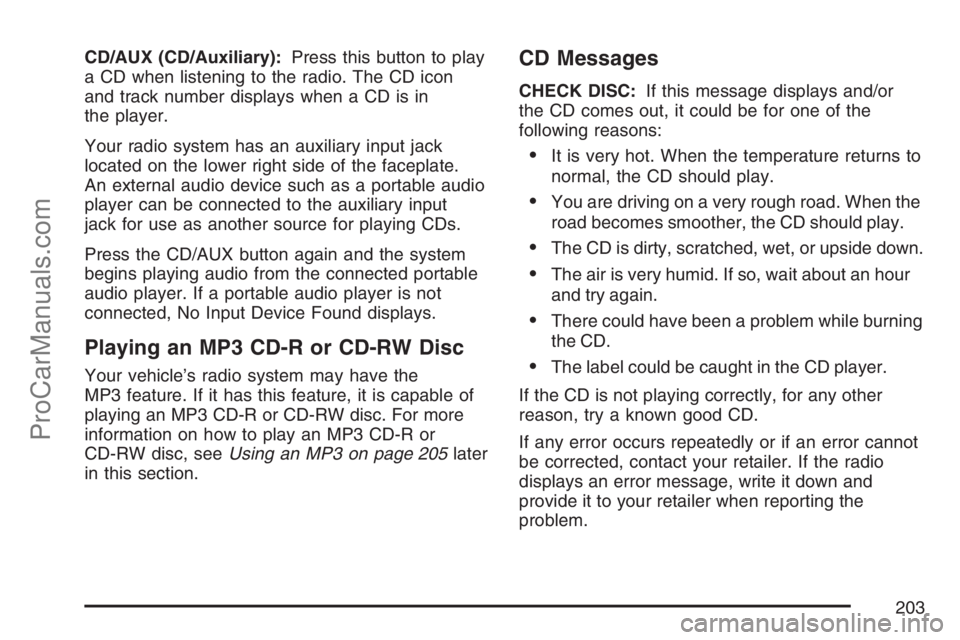
CD/AUX (CD/Auxiliary):Press this button to play
a CD when listening to the radio. The CD icon
and track number displays when a CD is in
the player.
Your radio system has an auxiliary input jack
located on the lower right side of the faceplate.
An external audio device such as a portable audio
player can be connected to the auxiliary input
jack for use as another source for playing CDs.
Press the CD/AUX button again and the system
begins playing audio from the connected portable
audio player. If a portable audio player is not
connected, No Input Device Found displays.
Playing an MP3 CD-R or CD-RW Disc
Your vehicle’s radio system may have the
MP3 feature. If it has this feature, it is capable of
playing an MP3 CD-R or CD-RW disc. For more
information on how to play an MP3 CD-R or
CD-RW disc, seeUsing an MP3 on page 205later
in this section.
CD Messages
CHECK DISC:If this message displays and/or
the CD comes out, it could be for one of the
following reasons:
It is very hot. When the temperature returns to
normal, the CD should play.
You are driving on a very rough road. When the
road becomes smoother, the CD should play.
The CD is dirty, scratched, wet, or upside down.
The air is very humid. If so, wait about an hour
and try again.
There could have been a problem while burning
the CD.
The label could be caught in the CD player.
If the CD is not playing correctly, for any other
reason, try a known good CD.
If any error occurs repeatedly or if an error cannot
be corrected, contact your retailer. If the radio
displays an error message, write it down and
provide it to your retailer when reporting the
problem.
203
ProCarManuals.com
Page 204 of 438
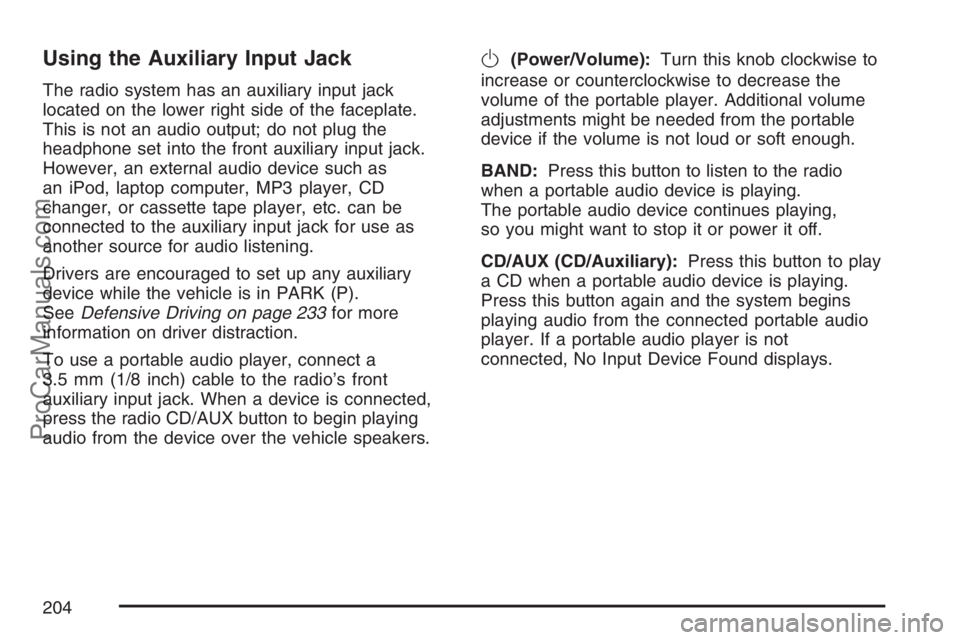
Using the Auxiliary Input Jack
The radio system has an auxiliary input jack
located on the lower right side of the faceplate.
This is not an audio output; do not plug the
headphone set into the front auxiliary input jack.
However, an external audio device such as
an iPod, laptop computer, MP3 player, CD
changer, or cassette tape player, etc. can be
connected to the auxiliary input jack for use as
another source for audio listening.
Drivers are encouraged to set up any auxiliary
device while the vehicle is in PARK (P).
SeeDefensive Driving on page 233for more
information on driver distraction.
To use a portable audio player, connect a
3.5 mm (1/8 inch) cable to the radio’s front
auxiliary input jack. When a device is connected,
press the radio CD/AUX button to begin playing
audio from the device over the vehicle speakers.
O(Power/Volume):Turn this knob clockwise to
increase or counterclockwise to decrease the
volume of the portable player. Additional volume
adjustments might be needed from the portable
device if the volume is not loud or soft enough.
BAND:Press this button to listen to the radio
when a portable audio device is playing.
The portable audio device continues playing,
so you might want to stop it or power it off.
CD/AUX (CD/Auxiliary):Press this button to play
a CD when a portable audio device is playing.
Press this button again and the system begins
playing audio from the connected portable audio
player. If a portable audio player is not
connected, No Input Device Found displays.
204
ProCarManuals.com
Page 211 of 438

h(Music Navigator):Use the music navigator
feature to play MP3 �les on the CD-R in order
by artist or album. Press the pushbutton located
below the music navigator label. The player scans
the disc to sort the �les by artist and album ID3
tag information. It can take several minutes to scan
the disc depending on the number of MP3 �les
recorded to the CD-R. The radio can begin playing
while it is scanning the disc in the background.
When the scan is �nished, the CD-R begins
playing again.
Once the disc has been scanned, the player
defaults to playing MP3 �les in order by artist.
The current artist playing is shown on the
second line of the display between the arrows.
Once all songs by that artist are played, the player
moves to the next artist in alphabetical order on
the CD-R and begin playing MP3 �les by that
artist. To listen to MP3 �les by another artist,
press the pushbutton located below either arrow
button. The CD goes to the next or previous artist
in alphabetical order. Continue pressing either
button until the desired artist is displayed.To change from playback by artist to playback
by album, press the pushbutton located below
the Sort By label. From the sort screen, push
one of the buttons below the album button. Press
the pushbutton below the back label to return
to the main music navigator screen. Now the
album name is displayed on the second line
between the arrows and songs from the current
album begins to play. Once all songs from
that album are played, the player moves to the
next album in alphabetical order on the CD-R and
begins playing MP3 �les from that album.
To exit music navigator mode, press the
pushbutton below the Back label to return to
normal MP3 playback.
BAND:Press this button to listen to the radio
while a CD is playing. The CD remains inside the
radio for future listening.
CD/AUX (CD/Auxiliary):Press this button to play
a CD while listening to the radio. The CD icon
and a message showing disc and/or track number
displays while a CD is in the player. Press this
button again and the system automatically
searches for an auxiliary input device such as a
portable audio player. If a portable audio player is
not connected, No Aux Input Device displays.
211
ProCarManuals.com
Page 214 of 438

Rear Seat Entertainment System
Your vehicle may have a DVD Rear Seat
Entertainment (RSE) system. The RSE system
works with the vehicle’s audio system and includes
a radio that accepts CD audio or DVD video,
a video display screen, two sets of wireless
headphones, and a remote control.
Before You Drive
The RSE is designed for rear seat passengers
only. The driver cannot safely view the video
screen while driving and should not try to do so.
In severe or extreme weather conditions the
RSE system might not work until the temperature
is within the operating range. The operating
range for the RSE system is above−4°F (−20°C)
or below 140°F (60°C). If the temperature of
your vehicle is outside of this range, heat or cool
the vehicle until the temperature is within the
operating range of the RSE system.
Headphones
The RSE includes two sets of wireless
headphones that are only dedicated to this
system. These headphones are used to listen to
the radio with CD and DVD or an auxiliary
device connected to the RCA jacks. The wireless
headphones have an ON/OFF switch and a
volume control.
To use the headphones, turn the switch to ON.
An indicator light on the headphones comes
on. If the light does not come on, the batteries
might need to be replaced. See “Battery
Replacement” later in this section for more
information. Switch the headphones to OFF when
not in use.
214
ProCarManuals.com
Page 216 of 438

Stereo RCA Jacks
The RCA jacks are located behind the video
screen on the overhead console. The RCA jacks
allow audio or video signals to be connected
from an auxiliary device such as a camcorder or a
video game unit to the RSE. Adapter connectors
or cables might be required to connect the
auxiliary device to the RCA jacks. Refer to the
manufacturer’s instructions for proper usage.The RCA jacks are color coded to match typical
home entertainment system equipment. The yellow
jack (right) is for the video input. The white jack
(middle) is for the left audio input. The red
jack (left) is for the right audio input. The red
connector must always be used in order for the
DVD system to recognize that an external source
is plugged in. With the radio on, the screen
automatically switches to the rear auxiliary input
when the red connector cable is inserted.
Power for auxiliary devices is not supplied by the
radio system.
To use the auxiliary function, connect a camcorder
or a video game unit to the RCA jacks and turn
on the auxiliary device. To view a DVD, insert the
DVD into the CD/DVD loading slot on the radio.
The system automatically switches to DVD
and starts to play. To switch between the auxiliary
device and the DVD, press the DVD/AUX button
on the radio faceplate or the SRCE (source) button
on the remote control. See “DVD Player” and
“Remote Control” later in this section for more
information.
216
ProCarManuals.com
Page 217 of 438

Audio Output
Only one audio source can be heard through the
speakers at one time.
Press the power button to turn the radio on.
The radio can be heard through all of the vehicle
speakers.
When a DVD is inserted, playback is heard
through the vehicle speakers and headphones.
Front seat passengers can listen to the radio
by pressing the BAND button to select AM, FM or
XM™ (if equipped). The rear seat speakers are
muted for radio listening, and the DVD plays
through the headphones (RSE Mode).
When RCA jacks are connected, the rear speakers
are muted. The rear seat passengers are able
to hear audio from the auxiliary device through the
wireless headphones. The front seat passengers
are able to listen to the radio through the front
speakers, by pressing the BAND button to select
AM, FM, or XM (if equipped), or listen to a CD
that is inserted into the radio.
If a playback device is plugged into the radio’s
auxiliary input jack, the device can be heard
through all of the vehicle speakers. In RSE mode
the playback device is only heard through the
front speakers.
Video Screen
The video screen is located in the overhead
console.
To use the video screen, do the following:
1. Push forward on the release button located on
the DVD display console.
2. Pull the screen down, away from you, and
adjust its position as desired.
When the video screen is not in use, push it up
into its locked position.
If a DVD is playing and the screen is raised to its
locked position, the screen shuts off, but the
DVD continues to play through the previous audio
or video source.
The video screen contains the transmitters for the
wireless headphones and the receivers for the
remote control. If the screen is in the closed
position, the signals are not available for the
operation of the headphones or the remote control.
Notice:Avoid directly touching the video
screen, as damage may occur. See “Cleaning
the Video Screen” later in this section for
more information.
217
ProCarManuals.com