2007 SATURN RELAY remote control
[x] Cancel search: remote controlPage 299 of 570

Video Screen
The video screen is located in the overhead
console.
To use the video screen, do the following:
1. Push forward on the release button and the
screen will fold down.
2. Adjust its position as desired.
When the video screen is not in use, push it up
into its stowed and latched position.
Notice:Avoid directly touching the video
screen, as damage may occur. See “Cleaning
the Video Screen” later in this section for
more information.
DVD Player
The DVD player is located in the overhead
console.
The DVD player can be controlled by the buttons
on the DVD player and/or by the buttons on
the remote control. See “Remote Control” later in
this section for more information.
The RSE system DVD player is only compatible
with DVDs of the appropriate region code for
the country that the vehicle was sold. The DVD
region code is printed on the jacket of most DVDs.
Standard audio CDs, CD-R, CD-RW, enhanced
CDs, video CDs, and CD-ROM with MP3
media are supported by this DVD player. DVD+R,
DVD+RW, and copy protected CDs may or
may not be supported by the DVD player. The
DVD player does not support DVD-RAM,
DVD-ROM, DVD-R, DVD-R/W, and DVD audio
media. An error message will appear on the
display if this type of media is inserted into the
DVD player.
If an error message appears on the video screen,
see “DVD Messages” later in this section.
299
ProCarManuals.com
Page 301 of 570

Playing a Disc
To play a disc, gently insert the disc, with the label
side up, into the loading slot. The DVD player
will continue loading the disc and the player will
automatically start if the vehicle is in
ACCESSORY, RUN, or RAP.
If a disc is already in the player, make sure that
the DVD player is on, then press the play/pause
button on the player faceplate or on the remote
control. You can also, press the CD AUX button on
the radio faceplate, until RSE appears on the
display, to start playing a disc.
Some DVDs will not allow fast forwarding or
skipping of the copyright information or previews.
Some DVDs will begin playing after the previews
have �nished. If the DVD does not begin playing at
the main title, refer to the on-screen instructions.
Stopping and Resuming Playback
To stop playing a disc, press and release the stop
button on the DVD player faceplate or the
remote control.
To resume playback, press the play/pause button
on the DVD player faceplate or the remote
control. The movie should resume play from where
it was last stopped if the disc has not been
ejected.
If the disc has been ejected, the disc will resume
play at the beginning of the disc.
Ejecting a Disc
Press the eject button on the DVD player
faceplate, when the disc is stopped, to eject the
disc. There is not an eject button on the
remote control.
If a disc is ejected from the player, but not
removed, the DVD player will reload the disc after
a short period of time.
301
ProCarManuals.com
Page 302 of 570

Remote Control
The RSE system will include a remote control
(batteries are included). To use the remote control,
aim it at the transmitter window next to the RSE
faceplate and press the desired button. Direct
sunlight or very bright light may affect the ability of
the transmitter to receive signals from the
remote control. If the remote control does not
seem to be working, the batteries may need to be
replaced. See “Battery Replacement” later in
this section. Objects blocking the line of sight will
affect the function of the remote control.
Notice:Storing the remote control in a hot
area or in direct sunlight may damage it,
and the repairs will not be covered by your
warranty. Keep the remote control stored in a
cool, dry place.
Remote Control Buttons
O(Power):Press this button to turn the DVD
player on and off.
P(Backlight):Press this button to turn the
remote control backlighting on. The backlight will
automatically turn off after eight seconds.
v(Title):Press this button to display the current
title number. Each press of this button will
move the disc to the next available title.
302
ProCarManuals.com
Page 304 of 570

e(Sound):Press this button to display the
current audio track. Each press will move the DVD
to the next language or commentary. The format
and content of this function will vary for each disc.
{(Subtitles):Press this button to display the
current subtitles. Each press of this button
will move the DVD to the next available subtitle
option (English, Spanish, French, etc., if available).
The format and content of this function will vary
for each disc.
AUX (Auxiliary):Press this button to switch the
system between the DVD player and an auxiliary
source.
d(Camera):Press this button to display the
current camera angle on DVDs that have
this feature. Each press will move the DVD to the
next available camera angle. The format and
content of this function will vary for each disc.
0 through 9 (Numeric Keypad):The numeric
keypad provides the capability of direct chapter or
track number selection.
\(Clear):Press this button within two seconds
after inputting a numeric selection, to clear all
numeric inputs.
}10 (Multiple Digit Entries):Press this button
to select chapter or track numbers greater
than nine. Press this button before inputting the
number.
RSE On-Screen Display (OSD) Menu
To use the RSE OSD menu when using a DVD or
an auxiliary device, do the following:
To access this menu, press the display button on
the remote control. Once the menu is on the
screen, use the directional arrows and the enter
button to navigate the screen. This menu will
let you select default preferences for video format,
language preference, brightness, color, contrast,
and tint. Not all DVDs support all the feature
defaults in the setup menus. If a feature is not
supported, the defaults will be provided by
the DVD media. To exit this menu, press the
display or the return button on the remote control
or wait for the menu to time out.
The default language selection will apply to all
future DVDs.
304
ProCarManuals.com
Page 305 of 570
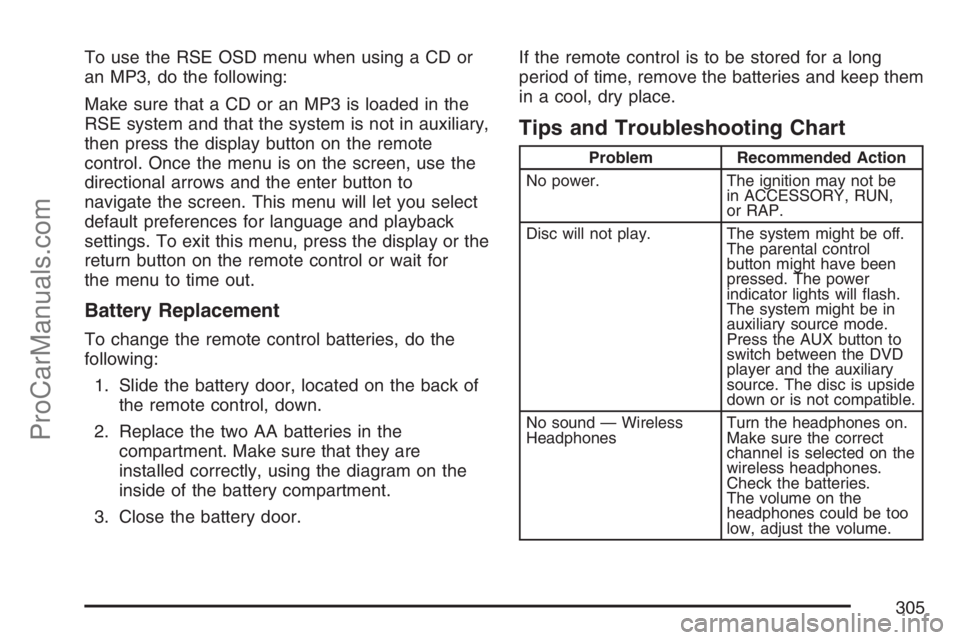
To use the RSE OSD menu when using a CD or
an MP3, do the following:
Make sure that a CD or an MP3 is loaded in the
RSE system and that the system is not in auxiliary,
then press the display button on the remote
control. Once the menu is on the screen, use the
directional arrows and the enter button to
navigate the screen. This menu will let you select
default preferences for language and playback
settings. To exit this menu, press the display or the
return button on the remote control or wait for
the menu to time out.
Battery Replacement
To change the remote control batteries, do the
following:
1. Slide the battery door, located on the back of
the remote control, down.
2. Replace the two AA batteries in the
compartment. Make sure that they are
installed correctly, using the diagram on the
inside of the battery compartment.
3. Close the battery door.If the remote control is to be stored for a long
period of time, remove the batteries and keep them
in a cool, dry place.
Tips and Troubleshooting Chart
Problem Recommended Action
No power. The ignition may not be
in ACCESSORY, RUN,
or RAP.
Disc will not play. The system might be off.
The parental control
button might have been
pressed. The power
indicator lights will �ash.
The system might be in
auxiliary source mode.
Press the AUX button to
switch between the DVD
player and the auxiliary
source. The disc is upside
down or is not compatible.
No sound — Wireless
HeadphonesTurn the headphones on.
Make sure the correct
channel is selected on the
wireless headphones.
Check the batteries.
The volume on the
headphones could be too
low, adjust the volume.
305
ProCarManuals.com
Page 306 of 570
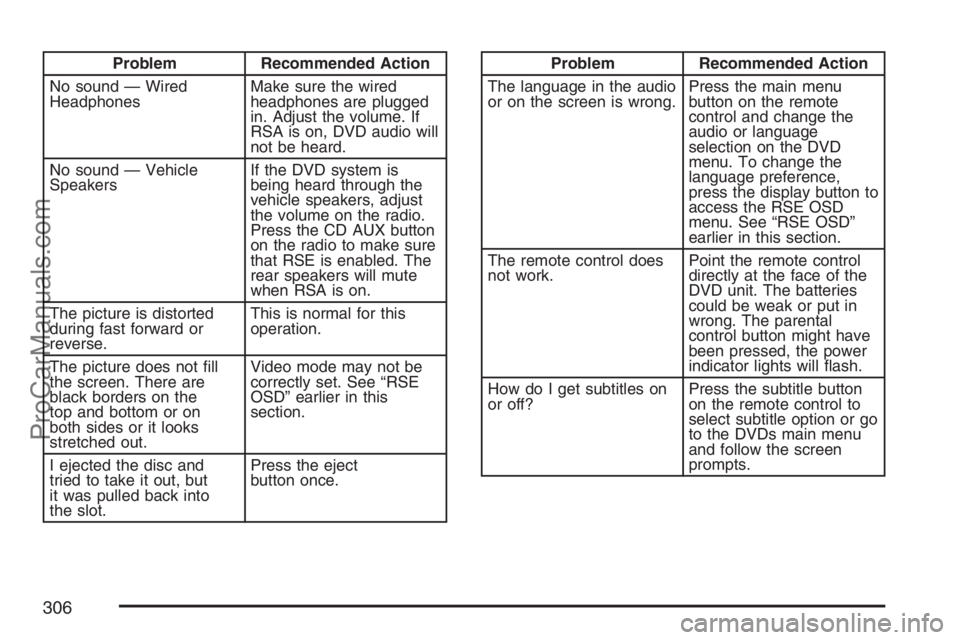
Problem Recommended Action
No sound — Wired
HeadphonesMake sure the wired
headphones are plugged
in. Adjust the volume. If
RSA is on, DVD audio will
not be heard.
No sound — Vehicle
SpeakersIf the DVD system is
being heard through the
vehicle speakers, adjust
the volume on the radio.
Press the CD AUX button
on the radio to make sure
that RSE is enabled. The
rear speakers will mute
when RSA is on.
The picture is distorted
during fast forward or
reverse.This is normal for this
operation.
The picture does not �ll
the screen. There are
black borders on the
top and bottom or on
both sides or it looks
stretched out.Video mode may not be
correctly set. See “RSE
OSD” earlier in this
section.
I ejected the disc and
tried to take it out, but
it was pulled back into
the slot.Press the eject
button once.Problem Recommended Action
The language in the audio
or on the screen is wrong.Press the main menu
button on the remote
control and change the
audio or language
selection on the DVD
menu. To change the
language preference,
press the display button to
access the RSE OSD
menu. See “RSE OSD”
earlier in this section.
The remote control does
not work.Point the remote control
directly at the face of the
DVD unit. The batteries
could be weak or put in
wrong. The parental
control button might have
been pressed, the power
indicator lights will �ash.
How do I get subtitles on
or off?Press the subtitle button
on the remote control to
select subtitle option or go
to the DVDs main menu
and follow the screen
prompts.
306
ProCarManuals.com
Page 307 of 570
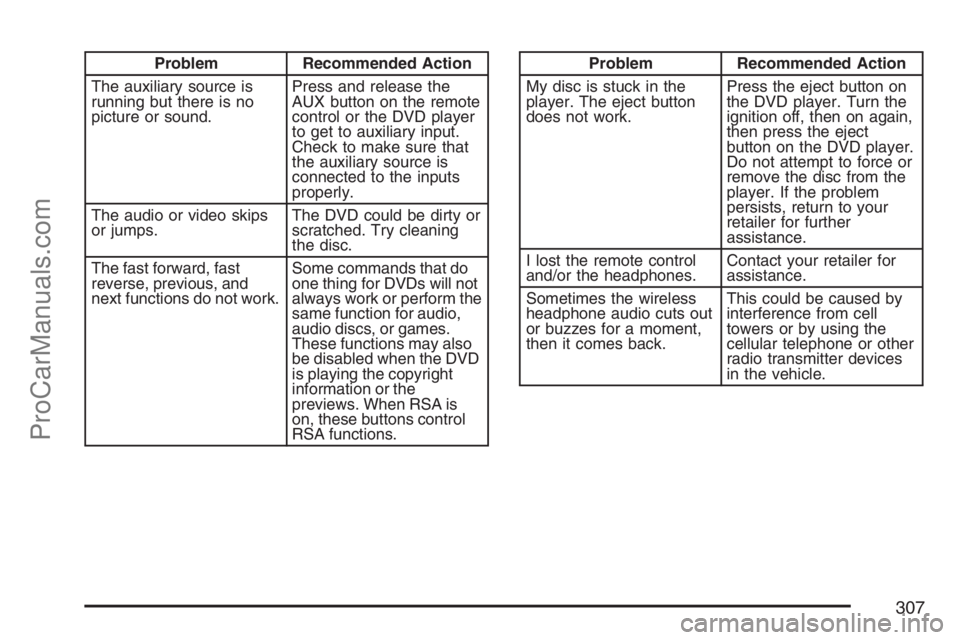
Problem Recommended Action
The auxiliary source is
running but there is no
picture or sound.Press and release the
AUX button on the remote
control or the DVD player
to get to auxiliary input.
Check to make sure that
the auxiliary source is
connected to the inputs
properly.
The audio or video skips
or jumps.The DVD could be dirty or
scratched. Try cleaning
the disc.
The fast forward, fast
reverse, previous, and
next functions do not work.Some commands that do
one thing for DVDs will not
always work or perform the
same function for audio,
audio discs, or games.
These functions may also
be disabled when the DVD
is playing the copyright
information or the
previews. When RSA is
on, these buttons control
RSA functions.Problem Recommended Action
My disc is stuck in the
player. The eject button
does not work.Press the eject button on
the DVD player. Turn the
ignition off, then on again,
then press the eject
button on the DVD player.
Do not attempt to force or
remove the disc from the
player. If the problem
persists, return to your
retailer for further
assistance.
I lost the remote control
and/or the headphones.Contact your retailer for
assistance.
Sometimes the wireless
headphone audio cuts out
or buzzes for a moment,
then it comes back.This could be caused by
interference from cell
towers or by using the
cellular telephone or other
radio transmitter devices
in the vehicle.
307
ProCarManuals.com
Page 309 of 570
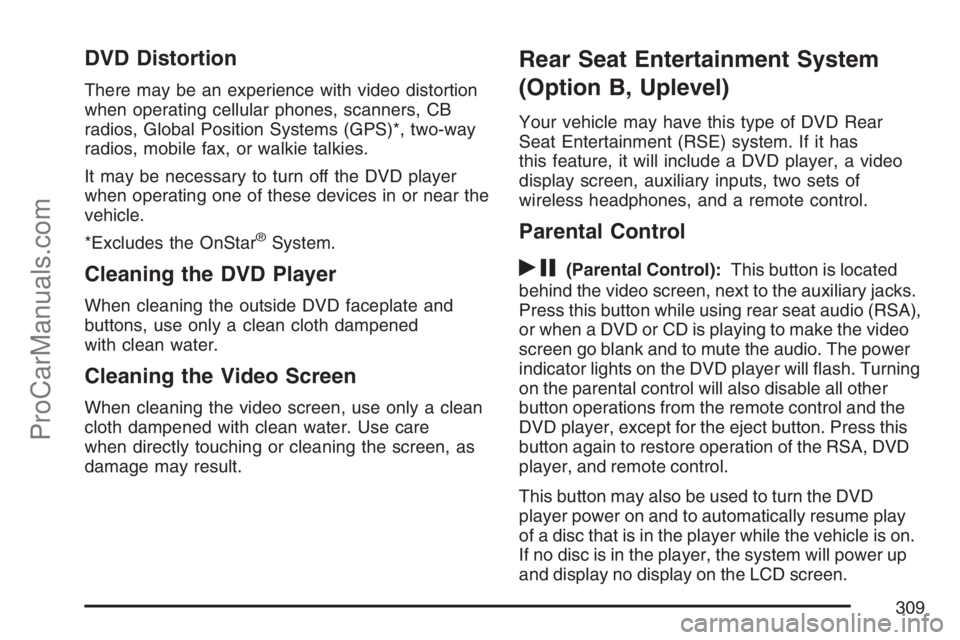
DVD Distortion
There may be an experience with video distortion
when operating cellular phones, scanners, CB
radios, Global Position Systems (GPS)*, two-way
radios, mobile fax, or walkie talkies.
It may be necessary to turn off the DVD player
when operating one of these devices in or near the
vehicle.
*Excludes the OnStar
®System.
Cleaning the DVD Player
When cleaning the outside DVD faceplate and
buttons, use only a clean cloth dampened
with clean water.
Cleaning the Video Screen
When cleaning the video screen, use only a clean
cloth dampened with clean water. Use care
when directly touching or cleaning the screen, as
damage may result.
Rear Seat Entertainment System
(Option B, Uplevel)
Your vehicle may have this type of DVD Rear
Seat Entertainment (RSE) system. If it has
this feature, it will include a DVD player, a video
display screen, auxiliary inputs, two sets of
wireless headphones, and a remote control.
Parental Control
rj
(Parental Control):This button is located
behind the video screen, next to the auxiliary jacks.
Press this button while using rear seat audio (RSA),
or when a DVD or CD is playing to make the video
screen go blank and to mute the audio. The power
indicator lights on the DVD player will �ash. Turning
on the parental control will also disable all other
button operations from the remote control and the
DVD player, except for the eject button. Press this
button again to restore operation of the RSA, DVD
player, and remote control.
This button may also be used to turn the DVD
player power on and to automatically resume play
of a disc that is in the player while the vehicle is on.
If no disc is in the player, the system will power up
and display no display on the LCD screen.
309
ProCarManuals.com