Page 339 of 570
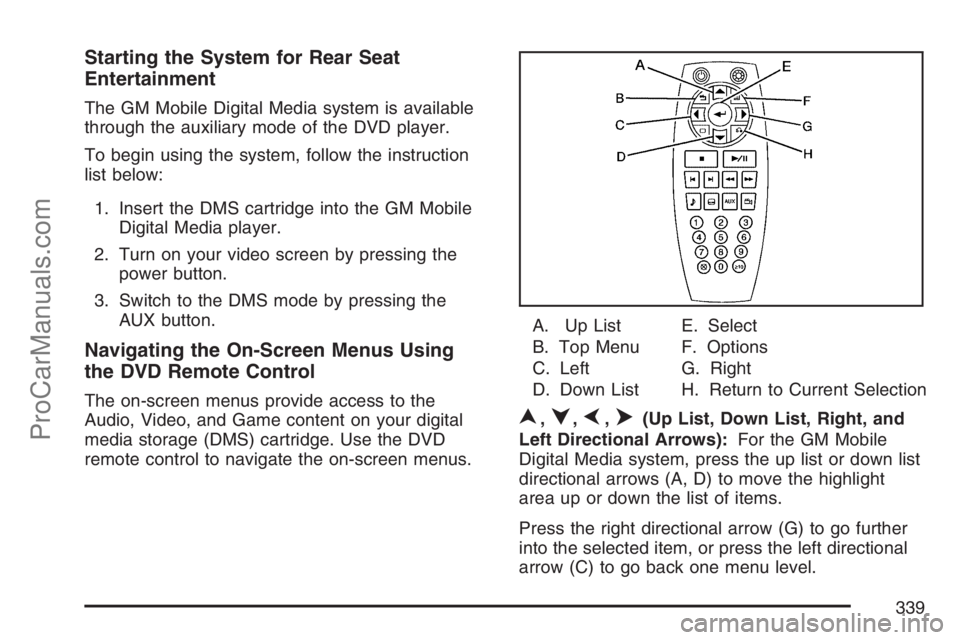
Starting the System for Rear Seat
Entertainment
The GM Mobile Digital Media system is available
through the auxiliary mode of the DVD player.
To begin using the system, follow the instruction
list below:
1. Insert the DMS cartridge into the GM Mobile
Digital Media player.
2. Turn on your video screen by pressing the
power button.
3. Switch to the DMS mode by pressing the
AUX button.
Navigating the On-Screen Menus Using
the DVD Remote Control
The on-screen menus provide access to the
Audio, Video, and Game content on your digital
media storage (DMS) cartridge. Use the DVD
remote control to navigate the on-screen menus.A. Up List
B. Top Menu
C. Left
D. Down ListE. Select
F. Options
G. Right
H. Return to Current Selection
n,q,p,o(Up List, Down List, Right, and
Left Directional Arrows):For the GM Mobile
Digital Media system, press the up list or down list
directional arrows (A, D) to move the highlight
area up or down the list of items.
Press the right directional arrow (G) to go further
into the selected item, or press the left directional
arrow (C) to go back one menu level.
339
ProCarManuals.com
Page 340 of 570
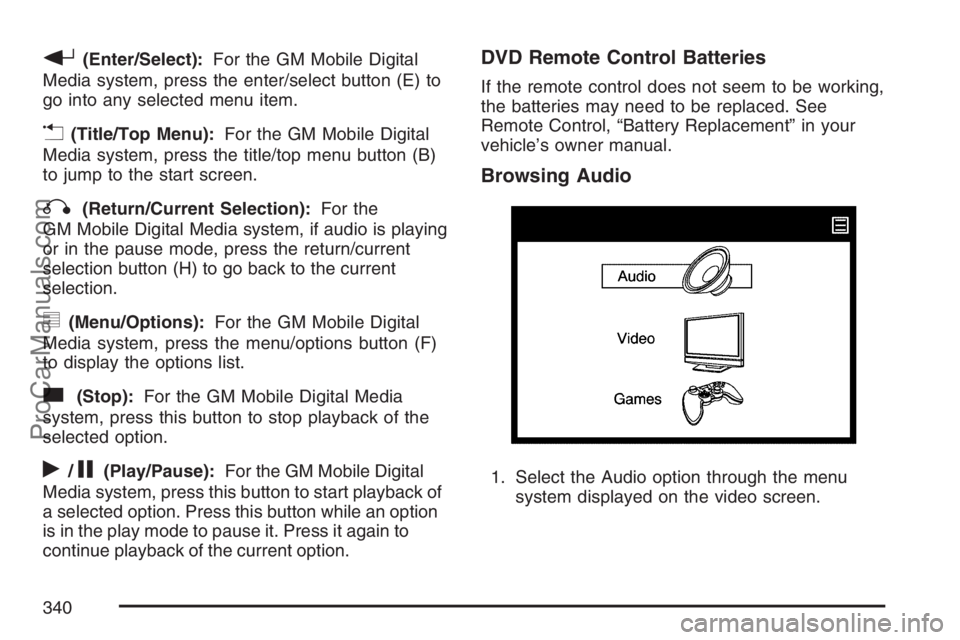
r(Enter/Select):For the GM Mobile Digital
Media system, press the enter/select button (E) to
go into any selected menu item.
v(Title/Top Menu):For the GM Mobile Digital
Media system, press the title/top menu button (B)
to jump to the start screen.
q(Return/Current Selection):For the
GM Mobile Digital Media system, if audio is playing
or in the pause mode, press the return/current
selection button (H) to go back to the current
selection.
y(Menu/Options):For the GM Mobile Digital
Media system, press the menu/options button (F)
to display the options list.
c(Stop):For the GM Mobile Digital Media
system, press this button to stop playback of the
selected option.
r/j(Play/Pause):For the GM Mobile Digital
Media system, press this button to start playback of
a selected option. Press this button while an option
is in the play mode to pause it. Press it again to
continue playback of the current option.
DVD Remote Control Batteries
If the remote control does not seem to be working,
the batteries may need to be replaced. See
Remote Control, “Battery Replacement” in your
vehicle’s owner manual.
Browsing Audio
1. Select the Audio option through the menu
system displayed on the video screen.
340
ProCarManuals.com
Page 341 of 570
2. Press the up list or down list directional
arrows (A, D) on the remote control to
navigate through the menu options such as
album, artist, playlist or genre. See “Navigating
the On-Screen Menus Using the DVD
Remote Control” earlier in this section for
more information.3. Press the select button (E) on the remote
control to begin playing an album, artist,
genre, playlist, or song. See “Navigating the
On-Screen Menus Using the DVD Remote
Control” earlier in this section for more
information.
341
ProCarManuals.com
Page 342 of 570
4. If you want to �nd a particular song, press the
right directional arrow (G) on the remote
control to go further into the selected item.
See “Navigating the On-Screen Menus Using
the DVD Remote Control” earlier in this
section for more information.
Video Browsing
Browse digital videos stored on the system
through the menu display. MPEG format is
supported, so you can play back recorded shows
and movies from television, home movies,
downloaded videos and pre-packaged feature
�lms and shows. See the following instructions for
further screen display information:
1. Select the Video option through the menu
system displayed on the video screen.
342
ProCarManuals.com
Page 343 of 570
2. Press the up list or down list directional
arrows (A, D) on the remote control to
navigate through preloaded videos and
unlocked video playlists. See “Navigating the
On-Screen Menus Using the DVD Remote
Control” earlier in this section for more
information.3. If you want to �nd a particular video, press
the right directional arrow (G) on the remote
control to go further into the selected item.
See “Navigating the On-Screen Menus Using
the DVD Remote Control” earlier in this
section for more information.
343
ProCarManuals.com
Page 344 of 570
Games Browsing
Browse games that are stored on the system
through the menu display. Video games are
preloaded on the DMS cartridge and played with
rich screen graphics and the included wireless
game controller.
1. Select the Games option through the menu
system displayed on the video screen.2. Press the up list or down list directional
arrows (A, D) on the remote control to
navigate through the preloaded game
packages. Game packages can be purchased
and unlocked from your desktop computer.
See the PhatNoise™ Media Manager Owner’s
Manual for more information on how to
unlock games.
344
ProCarManuals.com
Page 569 of 570

Towing
Recreational Vehicle................................. 396
Towing a Trailer....................................... 398
Your Vehicle............................................. 396
Traction
Control System (TCS).............................. 365
Control System Warning Light.................. 228
StabiliTrak
®System................................. 367
Transaxle
Fluid, Automatic....................................... 430
Transaxle Operation, Automatic................... 143
Trip Odometer............................................. 221
Turn and Lane-Change Signals................... 184
Turn Signal/Multifunction Lever.................... 183
U
Ultrasonic Rear Parking Assist (URPA)........ 200
Understanding Radio Reception................... 354
Uniform Tire Quality Grading....................... 477
Universal Home Remote System........156, 157
Operation........................................158, 163
V
Vehicle
Control..................................................... 362
Damage Warnings....................................... 5
Loading.................................................... 391
Symbols...................................................... 5
Vehicle Data Collection and Event Data
Recorders................................................ 547
Vehicle Identi�cation
Number (VIN).......................................... 510
Service Parts Identi�cation Label.............. 510
Vehicle Personalization
DIC .......................................................... 261
Ventilation Adjustment.................................. 212
Visors.......................................................... 132
569
ProCarManuals.com