2007 SATURN RELAY ECO mode
[x] Cancel search: ECO modePage 238 of 570

Average Fuel Economy
Press the information button until AVG ECONOMY
displays. This mode shows the approximate
average miles per gallon (mpg) or liters per
100 kilometers (L/100 km). This number is
calculated based on the number of mpg (L/100 km)
recorded since the last time this menu item was
reset. To reset AVG ECONOMY, press and hold
the set/reset button. The display will return to zero.
Battery
Press the information button until BATTERY
displays. This mode shows the current battery
voltage.
Your vehicle’s charging system regulates voltage
based on the state of the battery. The battery
voltage may �uctuate when viewing this
information on the DIC. This is normal.
If there is a problem with the battery charging
system, a DIC message will display. See
DIC Warnings and Messages on page 241for
more information.
Oil Life
Press the information button until OIL LIFE
displays. This mode shows an estimate of the oil’s
remaining useful life. If you see OIL LIFE 99%
on the display, that means 99% of the current oil
life remains. The engine oil life system will
alert you to change your oil on a schedule
consistent with your driving conditions.
When the remaining oil life is low, the CHANGE
OIL SOON message will appear on the display.
You should change your oil as soon as possible.
SeeEngine Oil on page 423. In addition to the
engine oil life system monitoring the oil life,
additional maintenance is recommended in the
Maintenance Schedule in this manual. See
Scheduled Maintenance on page 522for more
information.
Remember, you must reset the OIL LIFE yourself
after each oil change. It will not reset itself.
Also, be careful not to reset the OIL LIFE
accidentally at any time other than when the oil
has just been changed. It cannot be reset
accurately until the next oil change. To reset the
engine oil life system, seeEngine Oil Life
System on page 426. The display will show 100%
when the system is reset.
238
ProCarManuals.com
Page 242 of 570

Some messages may not require immediate
action, but you can press any of the DIC buttons
to acknowledge that you received the message
and clear it from the DIC display.
Some messages cannot be cleared from the DIC
display because they are more urgent. These
messages require action before they can be
cleared.
If there are any active warning messages when the
vehicle is turned off, two chimes sound and the DIC
goes into a reminder mode. The reminder mode
displays any active message. If there are multiple
messages, the DIC displays each message for
�ve seconds. After each active message is
displayed once, the reminder mode turns off.
You should take any messages that appear on
the display seriously and remember that clearing
the messages will only make the messages
disappear, not correct the problem.
The following are the possible messages that can
be displayed and some information about them.A/C OFF FOR ENGINE PROTECTION
This message displays when the engine coolant
becomes hotter than the normal operating
temperature. SeeEngine Coolant Temperature
Gage on page 228. To avoid added strain on a hot
engine, the air conditioning compressor is
automatically turned off. When the coolant
temperature returns to normal, the air conditioning
compressor turns back on. You can continue to
drive your vehicle.
This message comes on while the ignition is in
RUN. Press any of the DIC buttons to acknowledge
this warning message and to clear it from the
screen.
This message continues to display for two seconds
if it has not been acknowledged when the engine is
turned off. It also re-displays for two seconds if the
message has been acknowledged, but the
condition still exists when the engine is turned off.
If the condition still exists, the message re-appears
when the engine is turned on. If this message
continues to appear, have the system repaired by
your retailer as soon as possible to avoid
damage to the engine.
242
ProCarManuals.com
Page 253 of 570

REDUCED ENGINE POWER
This message displays when the vehicle’s engine
power is reduced. This happens when driving
conditions, such as climbing a steep hill, make the
transaxle overwork in a gear that may cause
damage to the vehicle’s engine or transaxle.
Reduced engine power can affect the vehicle’s
ability to accelerate.
This message displays and a chime sounds only
when the ignition is in RUN. Press any of the
DIC buttons to acknowledge this message and to
clear it from the screen.
This message continues to display for two seconds
if it has not been acknowledged when the engine is
turned off. It also re-displays for two seconds if the
message has been acknowledged, but the
condition still exists when the engine is turned off.
If the condition still exists, the message re-appears
when the engine is turned on.
REDUCED POWER STOP WHEN SAFE
This message displays when your vehicle is in
an overheated engine operating mode. This
operating mode allows your vehicle to be driven to
a safe place in an emergency. In this mode,
you will notice a signi�cant loss in power and
engine performance. SeeOverheated Engine
Protection Operating Mode on page 437for more
information. Anytime this message is on, the
vehicle should be taken to your retailer for service
as soon as possible.
This message displays and a chime sounds only
when the ignition is in RUN. Press any of the
DIC buttons to acknowledge this message and to
clear it from the screen.
This message continues to display for two seconds
if it has not been acknowledged when the engine is
turned off. It also re-displays for two seconds if the
message has been acknowledged, but the
condition still exists when the engine is turned off.
If the condition still exists, the message re-appears
when the engine is turned on.
253
ProCarManuals.com
Page 262 of 570

Entering the Personal Program Menu
1. Turn the ignition on and place the vehicle
in PARK (P).
To avoid excessive drain on the battery, it is
recommended that the headlamps are
turned off.
2. Press the menu button until PERSONAL
PROGRAM displays.
If the vehicle is not in PARK (P), PERSONAL
PROGRAM ONLY IN PARK will display.
If the vehicle is not able to enter the personal
program menu, PERSONAL PROGRAM
NOT AVAILABLE will display.
3. Press the set/reset button to begin.
4. The DIC will then display an instruction
screen.
Press the menu button to display the modes
that are available to program.
Press the set/reset button to change the
setting of each mode.
Customization Menu Items
The following are customization features that allow
you to program settings to the vehicle:
FACTORY DEFAULTS
This feature allows you to set all of the
customization and personalization features back to
their factory default settings.
Press the menu button until FACTORY
DEFAULTS appears on the DIC display. Press the
set/reset button to scroll through the following
choices:
NO (default):The customization and
personalization features will not be set to their
factory default settings.
YES:The customization and personalization
features will be set to their factory default settings.
If YES is selected, the keys will need to be
personalized again to be recognized as key 1 or 2.
See “PERSONALIZE KEY” later in this section
for more information.
Choose one of the available settings and press
the menu button while it is displayed on the DIC to
select it and move on to the next feature.
262
ProCarManuals.com
Page 274 of 570

For XM™ (if equipped), press the information
button while in XM™ mode to retrieve four different
categories of information related to the current
song or channel: Artist, Song Title, Category
or PTY, Channel Number/Channel Name.
To change the default on the display, press the
information button until you see the display
you want, then hold the button for two seconds.
The radio produces one beep and the selected
display becomes the default.
AUTO
n(Automatic Volume):With automatic
volume, the audio system adjusts automatically to
make up for road and wind noise as you drive, by
increasing the volume as vehicle speed increases.
Set the volume at the desired level. Press this
button to select AUTO VOLUME MIN, AUTO
VOLUME MED, or AUTO VOLUME MAX. Each
higher setting provides more volume compensation
at faster vehicle speeds. To turn automatic volume
off, press this button until AUTO VOLUME OFF
appears on the display.
MUTE:Press this button to silence the system.
Press this button again to turn the sound on.
This button is not available on the Radio
with Six-Disc CD.
Finding a Station
BAND:Press this button to switch between FM1,
FM2, AM, or XM1 or XM2 (if equipped). The
display shows the selection.
O/e(Tune):Turn this knob to select radio
stations.
tSEEKu:Press the right or the left arrow to go
to the next or to the previous station and stay there.
The radio only seeks stations with a strong signal
that are in the selected band.
tSCANu:Press and hold either arrow for
two seconds until FREQUENCY SCAN appears on
the display. The radio goes to a station, plays
for a few seconds, then goes to the next station.
Press either arrow again to stop scanning.
To scan preset stations, press and hold either arrow
for four seconds until PRESET SCAN appears on
the display. The radio goes to the next preset
station, plays for a few seconds, then goes to the
next preset station. Press either scan arrow again
or one of the pushbuttons to stop scanning presets.
The radio only scans stations with a strong signal
that are in the selected band.
274
ProCarManuals.com
Page 285 of 570

CD AUX (Auxiliary):Press this button to play a
CD when listening to the radio. CD appears on the
display when a CD is in the player. If your
system is equipped with a remote playback device,
pressing this button a second time allows the
remote device to play.
AUTO EQ (Automatic Equalization):Press
AUTO EQ to select the equalization setting while
playing a CD. The equalization is stored
whenever a CD is played. For more information on
AUTO EQ, see “AUTO EQ” listed previously in
this section.
Playing an MP3 CD-R Disc
Your vehicle’s radio may have the MP3 feature.
If it has this feature, it is capable of playing an MP3
CD-R disc. For more information on how to play
an MP3 CD-R disc, seeUsing an MP3 on
page 287later in this section.
UsingR(Song List) Mode
(Single CD, MP3, and Six-Disc CD)
This feature is capable of saving 20 track
selections. To save tracks into the song list
feature, perform the following steps:
1. Turn the CD player on and load it with at least
one CD.
2. Check to see that the CD player is not in
song list mode. S-LIST should not appear
on the display. If S-LIST is present, press the
song list button to turn it off.
3. Select the desired CD by pressing the
numbered pushbutton and then use the SEEK
right arrow or turn the tune knob to locate
the track to be saved. The track begins
to play.
4. Press and hold the song list button to save
the track into memory. When song list is
pressed, one beep will sound. ADDED SONG
appears on the display.
5. Repeat Steps 3 and 4 for saving other
selections.
SONGLIST FULL appears on the display if you try
to save more than 20 selections.
285
ProCarManuals.com
Page 286 of 570

To play the song list, press the song list button.
The recorded tracks begins to play in the
order they were saved.
Seek through the song list by using the SEEK
arrows. Seeking past the last saved track returns
to the �rst saved track.
To delete tracks from the song list, perform the
following steps:
1. Turn the CD player on.
2. Press the song list button to turn song list on.
S-LIST appears on the display.
3. Press either SEEK arrow or turn the tune
knob to select the desired track to be
deleted.
4. Press and hold the song list button for
two seconds. Release the button when
SONG REMOVED appears on the display.
After a track has been deleted, the remaining
tracks are moved up the list. When another track
is added to the song list, the track is added to
the end of the list.To delete the entire song list, perform the following
steps:
1. Turn the CD player on.
2. Press the song list button to turn song list on.
S-LIST appears on the display.
3. Press and hold the song list button for more
than four seconds. One beep will sound.
SONGLIST EMPTY appears on the display
indicating the song list has been deleted.
If a CD is ejected, and the song list contains
saved tracks from that CD, those tracks are
automatically deleted from the song list. Any tracks
saved to the song list again are added to the
bottom of the list.
To end song list mode, press the song list button.
One beep will sound and S-LIST is removed
from the display.
286
ProCarManuals.com
Page 305 of 570
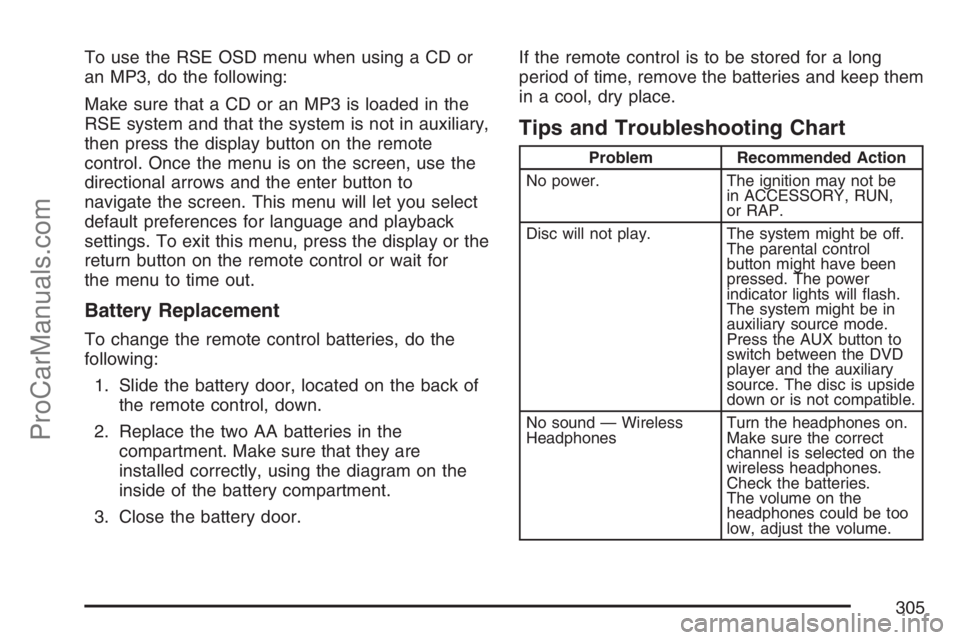
To use the RSE OSD menu when using a CD or
an MP3, do the following:
Make sure that a CD or an MP3 is loaded in the
RSE system and that the system is not in auxiliary,
then press the display button on the remote
control. Once the menu is on the screen, use the
directional arrows and the enter button to
navigate the screen. This menu will let you select
default preferences for language and playback
settings. To exit this menu, press the display or the
return button on the remote control or wait for
the menu to time out.
Battery Replacement
To change the remote control batteries, do the
following:
1. Slide the battery door, located on the back of
the remote control, down.
2. Replace the two AA batteries in the
compartment. Make sure that they are
installed correctly, using the diagram on the
inside of the battery compartment.
3. Close the battery door.If the remote control is to be stored for a long
period of time, remove the batteries and keep them
in a cool, dry place.
Tips and Troubleshooting Chart
Problem Recommended Action
No power. The ignition may not be
in ACCESSORY, RUN,
or RAP.
Disc will not play. The system might be off.
The parental control
button might have been
pressed. The power
indicator lights will �ash.
The system might be in
auxiliary source mode.
Press the AUX button to
switch between the DVD
player and the auxiliary
source. The disc is upside
down or is not compatible.
No sound — Wireless
HeadphonesTurn the headphones on.
Make sure the correct
channel is selected on the
wireless headphones.
Check the batteries.
The volume on the
headphones could be too
low, adjust the volume.
305
ProCarManuals.com