Page 59 of 187
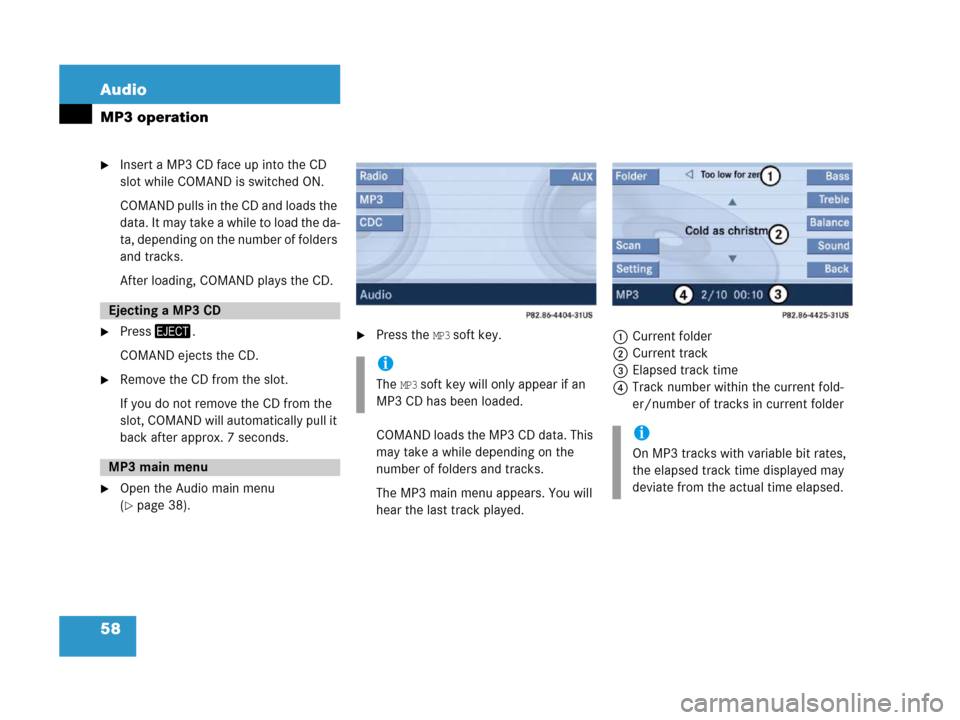
58 Audio
MP3 operation
�Insert a MP3 CD face up into the CD
slot while COMAND is switched ON.
COMAND pulls in the CD and loads the
data. It may take a while to load the da-
ta, depending on the number of folders
and tracks.
After loading, COMAND plays the CD.
�Press/.
COMAND ejects the CD.
�Remove the CD from the slot.
If you do not remove the CD from the
slot, COMAND will automatically pull it
back after approx. 7 seconds.
�Open the Audio main menu
(
�page 38).
�Press the MP3 soft key.
COMAND loads the MP3 CD data. This
may take a while depending on the
number of folders and tracks.
The MP3 main menu appears. You will
hear the last track played.1Current folder
2Current track
3Elapsed track time
4Track number within the current fold-
er/number of tracks in current folder
Ejecting a MP3 CD
MP3 main menu
i
The MP3 soft key will only appear if an
MP3 CD has been loaded.
i
On MP3 tracks with variable bit rates,
the elapsed track time displayed may
deviate from the actual time elapsed.
Page 60 of 187
59 Audio
MP3 operation
I f t h e M P 3 t r a c k s a r e o r g a n i z e d i n t o f o l d e r s
on the CD, you can select a folder from the
COMAND control unit.
The following options are available:
�Selecting via folder list
�Selecting via extended folder list
Selecting via folder list
Only one folder can be viewed at a time. 1Current folder
�Open the MP3 main menu (�page 58);
�Press$ or # to select a folder.
�Wait approx. 3 seconds without chang-
ing the selection.
The COMAND changes the folder and
loads the data from the new folder.
It may take a while to load the data, de-
pending on the number of folders and
tracks.Selecting via extended folder list
�In the MP3 main menu (�page 58),
press the
Folder soft key.
The extended folder list appears.
�Press% or & to select a folder.
Selecting folders
i
The folder list only contains folders in
which MP3 tracks are stored.
i
The extended folder list only contains
folders in which MP3 tracks are stored.
��
Page 61 of 187
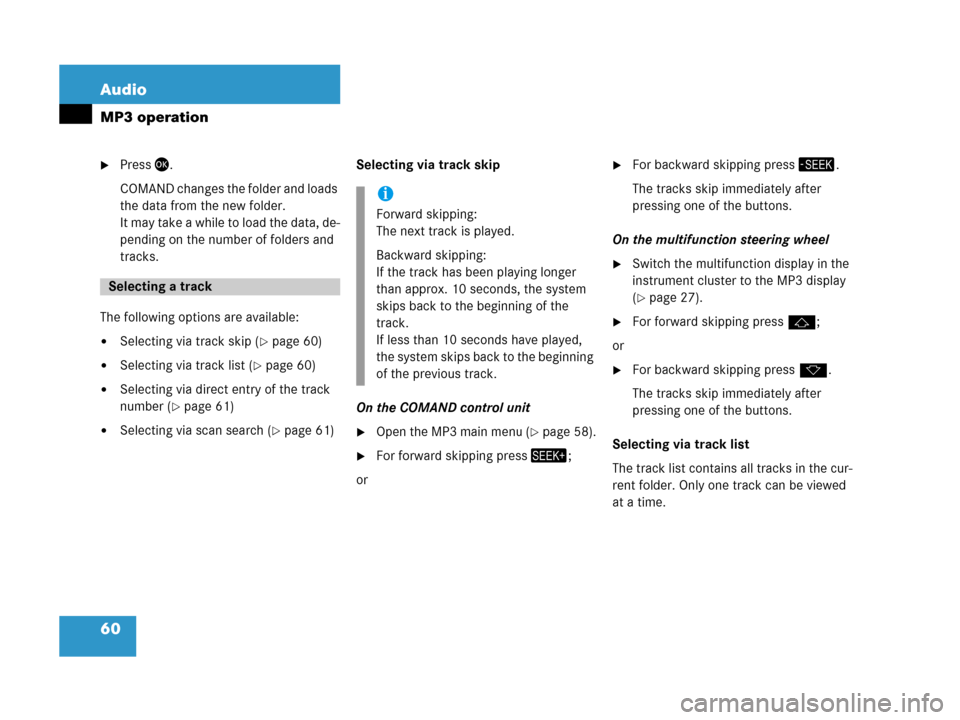
60 Audio
MP3 operation
�Press'.
COMAND changes the folder and loads
the data from the new folder.
It may take a while to load the data, de-
pending on the number of folders and
tracks.
The following options are available:
�Selecting via track skip (�page 60)
�Selecting via track list (�page 60)
�Selecting via direct entry of the track
number (
�page 61)
�Selecting via scan search (�page 61)Selecting via track skip
On the COMAND control unit�Open the MP3 main menu (�page 58).
�For forward skipping press+;
or
�For backward skipping press,.
The tracks skip immediately after
pressing one of the buttons.
On the multifunction steering wheel
�Switch the multifunction display in the
instrument cluster to the MP3 display
(
�page 27).
�For forward skipping pressj;
or
�For backward skipping pressk.
The tracks skip immediately after
pressing one of the buttons.
Selecting via track list
The track list contains all tracks in the cur-
rent folder. Only one track can be viewed
at a time.
Selecting a track
i
Forward skipping:
The next track is played.
Backward skipping:
If the track has been playing longer
than approx. 10 seconds, the system
skips back to the beginning of the
track.
If less than 10 seconds have played,
the system skips back to the beginning
of the previous track.
Page 62 of 187
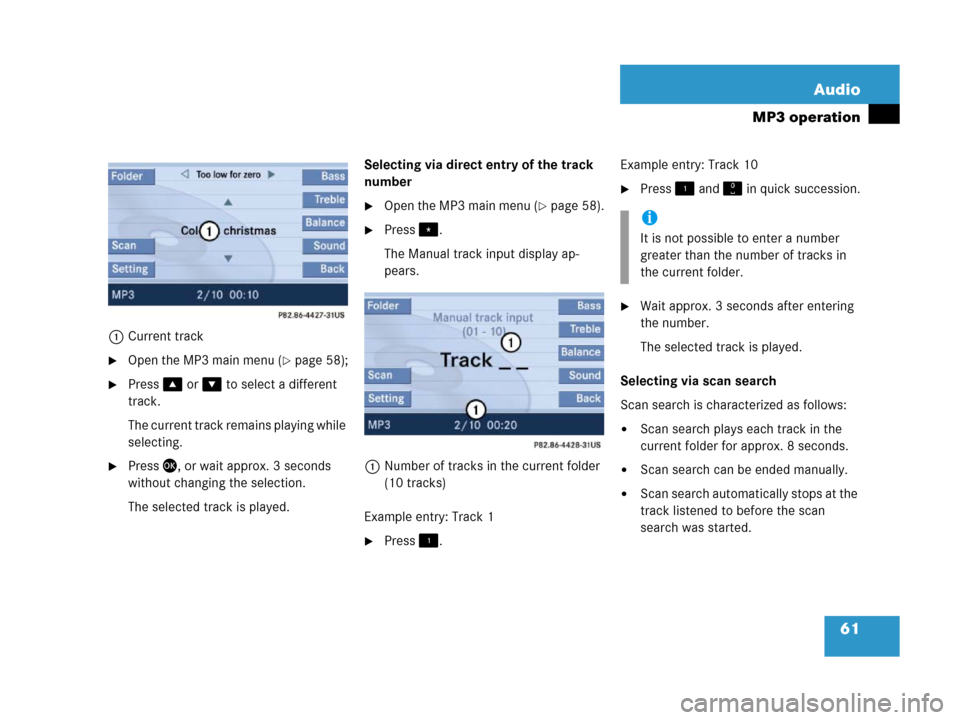
61 Audio
MP3 operation
1Current track
�Open the MP3 main menu (�page 58);
�Press% or & to select a different
track.
Th e c u r r e n t t r a c k r e m a i n s p l a y i n g w h i l e
selecting.
�Press', or wait approx. 3 seconds
without changing the selection.
The selected track is played.Selecting via direct entry of the track
number
�Open the MP3 main menu (�page 58).
�Press..
The Manual track input display ap-
pears.
1Number of tracks in the current folder
(10 tracks)
Example entry: Track 1
�Press!.Example entry: Track 10
�Press! and " in quick succession.
�Wait approx. 3 seconds after entering
the number.
The selected track is played.
Selecting via scan search
Scan search is characterized as follows:
�Scan search plays each track in the
current folder for approx. 8 seconds.
�Scan search can be ended manually.
�Scan search automatically stops at the
track listened to before the scan
search was started.
i
It is not possible to enter a number
greater than the number of tracks in
the current folder.
Page 63 of 187
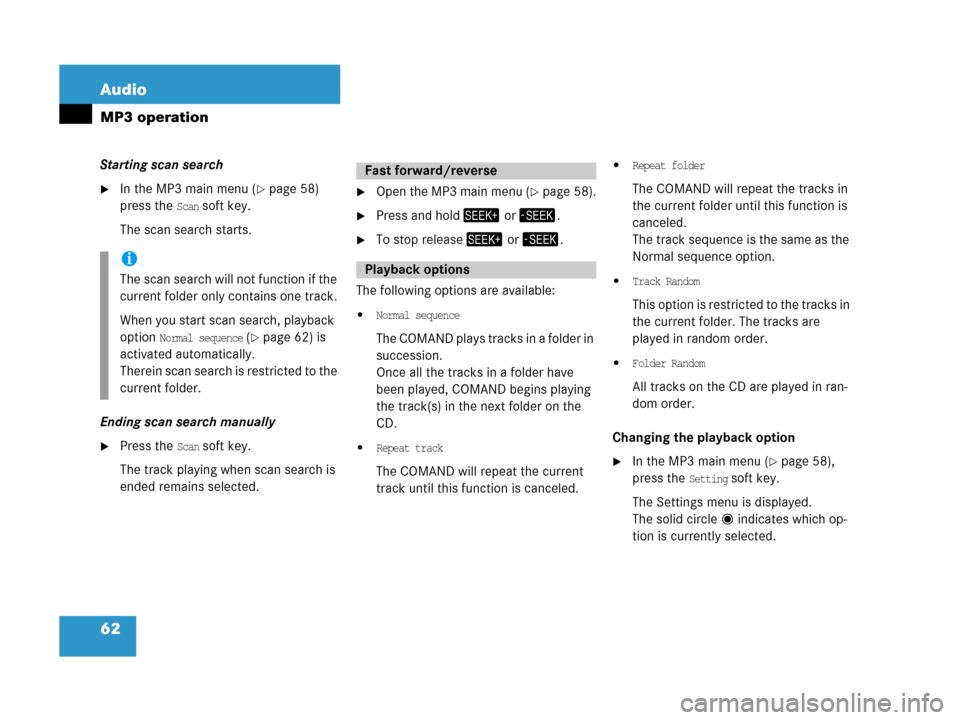
62 Audio
MP3 operation
Starting scan search
�In the MP3 main menu (�page 58)
press the
Scan soft key.
The scan search starts.
Ending scan search manually
�Press the Scan soft key.
The track playing when scan search is
ended remains selected.
�Open the MP3 main menu (�page 58).
�Press and hold+ or,.
�To stop release+ or,.
The following options are available:
�Normal sequence
The COMAND plays tracks in a folder in
succession.
Once all the tracks in a folder have
been played, COMAND begins playing
the track(s) in the next folder on the
CD.
�Repeat track
The COMAND will repeat the current
track until this function is canceled.
�Repeat folder
The COMAND will repeat the tracks in
the current folder until this function is
canceled.
The track sequence is the same as the
Normal sequence option.
�Track Random
This option is restricted to the tracks in
the current folder. The tracks are
played in random order.
�Folder Random
All tracks on the CD are played in ran-
dom order.
Changing the playback option
�In the MP3 main menu (�page 58),
press the
Setting soft key.
The Settings menu is displayed.
The solid circle indicates which op-
tion is currently selected.
i
The scan search will not function if the
current folder only contains one track.
When you start scan search, playback
option
Normal sequence (�page 62) is
activated automatically.
Therein scan search is restricted to the
current folder.
Fast forward/reverse
Playback options
Page 64 of 187
63 Audio
MP3 operation
�Press% or & to select a different
option.
�Press'.
The option is activated. A correspond-
ing display will appear in the status bar
for all options except
Normal sequence.
An option will remain activated even if
C O M A N D i s s w i t c h e d O F F a n d t h e n O N
again.
Page 65 of 187

64 Audio
CD changer* operation
�Only touch the CD on the edges.
�Clean the CD with a dry, lint-free cloth.
Wipe the CD a straight line from the
center. Never wipe the CD in a circular
motion.
�Do not use rubbing alcohol or solvents
to clean CDs.
�Do not expose the CDs to heat or direct
sunlight.
�Do not write or put labels on CDs.
�Open the CD changer main menu
(
�page 69);
or
�Load an audio CD into the CD changer
(
�page 65).The CD changer is located in the glove box
and can play audio and MP3 CDs.
Permissible MP3 CDs
The CD changer can read CD-R and CD-RW
CDs.
Permissible file system
The permitted file system is Joliet for CD-R
and CD-RW.
Permissible MP3 formats
The CD changer supports the following file
formats:
�MPEG1 Audio Layer 3
�MPEG2 Audio Layer 3
�MPEG 2.5 Audio Layer 3
Safety instructions
WarningG
In order to avoid distraction which could
lead to an accident, the driver should insert
CDs with the vehicle at a standstill and
operate the audio system only when road,
weather and traffic conditions permit.
Bear in mind that at a speed of just 30 mph
(approximately 50 km/h), your vehicle is
covering a distance of 44 feet (approximate-
ly 14 m) every second.
The CD changer is a Class 1 laser product.
There is a danger of invisible laser radiation
when you open or damage the cover.
Do not remove the cover. The CD changer
does not contain any parts serviceable by
the user. For safety reasons, have any nec-
essary service work performed by qualified
personnel.
Tips on caring for your CDs
Switching to CD changer mode
CD changer
MP3 CDs
Page 66 of 187

65 Audio
CD changer* operation
Permissible bit and scan rates
Fixed and variable bit rates up to 320 kbps
are permissible.
The permissible scan rates can be found in
the table below.
.
Tips on copyright
Please also refer to the tips on copyright
(
�page 57).
Playing MP3 CDs
The CD changer can play MP3 CDs as well
a s a u d i o C D s . A l l t h e C D c h a n g e r f u n c t i o n s
listed below also apply to the playing of
MP3 CDs.
When playing MP3 CDs, only the first 99
tracks will be played back in successive or-
der. After that, playback will begin with
track 1of the MP3 CD if
Repeat CD is select-
ed (
�page 74). Folder selection is not pos-
sible.
i
In everyday speech, the MPEG1 Audio
Layer 3 format has been replaced by
the designation “MP3”.
File formatScan rate
MPEG1
Audio Layer 332 kHz, 44.1 kHz,
48 kHz
MPEG2
Audio Layer 316 kHz, 22.5 kHz,
24 kHz
MPEG2.5
Audio Layer 38 kHz, 11.025 kHz,
12 kHz
i
It is recommended to use MP3 tracks
with a bit rate of128 kbps or higher and
with a scan rate of 44.1 kHz or higher.
Lower rates may impair quality. This is
particularly true if the sound function
LOGIC7 Surround has been activated.
i
Depending on the complexity of the di-
rectory structure, playback of the first
track may in some cases be delayed.
Loading CDs
WarningG
In order to avoid distraction which could
lead to an accident, the driver should insert
CDs with the vehicle at a standstill and oper-
ate the audio system only when road, weath-
er and traffic conditions permit.
Bear in mind that at a speed of just 30 mph
(approximately 50 km/h), your vehicle is
covering a distance of 44 feet (approximate-
ly 14 m) every second.