Page 29 of 187

28 At a glance
Multifunction steering wheel
Satellite radio* operation
1SAT and position in Preset menu
2Channel name
Telephone* operation
If a telephone has been installed, either the
main display or a list appears.
Telephone main display
1Telephone operation
2Telephone network informationIn the list screen, instead of the telephone
network information, either a phone book
entry or one of the last 10 outgoing calls
will be displayed.
�In order to close the list display,
presst
.
This switches to the telephone main
display.
The following functions are available:
�Freq. function:
You can tune to stations via the station
search (
�page 41).
�Memory function:
You can tune to stations via the station
presets (
�page 42).
Setting audio search function
�On the multifunction steering wheel,
pressè or ÿ repeatedly until
the
Settings... menu appears in the
multifunction display in the instrument
cluster.
�Pressj and switch to the submenu
options.
�Press æ or ç and select the
Vehicle menu.
�Pressj and select Audio Search
Function
.
�By pressing æ or ç, select Freq.
or
Memory.
Audio search functioni
Memory is set at the factory.
Page 30 of 187

29 At a glance
Menu system
� Menu system
The menu system allows for easy opera-
tion of COMAND.
Each of the following main functions has a
main menu:
�Audio
(Radio, Single CD, MP3, CD changer*
and AUX mode)
�Satellite radio*
�Telephone*
�Navigation*
�Service
Opening main menus
�Audio (�page 38):
Press -.
�Satellite radio* (�page 77):
Press ;.
�Telephone* (�page 92):
Press 1.
�Navigation* (�page 112):
Press 4.
�Service (�page 161):
Press <.
Menu display
A display can be composed of 3 sections.
Example: Radio main menu
1Soft key sections
2Main area
3Status bar
The functions currently assigned to the
soft keys are displayed in the soft key sec-
tions 1.Messages or settings are displayed in the
main area 2.
The settings can be changed by operating
controls accordingly.
The status bar 3 is divided into three ar-
eas.
Left side:
The selected operating mode is given. In
this example: Radio
Center:
Indication of the selected operating mode.
In this example:
�FM = selected waveband
�1 = selected station is stored on
preset 1
i
A maximum of five soft keys may be
displayed on each side of the main area
2.
Page 36 of 187

35 At a glance
Quick reference COMAND
i
Your harman/kardon® audio system
features the innovative LOGIC7® multi-
channel surround sound technology
developed for the professional record-
ing industry.
By selecting the “LOGIC7 Surround”
function, LOGIC7
® will be activated.
LOGIC7
® converts any 2-channel ma-
terial into breathtaking multi-channel
surround sound and that without the
unnatural interpretation of many of to-
day’s surround sound techniques.
LOGIC7
® is not an artificial “effects”
button. It automatically adapts itself to
the incoming source material, adjust-
ing the seven outputs based on the
original acoustic intent of the studio
master.
i
harman/kardon LOGIC7® creates a
true 360-degree “enveloping” sound-
field with a maximum “audio sweet-
spot” for all passengers.
harman/kardon LOGIC7
® sets a new
benchmark in musical clarity and sepa-
ration, giving the listener the impres-
sion of actually “being there”.
LOGIC7
® playback works with all con-
ventional stereo audio sources (e.g.
stereo CD or stereo radio).
If the radio reception is poor, the sys-
tem should be switched back to Stan-
dard stereo playback. Switching back
to Standard stereo playback may im-
prove audio quality.
Page 38 of 187
37
Audio main menu
Radio operation
Single CD operation
MP3 operation
CD changer* operation
Audio AUX operation
Audio
Page 39 of 187
38 Audio
Audio main menu
�Press-.
The Audio main menu appears.
If one of the Audio submenus appears:
�Press the Back soft key as often as
necessary until the Audio main
menu appears;
or
�Press- again.Various audio sources can be selected in
the Audio main menu.
Selectable soft keys
�Radio soft key
Station settings for WB, FM, and AM
wavebands appear (
�page 40),
�CD soft key or MP3 soft key
The Single CD main menu (
�page 50)
or the MP3 main menu (
�page 54) ap-
pears,
�CDC soft key
The CD changer main menu appears
(
�page 69),
�AUX soft key
Facilitates operation of an external au-
dio source (
�page 76).
Calling up the Audio main menui
The CD, MP3 or CDC soft key is available
o n l y i f a C D i s l o a d e d i n t h e a p p r o p r i a t e
compartment.
The Satellite Radio menu is accessed
by pressing; (
�page 77).
Page 40 of 187
39 Audio
Audio main menu
Switching the mute function ON:
�Press (.
The system is switched to mute.
Switching the mute function OFF:
�Press (7again;
or
�Turn the rotary control* located on
the COMAND control unit;
or
�Pressæ or ç on the multifunc-
tion steering wheel.
The audio source heard is the one se-
lected before the mute function was
activated.
Mute functioni
The mute function is still activated if
COMAND is switched OFF and then ON
again.
The mute function switches OFF if an-
other audio source is selected.
The audio is briefly muted shortly after
the opening or closing of the retract-
able hardtop has begun.
Page 41 of 187
40 Audio
Radio operation
�Open the Audio main menu
(
�page 38).
�Press the Radio soft key.
The R adio main m enu appea rs. The sta-
tion last tuned to will begin to play. In this example:
�Weather Band
�Channel 1 = current station
�Press the FM/AM soft key in the Radio
main menu.
The main menu for either the FM or AM
waveband appears. The station last
tuned to will begin to play.The waveband is indicated in the center
of the status bar.
In this example:
�FM = FM waveband
�1 = selected station is stored on
preset 1 (
�page 46).
Safety instructions
WarningG
In order to avoid distraction which could
lead to an accident, the driver should enter
system settings with the vehicle at a stand-
still and operate the audio system only when
road, weather and traffic conditions permit.
Bear in mind that at a speed of just 30 mph
(approximately 50 km/h), your vehicle is
covering a distance of 44 feet (approximate-
ly 14 m) every second.
Switching to Radio mode
Switching wavebands
Page 42 of 187
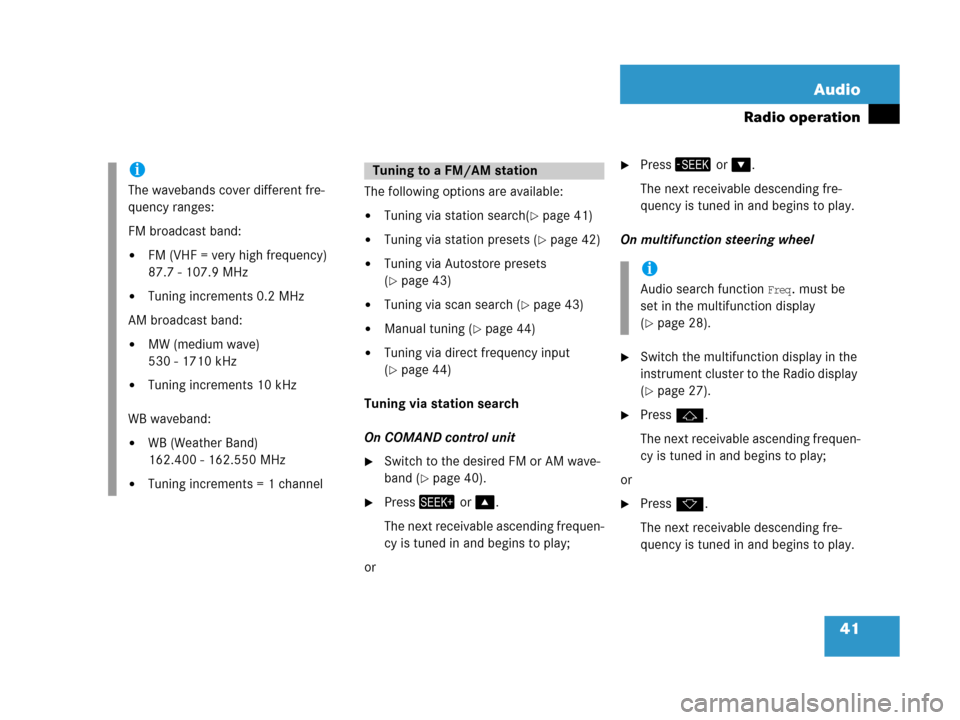
41 Audio
Radio operation
The following options are available:
�Tuning via station search(�page 41)
�Tuning via station presets (�page 42)
�Tuning via Autostore presets
(
�page 43)
�Tuning via scan search (�page 43)
�Manual tuning (�page 44)
�Tuning via direct frequency input
(
�page 44)
Tuning via station search
On COMAND control unit
�Switch to the desired FM or AM wave-
band (
�page 40).
�Press+ or %.
The next receivable ascending frequen-
cy is tuned in and begins to play;
or
�Press, or &.
The next receivable descending fre-
quency is tuned in and begins to play.
On multifunction steering wheel
�Switch the multifunction display in the
instrument cluster to the Radio display
(
�page 27).
�Pressj.
The next receivable ascending frequen-
cy is tuned in and begins to play;
or
�Pressk.
The next receivable descending fre-
quency is tuned in and begins to play.
i
The wavebands cover different fre-
quency ranges:
FM broadcast band:
�FM (VHF = very high frequency)
87.7 - 107.9 MHz
�Tuning increments 0.2 MHz
AM broadcast band:
�MW (medium wave)
530 - 1710 kHz
�Tuning increments 10 kHz
WB waveband:
�WB (Weather Band)
162.400 - 162.550 MHz
�Tuning increments = 1 channel
Tuning to a FM/AM station
i
Audio search function Freq. must be
set in the multifunction display
(
�page 28).