Page 78 of 705
77 Control systems
COMAND operating safety
COMAND introduction
COMAND FM/AM radio
COMAND satellite radio* (USA only)
COMAND
audio CD/audio DVD/MP3
COMAND telephone*
COMAND navigation (introduction)
COMAND navigation system
(entering a destination)
COMAND navigation system
(Point of interest entry)
COMAND navigation system
(route guidance)
COMAND navigation system
(during route guidance)
COMAND navigation system
(destination memory)
COMAND navigation system
(last destinations)COMAND address book
COMAND system settings
COMAND vehicle menu
COMAND automatic climate control
COMAND seats
Instrument cluster control system
Voice Control* operating safety
Voice Control* introduction
Voice Control* telephone
Voice Control* navigation
Voice Control* address book
Voice Control* radio
Voice Control*
CD/DVD changer/MP3
Voice Control* command list
Voice Control* troubleshooting
Voice Control* individualization
Page 82 of 705
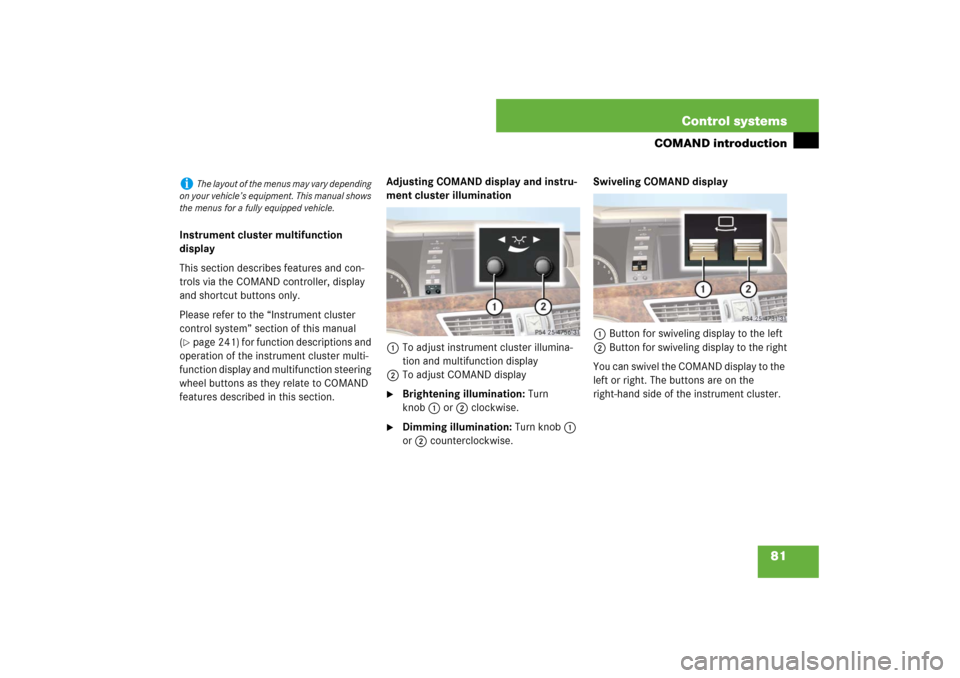
81 Control systems
COMAND introduction
Instrument cluster multifunction
display
This section describes features and con-
trols via the COMAND controller, display
and shortcut buttons only.
Please refer to the “Instrument cluster
control system” section of this manual
(�page 241) for function descriptions and
operation of the instrument cluster multi-
function display and multifunction steering
wheel buttons as they relate to COMAND
features described in this section.Adjusting COMAND display and instru-
ment cluster illumination
1To adjust instrument cluster illumina-
tion and multifunction display
2To adjust COMAND display
�
Brightening illumination: Turn
knob1 or2 clockwise.
�
Dimming illumination: Turn knob1
or2 counterclockwise.Swiveling COMAND display
1Button for swiveling display to the left
2Button for swiveling display to the right
You can swivel the COMAND display to the
left or right. The buttons are on the
right-hand side of the instrument cluster.
i
The layout of the menus may vary depending
on your vehicle’s equipment. This manual shows
the menus for a fully equipped vehicle.
Page 147 of 705
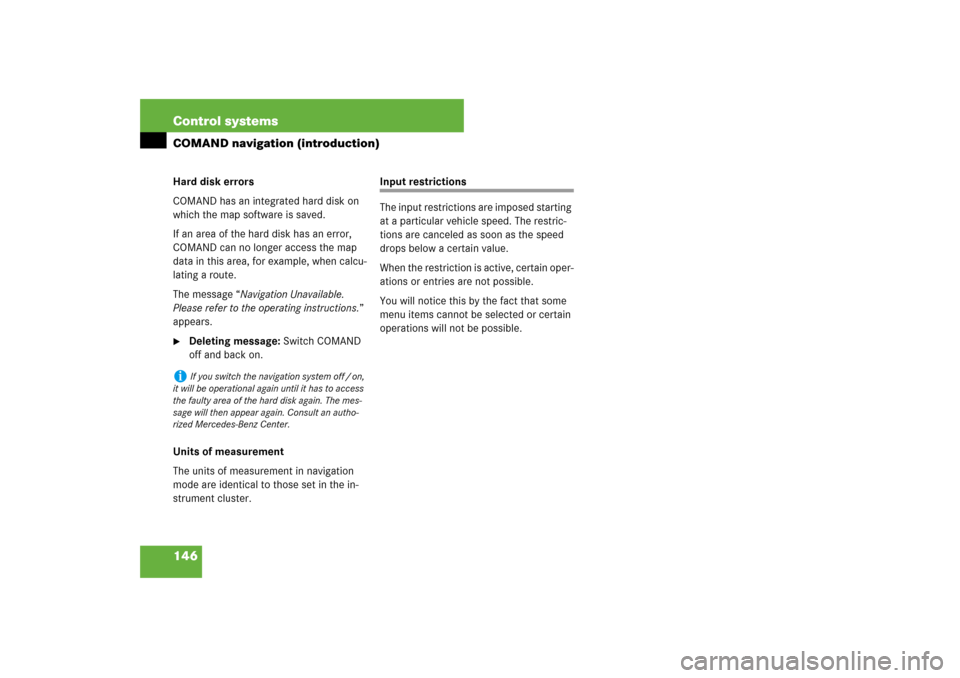
146 Control systemsCOMAND navigation (introduction)Hard disk errors
COMAND has an integrated hard disk on
which the map software is saved.
If an area of the hard disk has an error,
COMAND can no longer access the map
data in this area, for example, when calcu-
lating a route.
The message “Navigation Unavailable.
Please refer to the operating instructions.”
appears.�
Deleting message: Switch COMAND
off and back on.
Units of measurement
The units of measurement in navigation
mode are identical to those set in the in-
strument cluster.
Input restrictions
The input restrictions are imposed starting
at a particular vehicle speed. The restric-
tions are canceled as soon as the speed
drops below a certain value.
When the restriction is active, certain oper-
ations or entries are not possible.
You will notice this by the fact that some
menu items cannot be selected or certain
operations will not be possible.
i
If you switch the navigation system off / on,
it will be operational again until it has to access
the faulty area of the hard disk again. The mes-
sage will then appear again. Consult an autho-
rized Mercedes-Benz Center.
Page 242 of 705
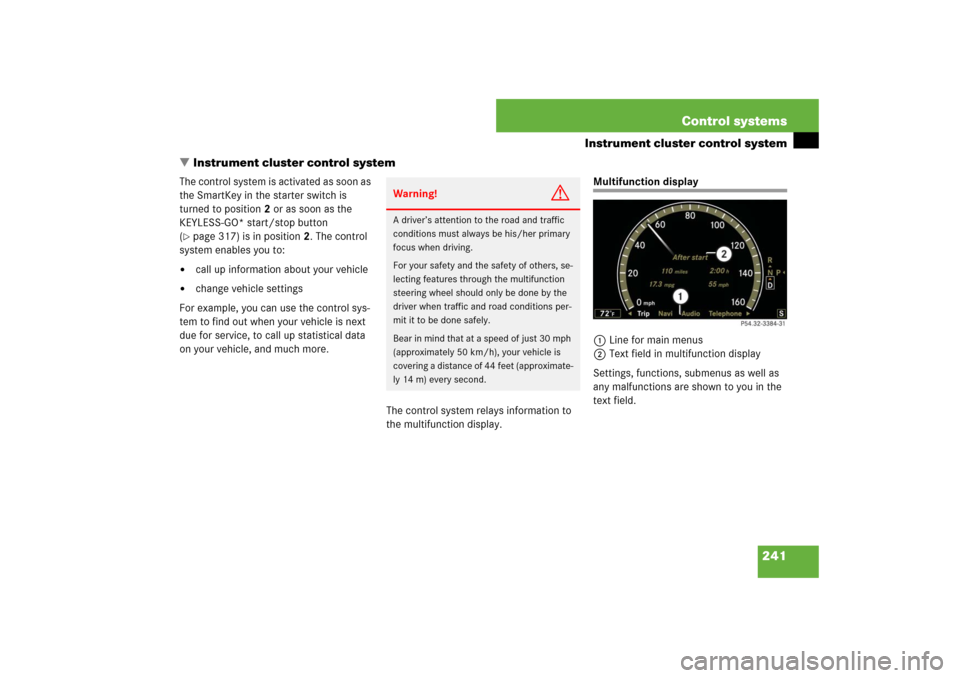
241 Control systems
Instrument cluster control system
�Instrument cluster control system
The control system is activated as soon as
the SmartKey in the starter switch is
turned to position2 or as soon as the
KEYLESS-GO* start/stop button
(�page 317) is in position2. The control
system enables you to:
�
call up information about your vehicle
�
change vehicle settings
For example, you can use the control sys-
tem to find out when your vehicle is next
due for service, to call up statistical data
on your vehicle, and much more.
The control system relays information to
the multifunction display.
Multifunction display
1Line for main menus
2Text field in multifunction display
Settings, functions, submenus as well as
any malfunctions are shown to you in the
text field.
Warning!
G
A driver’s attention to the road and traffic
conditions must always be his/her primary
focus when driving.
For your safety and the safety of others, se-
lecting features through the multifunction
steering wheel should only be done by the
driver when traffic and road conditions per-
mit it to be done safely.
Bear in mind that at a speed of just 30 mph
(approximately 50 km/h), your vehicle is
covering a distance of 44 feet (approximate-
ly 14 m) every second.
Page 243 of 705
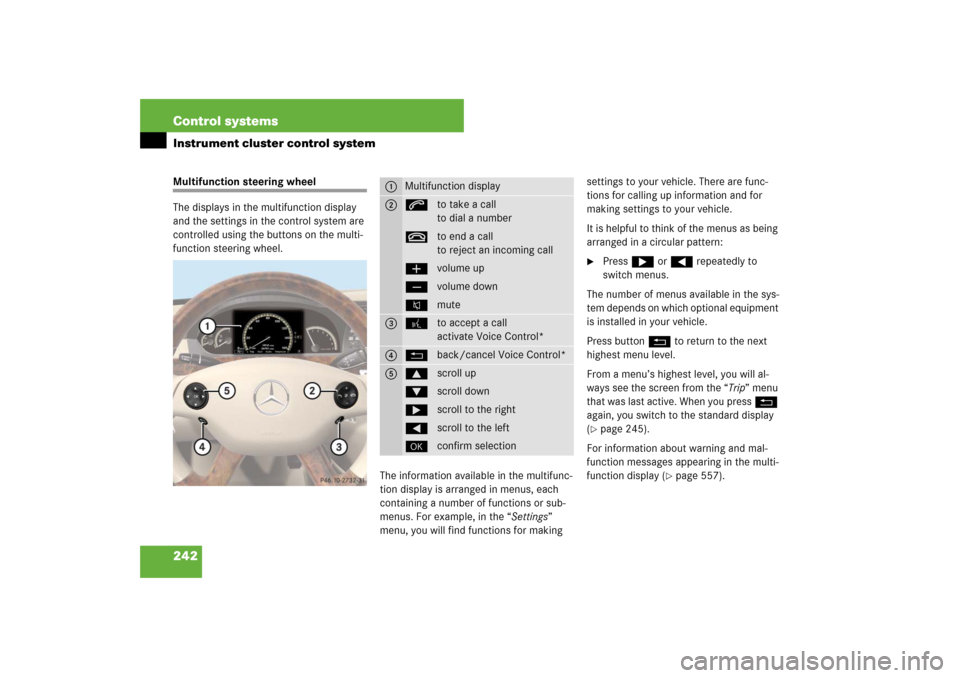
242 Control systemsInstrument cluster control systemMultifunction steering wheel
The displays in the multifunction display
and the settings in the control system are
controlled using the buttons on the multi-
function steering wheel.
The information available in the multifunc-
tion display is arranged in menus, each
containing a number of functions or sub-
menus. For example, in the “Settings”
menu, you will find functions for making settings to your vehicle. There are func-
tions for calling up information and for
making settings to your vehicle.
It is helpful to think of the menus as being
arranged in a circular pattern:
�
Press & or ( repeatedly to
switch menus.
The number of menus available in the sys-
tem depends on which optional equipment
is installed in your vehicle.
Press button L to return to the next
highest menu level.
From a menu’s highest level, you will al-
ways see the screen from the “Trip” menu
that was last active. When you press L
again, you switch to the standard display
(
�page 245).
For information about warning and mal-
function messages appearing in the multi-
function display (
�page 557).
1
Multifunction display
2
sto take a call
to dial a numbertto end a call
to reject an incoming callævolume upçvolume downFmute
3
!to accept a call
activate Voice Control*
4
Lback/cancel Voice Control*
5
$scroll up%scroll down&scroll to the right(scroll to the left#confirm selection
Page 244 of 705
243 Control systems
Instrument cluster control system
Menus
Trip (
�page 245)
Navi (
�page 246)
Audio (
�page 248)
Telephone* (
�page 249)
Commands/submenusStandard display
Show route guidance instruc-
tions, current direction trav-
eled
Select radio station
Answer a call
Fuel consumption statistics af-
ter start
Select satellite radio chanel*
(USA only)
Dial a number from the phone
book
Fuel consumption statistics
since the last reset
Operate CD changer/DVD-Au-
dio/MP3
Redialing
Call up range
End a call or reject an incoming
call
Digital speedometer
Page 245 of 705
244 Control systemsInstrument cluster control system
Assistance* (
�page 252)
Service (
�page 253)
Settings (
�page 254)
Commands/submenusDisplaying the distance graphic*
(DISTRONIC Plus*)
Call up vehicle malfunction, warning
and system status messages stored in
memory
Set daytime running lamp mode (USA only)
Distance warning function*
activating/deactivating
Check tire inflation pressure
Switch additional speedometer on or off
Switch on the Dynamic Rear View Moni-
tor* automatically
Call up maintenance service display
Switch radar sensors* on or off
Check engine oil level*
i
The headings used in the menus table are
designed to facilitate navigation within the sys-
tem and are not necessarily identical to those
shown in the control system displays. The first function displayed in each menu will au-
tomatically show you which part of the system
you are in.
Page 246 of 705
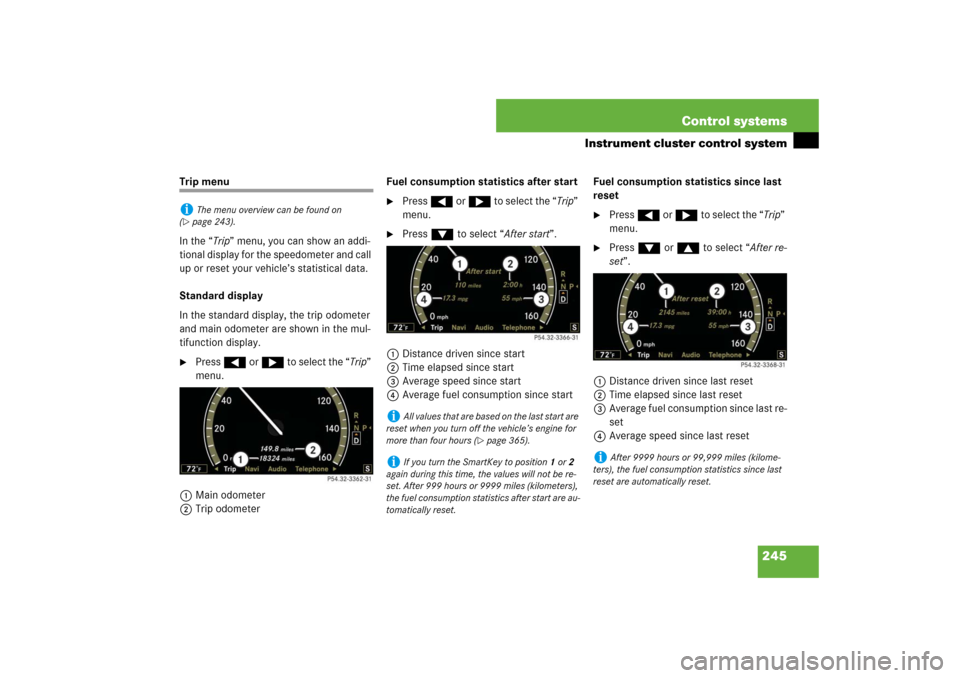
245 Control systems
Instrument cluster control system
Trip menu
In the “Trip” menu, you can show an addi-
tional display for the speedometer and call
up or reset your vehicle’s statistical data.
Standard display
In the standard display, the trip odometer
and main odometer are shown in the mul-
tifunction display.�
Press ( or & to select the “Trip”
menu.
1Main odometer
2Trip odometerFuel consumption statistics after start
�
Press ( or & to select the “Trip”
menu.
�
Press % to select “After start”.
1Distance driven since start
2Time elapsed since start
3Average speed since start
4Average fuel consumption since startFuel consumption statistics since last
reset
�
Press ( or & to select the “Trip”
menu.
�
Press % or $ to select “After re-
set”.
1Distance driven since last reset
2Time elapsed since last reset
3Average fuel consumption since last re-
set
4Average speed since last reset
i
The menu overview can be found on
(
�page 243).
i
All values that are based on the last start are
reset when you turn off the vehicle’s engine for
more than four hours (
�page 365).
i
If you turn the SmartKey to position1 or2
again during this time, the values will not be re-
set. After 999 hours or 9999 miles (kilometers),
the fuel consumption statistics after start are au-
tomatically reset.
i
After 9999 hours or 99,999 miles (kilome-
ters), the fuel consumption statistics since last
reset are automatically reset.