Page 245 of 705
244 Control systemsInstrument cluster control system
Assistance* (
�page 252)
Service (
�page 253)
Settings (
�page 254)
Commands/submenusDisplaying the distance graphic*
(DISTRONIC Plus*)
Call up vehicle malfunction, warning
and system status messages stored in
memory
Set daytime running lamp mode (USA only)
Distance warning function*
activating/deactivating
Check tire inflation pressure
Switch additional speedometer on or off
Switch on the Dynamic Rear View Moni-
tor* automatically
Call up maintenance service display
Switch radar sensors* on or off
Check engine oil level*
i
The headings used in the menus table are
designed to facilitate navigation within the sys-
tem and are not necessarily identical to those
shown in the control system displays. The first function displayed in each menu will au-
tomatically show you which part of the system
you are in.
Page 259 of 705
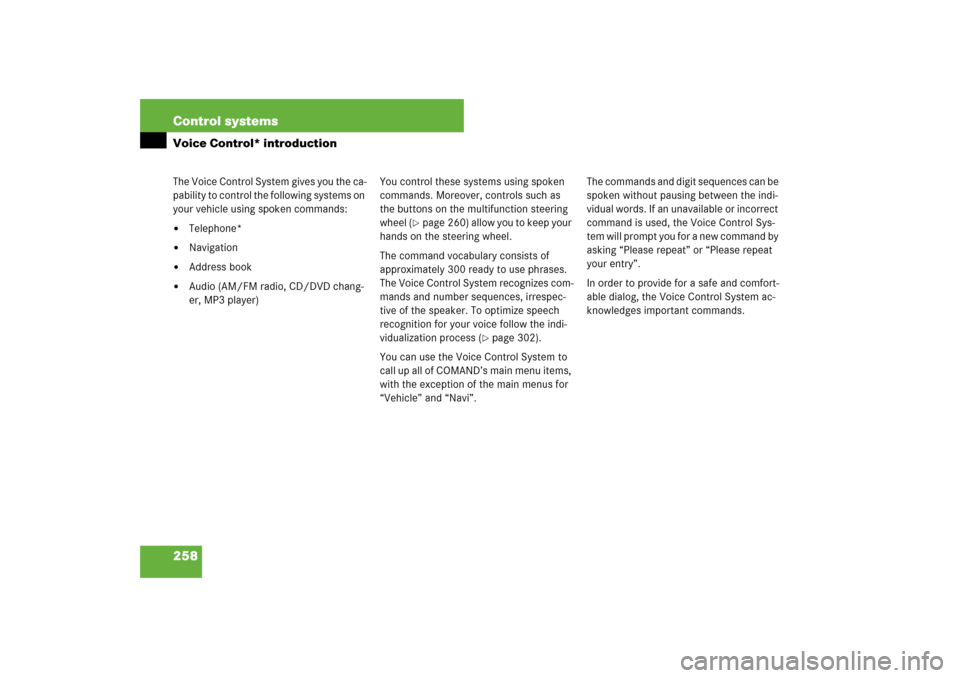
258 Control systemsVoice Control* introductionThe Voice Control System gives you the ca-
pability to control the following systems on
your vehicle using spoken commands:�
Telephone*
�
Navigation
�
Address book
�
Audio (AM/FM radio, CD/DVD chang-
er, MP3 player)You control these systems using spoken
commands. Moreover, controls such as
the buttons on the multifunction steering
wheel (
�page 260) allow you to keep your
hands on the steering wheel.
The command vocabulary consists of
approximately 300 ready to use phrases.
The Voice Control System recognizes com-
mands and number sequences, irrespec-
tive of the speaker. To optimize speech
recognition for your voice follow the indi-
vidualization process (
�page 302).
You can use the Voice Control System to
call up all of COMAND’s main menu items,
with the exception of the main menus for
“Vehicle” and “Navi”.The commands and digit sequences can be
spoken without pausing between the indi-
vidual words. If an unavailable or incorrect
command is used, the Voice Control Sys-
tem will prompt you for a new command by
asking “Please repeat” or “Please repeat
your entry”.
In order to provide for a safe and comfort-
able dialog, the Voice Control System ac-
knowledges important commands.
Page 260 of 705

259 Control systems
Voice Control* introduction
Spelling
You may not need to spell the entire name
(street, intersection, city or point of inter-
est) especially if the name is lengthy. Spell-
ing the first three to five characters of the
name should be sufficient for the system
to recognize the name provided it is avail-
able on the navigation DVD.
The selection appearing on the COMAND
display is sorted based on your recognized
voice input and a matching algorithm.
You can use the commands “Next page” or
“Previous page” to scroll up or down in the
list.
Use the command “Correction” to start
over by again spelling the name.
Speak each character as clearly as you
can, especially when they sound very simi-
lar (d or e).
Command types
The Voice Control System commands can
be categorized as: �
General Commands
These are commands always available
to you as soon as the Voice Control
System is activated (for example
“Help” commands).
�
Local Commands
These are commands specific to the
currently active system shown in the
COMAND display (for example com-
mands to control the CD changer).
For a complete list of commands
(
�page 288).
Active System
The active system is the system currently
shown in the COMAND display.
If, for example, you listen to the radio while
the telephone system is active on the
COMAND display, you have to switch to
the radio using the command “Radio” be-
fore you can operate the radio.
i
During Voice Control System operation visu-
al help windows also appear in the COMAND dis-
play (�page 261).
Page 261 of 705
260 Control systemsVoice Control* introductionControls
Operation via the multifunction steer-
ing wheel
Activating Voice Control
�
Switch on COMAND (
�page 79).
�
Press !.
An audible tone (beep) confirms the ac-
tivation of the system.
�
Speak a command.
Cancelling Voice Control
�
Press L, or
�
speak the command “Cancel”
(except for speaking voice entries, en-
tering a town or city or carrying out in-
dividualization), or
�
press any COMAND button.
Item
Page
1
Press button:!to activate Voice
Control
to accept a call
260
2
Press button:Lto cancel Voice
Control
260
3
Setting the volume
Press button:ævolume up
261
çvolume down
261
Telephone
Press button:sto accept an incoming
call
to dial a number
262
264
tto end a call
to reject an incoming
call
260
i
Voice Control can be cancelled at any time,
even during a dialog. Please note that if the Voice
Control System is cancelled during a dialog, then
the complete procedure is stopped and Voice
Control is cancelled.
Page 262 of 705
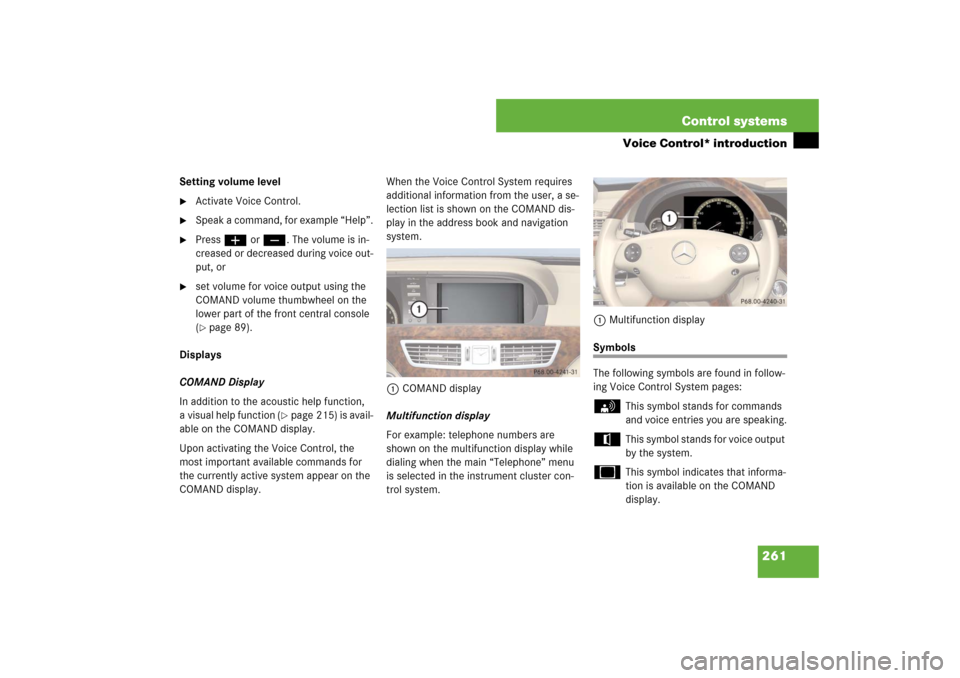
261 Control systems
Voice Control* introduction
Setting volume level�
Activate Voice Control.
�
Speak a command, for example “Help”.
�
Pressæ orç. The volume is in-
creased or decreased during voice out-
put, or
�
set volume for voice output using the
COMAND volume thumbwheel on the
lower part of the front central console
(�page 89).
Displays
COMAND Display
In addition to the acoustic help function,
a visual help function (
�page 215) is avail-
able on the COMAND display.
Upon activating the Voice Control, the
most important available commands for
the currently active system appear on the
COMAND display.When the Voice Control System requires
additional information from the user, a se-
lection list is shown on the COMAND dis-
play in the address book and navigation
system.
1COMAND display
Multifunction display
For example: telephone numbers are
shown on the multifunction display while
dialing when the main “Telephone” menu
is selected in the instrument cluster con-
trol system.1Multifunction display
Symbols
The following symbols are found in follow-
ing Voice Control System pages:s
This symbol stands for commands
and voice entries you are speaking.
t
This symbol stands for voice output
by the system.
u
This symbol indicates that informa-
tion is available on the COMAND
display.
Page 264 of 705
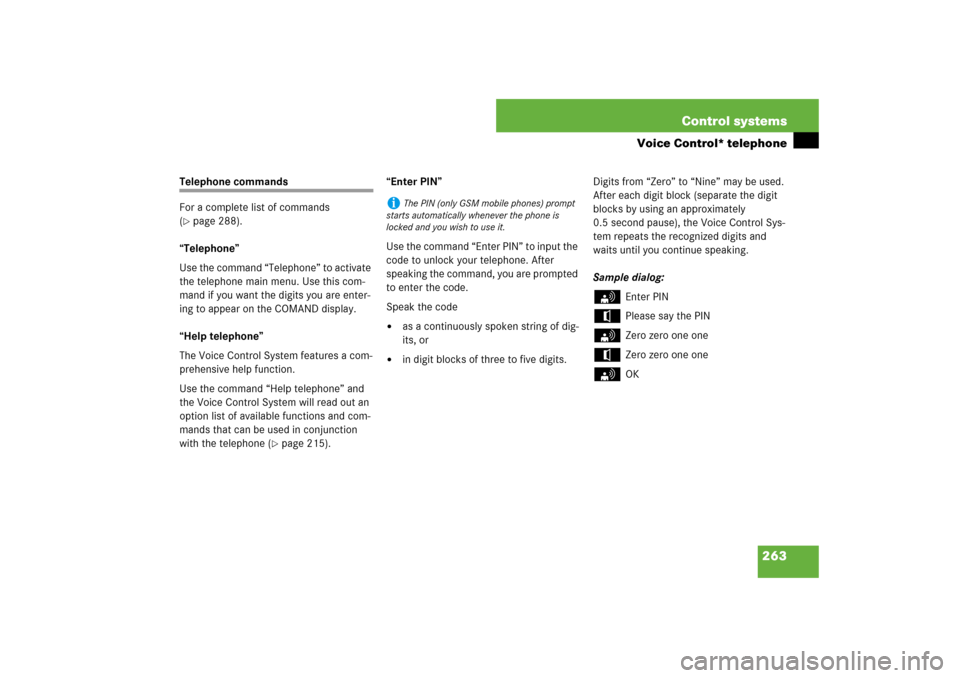
263 Control systems
Voice Control* telephone
Telephone commands
For a complete list of commands
(�page 288).
“Telephone”
Use the command “Telephone” to activate
the telephone main menu. Use this com-
mand if you want the digits you are enter-
ing to appear on the COMAND display.
“Help telephone”
The Voice Control System features a com-
prehensive help function.
Use the command “Help telephone” and
the Voice Control System will read out an
option list of available functions and com-
mands that can be used in conjunction
with the telephone (
�page 215).“Enter PIN”
Use the command “Enter PIN” to input the
code to unlock your telephone. After
speaking the command, you are prompted
to enter the code.
Speak the code
�
as a continuously spoken string of dig-
its, or
�
in digit blocks of three to five digits.Digits from “Zero” to “Nine” may be used.
After each digit block (separate the digit
blocks by using an approximately
0.5 second pause), the Voice Control Sys-
tem repeats the recognized digits and
waits until you continue speaking.
Sample dialog:
s
Enter PIN
t
Please say the PIN
s
Zero zero one one
t
Zero zero one one
s
OK
i
The PIN (only GSM mobile phones) prompt
starts automatically whenever the phone is
locked and you wish to use it.
Page 265 of 705
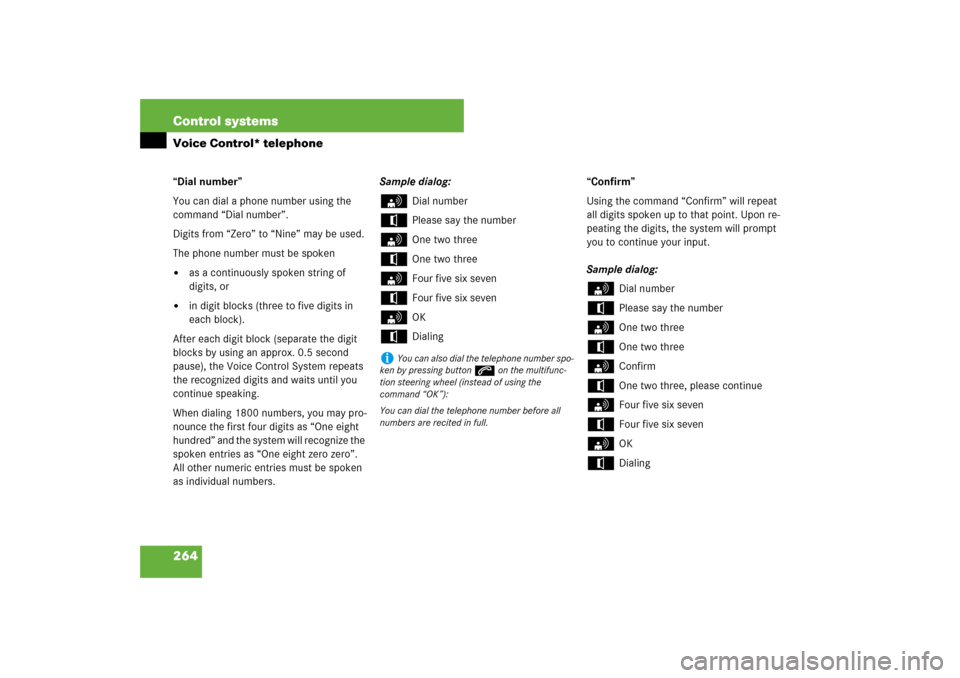
264 Control systemsVoice Control* telephone“Dial number”
You can dial a phone number using the
command “Dial number”.
Digits from “Zero” to “Nine” may be used.
The phone number must be spoken�
as a continuously spoken string of
digits, or
�
in digit blocks (three to five digits in
each block).
After each digit block (separate the digit
blocks by using an approx. 0.5 second
pause), the Voice Control System repeats
the recognized digits and waits until you
continue speaking.
When dialing 1800 numbers, you may pro-
nounce the first four digits as “One eight
hundred” and the system will recognize the
spoken entries as “One eight zero zero”.
All other numeric entries must be spoken
as individual numbers.Sample dialog:
s
Dial number
t
Please say the number
s
One two three
t
One two three
s
Four five six seven
t
Four five six seven
s
OK
t
Dialing“Confirm”
Using the command “Confirm” will repeat
all digits spoken up to that point. Upon re-
peating the digits, the system will prompt
you to continue your input.
Sample dialog:
s
Dial number
t
Please say the number
s
One two three
t
One two three
s
Confirm
t
One two three, please continue
s
Four five six seven
t
Four five six seven
s
OK
t
Dialing
i
You can also dial the telephone number spo-
ken by pressing buttons on the multifunc-
tion steering wheel (instead of using the
command “OK”):
You can dial the telephone number before all
numbers are recited in full.
Page 266 of 705
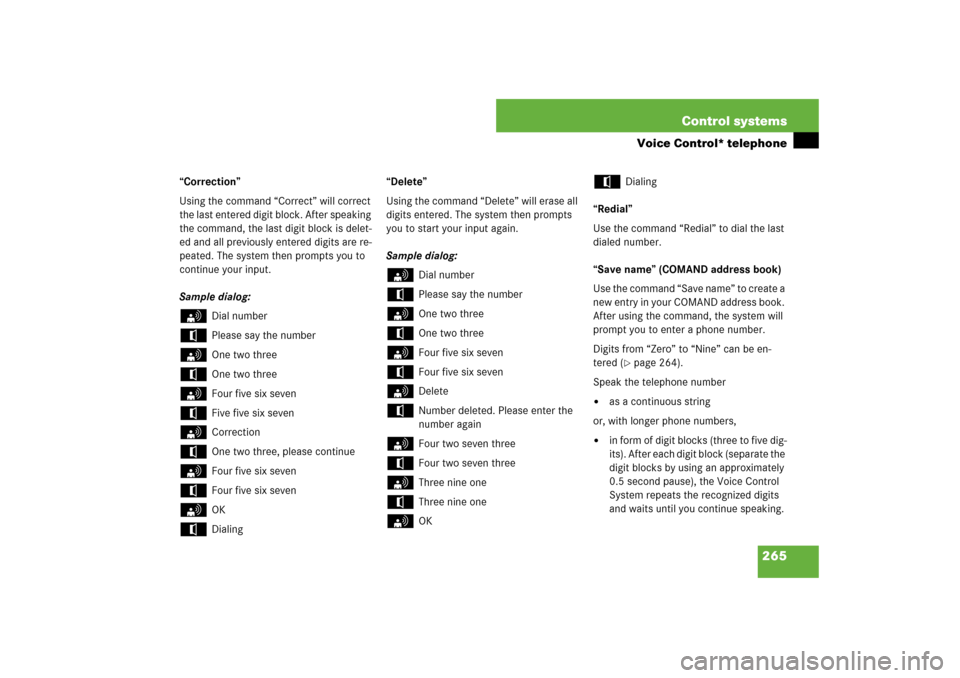
265 Control systems
Voice Control* telephone
“Correction”
Using the command “Correct” will correct
the last entered digit block. After speaking
the command, the last digit block is delet-
ed and all previously entered digits are re-
peated. The system then prompts you to
continue your input.
Sample dialog:s
Dial number
t
Please say the number
s
One two three
t
One two three
s
Four five six seven
t
Five five six seven
s
Correction
t
One two three, please continue
s
Four five six seven
t
Four five six seven
s
OK
t
Dialing“Delete”
Using the command “Delete” will erase all
digits entered. The system then prompts
you to start your input again.
Sample dialog:
s
Dial number
t
Please say the number
s
One two three
t
One two three
s
Four five six seven
t
Four five six seven
s
Delete
t
Number deleted. Please enter the
number again
s
Four two seven three
t
Four two seven three
s
Three nine one
t
Three nine one
s
OK
t
Dialing
“Redial”
Use the command “Redial” to dial the last
dialed number.
“Save name” (COMAND address book)
Use the command “Save name” to create a
new entry in your COMAND address book.
After using the command, the system will
prompt you to enter a phone number.
Digits from “Zero” to “Nine” can be en-
tered (�page 264).
Speak the telephone number
�
as a continuous string
or, with longer phone numbers,
�
in form of digit blocks (three to five dig-
its). After each digit block (separate the
digit blocks by using an approximately
0.5 second pause), the Voice Control
System repeats the recognized digits
and waits until you continue speaking.