Page 284 of 705
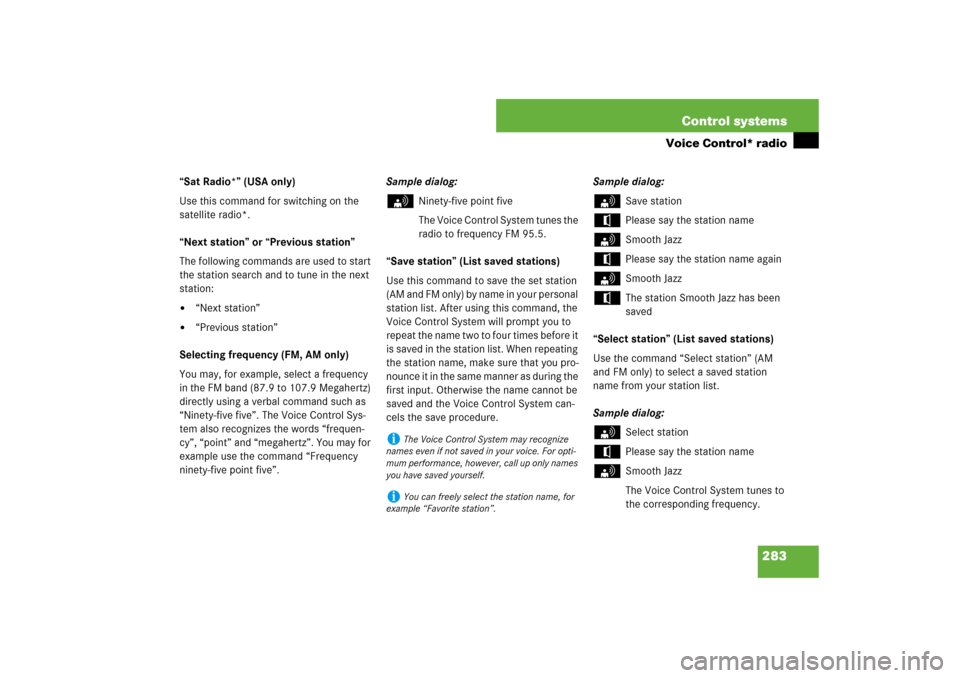
283 Control systems
Voice Control* radio
“Sat Radio*” (USA only)
Use this command for switching on the
satellite radio*.
“Next station” or “Previous station”
The following commands are used to start
the station search and to tune in the next
station:�
“Next station”
�
“Previous station”
Selecting frequency (FM, AM only)
You may, for example, select a frequency
in the FM band (87.9 to 107.9 Megahertz)
directly using a verbal command such as
“Ninety-five five”. The Voice Control Sys-
tem also recognizes the words “frequen-
cy”, “point” and “megahertz”. You may for
example use the command “Frequency
ninety-five point five”.Sample dialog:
s
Ninety-five point five
The Voice Control System tunes the
radio to frequency FM 95.5.
“Save station” (List saved stations)
Use this command to save the set station
(AM and FM only) by name in your personal
station list. After using this command, the
Voice Control System will prompt you to
repeat the name two to four times before it
is saved in the station list. When repeating
the station name, make sure that you pro-
nounce it in the same manner as during the
first input. Otherwise the name cannot be
saved and the Voice Control System can-
cels the save procedure.Sample dialog:
s
Save station
t
Please say the station name
s
Smooth Jazz
t
Please say the station name again
s
Smooth Jazz
t
The station Smooth Jazz has been
saved
“Select station” (List saved stations)
Use the command “Select station” (AM
and FM only) to select a saved station
name from your station list.
Sample dialog:
s
Select station
t
Please say the station name
s
Smooth Jazz
The Voice Control System tunes to
the corresponding frequency.
i
The Voice Control System may recognize
names even if not saved in your voice. For opti-
mum performance, however, call up only names
you have saved yourself.
i
You can freely select the station name, for
example “Favorite station”.
Page 285 of 705
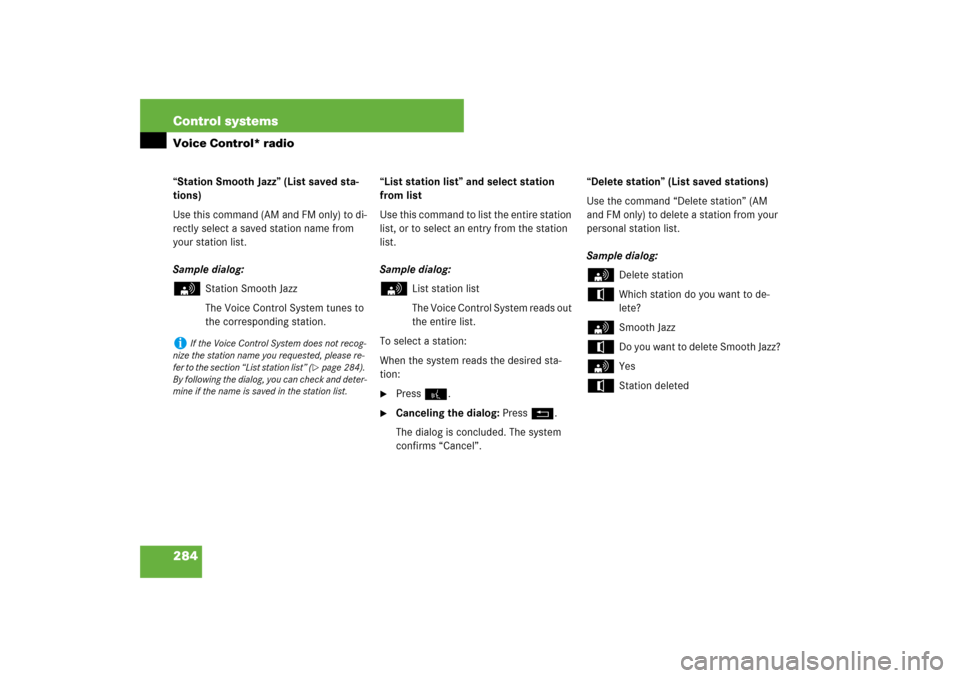
284 Control systemsVoice Control* radio“Station Smooth Jazz” (List saved sta-
tions)
Use this command (AM and FM only) to di-
rectly select a saved station name from
your station list.
Sample dialog:s
Station Smooth Jazz
The Voice Control System tunes to
the corresponding station.“List station list” and select station
from list
Use this command to list the entire station
list, or to select an entry from the station
list.
Sample dialog:
s
List station list
The Voice Control System reads out
the entire list.
To select a station:
When the system reads the desired sta-
tion:
�
Press !.
�
Canceling the dialog: PressL.
The dialog is concluded. The system
confirms “Cancel”.“Delete station” (List saved stations)
Use the command “Delete station” (AM
and FM only) to delete a station from your
personal station list.
Sample dialog:
s
Delete station
t
Which station do you want to de-
lete?
s
Smooth Jazz
t
Do you want to delete Smooth Jazz?
s
Yes
t
Station deleted
i
If the Voice Control System does not recog-
nize the station name you requested, please re-
fer to the section “List station list” (
�page 284).
By following the dialog, you can check and deter-
mine if the name is saved in the station list.
Page 286 of 705
285 Control systems
Voice Control* radio
“Delete station list”
Use this command to delete the complete
station list or one or more stations from
the station list.
Sample dialog:s
Delete station list
t
Do you want to delete all voice
names from the station list?
s
Yes
t
Are you sure?
s
Yes
t
All voice names have been deleted
from the station list.The system deletes the complete station
list. The deletion of the station list cannot
be undone.
or
t
No
The system starts reading the station list.
When the system reads the station to be
deleted:
�
Press !.
The station to be deleted is selected.
The name of the selected station is
read out once more.
t
Do you want to delete Smooth Jazz?
s
Yes
t
Station deletedThe station is erased and the remaining
station entries are read out.
or
t
No
The system continues reading the station
list entry by entry.
Page 287 of 705
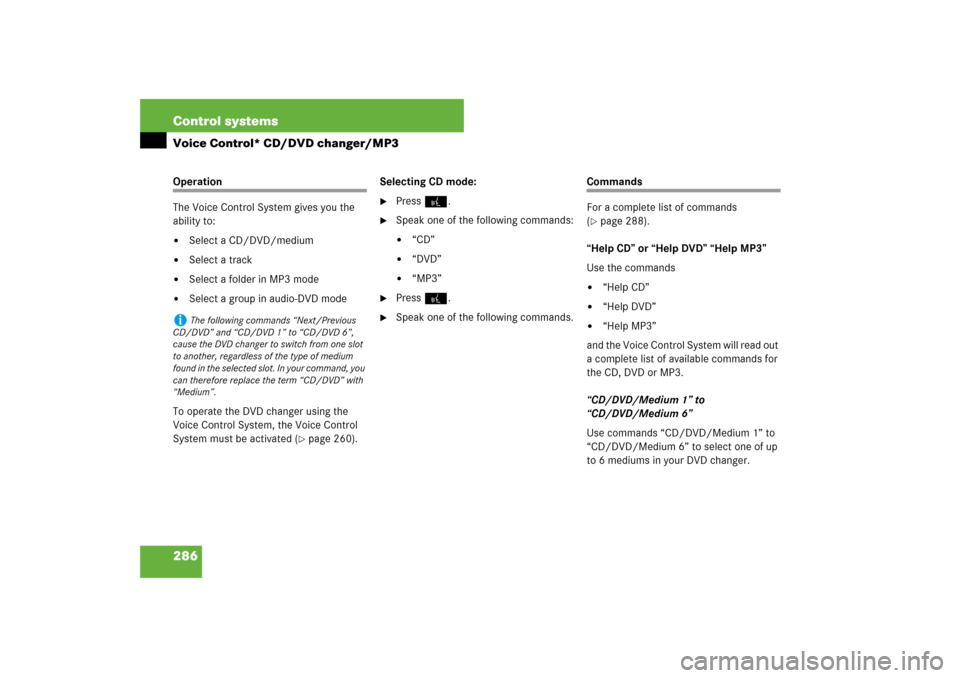
286 Control systemsVoice Control* CD/DVD changer/MP3Operation
The Voice Control System gives you the
ability to:�
Select a CD/DVD/medium
�
Select a track
�
Select a folder in MP3 mode
�
Select a group in audio-DVD mode
To operate the DVD changer using the
Voice Control System, the Voice Control
System must be activated (
�page 260).Selecting CD mode:
�
Press !.
�
Speak one of the following commands:�
“CD”
�
“DVD”
�
“MP3”
�
Press !.
�
Speak one of the following commands.
Commands
For a complete list of commands
(�page 288).
“Help CD” or “Help DVD” “Help MP3”
Use the commands
�
“Help CD”
�
“Help DVD”
�
“Help MP3”
and the Voice Control System will read out
a complete list of available commands for
the CD, DVD or MP3.
“CD/DVD/Medium 1” to
“CD/DVD/Medium 6”
Use commands “CD/DVD/Medium 1” to
“CD/DVD/Medium 6” to select one of up
to 6 mediums in your DVD changer.
i
The following commands “Next/Previous
CD/DVD” and “CD/DVD 1” to “CD/DVD 6”,
cause the DVD changer to switch from one slot
to another, regardless of the type of medium
found in the selected slot. In your command, you
can therefore replace the term “CD/DVD” with
“Medium”.
Page 288 of 705
287 Control systems
Voice Control* CD/DVD changer/MP3
“Next CD/DVD/Medium”
Use the command “Next CD/DVD/Medi-
um” to select the next available medium in
the DVD changer.
“Track 1” to “Track 39”
Use the commands “Track 1” to
“Track 39” to select one of up to 39 title
numbers of a loaded medium.
“Next track”
Use the command “Next track” to select
the next track.“Previous track” or “Repeat track”
Use the command “Previous track” or “Re-
peat track” to play again the track you are
listening to.
“Group 1” to “Group 9”
The “Group 1” to “Group 9” commands are
used to select a group on the inserted au-
dio-DVD.
“Next group”/“Previous group”
The “Next group”/“Previous group” com-
mands are used to select a group on the in-
serted audio-DVD.“Memory card”
The “Memory card” command is used to
switch from the DVD drive to the PCMCIA
card.
“Drive”
The “Drive” command is used to switch
from the PCMCIA card to the DVD drive.
Page 289 of 705
288 Control systemsVoice Control* command listCommand list
Chapter “Command list” gives you on over-
view of all commands available for use to
control the Voice Control System. Which commands are available for use is
dependent on the equipment level in your
vehicle.
General commands
i
Some functions can be operated using sev-
eral different commands. In the following list,
these commands are grouped in one cell.
Choose your preferred command from those
available.
�
yes
�
right
�
ok
�
cancel
�
stop
�
quit
�
abort
�
terminate
�
no
�
no thank you
�
address book
�
MP3
�
CD
�
navigation
�
route guidance
�
audio DVD
�
radio
�
sat radio
�
satellite radio*
�
telephone
�
messages
�
SMS
�
vehicle
�
correction
�
wrong
�
incorrect
�
help
�
help please
�
please help
�
help functions
�
help devices
�
help voice control
�
linguatronic help
�
general help
�
help permanent commands
�
help global commands
�
letters of the English alphabet
�
digits 0 - 9
�
continue
Page 290 of 705
289 Control systems
Voice Control* command list
Telephone* commands
�
go forward
�
next page
�
back
�
go back
�
previous page
�
help radio
�
help tuner
�
help radio
�
radio help
�
tuner help
�
help telephone
�
help phone
�
help address book
�
help CD
�
help disc
�
help CD player
�
help CD changer
�
help audio DVD
�
help DVDA
�
help DVD audio
�
help DVD audio player
�
help DVD audio changer
�
help navigation
�
help nav
�
help navi
�
help route guidance
�
help routing
�
help destination guidance
�
telephone (on)
�
phone (on)
�
telephone off
�
save
�
save PIN
�
save PIN code
�
save number
�
save PIN number
�
save telephone number
�
save name
�
save password
�
store PIN
�
store PIN code
�
store number
�
store PIN number
�
store telephone number
�
store name
�
store password
�
dial
�
dial PIN
�
dial number
�
dial PIN number
�
dial PIN code
�
dial phone number
�
dial telephone number
�
dial password
�
dial unlock code
Page 291 of 705
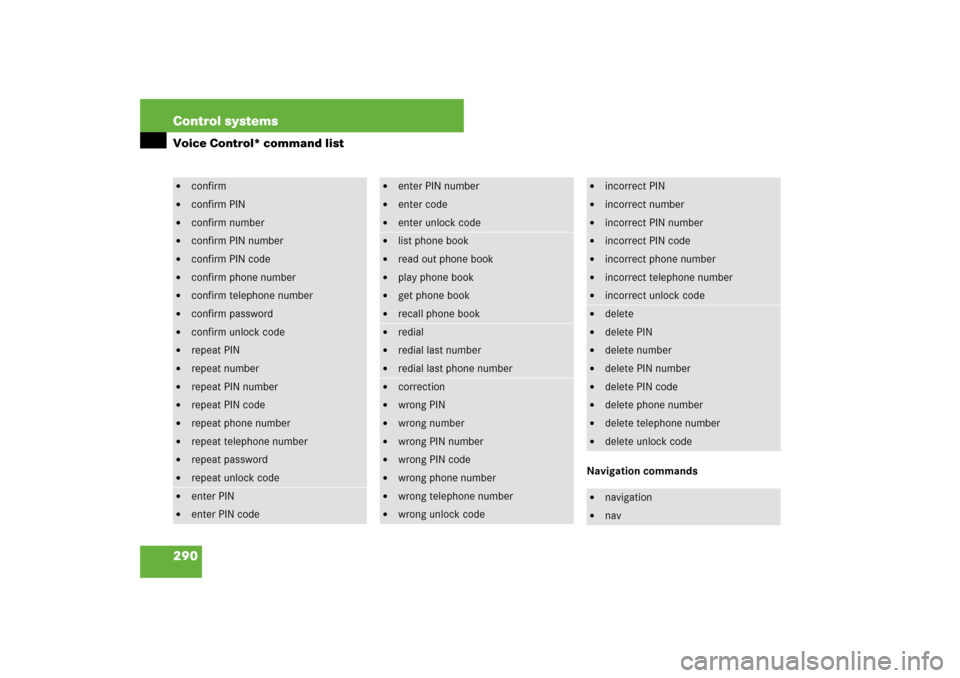
290 Control systemsVoice Control* command list
Navigation commands
�
confirm
�
confirm PIN
�
confirm number
�
confirm PIN number
�
confirm PIN code
�
confirm phone number
�
confirm telephone number
�
confirm password
�
confirm unlock code
�
repeat PIN
�
repeat number
�
repeat PIN number
�
repeat PIN code
�
repeat phone number
�
repeat telephone number
�
repeat password
�
repeat unlock code
�
enter PIN
�
enter PIN code
�
enter PIN number
�
enter code
�
enter unlock code
�
list phone book
�
read out phone book
�
play phone book
�
get phone book
�
recall phone book
�
redial
�
redial last number
�
redial last phone number
�
correction
�
wrong PIN
�
wrong number
�
wrong PIN number
�
wrong PIN code
�
wrong phone number
�
wrong telephone number
�
wrong unlock code
�
incorrect PIN
�
incorrect number
�
incorrect PIN number
�
incorrect PIN code
�
incorrect phone number
�
incorrect telephone number
�
incorrect unlock code
�
delete
�
delete PIN
�
delete number
�
delete PIN number
�
delete PIN code
�
delete phone number
�
delete telephone number
�
delete unlock code
�
navigation
�
nav