Page 191 of 242
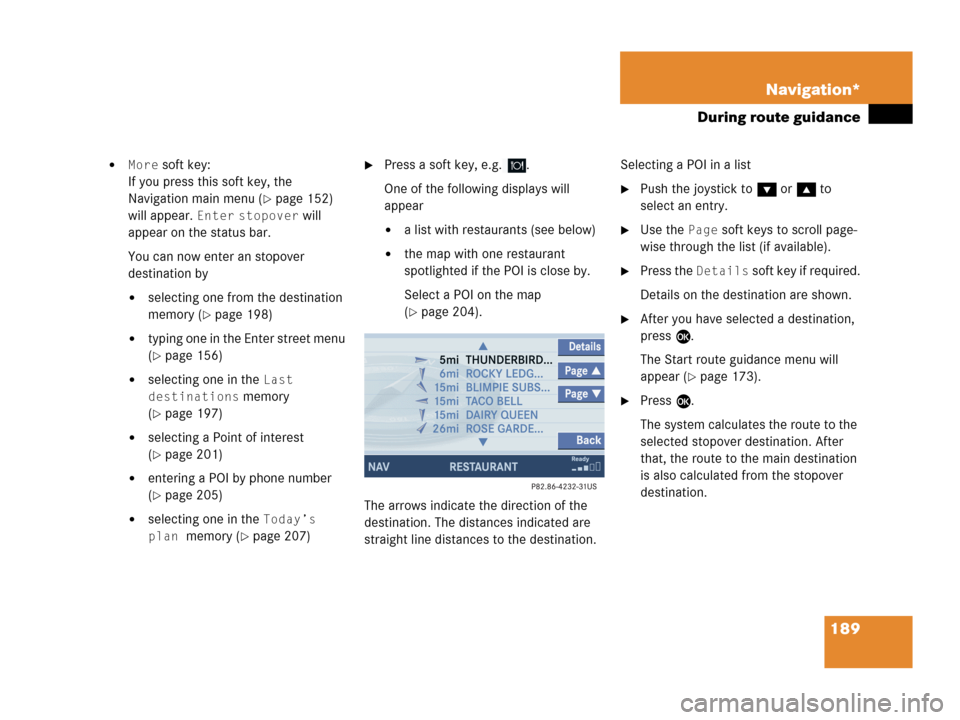
189 Navigation*
During route guidance
�More soft key:
If you press this soft key, the
Navigation main menu (
�page 152)
will appear.
Enter stopover will
appear on the status bar.
You can now enter an stopover
destination by
�selecting one from the destination
memory (
�page 198)
�typing one in the Enter street menu
(
�page 156)
�selecting one in the Last
destinations
memory
(
�page 197)
�selecting a Point of interest
(
�page 201)
�entering a POI by phone number
(
�page 205)
�selecting one in the Today’s
plan
memory (�page 207)
�Press a soft key, e.g. .
One of the following displays will
appear
�a list with restaurants (see below)
�the map with one restaurant
spotlighted if the POI is close by.
Select a POI on the map
(
�page 204).
The arrows indicate the direction of the
destination. The distances indicated are
straight line distances to the destination.Selecting a POI in a list
�Push the joystick to G or g to
select an entry.
�Use the Page soft keys to scroll page-
wise through the list (if available).
�Press the Details soft key if required.
Details on the destination are shown.
�After you have selected a destination,
press E.
The Start route guidance menu will
appear (
�page 173).
�Press E.
The system calculates the route to the
selected stopover destination. After
that, the route to the main destination
is also calculated from the stopover
destination.
Page 206 of 242
204 Navigation*
POIs (Points of Interest)
�Press c.
The full view of the map will appear.
Your current position and the special
destinations are indicated by symbols.
�Press any soft key.
The soft key displays will appear.
�If required, move the map pushing the
joystick to H, h, g, G,F or
f.
�Press the POIs soft key.
One of the POI is spotlighted. The name
belonging to it is shown on the status
bar.
�Use the Next or Prev. soft key
to select the desired POI.
�Press the Details soft key if required.
Details on the POI selected are shown.
�Press E.
The Start route guidance menu will
appear (
�page 173).
Selecting a POI on the map
i
You can define which symbols will be
shown on the map (
�page 192).
Page 207 of 242
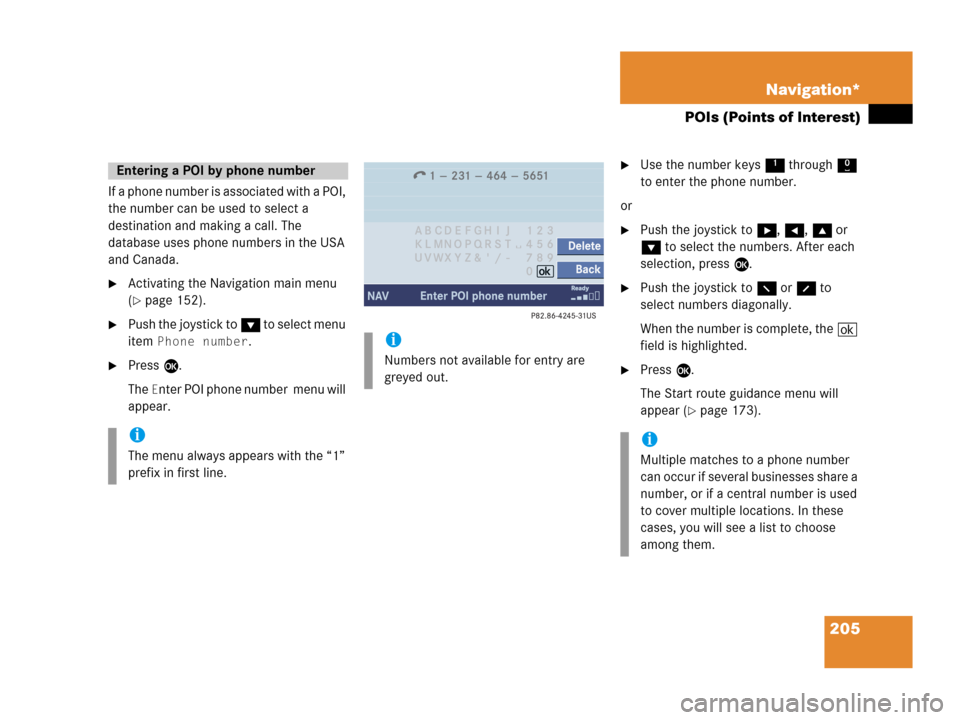
205 Navigation*
POIs (Points of Interest)
If a phone number is associated with a POI,
the number can be used to select a
destination and making a call. The
database uses phone numbers in the USA
and Canada.
�Activating the Navigation main menu
(
�page 152).
�Push the joystick to G to select menu
item
Phone number.
�Press E.
The
Enter POI phone number menu will
appear.
�Use the number keys 1 through 0
to enter the phone number.
or
�Push the joystick to h, H, g or
G to select the numbers. After each
selection, press E.
�Push the joystick to F or f to
select numbers diagonally.
When the number is complete, the (
field is highlighted.
�Press E.
The Start route guidance menu will
appear (
�page 173).
Entering a POI by phone number
i
The menu always appears with the “1”
prefix in first line.
i
Numbers not available for entry are
greyed out.
i
Multiple matches to a phone number
can occur if several businesses share a
number, or if a central number is used
to cover multiple locations. In these
cases, you will see a list to choose
among them.
Page 218 of 242
216 Service
SMS*
�Press the Detail soft key.
The list entry will appear in full in a
window.
Line-by-line scrolling through the SMS
Received list:
�Push the joystick to g or G
to highlight the desired message.
Back to the Service main menu:
�Press the Back soft key.
�In the SMS Received (�page 215) list,
push the joystick to g or G to
highlight the desired message.
�Press E.
The message is displayed. In the status
bar, the name or the phone number of
the sender will appear.Line-by-line scrolling through the message
text:
�Push the joystick to g or G.
Back to the SMS Received list:
�Press the Back soft key.
Reading SMS message received
Page 222 of 242
220 System settings
System settings
� System settings
�Press C.
�In the Service main menu
(
�page 214), press the System soft
key.
System settings menu
In the System settings menu you can:
�select the time zone and daylight
savings time settings
�select the language (�page 221)
�switch verification and notification
tones on and off (
�page 222)
�adjust display settings (�page 223)
�activate and deactivate the Voice
control system* help window
(
�page 224)
�start Voice control system*
individualization (
�page 225)
�reset all settings to the factory settings
(
�page 227)You can select the applicable time zone
and daylight saving time settings.
�In the System settings menu, press the
Time soft key.
The available time zones are shown.
�Push the joystick to g or G to
select the time zone.
�Press E.
You can now select the daylight saving
time settings.
Activating the System settings
menu Selecting the time zone
Page 223 of 242
221 System settings
System settings
�Push the joystick to g or G to
select the desired entry.
Daylight Savings Time:
Changes from summer to winter time.
Standard Time:
Changes from winter to summer time.
�Press E.
The System settings menu will appear.
The setting is saved.The language affects the menu text
displays and the voice output during route
guidance.
�In the System settings menu
(
�page 220), press the Lang. soft
key.
The languages list will appear.
OptionSymbol
Time change selected_
Time change not
selected-
Selecting the language
Page 225 of 242
223 System settings
System settings
�In the System settings menu, press the
Display soft key.You can use the following functions:
�set the display dimming characteristics
�adjust the display brightness
Setting the display dimming
characteristics
�Push the joystick to G or g to
select an entry.
Day mode
The display is continuously set to
daylight design.
Night mode
The display is continuously set to night-
time design.
Automatic
The display changes depending on the
ambient light sensor in the vehicle.
�Press E.
The setting is applied. The System
settings menu will appear.
Adjusting the display brightness
�Press the Bright. soft key.
�Push the joystick to H or h
direction to adjust the brightness.
Selecting display settings
OptionSymbol
Display mode selected_
Display mode not
selected-
Page 229 of 242
227 System settings
System settings
Canceling individualization
You can cancel individualization at any
time during either the first or second
stage. All existing data remains
unchanged.
�During any individualization stage,
press the
Cancel soft key.
Individualization is cancelled.
Deleting individualization
�In the Individualization menu, push the
joystick to G to select menu item
Delete individualization.
�Press E.
A prompt appears, which asks if you
really want to delete the data.
�Press E to confirm Yes.
The individualization is deleted.
�In the System settings menu, press the
Reset soft key.
The Reset inquiry menu will appear.
No
is highlighted.
i
This function is not available if no
individualization data has been saved.
Resetting all settings to the factory
settings
i
All your personal data, e.g. Last desti-
nation entries or Radio main menu pre-
set entries, will be deleted.