Page 26 of 187
25 At a glance
Multifunction steering wheel
Switch the multifunction display to the re-
spective system if you wish to operate the
system using the buttons on the multifunc-
tion steering wheel.
�On the multifunction steering wheel,
pressè or ÿ repeatedly until
one of the following, Radio, Single CD,
MP3, CD changer*, Satellite radio* or
Telephone* display appears in the mul-
tifunction display of the instrument
cluster.
Radio operation
1Waveband and position in Preset menu
2Station frequencySingle CD operation
1Single CD operation
2Current track
CD changer* operation
1Current CD
2Current trackMP3 operation
1MP3 operation
2Current track
Selecting the multifunction display
i
Depending on vehicle production date
COMAND may not be equipped with
the MP3 functionality. If so, the CD
changer* may be used for playback of
MP3 CDs.
Page 28 of 187
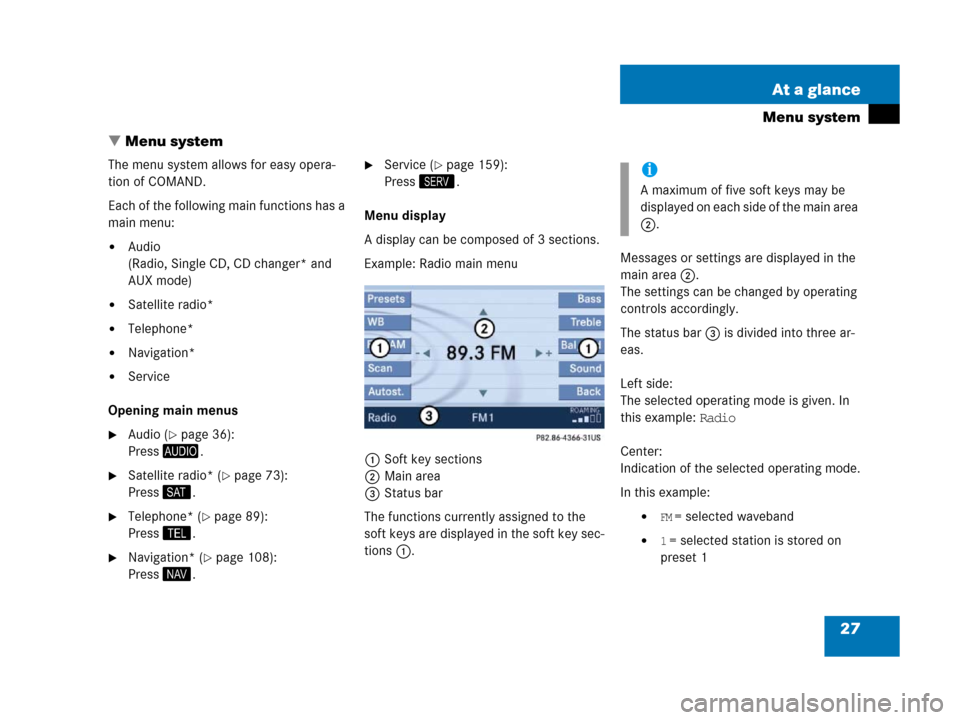
27 At a glance
Menu system
� Menu system
The menu system allows for easy opera-
tion of COMAND.
Each of the following main functions has a
main menu:
�Audio
(Radio, Single CD, CD changer* and
AUX mode)
�Satellite radio*
�Telephone*
�Navigation*
�Service
Opening main menus
�Audio (�page 36):
Press -.
�Satellite radio* (�page 73):
Press ;.
�Telephone* (�page 89):
Press 2.
�Navigation* (�page 108):
Press 5.
�Service (�page 159):
Press <.
Menu display
A display can be composed of 3 sections.
Example: Radio main menu
1Soft key sections
2Main area
3Status bar
The functions currently assigned to the
soft keys are displayed in the soft key sec-
tions 1.Messages or settings are displayed in the
main area 2.
The settings can be changed by operating
controls accordingly.
The status bar 3 is divided into three ar-
eas.
Left side:
The selected operating mode is given. In
this example: Radio
Center:
Indication of the selected operating mode.
In this example:
�FM = selected waveband
�1 = selected station is stored on
preset 1
i
A maximum of five soft keys may be
displayed on each side of the main area
2.
Page 30 of 187
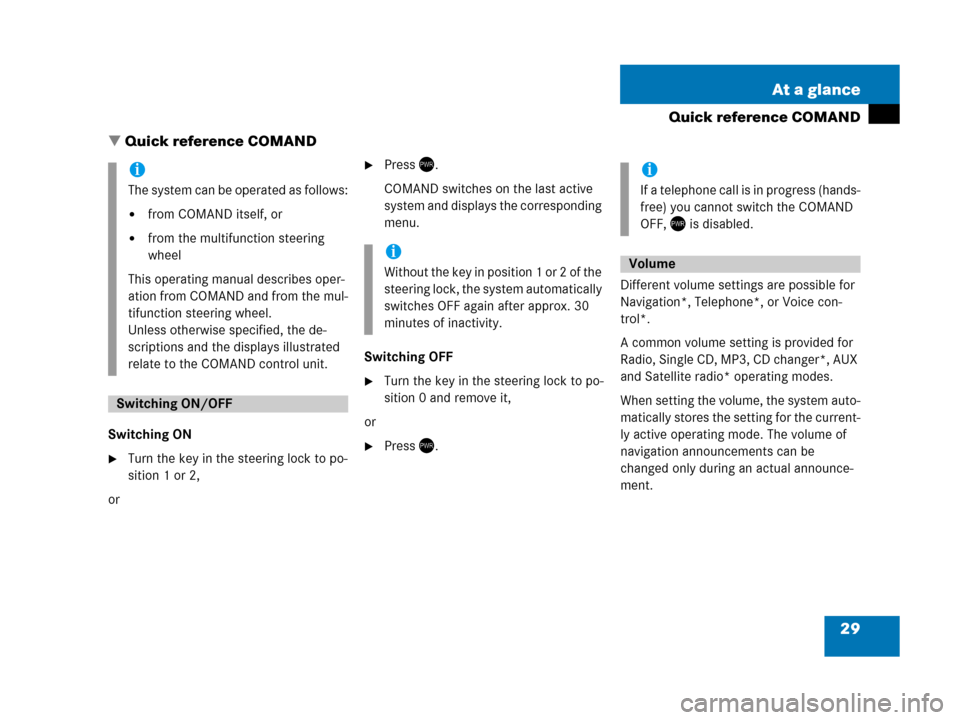
29 At a glance
Quick reference COMAND
� Quick reference COMAND
Switching ON
�Turn the key in the steering lock to po-
sition 1 or 2,
or
�Press).
COMAND switches on the last active
system and displays the corresponding
menu.
Switching OFF
�Turn the key in the steering lock to po-
sition 0 and remove it,
or
�Press).Different volume settings are possible for
Navigation*, Telephone*, or Voice con-
trol*.
A common volume setting is provided for
Radio, Single CD, MP3, CD changer*, AUX
and Satellite radio* operating modes.
When setting the volume, the system auto-
matically stores the setting for the current-
ly active operating mode. The volume of
navigation announcements can be
changed only during an actual announce-
ment.
i
The system can be operated as follows:
�from COMAND itself, or
�from the multifunction steering
wheel
This operating manual describes oper-
ation from COMAND and from the mul-
tifunction steering wheel.
Unless otherwise specified, the de-
scriptions and the displays illustrated
relate to the COMAND control unit.
Switching ON/OFF
i
Without the key in position 1 or 2 of the
steering lock, the system automatically
switches OFF again after approx. 30
minutes of inactivity.
i
If a telephone call is in progress (hands-
free) you cannot switch the COMAND
OFF, ) is disabled.
Volume
Page 31 of 187
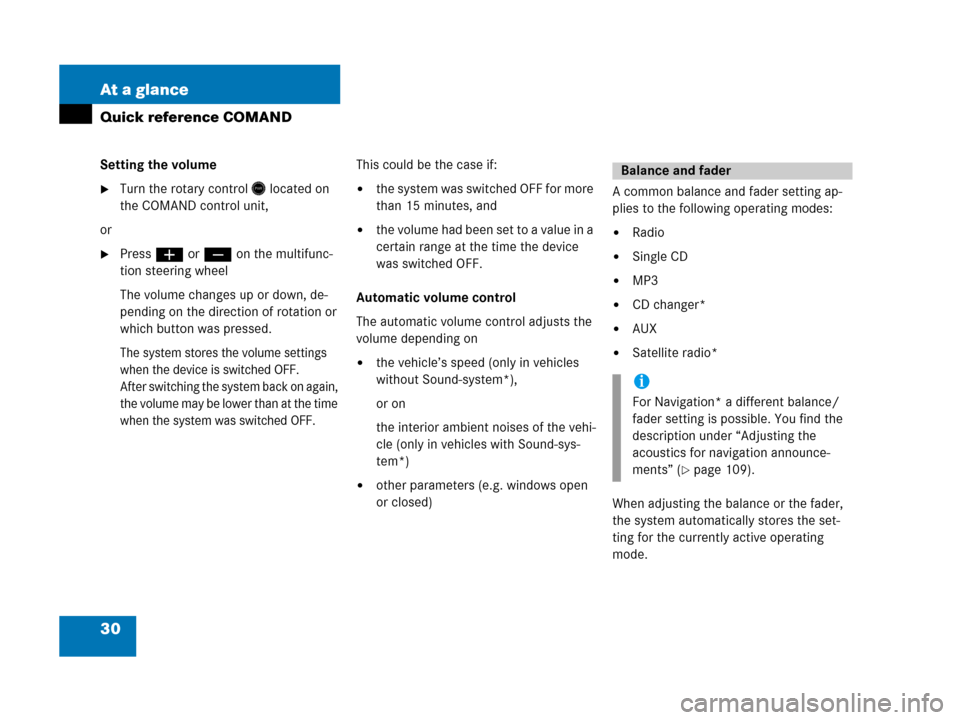
30 At a glance
Quick reference COMAND
Setting the volume
�Turn the rotary control* located on
the COMAND control unit,
or
�Pressæ or ç on the multifunc-
tion steering wheel
The volume changes up or down, de-
pending on the direction of rotation or
which button was pressed.
The system stores the volume settings
when the device is switched OFF.
After switching the system back on again,
the volume may be lower than at the time
when the system was switched OFF.
This could be the case if:
�the system was switched OFF for more
than 15 minutes, and
�the volume had been set t o a value in a
certain range at the time the device
was switched OFF.
Automatic volume control
The automatic volume control adjusts the
volume depending on
�the vehicle’s speed (only in vehicles
without Sound-system*),
or on
the interior ambient noises of the vehi-
cle (only in vehicles with Sound-sys-
tem*)
�other parameters (e.g. windows open
or closed)A common balance and fader setting ap-
plies to the following operating modes:
�Radio
�Single CD
�MP3
�CD changer*
�AUX
�Satellite radio*
When adjusting the balance or the fader,
the system automatically stores the set-
ting for the currently active operating
mode.
Balance and fader
i
For Navigation* a different balance/
fader setting is possible. You find the
description under “Adjusting the
acoustics for navigation announce-
ments” (
�page 109).
Page 32 of 187
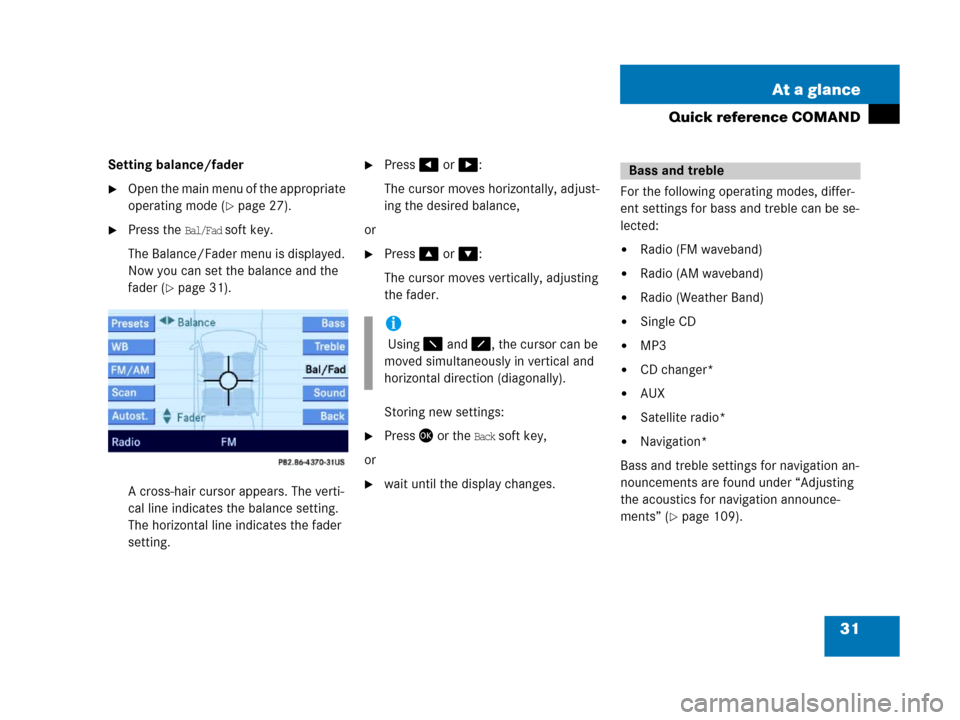
31 At a glance
Quick reference COMAND
Setting balance/fader
�Open the main menu of the appropriate
operating mode (
�page 27).
�Press the Bal/Fad soft key.
The Balance/Fader menu is displayed.
Now you can set the balance and the
fader (
�page 31).
A cross-hair cursor appears. The verti-
cal line indicates the balance setting.
The horizontal line indicates the fader
setting.
�Press# or $:
The cursor moves horizontally, adjust-
ing the desired balance,
or
�Press% or &:
The cursor moves vertically, adjusting
the fader.
Storing new settings:
�Press' or the Back soft key,
or
�wait until the display changes.For the following operating modes, differ-
ent settings for bass and treble can be se-
lected:
�Radio (FM waveband)
�Radio (AM waveband)
�Radio (Weather Band)
�Single CD
�MP3
�CD changer*
�AUX
�Satellite radio*
�Navigation*
Bass and treble settings for navigation an-
nouncements are found under “Adjusting
the acoustics for navigation announce-
ments” (
�page 109).
i
Using 7 and 8, the cursor can be
moved simultaneously in vertical and
horizontal direction (diagonally).
Bass and treble
Page 33 of 187
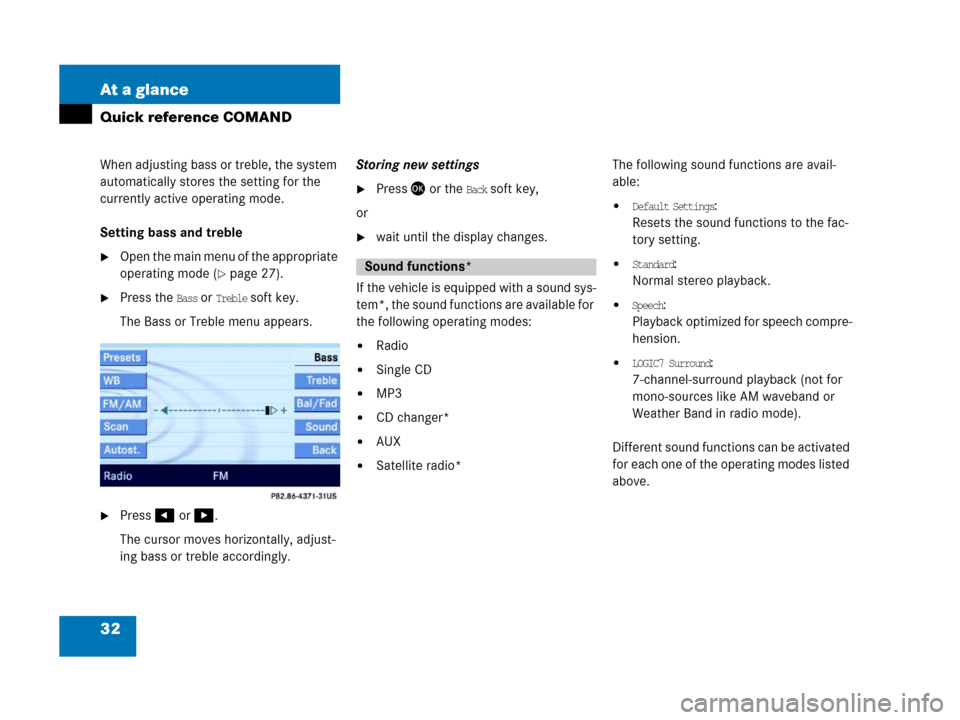
32 At a glance
Quick reference COMAND
When adjusting bass or treble, the system
automatically stores the setting for the
currently active operating mode.
Setting bass and treble
�Open the main menu of the appropriate
operating mode (
�page 27).
�Press the Bass or Treble soft key.
The Bass or Treble menu appears.
�Press# or $.
The cursor moves horizontally, adjust-
ing bass or treble accordingly.Storing new settings
�Press' or the Back soft key,
or
�wait until the display changes.
If the vehicle is equipped with a sound sys-
tem*, the sound functions are available for
the following operating modes:
�Radio
�Single CD
�MP3
�CD changer*
�AUX
�Satellite radio*The following sound functions are avail-
able:
�Default Settings:
Resets the sound functions to the fac-
tory setting.
�Standard:
Normal stereo playback.
�Speech:
Playback optimized for speech compre-
hension.
�LOGIC7 Surround:
7-channel-surround playback (not for
mono-sources like AM waveband or
Weather Band in radio mode).
Different sound functions can be activated
for each one of the operating modes listed
above.
Sound functions*
Page 36 of 187
35 Audio
Audio main menu
Radio operation
Single CD operation
MP3 operation
CD changer* operation
Audio AUX operation
Page 37 of 187
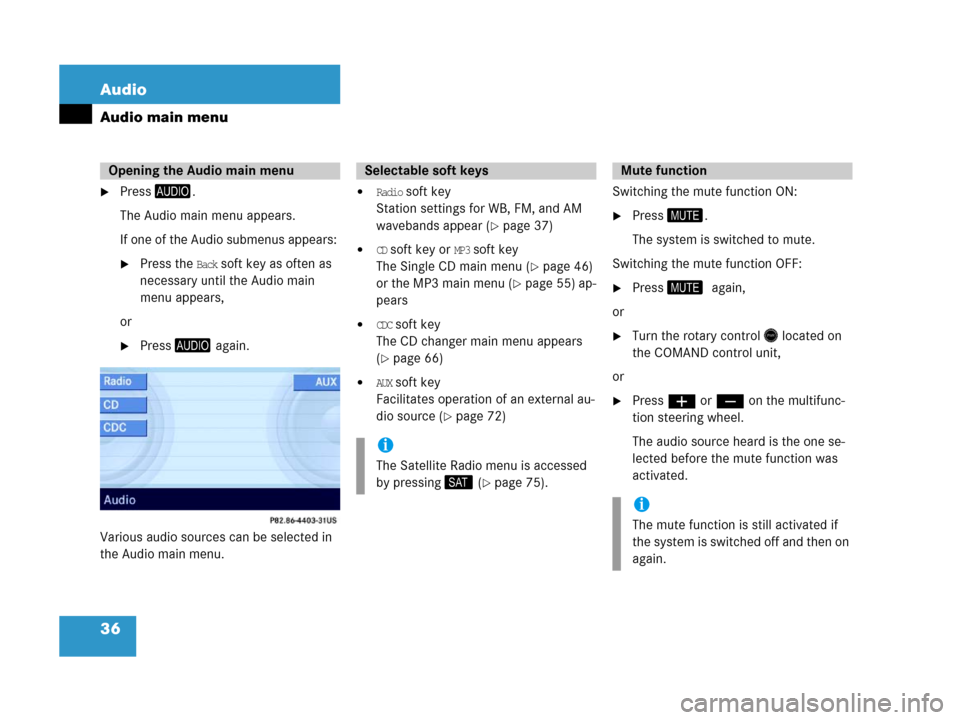
36 Audio
Audio main menu
�Press-.
The Audio main menu appears.
If one of the Audio submenus appears:
�Press the Back soft key as often as
necessary until the Audio main
menu appears,
or
�Press- again.
Various audio sources can be selected in
the Audio main menu.
�Radio soft key
Station settings for WB, FM, and AM
wavebands appear (
�page 37)
�CD soft key or MP3 soft key
The Single CD main menu (
�page 46)
or the MP3 main menu (
�page 55) ap-
pears
�CDC soft key
The CD changer main menu appears
(
�page 66)
�AUX soft key
Facilitates operation of an external au-
dio source (
�page 72)Switching the mute function ON:
�Press (.
The system is switched to mute.
Switching the mute function OFF:
�Press (0again,
or
�Turn the rotary control* located on
the COMAND control unit,
or
�Pressæ or ç on the multifunc-
tion steering wheel.
The audio source heard is the one se-
lected before the mute function was
activated.
Opening the Audio main menuSelectable soft keys
i
The Satellite Radio menu is accessed
by pressing; (
�page 75).
Mute function
i
The mute function is still activated if
the system is switched off and then on
again.