Page 30 of 187
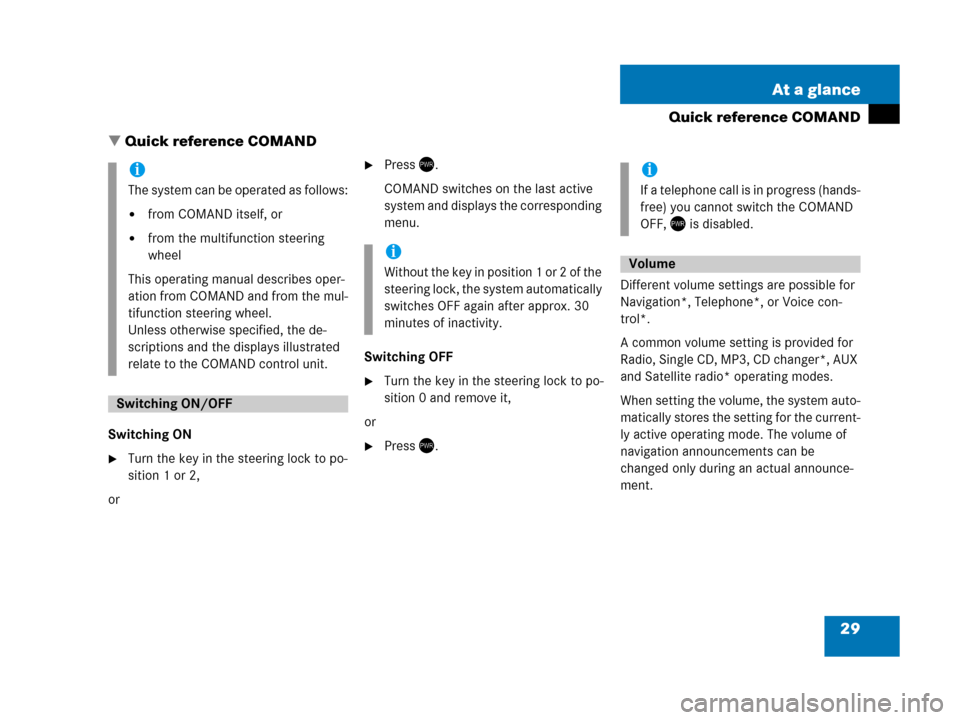
29 At a glance
Quick reference COMAND
� Quick reference COMAND
Switching ON
�Turn the key in the steering lock to po-
sition 1 or 2,
or
�Press).
COMAND switches on the last active
system and displays the corresponding
menu.
Switching OFF
�Turn the key in the steering lock to po-
sition 0 and remove it,
or
�Press).Different volume settings are possible for
Navigation*, Telephone*, or Voice con-
trol*.
A common volume setting is provided for
Radio, Single CD, MP3, CD changer*, AUX
and Satellite radio* operating modes.
When setting the volume, the system auto-
matically stores the setting for the current-
ly active operating mode. The volume of
navigation announcements can be
changed only during an actual announce-
ment.
i
The system can be operated as follows:
�from COMAND itself, or
�from the multifunction steering
wheel
This operating manual describes oper-
ation from COMAND and from the mul-
tifunction steering wheel.
Unless otherwise specified, the de-
scriptions and the displays illustrated
relate to the COMAND control unit.
Switching ON/OFF
i
Without the key in position 1 or 2 of the
steering lock, the system automatically
switches OFF again after approx. 30
minutes of inactivity.
i
If a telephone call is in progress (hands-
free) you cannot switch the COMAND
OFF, ) is disabled.
Volume
Page 51 of 187
50 Audio
Single CD operation
The solid circle indicates which op-
tion is currently selected.
�Use% or & to select a different op-
tion.
�Press'.
The option is activated. A correspond-
ing display will appear in the status bar
for all options except
Normal sequence.
An option will remain activated even if
the COMAND is switched OFF and then
ON again.
Page 61 of 187
60 Audio
MP3 operation
�Use% or & to select a different op-
tion.
�Press'.
The option is switched on.
A corresponding display will appear in
the status bar for all options except
Normal sequence.
An option will remain activated even if
the COMAND is switched OFF and then
ON again.
Page 65 of 187
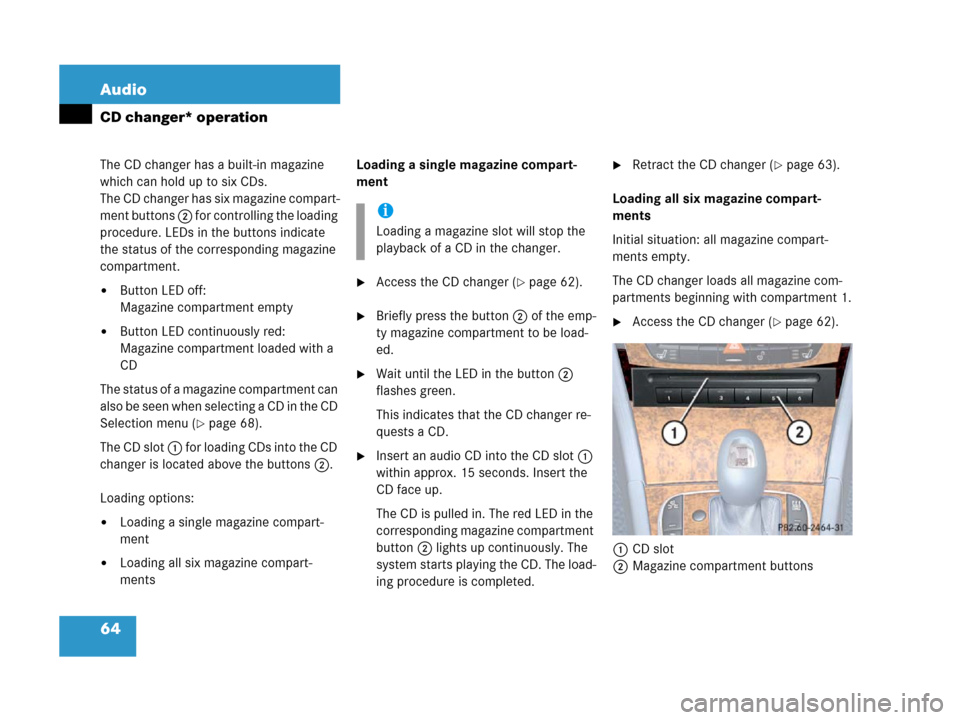
64 Audio
CD changer* operation
The CD changer has a built-in magazine
which can hold up to six CDs.
The CD changer has six magazine compart-
ment buttons 2 for controlling the loading
procedure. LEDs in the buttons indicate
the status of the corresponding magazine
compartment.
�Button LED off:
Magazine compartment empty
�Button LED continuously red:
Magazine compartment loaded with a
CD
The status of a magazine compartment can
also be seen when selecting a CD in the CD
Selection menu (
�page 68).
The CD slot 1 for loading CDs into the CD
changer is located above the buttons 2.
Loading options:
�Loading a single magazine compart-
ment
�Loading all six magazine compart-
ments Loading a single magazine compart-
ment
�Access the CD changer (�page 62).
�Briefly press the button 2 of the emp-
ty magazine compartment to be load-
ed.
�Wait until the LED in the button 2
flashes green.
This indicates that the CD changer re-
quests a CD.
�Insert an audio CD into the CD slot 1
within approx. 15 seconds. Insert the
CD face up.
The CD is pulled in. The red LED in the
corresponding magazine compartment
button 2 lights up continuously. The
system starts playing the CD. The load-
ing procedure is completed.
�Retract the CD changer (�page 63).
Loading all six magazine compart-
ments
Initial situation: all magazine compart-
ments empty.
The CD changer loads all magazine com-
partments beginning with compartment 1.
�Access the CD changer (�page 62).
1CD slot
2Magazine compartment buttons
i
Loading a magazine slot will stop the
playback of a CD in the changer.
Page 72 of 187
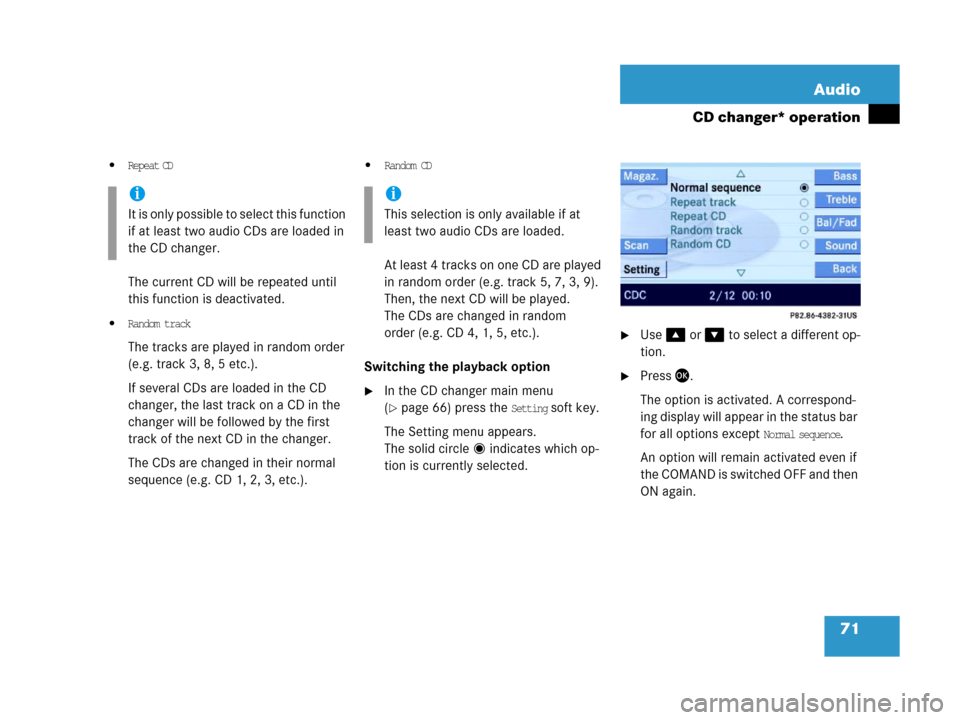
71 Audio
CD changer* operation
�Repeat CD
The current CD will be repeated until
this function is deactivated.
�Random track
The tracks are played in random order
(e.g. track 3, 8, 5 etc.).
If several CDs are loaded in the CD
changer, the last track on a CD in the
changer will be followed by the first
track of the next CD in the changer.
The CDs are changed in their normal
sequence (e.g. CD 1, 2, 3, etc.).
�Random CD
At least 4 tracks on one CD are played
in random order (e.g. track 5, 7, 3, 9).
Then, the next CD will be played.
The CDs are changed in random
order (e.g. CD 4, 1, 5, etc.).
Switching the playback option
�In the CD changer main menu
(
�page 66) press the Setting soft key.
The Setting menu appears.
The solid circle indicates which op-
tion is currently selected.
�Use% or & to select a different op-
tion.
�Press'.
The option is activated. A correspond-
ing display will appear in the status bar
for all options except
Normal sequence.
An option will remain activated even if
the COMAND is switched OFF and then
ON again.
i
It is only possible to select this function
if at least two audio CDs are loaded in
the CD changer.
i
This selection is only available if at
least two audio CDs are loaded.
Page 135 of 187
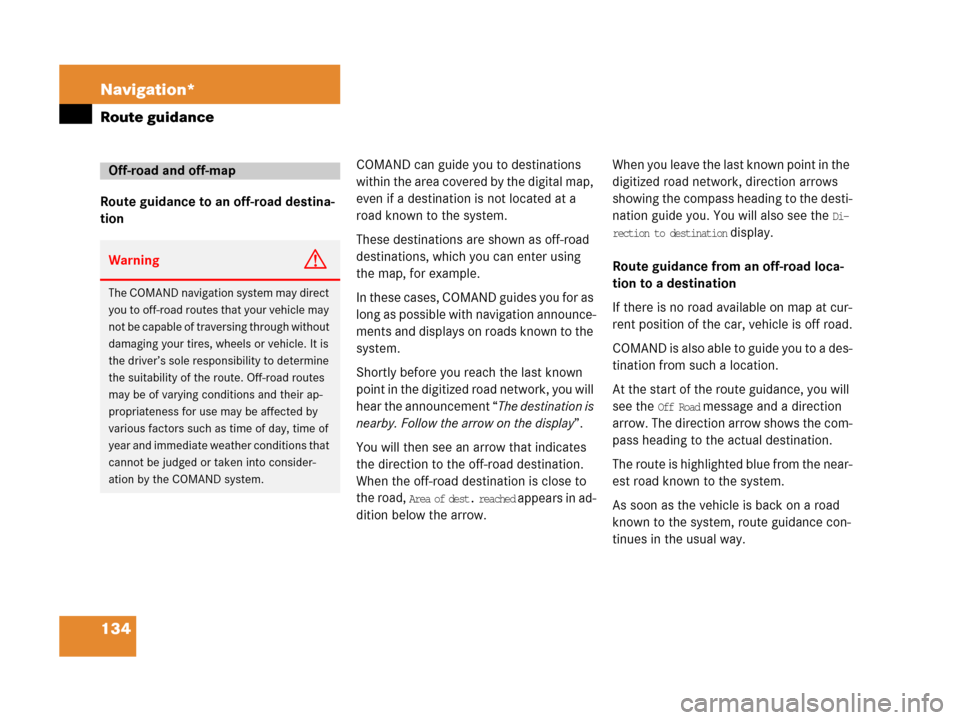
134 Navigation*
Route guidance
Route guidance to an off-road destina-
tionCOMAND can guide you to destinations
within the area covered by the digital m ap,
even if a destination is not located at a
road known to the system.
These destinations are shown as off-road
destinations, which you can enter using
the map, for example.
I n t h e s e c a s e s , C O M A N D g u i d e s y o u f o r a s
long as possible with navigation announce-
ments and displays on roads known to the
system.
Shortly before you reach the last known
point in the digitized road network, you will
hear the announcement “The destination is
nearby. Follow the arrow on the display”.
You will then see an arrow that indicates
the direction to the off-road destination.
When the off-road destination is close to
the road,
Area of dest. reached appears in ad-
dition below the arrow.When you leave the last known point in the
digitized road network, direction arrows
showing the compass heading to the desti-
nation guide you. You will also see the
Di-
rection to destination
display.
Route guidance from an off-road loca-
tion to a destination
If there is no road available on map at cur-
rent position of the car, vehicle is off road.
C O M A N D i s a l s o a b l e t o g u i d e y o u t o a d e s -
tination from such a location.
At the start of the route guidance, you will
see the
Off Road message and a direction
arrow. The direction arrow shows the com-
pass heading to the actual destination.
The route is highlighted blue from the near-
est road known to the system.
As soon as the vehicle is back on a road
known to the system, route guidance con-
tinues in the usual way.
Off-road and off-map
WarningG
The COMAND navigation system may direct
you to off-road routes that your vehicle may
not be capable of traversing through without
damaging your tires, wheels or vehicle. It is
the driver’s sole responsibility to determine
the suitability of the route. Off-road routes
may be of varying conditions and their ap-
propriateness for use may be affected by
various factors such as time of day, time of
year and immediate weather conditions that
cannot be judged or taken into consider-
ation by the COMAND system.