Page 73 of 187
72 Audio
Audio AUX operation
�Open the Audio main menu
(
�page 36).
�Press the AUX soft key.
The AUX menu appears.
The external audio source is made au-
dible, provided it is connected and
switched to playback.In AUX mode, you can adjust the following:
�Volume (�page 29)
�Fader and balance (�page 30)
�Bass and treble (�page 31)
�Sound functions (�page 32)
i
An external audio source, for example a
tape player, can be connected to
COMAND.
For further information, please contact
your Mercedes-Benz Center.
Switching to AUX mode
i
Please refer to the appropriate operat-
ing manual for the operation of the ex-
ternal audio source.
Page 76 of 187
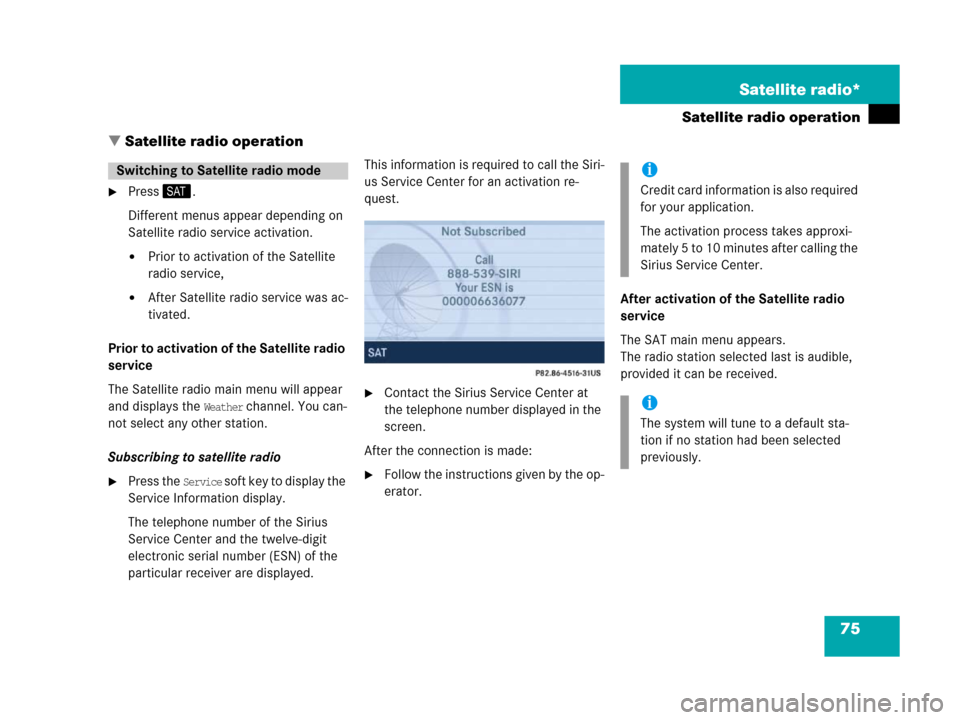
75 Satellite radio*
Satellite radio operation
� Satellite radio operation
�Press;.
Different menus appear depending on
Satellite radio service activation.
�Prior to activation of the Satellite
radio service,
�After Satellite radio service was ac-
tivated.
Prior to activation of the Satellite radio
service
The Satellite radio main menu will appear
and displays the
Weather channel. You can-
not select any other station.
Subscribing to satellite radio
�Press the Service soft key to display the
Service Information display.
The telephone number of the Sirius
Service Center and the twelve-digit
electronic serial number (ESN) of the
particular receiver are displayed.This information is required to call the Siri-
us Service Center for an activation re-
quest.
�Contact the Sirius Service Center at
the telephone number displayed in the
screen.
After the connection is made:
�Follow the instructions given by the op-
erator.After activation of the Satellite radio
service
The SAT main menu appears.
The radio station selected last is audible,
provided it can be received.
Switching to Satellite radio modei
Credit card information is also required
for your application.
The activation process takes approxi-
mately 5 to 10 minutes after calling the
Sirius Service Center.
i
The system will tune to a default sta-
tion if no station had been selected
previously.
Page 77 of 187
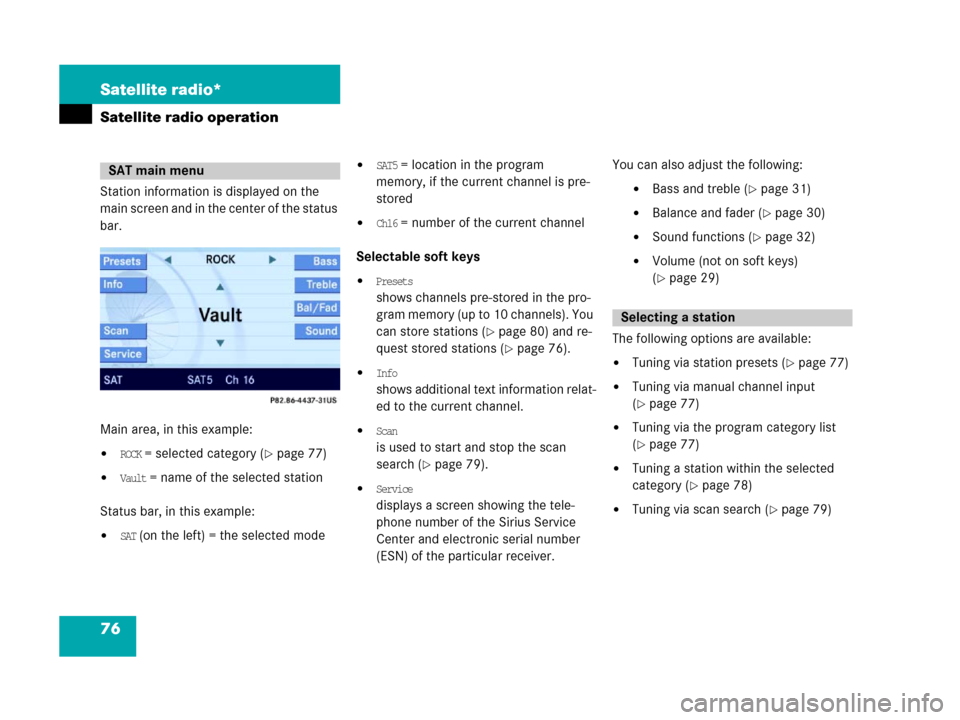
76 Satellite radio*
Satellite radio operation
Station information is displayed on the
main screen and in the center of the status
bar.
Main area, in this example:
�ROCK = selected category (�page 77)
�Vault = name of the selected station
Status bar, in this example:
�SAT (on the left) = the selected mode
�SAT5 = location in the program
memory, if the current channel is pre-
stored
�Ch16 = number of the current channel
Selectable soft keys
�Presets
shows channels pre-stored in the pro-
gram memory (up to 10 channels). You
can store stations (
�page 80) and re-
quest stored stations (
�page 76).
�Info
shows additional text information relat-
ed to the current channel.
�Scan
is used to start and stop the scan
search (
�page 79).
�Service
displays a screen showing the tele-
phone number of the Sirius Service
Center and electronic serial number
(ESN) of the particular receiver.You can also adjust the following:
�Bass and treble (�page 31)
�Balance and fader (�page 30)
�Sound functions (�page 32)
�Volume (not on soft keys)
(
�page 29)
The following options are available:
�Tuning via station presets (�page 77)
�Tuning via manual channel input
(
�page 77)
�Tuning via the program category list
(
�page 77)
�Tuning a station within the selected
category (
�page 78)
�Tuning via scan search (�page 79)
SAT main menu
Selecting a station
Page 78 of 187
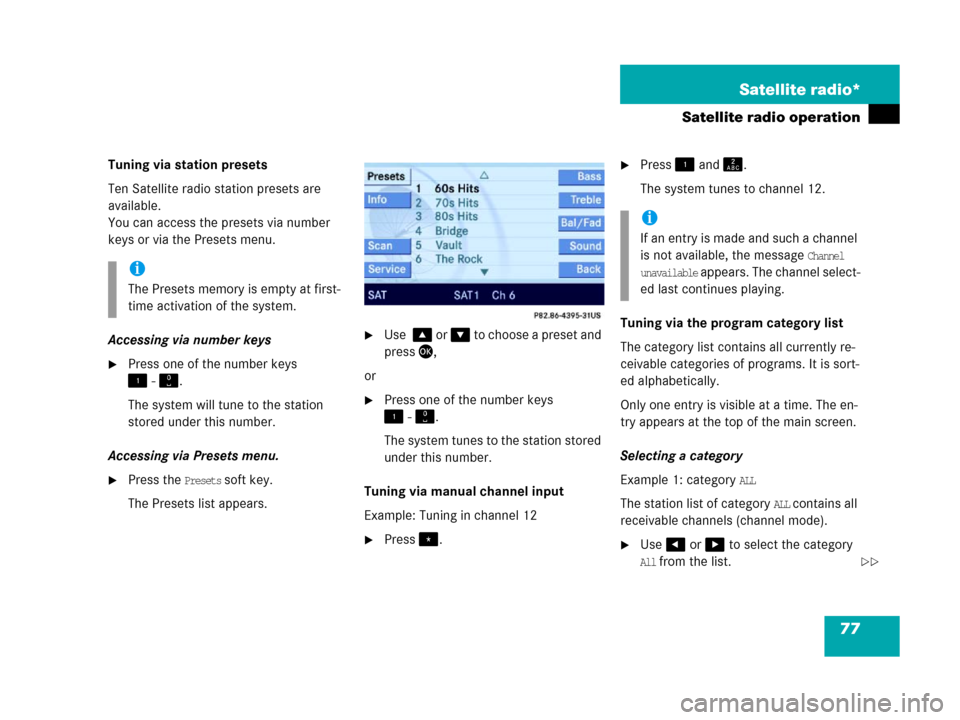
77 Satellite radio*
Satellite radio operation
Tuning via station presets
Ten Satellite radio station presets are
available.
You can access the presets via number
keys or via the Presets menu.
Accessing via number keys
�Press one of the number keys
! - ".
The system will tune to the station
stored under this number.
Accessing via Presets menu.
�Press the Presets soft key.
The Presets list appears.
�Use % or & to choose a preset and
press',
or
�Press one of the number keys
! - ".
The system tunes to the station stored
under this number.
Tuning via manual channel input
Example: Tuning in channel 12
�Press..
�Press ! and A.
The system tunes to channel 12.
Tuning via the program category list
The category list contains all currently re-
ceivable categories of programs. It is sort-
ed alphabetically.
Only one entry is visible at a time. The en-
try appears at the top of the main screen.
Selecting a category
Example 1: category
ALL
The station list of category
ALL contains all
receivable channels (channel mode).
�Use# or $ to select the category
All from the list.
i
The Presets memory is empty at first-
time activation of the system.
i
If an entry is made and such a channel
is not available, the message
Channel
unavailable appears. The channel select-
ed last continues playing.
��
Page 80 of 187
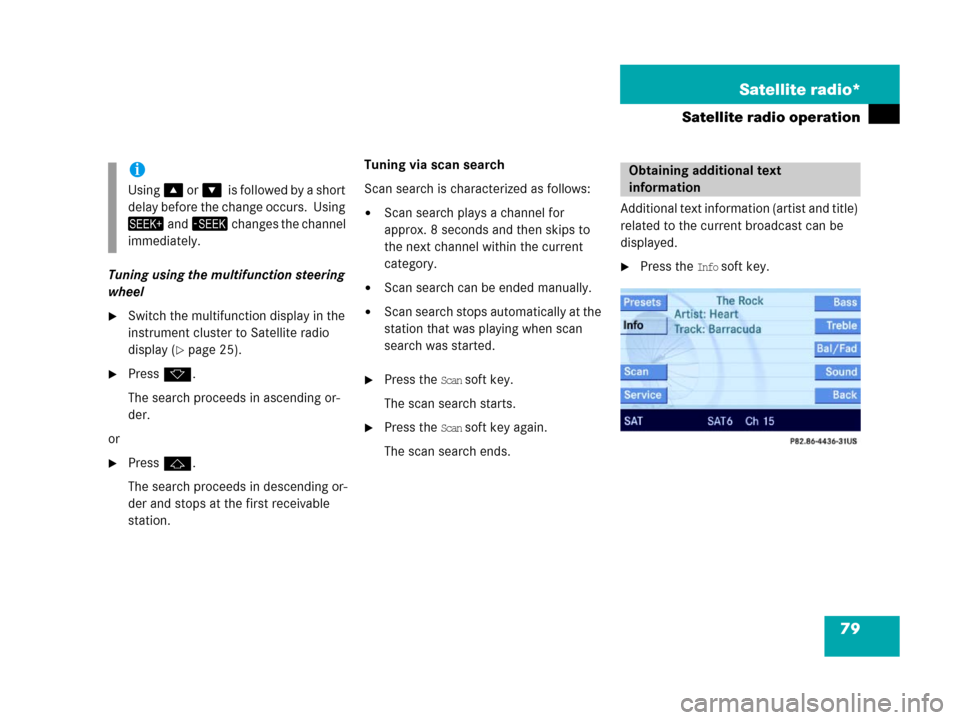
79 Satellite radio*
Satellite radio operation
Tuning using the multifunction steering
wheel
�Switch the multifunction display in the
instrument cluster to Satellite radio
display (
�page 25).
�Pressk.
The search proceeds in ascending or-
der.
or
�Pressj.
The search proceeds in descending or-
der and stops at the first receivable
station. Tuning via scan search
Scan search is characterized as follows:
�Scan search plays a channel for
approx. 8 seconds and then skips to
the next channel within the current
category.
�Scan search can be ended manually.
�Scan search stops automatically at the
station that was playing when scan
search was started.
�Press the Scan soft key.
The scan search starts.
�Press the Scan soft key again.
The scan search ends.Additional text information (artist and title)
related to the current broadcast can be
displayed.
�Press the Info soft key.
i
Using% o r&0i s f o l l o w e d b y a s h o r t
delay before the change occurs. Using
+ a n d, changes the channel
immediately.
Obtaining additional text
information
Page 81 of 187
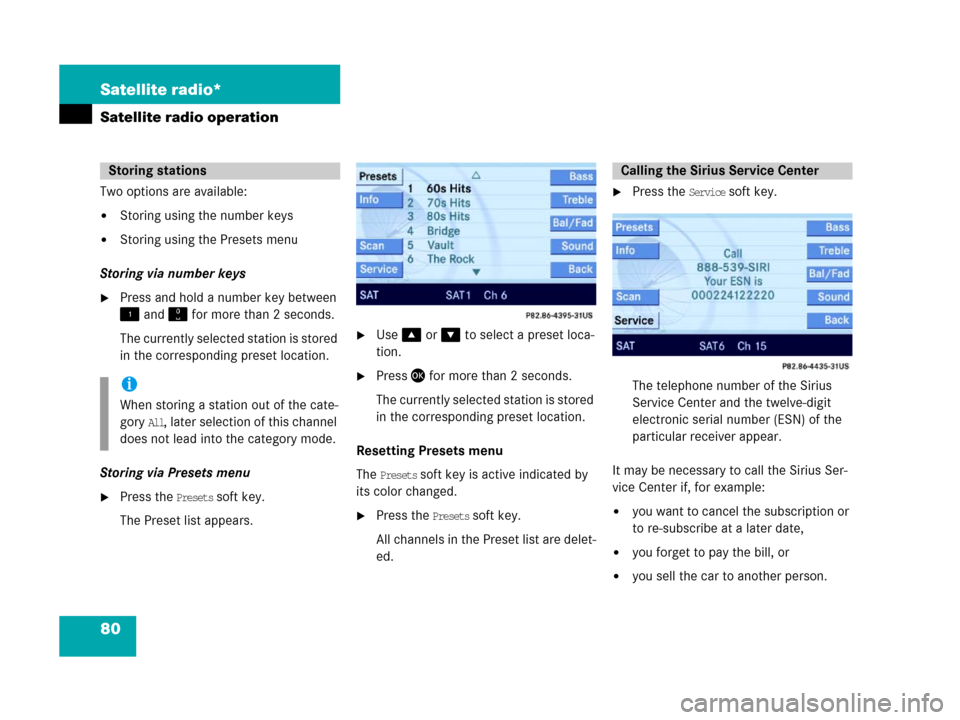
80 Satellite radio*
Satellite radio operation
Two options are available:
�Storing using the number keys
�Storing using the Presets menu
Storing via number keys
�Press and hold a number key between
! and " for more than 2 seconds.
The currently selected station is stored
in the corresponding preset location.
Storing via Presets menu
�Press the Presets soft key.
The Preset list appears.
�Use% or & to select a preset loca-
tion.
�Press' for more than 2 seconds.
The currently selected station is stored
in the corresponding preset location.
Resetting Presets menu
The
Presets soft key is active indicated by
its color changed.
�Press the Presets soft key.
All channels in the Preset list are delet-
ed.
�Press the Service soft key.
The telephone number of the Sirius
Service Center and the twelve-digit
electronic serial number (ESN) of the
particular receiver appear.
It may be necessary to call the Sirius Ser-
vice Center if, for example:
�you want to cancel the subscription or
to re-subscribe at a later date,
�you forget to pay the bill, or
�you sell the car to another person.
Storing stations
i
When storing a station out of the cate-
gory
All, later selection of this channel
does not lead into the category mode.
Calling the Sirius Service Center
Page 87 of 187
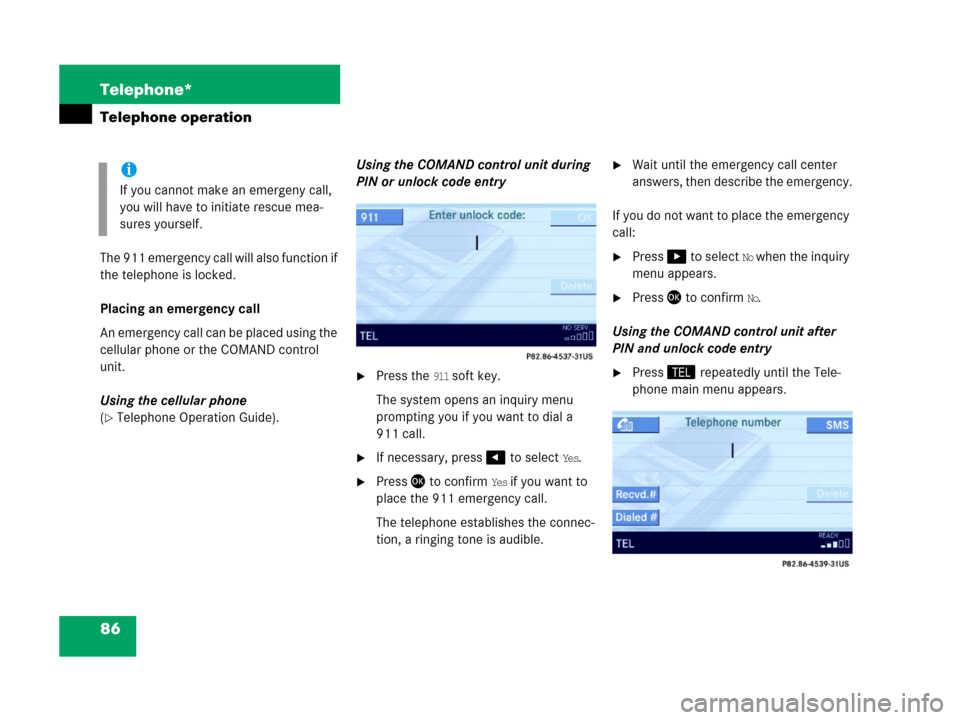
86 Telephone*
Telephone operation
The 911 emergency call will also function if
the telephone is locked.
Placing an emergency call
An emergency call can be placed using the
cellular phone or the COMAND control
unit.
Using the cellular phone
(
�Telephone Operation Guide).Using the COMAND control unit during
PIN or unlock code entry
�Press the 911 soft key.
The system opens an inquiry menu
prompting you if you want to dial a
911 call.
�If necessary, press # to select Yes.
�Press ' to confirm Yes if you want to
place the 911 emergency call.
The telephone establishes the connec-
tion, a ringing tone is audible.
�Wait until the emergency call center
answers, then describe the emergency.
If you do not want to place the emergency
call:
�Press $ to select No when the inquiry
menu appears.
�Press ' to confirm No.
Using the COMAND control unit after
PIN and unlock code entry
�Press2 repeatedly until the Tele-
phone main menu appears.
i
If you cannot make an emergeny call,
you will have to initiate rescue mea-
sures yourself.
Page 88 of 187
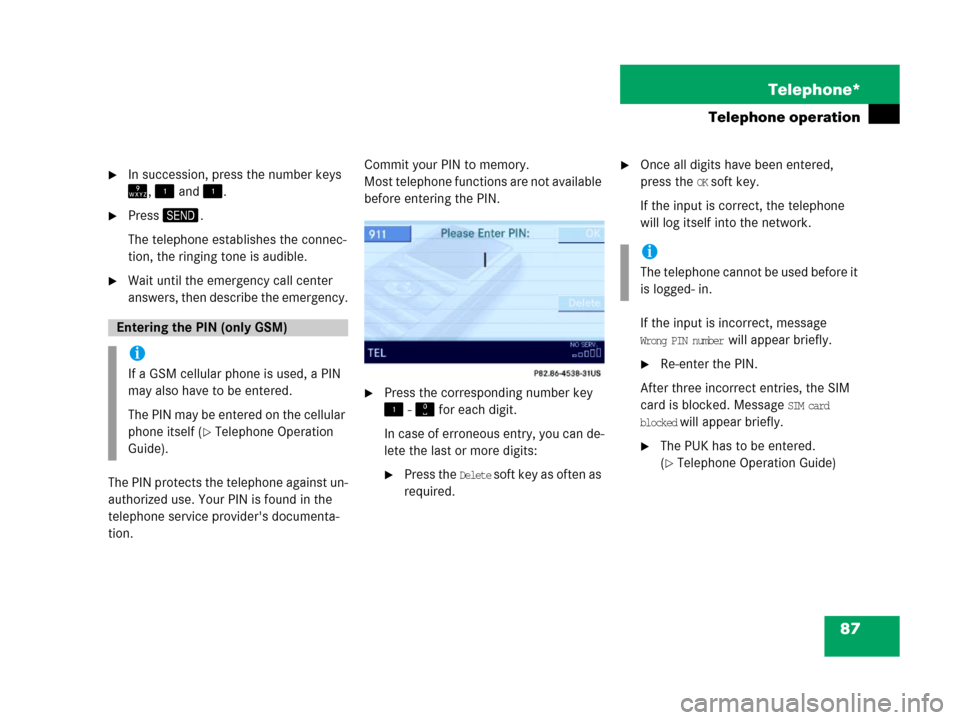
87 Telephone*
Telephone operation
�In succession, press the number keys
=, ! and !.
�Press3.
The telephone establishes the connec-
tion, the ringing tone is audible.
�Wait until the emergency call center
answers, then describe the emergency.
The PIN protects the telephone against un-
authorized use. Your PIN is found in the
telephone service provider's documenta-
tion.Commit your PIN to memory.
Most telephone functions are not available
before entering the PIN.
�Press the corresponding number key
! - " for each digit.
In case of erroneous entry, you can de-
lete the last or more digits:
�Press the Delete soft key as often as
required.
�Once all digits have been entered,
press the
OK soft key.
If the input is correct, the telephone
will log itself into the network.
If the input is incorrect, message
Wrong PIN number will appear briefly.
�Re-enter the PIN.
After three incorrect entries, the SIM
card is blocked. Message
SIM card
blocked
will appear briefly.
�The PUK has to be entered.
(
�Telephone Operation Guide)
Entering the PIN (only GSM)
i
If a GSM cellular phone is used, a PIN
may also have to be entered.
The PIN may be entered on the cellular
phone itself (
�Telephone Operation
Guide).
i
The telephone cannot be used before it
is logged- in.