Page 124 of 723
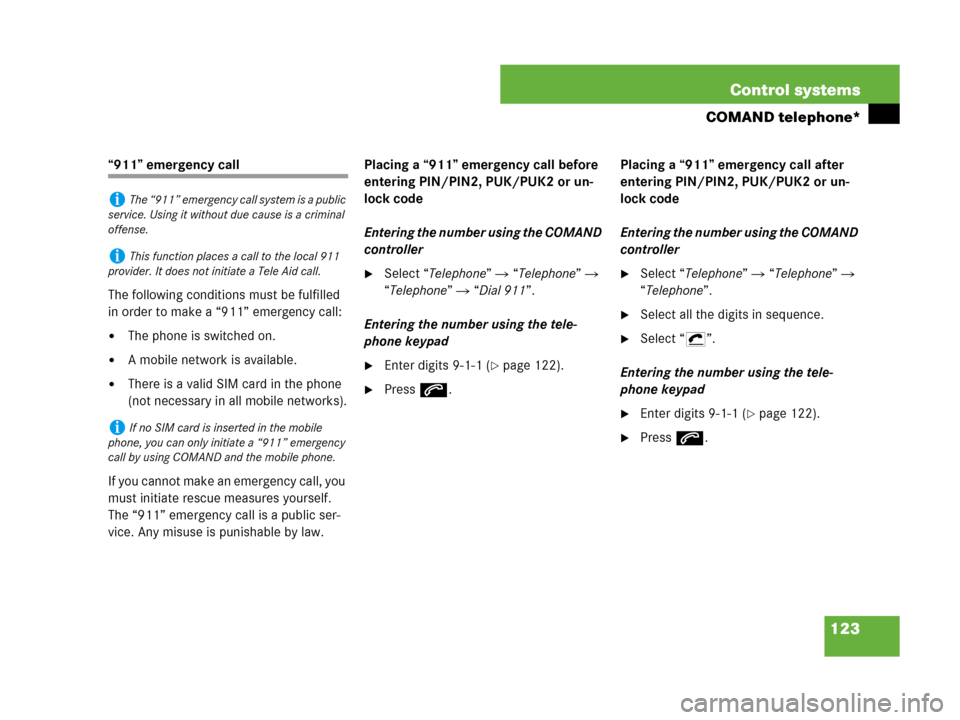
123 Control systems
COMAND telephone*
“911” emergency call
The following conditions must be fulfilled
in order to make a “911” emergency call:
�The phone is switched on.
�A mobile network is available.
�There is a valid SIM card in the phone
(not necessary in all mobile networks).
If you cannot make an emergency call, you
must initiate rescue measures yourself.
The “911” emergency call is a public ser-
vice. Any misuse is punishable by law.Placing a “911” emergency call before
entering PIN/PIN2, PUK/PUK2 or un-
lock code
Entering the number using the COMAND
controller
�Select “Telephone” � “Telephone” �
“Telephone” � “Dial 911”.
Entering the number using the tele-
phone keypad
�Enter digits 9-1-1 (�page 122).
�Press s.Placing a “911” emergency call after
entering PIN/PIN2, PUK/PUK2 or un-
lock code
Entering the number using the COMAND
controller
�Select “Telephone” � “Telephone” �
“Telephone”.
�Select all the digits in sequence.
�Select “S”.
Entering the number using the tele-
phone keypad
�Enter digits 9-1-1 (�page 122).
�Press s.
iThe “911” emergency call system is a public
service. Using it without due cause is a criminal
offense.
iThis function places a call to the local 911
provider. It does not initiate a Tele Aid call.
iIf no SIM card is inserted in the mobile
phone, you can only initiate a “911” emergency
call by using COMAND and the mobile phone.
Page 128 of 723
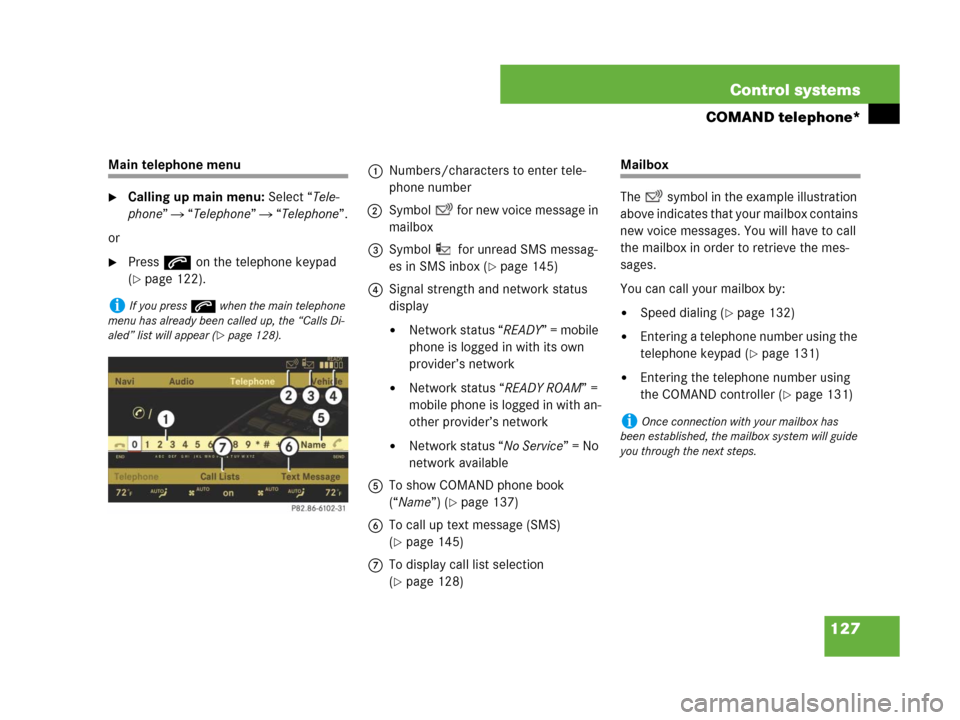
127 Control systems
COMAND telephone*
Main telephone menu
�Calling up main menu: Select “Tele-
phone” � “Telephone” � “Telephone”.
or
�Press s on the telephone keypad
(
�page 122).
Mailbox
The symbol in the example illustration
above indicates that your mailbox contains
new voice messages. You will have to call
the mailbox in order to retrieve the mes-
sages.
You can call your mailbox by:
�Speed dialing (�page 132)
�Entering a telephone number using the
telephone keypad (
�page 131)
�Entering the telephone number using
the COMAND controller (
�page 131)
iIf you press s when the main telephone
menu has already been called up, the “Calls Di-
aled” list will appear (
�page 128).
1Numbers/characters to enter tele-
phone number
2Symbol for new voice message in
mailbox
3Symbol for unread SMS messag-
es in SMS inbox (
�page 145)
4Signal strength and network status
display
�Network status “READY” = mobile
phone is logged in with its own
provider’s network
�Network status “READY ROAM” =
mobile phone is logged in with an-
other provider’s network
�Network status “No Service” = No
network available
5To show COMAND phone book
(“Name”) (
�page 137)
6To call up text message (SMS)
(
�page 145)
7To display call list selection
(
�page 128)
iOnce connection with your mailbox has
been established, the mailbox system will guide
you through the next steps.
Page 146 of 723
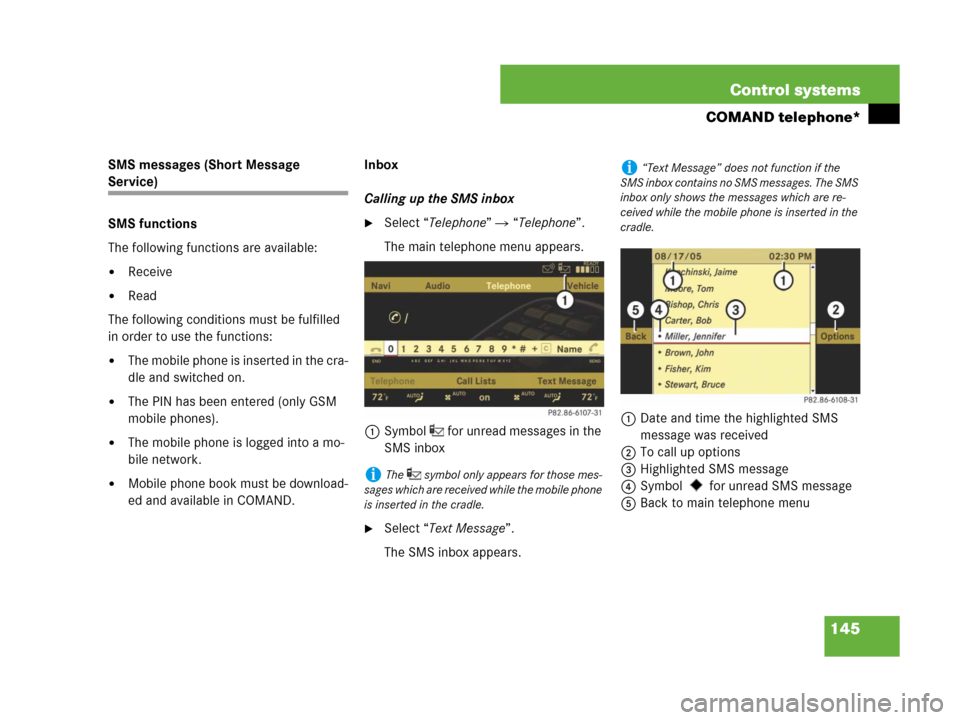
145 Control systems
COMAND telephone*
SMS messages (Short Message
Service)
SMS functions
The following functions are available:
�Receive
�Read
The following conditions must be fulfilled
in order to use the functions:
�The mobile phone is inserted in the cra-
dle and switched on.
�The PIN has been entered (only GSM
mobile phones).
�The mobile phone is logged into a mo-
bile network.
�Mobile phone book must be download-
ed and available in COMAND.Inbox
Calling up the SMS inbox
�Select “Telephone” � “Telephone”.
The main telephone menu appears.
1Symbol for unread messages in the
SMS inbox
�Select “Text Message”.
The SMS inbox appears.1Date and time the highlighted SMS
message was received
2To call up options
3Highlighted SMS message
4Symbol for unread SMS message
5Back to main telephone menu
iThe symbol only appears for those mes-
sages which are received while the mobile phone
is inserted in the cradle.
i“Text Message” does not function if the
SMS inbox contains no SMS messages. The SMS
inbox only shows the messages which are re-
ceived while the mobile phone is inserted in the
cradle.
Page 228 of 723
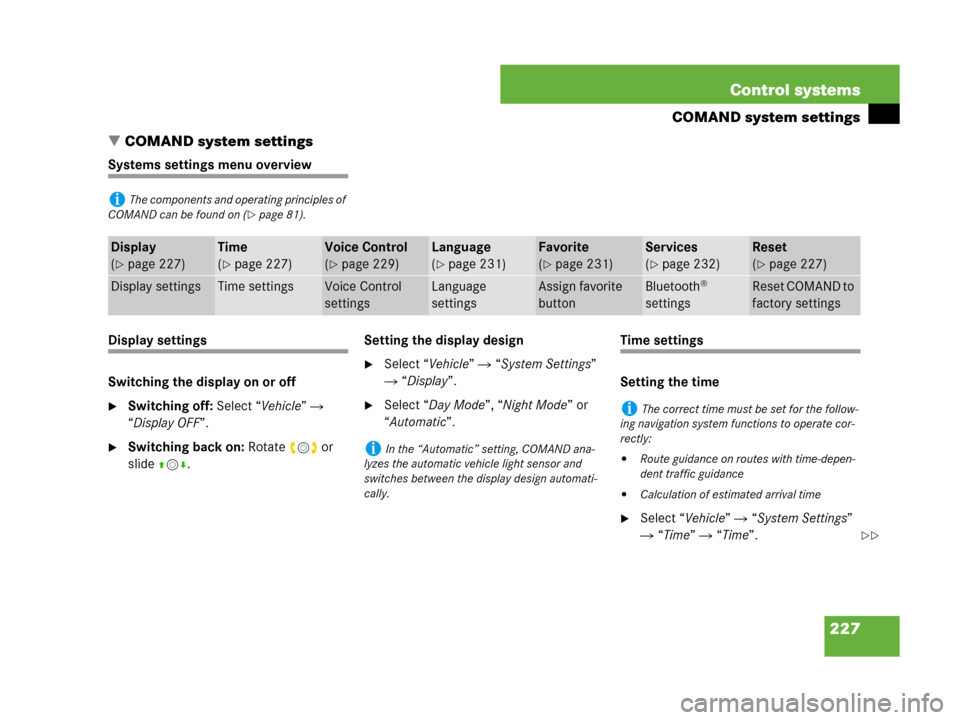
227 Control systems
COMAND system settings
�COMAND system settings
Systems settings menu overview
Display settings
Switching the display on or off
�Switching off: Select “Vehicle” �
“Display OFF”.
�Switching back on: Rotate ymz or
slideqmr.Setting the display design
�Select “Vehicle” � “System Settings”
� “Display”.
�Select “Day Mode”, “Night Mode” or
“Automatic”.
Time settings
Setting the time
�Select “Vehicle” � “System Settings”
� “Time” � “Time”.
iThe components and operating principles of
COMAND can be found on (
�page 81).
Display
(
�page 227)
Time
(
�page 227)
Voice Control
(
�page 229)
Language
(
�page 231)
Favorite
(
�page 231)
Services
(
�page 232)
Reset
(
�page 227)
Display settingsTime settingsVoice Control
settingsLanguage
settingsAssign favorite
buttonBluetooth®
settingsReset COMAND to
factory settings
iIn the “Automatic” setting, COMAND ana-
lyzes the automatic vehicle light sensor and
switches between the display design automati-
cally.
iThe correct time must be set for the follow-
ing navigation system functions to operate cor-
rectly:
�Route guidance on routes with time-depen-
dent traffic guidance
�Calculation of estimated arrival time
��
Page 233 of 723
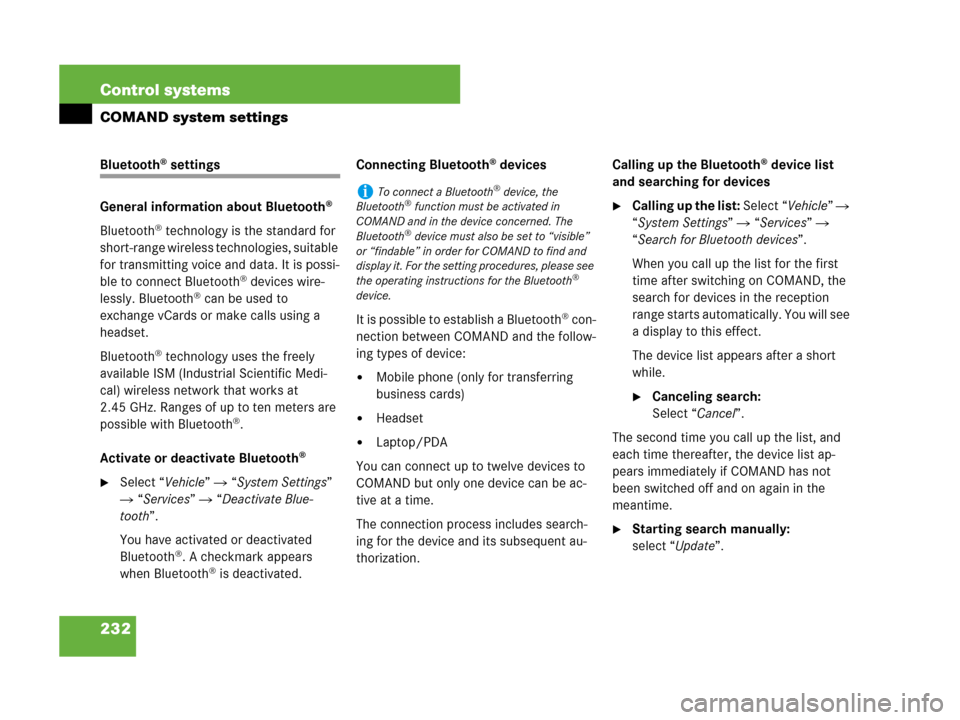
232 Control systems
COMAND system settings
Bluetooth® settings
General information about Bluetooth
®
Bluetooth® technology is the standard for
short-range wireless technologies, suitable
for transmitting voice and data. It is possi-
ble to connect Bluetooth
® devices wire-
lessly. Bluetooth® can be used to
exchange vCards or make calls using a
headset.
Bluetooth
® technology uses the freely
available ISM (Industrial Scientific Medi-
cal) wireless network that works at
2.45 GHz. Ranges of up to ten meters are
possible with Bluetooth
®.
Activate or deactivate Bluetooth
®
�Select “Vehicle” � “System Settings”
� “Services” � “Deactivate Blue-
tooth”.
You have activated or deactivated
Bluetooth
®. A checkmark appears
when Bluetooth® is deactivated.Connecting Bluetooth
® devices
It is possible to establish a Bluetooth
® con-
nection between COMAND and the follow-
ing types of device:
�Mobile phone (only for transferring
business cards)
�Headset
�Laptop/PDA
You can connect up to twelve devices to
COMAND but only one device can be ac-
tive at a time.
The connection process includes search-
ing for the device and its subsequent au-
thorization.Calling up the Bluetooth
® device list
and searching for devices
�Calling up the list: Select “Vehicle” �
“System Settings” � “Services” �
“Search for Bluetooth devices”.
When you call up the list for the first
time after switching on COMAND, the
search for devices in the reception
range starts automatically. You will see
a display to this effect.
The device list appears after a short
while.
�Canceling search:
Select “Cancel”.
The second time you call up the list, and
each time thereafter, the device list ap-
pears immediately if COMAND has not
been switched off and on again in the
meantime.
�Starting search manually:
select “Update”.
iTo connect a Bluetooth® device, the
Bluetooth® function must be activated in
COMAND and in the device concerned. The
Bluetooth
® device must also be set to “visible”
or “findable” in order for COMAND to find and
display it. For the setting procedures, please see
the operating instructions for the Bluetooth
®
device.
Page 257 of 723
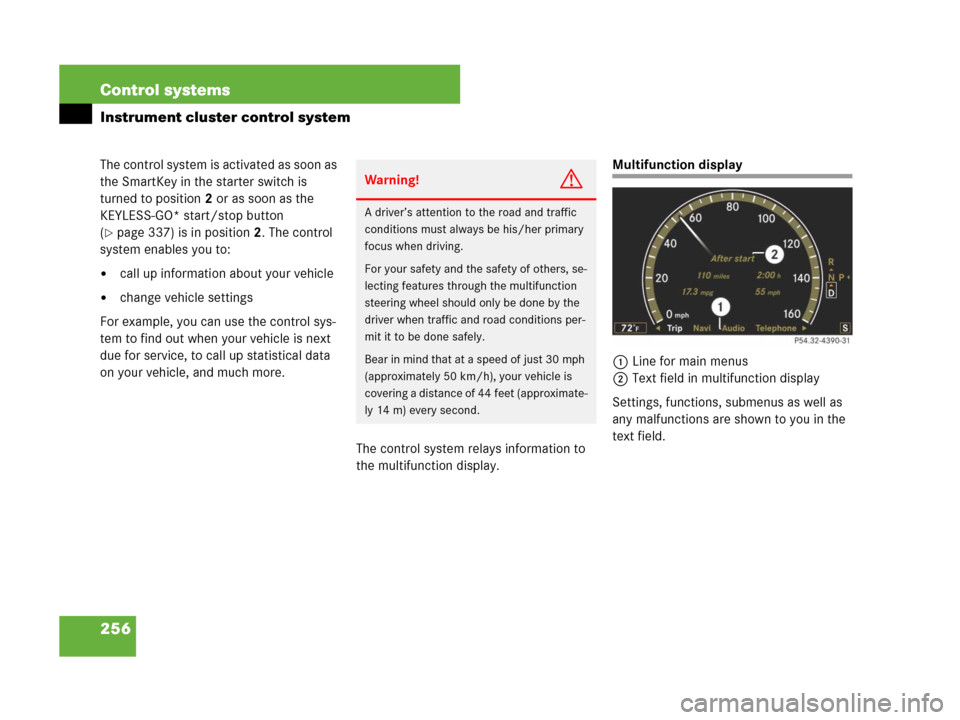
256 Control systems
Instrument cluster control system
The control system is activated as soon as
the SmartKey in the starter switch is
turned to position2 or as soon as the
KEYLESS-GO* start/stop button
(
�page 337) is in position2. The control
system enables you to:
�call up information about your vehicle
�change vehicle settings
For example, you can use the control sys-
tem to find out when your vehicle is next
due for service, to call up statistical data
on your vehicle, and much more.
The control system relays information to
the multifunction display.
Multifunction display
1Line for main menus
2Text field in multifunction display
Settings, functions, submenus as well as
any malfunctions are shown to you in the
text field.
Warning!G
A driver’s attention to the road and traffic
conditions must always be his/her primary
focus when driving.
For your safety and the safety of others, se-
lecting features through the multifunction
steering wheel should only be done by the
driver when traffic and road conditions per-
mit it to be done safely.
Bear in mind that at a speed of just 30 mph
(approximately 50 km/h), your vehicle is
covering a distance of 44 feet (approximate-
ly 14 m) every second.
Page 260 of 723
259 Control systems
Instrument cluster control system
Assistance* (�page 268)Service (�page 269)Settings (�page 271)
Commands/submenus
Displaying the distance graphic*,
DISTRONIC Plus*Calling up vehicle malfunction, warning
and system status messages stored in
memorySetting daytime running lamp mode
(USA only)
Activating/deactivating PRE-SAFE®
Brake*
(vehicles with DISTRONIC Plus* only)Checking tire inflation pressureSwitching additional speedometer on or
off
Switching on the Dynamic Rear View
Monitor* automaticallyCalling up maintenance service displaySwitching radar sensors* on or off
(USA only)
Checking engine oil level (CL 600)
Page 267 of 723
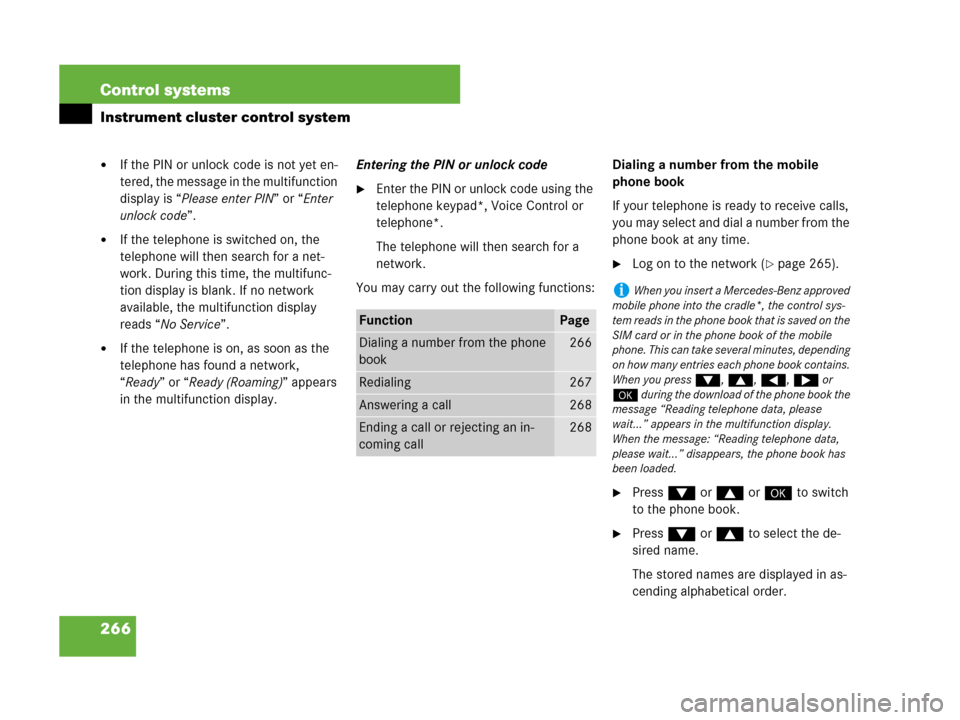
266 Control systems
Instrument cluster control system
�If the PIN or unlock code is not yet en-
tered, the message in the multifunction
display is “Please enter PIN” or “Enter
unlock code”.
�If the telephone is switched on, the
telephone will then search for a net-
work. During this time, the multifunc-
tion display is blank. If no network
available, the multifunction display
reads “No Service”.
�If the telephone is on, as soon as the
telephone has found a network,
“Ready” or “Ready (Roaming)” appears
in the multifunction display.Entering the PIN or unlock code
�Enter the PIN or unlock code using the
telephone keypad*, Voice Control or
telephone*.
The telephone will then search for a
network.
You may carry out the following functions:Dialing a number from the mobile
phone book
If your telephone is ready to receive calls,
you may select and dial a number from the
phone book at any time.
�Log on to the network (�page 265).
�Press % or $ or # to switch
to the phone book.
�Press % or $ to select the de-
sired name.
The stored names are displayed in as-
cending alphabetical order.
FunctionPage
Dialing a number from the phone
book266
Redialing267
Answering a call268
Ending a call or rejecting an in-
coming call268
iWhen you insert a Mercedes-Benz approved
mobile phone into the cradle*, the control sys-
tem reads in the phone book that is saved on the
SIM card or in the phone book of the mobile
phone. This can take several minutes, depending
on how many entries each phone book contains.
When you press %, $, (, & or
# during the download of the phone book the
message “Reading telephone data, please
wait...” appears in the multifunction display.
When the message: “Reading telephone data,
please wait...” disappears, the phone book has
been loaded.