Page 80 of 723
79 Control systems
COMAND operating safety
COMAND introduction
COMAND FM/AM radio
COMAND satellite radio (USA only)
COMAND
audio CD/audio DVD/MP3
COMAND telephone*
COMAND navigation
COMAND address book
COMAND system settings
COMAND vehicle menu
COMAND automatic climate control
COMAND seats
Instrument cluster control system
Voice Control
Page 81 of 723
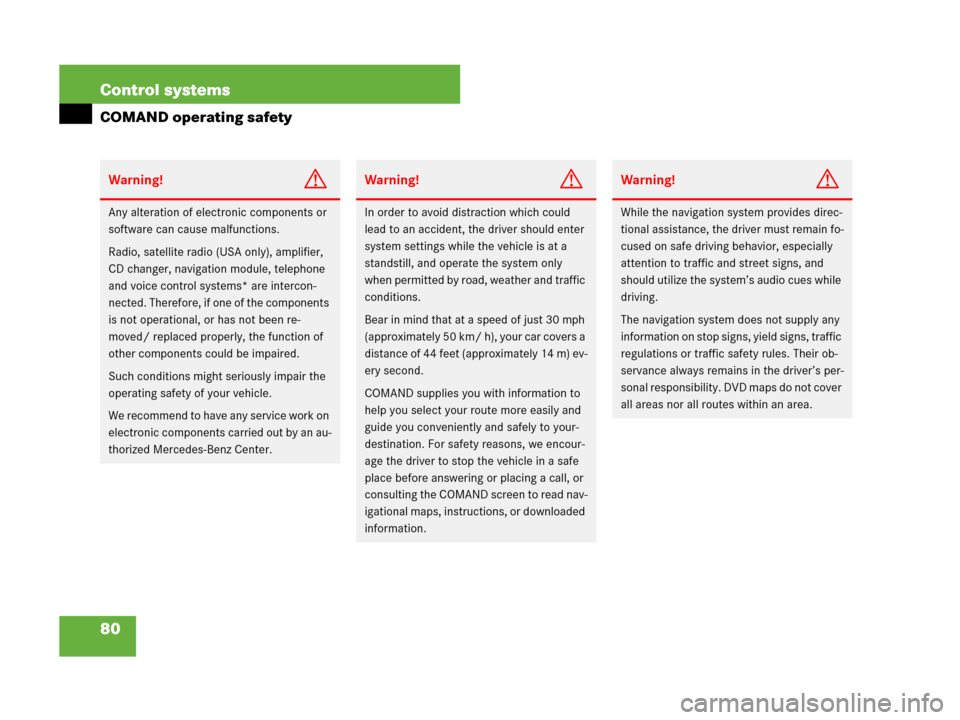
80 Control systems
COMAND operating safety
Warning!G
Any alteration of electronic components or
software can cause malfunctions.
Radio, satellite radio (USA only), amplifier,
CD changer, navigation module, telephone
and voice control systems* are intercon-
nected. Therefore, if one of the components
is not operational, or has not been re-
moved/ replaced properly, the function of
other components could be impaired.
Such conditions might seriously impair the
operating safety of your vehicle.
We recommend to have any service work on
electronic components carried out by an au-
thorized Mercedes-Benz Center.
Warning!G
In order to avoid distraction which could
lead to an accident, the driver should enter
system settings while the vehicle is at a
standstill, and operate the system only
when permitted by road, weather and traffic
conditions.
Bear in mind that at a speed of just 30 mph
(approximately 50 km/ h), your car covers a
distance of 44 feet (approximately 14 m) ev-
ery second.
COMAND supplies you with information to
help you select your route more easily and
guide you conveniently and safely to your-
destination. For safety reasons, we encour-
age the driver to stop the vehicle in a safe
place before answering or placing a call, or
consulting the COMAND screen to read nav-
igational maps, instructions, or downloaded
information.
Warning!G
While the navigation system provides direc-
tional assistance, the driver must remain fo-
cused on safe driving behavior, especially
attention to traffic and street signs, and
should utilize the system’s audio cues while
driving.
The navigation system does not supply any
information on stop signs, yield signs, traffic
regulations or traffic safety rules. Their ob-
servance always remains in the driver’s per-
sonal responsibility. DVD maps do not cover
all areas nor all routes within an area.
Page 82 of 723
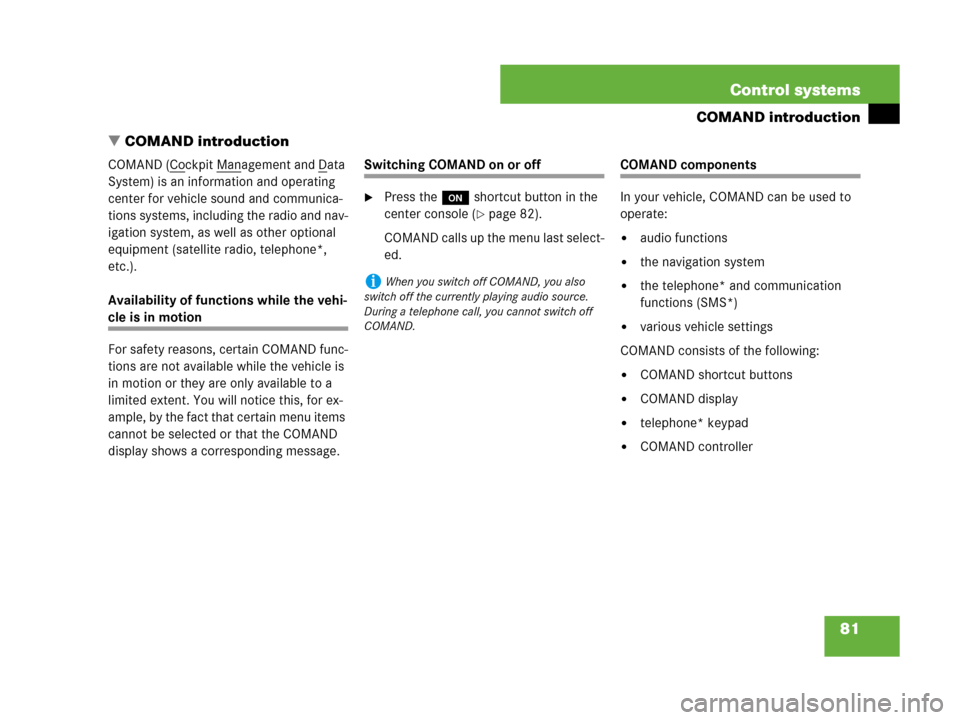
81 Control systems
COMAND introduction
�COMAND introduction
COMAND (Cockpit Management and Data
System) is an information and operating
center for vehicle sound and communica-
tions systems, including the radio and nav-
igation system, as well as other optional
equipment (satellite radio, telephone*,
etc.).
Availability of functions while the vehi-
cle is in motion
For safety reasons, certain COMAND func-
tions are not available while the vehicle is
in motion or they are only available to a
limited extent. You will notice this, for ex-
ample, by the fact that certain menu items
cannot be selected or that the COMAND
display shows a corresponding message.
Switching COMAND on or off
�Press the o shortcut button in the
center console (
�page 82).
COMAND calls up the menu last select-
ed.
COMAND components
In your vehicle, COMAND can be used to
operate:
�audio functions
�the navigation system
�the telephone* and communication
functions (SMS*)
�various vehicle settings
COMAND consists of the following:
�COMAND shortcut buttons
�COMAND display
�telephone* keypad
�COMAND controller
iWhen you switch off COMAND, you also
switch off the currently playing audio source.
During a telephone call, you cannot switch off
COMAND.
Page 83 of 723
82 Control systems
COMAND introduction
COMAND shortcut buttons
Use the COMAND shortcut buttons to se-
lect main functions directly.
Example:
�Switching directly to Radio or CD
menu: Press M once or twice.COMAND display
In the COMAND display, you will find the
function currently selected and the corre-
sponding menus. The COMAND display is
divided into several areas.
1Status line
2Main functions
3Main area
4Submenus
5Climate control settings
A white bar under the main functions 2 in-
dicates the active area.
Once you have selected a main
function2, the main area 3 is active.
iDuring Dynamic Rear View Monitor* opera-
tion (
�page 439) it is not possible to operate
the COMAND shortcut buttons.
FunctionPage
1PFavorite button231
2MShortcut button for:
�CD/DVD
�radio
115
96
3LBack button89
4OSeat menu250
5NShortcut button for:
�telephone*
�navigation
120
156
6oCOMAND on/off
button81
7,Volume control91
8FMute button91
Page 86 of 723
85 Control systems
COMAND introduction
SymbolHow to use the COMAND controllerFunction
n
�Press briefly.�Select menu item.
�Exit full-screen image with Navi.
�Press and hold until the selected ac-
tion has been carried out.�Save a station.
�Accept a destination for navigation.
ymz
�Rotate.�Move through vertical or horizontal menus.
�Move through text.
�Program settings.
qmr
�Slide.�Move through vertical menus.
�Exit horizontal menus.
�Slide and hold.�Move through a navigation map.
omp
�Slide.�Move through horizontal menus.
�Exit vertical menus.
�Slide and hold.�Fast forward or reverse for audio CD or audio DVD playback.
�Move through a navigation map.
wmx
�Slide and hold.�Move through a navigation map.
Page 87 of 723
86 Control systems
COMAND introduction
Operating COMAND
Menu overview
The illustration below shows the structure
of the main functions and their main
menus.Each main function has a main menu. Each
menu item in turn has several submenu
items.
NaviPageAudioPageTelephone*PageVehiclePage
Commands/menus
Map Display159FM/AM Radio95Telephone*120Exterior Lighting Delayed Switch-off235
Mode161Sat Radio
(USA only)100Address Book*214Locator Lighting236
CD107Telephone OFF*122Exterior Mirror Convenience Settings237
DVD-Audio107Automatic Locking238
MP3107Easy Entry/Exit Feature239
Audio OFF94Interior Lighting Delayed Switch-off241
Interior Ambient Light240
Rear Window Sunshade*242
Trunk Opening-height Restriction*242
Tow-away Alarm243
Page 93 of 723
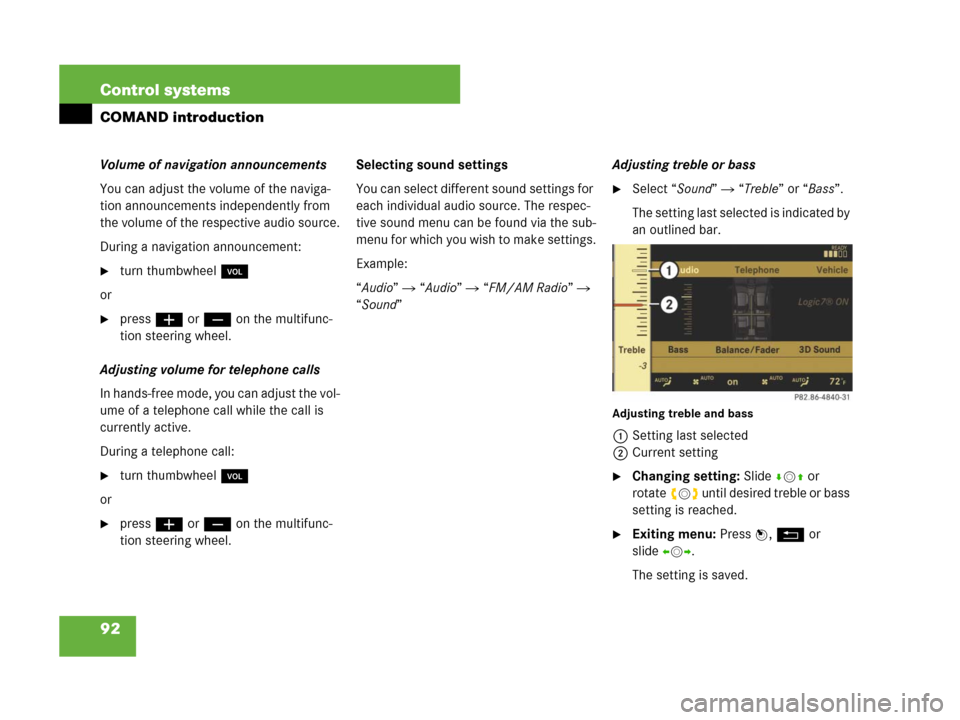
92 Control systems
COMAND introduction
Volume of navigation announcements
You can adjust the volume of the naviga-
tion announcements independently from
the volume of the respective audio source.
During a navigation announcement:
�turn thumbwheel,
or
�pressæ or ç on the multifunc-
tion steering wheel.
Adjusting volume for telephone calls
In hands-free mode, you can adjust the vol-
ume of a telephone call while the call is
currently active.
During a telephone call:
�turn thumbwheel,
or
�pressæ or ç on the multifunc-
tion steering wheel.Selecting sound settings
You can select different sound settings for
each individual audio source. The respec-
tive sound menu can be found via the sub-
menu for which you wish to make settings.
Example:
“Audio” � “Audio” � “FM/AM Radio” �
“Sound” Adjusting treble or bass
�Select “Sound” � “Treble” or “Bass”.
The setting last selected is indicated by
an outlined bar.
Adjusting treble and bass
1Setting last selected
2Current setting
�Changing setting: Slide rmq or
rotateymz until desired treble or bass
setting is reached.
�Exiting menu: Press n, L or
slideomp.
The setting is saved.
Page 94 of 723
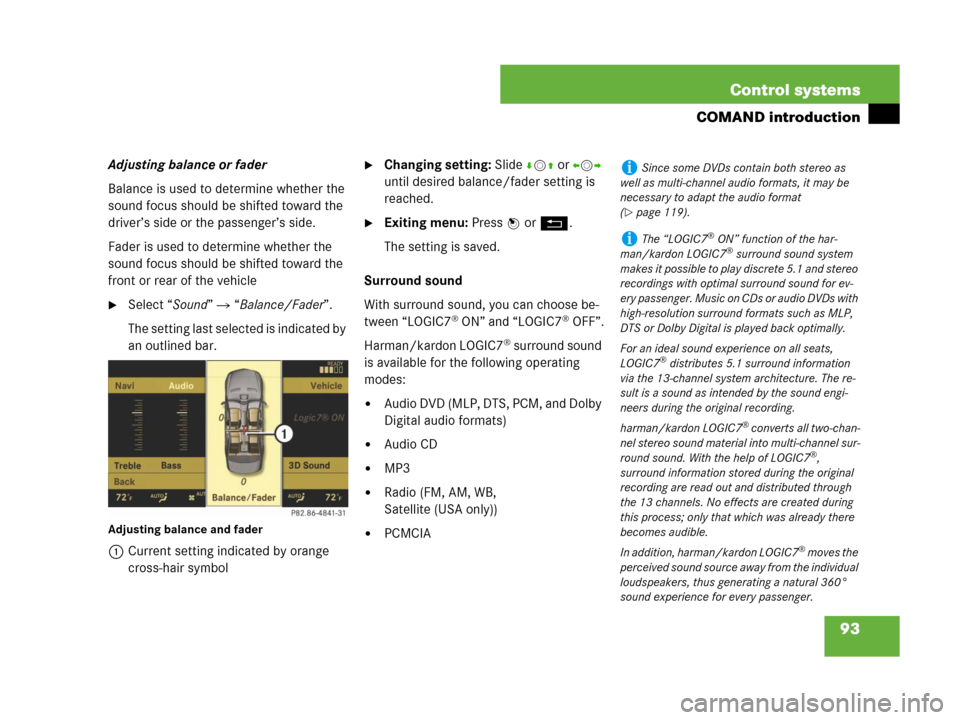
93 Control systems
COMAND introduction
Adjusting balance or fader
Balance is used to determine whether the
sound focus should be shifted toward the
driver’s side or the passenger’s side.
Fader is used to determine whether the
sound focus should be shifted toward the
front or rear of the vehicle
�Select “Sound” � “Balance/Fader”.
The setting last selected is indicated by
an outlined bar.
Adjusting balance and fader
1Current setting indicated by orange
cross-hair symbol
�Changing setting: Slide rmq or omp
until desired balance/fader setting is
reached.
�Exiting menu: Press n or L.
The setting is saved.
Surround sound
With surround sound, you can choose be-
tween “LOGIC7
® ON” and “LOGIC7® OFF”.
Harman/kardon LOGIC7
® surround sound
is available for the following operating
modes:
�Audio DVD (MLP, DTS, PCM, and Dolby
Digital audio formats)
�Audio CD
�MP3
�Radio (FM, AM, WB,
Satellite (USA only))
�PCMCIA
iSince some DVDs contain both stereo as
well as multi-channel audio formats, it may be
necessary to adapt the audio format
(
�page 119).
iThe “LOGIC7® ON” function of the har-
man/kardon LOGIC7® surround sound system
makes it possible to play discrete 5.1 and stereo
recordings with optimal surround sound for ev-
ery passenger. Music on CDs or audio DVDs with
high-resolution surround formats such as MLP,
DTS or Dolby Digital is played back optimally.
For an ideal sound experience on all seats,
LOGIC7
® distributes 5.1 surround information
via the 13-channel system architecture. The re-
sult is a sound as intended by the sound engi-
neers during the original recording.
harman/kardon LOGIC7
® converts all two-chan-
nel stereo sound material into multi-channel sur-
round sound. With the help of LOGIC7
®,
surround information stored during the original
recording are read out and distributed through
the 13 channels. No effects are created during
this process; only that which was already there
becomes audible.
In addition, harman/kardon LOGIC7
® moves the
perceived sound source away from the individual
loudspeakers, thus generating a natural 360°
sound experience for every passenger.