Page 6 of 202

Contents
Satellite radio*. . . . . . . . . . . . . . . . . . 79
Important notes . . . . . . . . . . . . . . . . . . 80
Subscribing. . . . . . . . . . . . . . . . . . . . . . 81
Subscribing to satellite radio . . . . . 81
Satellite radio operation . . . . . . . . . . . . 82
Switching on . . . . . . . . . . . . . . . . . . 82
Changing the program category . . . 83
Selecting a station . . . . . . . . . . . . . 83
Memory functions . . . . . . . . . . . . . . 85
Displaying information . . . . . . . . . . 86
Displaying service information . . . . 87
Station list updates . . . . . . . . . . . . . 87
Sound settings . . . . . . . . . . . . . . . . 87
Telephone*. . . . . . . . . . . . . . . . . . . . . 89
Important notes . . . . . . . . . . . . . . . . . . 90
Telephone operation. . . . . . . . . . . . . . . 94
Switching telephone operation on . 94
Switching telephone operation off . 94
Emergency call “911” . . . . . . . . . . . 95
Entering codes . . . . . . . . . . . . . . . . 97
Switching to telephone operation . 98
Incoming call. . . . . . . . . . . . . . . . . 100Outgoing calls . . . . . . . . . . . . . . . . 101
Active call . . . . . . . . . . . . . . . . . . . 105
Phone book . . . . . . . . . . . . . . . . . . 108
Navigation*. . . . . . . . . . . . . . . . . . . . 111
Important notes . . . . . . . . . . . . . . . . . 112
Navigation DVD. . . . . . . . . . . . . . . 113
Route guidance after the vehicle
has been transported . . . . . . . . . . 114
Trip interruption during route
guidance . . . . . . . . . . . . . . . . . . . . 115
Navigation main menu . . . . . . . . . . . . 116
Activating the Navigation
main menu . . . . . . . . . . . . . . . . . . 116
Setting the routing mode . . . . . . . 118
Saving current location . . . . . . . . . 119
Destination input . . . . . . . . . . . . . . . . 120
Activating the Enter street menu . 120
Selecting the state/province . . . . 121
Entering destination address . . . . 122
Selecting home address . . . . . . . . 133
Route guidance. . . . . . . . . . . . . . . . . . 135
Starting route guidance . . . . . . . . 135
Route calculation . . . . . . . . . . . . . 135Recalculating an existing route . . . 135
Voice instructions . . . . . . . . . . . . . 136
Navigation displays . . . . . . . . . . . . 137
Partially digitized areas/unverified
roads . . . . . . . . . . . . . . . . . . . . . . . 140
Arriving at destination . . . . . . . . . . 145
Cancelling route guidance . . . . . . 145
During route guidance . . . . . . . . . . . . 146
Displaying the soft keys . . . . . . . . 146
Info menu . . . . . . . . . . . . . . . . . . . 147
Selecting a detour . . . . . . . . . . . . . 148
Stopover function . . . . . . . . . . . . . 150
Saving the current location . . . . . . 153
Defining route guidance displays . 153
Last destinations and destination
memory . . . . . . . . . . . . . . . . . . . . . . . 159
Last destinations memory. . . . . . . 159
Destination memory . . . . . . . . . . . 160
POIs (Points of Interest) . . . . . . . . . . . 163
Entering POIs . . . . . . . . . . . . . . . . 163
Selecting a POI on the map. . . . . . 166
Entering a POI by phone number . 167
Today’s plan . . . . . . . . . . . . . . . . . . . . 169
Adding a destination
to today’s plan . . . . . . . . . . . . . . . 169
Software Updates . . . . . . . . . . . . . . . . 172
Page 113 of 202
111 Navigation*
Important notes
Navigation main menu
Destination input
Route guidance
During route guidance
Last destinations and destination memory
POIs
Today’s plan
Software updates
Page 115 of 202
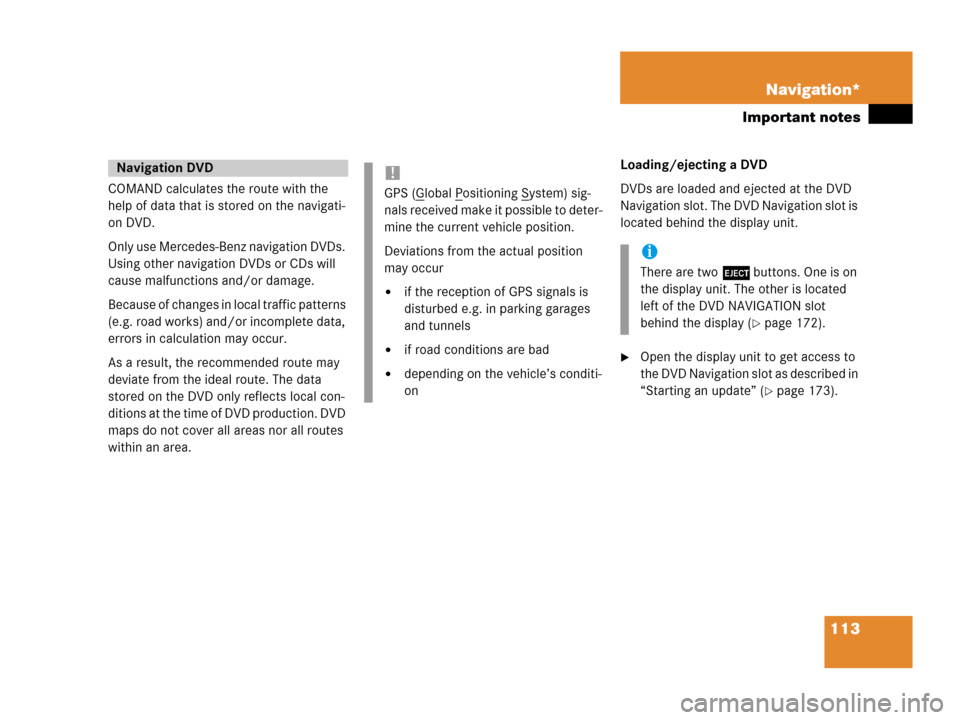
113 Navigation*
Important notes
COMAND calculates the route with the
help of data that is stored on the navigati-
on DVD.
Only use Mercedes-Benz navigation DVDs.
Using other navigation DVDs or CDs will
cause malfunctions and/or damage.
Because of changes in local traffic patterns
(e.g. road works) and/or incomplete data,
errors in calculation may occur.
As a result, the recommended route may
deviate from the ideal route. The data
stored on the DVD only reflects local con-
ditions at the time of DVD production. DVD
maps do not cover all areas nor all routes
within an area. Loading/ejecting a DVD
DVDs are loaded and ejected at the DVD
Navigation slot. The DVD Navigation slot is
located behind the display unit.
�Open the display unit to get access to
the DVD Navigation slot as described in
“Starting an update” (
�page 173).
Navigation DVD!
GPS (Global Positioning System) sig-
nals received make it possible to deter-
mine the current vehicle position.
Deviations from the actual position
may occur
�if the reception of GPS signals is
disturbed e.g. in parking garages
and tunnels
�if road conditions are bad
�depending on the vehicle’s conditi-
on
i
There are two l buttons. One is on
the display unit. The other is located
left of the DVD NAVIGATION slot
behind the display (
�page 172).
Page 174 of 202
172 Navigation*
Software Updates
� Software Updates
Page 175 of 202
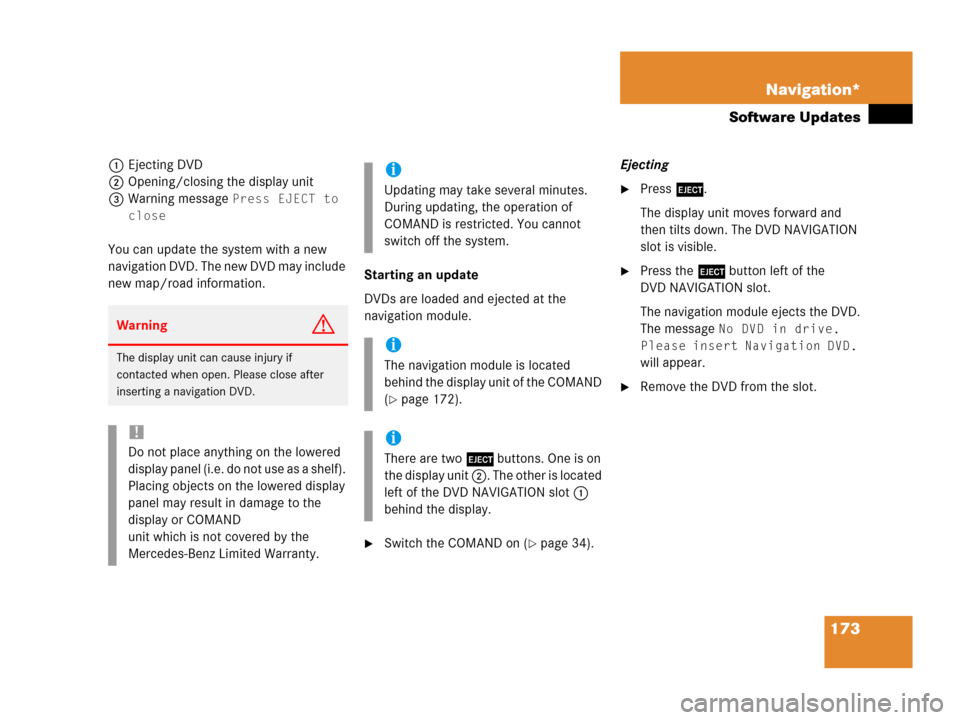
173 Navigation*
Software Updates
1Ejecting DVD
2Opening/closing the display unit
3Warning message
Press EJECT to
close
You can update the system with a new
navigation DVD. The new DVD may include
new map/road information.Starting an update
DVDs are loaded and ejected at the
navigation module.
�Switch the COMAND on (�page 34).Ejecting
�Press l.
The display unit moves forward and
then tilts down. The DVD NAVIGATION
slot is visible.
�Press the l button left of the
DVD NAVIGATION slot.
The navigation module ejects the DVD.
The message
No DVD in drive.
Please insert Navigation DVD.
will appear.
�Remove the DVD from the slot.
WarningG
The display unit can cause injury if
contacted when open. Please close after
inserting a navigation DVD.
!
Do not place anything on the lowered
display panel (i.e. do not use as a shelf).
Placing objects on the lowered display
panel may result in damage to the
display or COMAND
unit which is not covered by the
Mercedes-Benz Limited Warranty.
i
Updating may take several minutes.
During updating, the operation of
COMAND is restricted. You cannot
switch off the system.
i
The navigation module is located
behind the display unit of the COMAND
(
�page 172).
i
There are two l buttons. One is on
the display unit 2. The other is located
left of the DVD NAVIGATION slot 1
behind the display.
Page 176 of 202
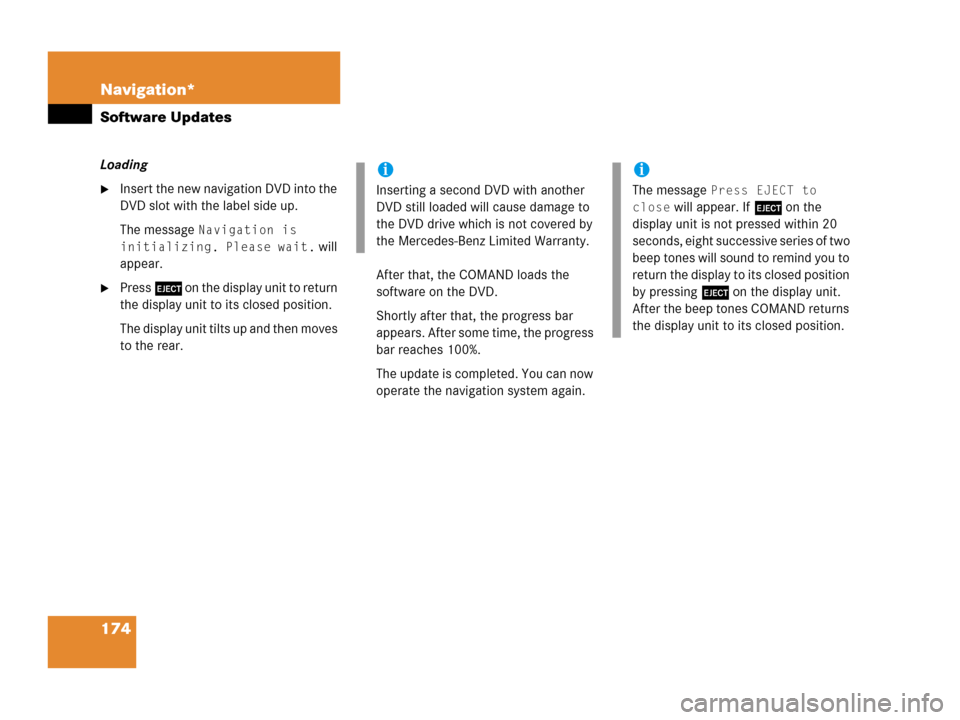
174 Navigation*
Software Updates
Loading
�Insert the new navigation DVD into the
DVD slot with the label side up.
The message
Navigation is
initializing. Please wait.
will
appear.
�Press l on the display unit to return
the display unit to its closed position.
The display unit tilts up and then moves
to the rear.After that, the COMAND loads the
software on the DVD.
Shortly after that, the progress bar
appears. After some time, the progress
bar reaches 100%.
The update is completed. You can now
operate the navigation system again.
i
Inserting a second DVD with another
DVD still loaded will cause damage to
the DVD drive which is not covered by
the Mercedes-Benz Limited Warranty.
i
The message Press EJECT to
close
will appear. If l on the
display unit is not pressed within 20
seconds, eight successive series of two
beep tones will sound to remind you to
return the display to its closed position
by pressing l on the display unit.
After the beep tones COMAND returns
the display unit to its closed position.