Page 10 of 202
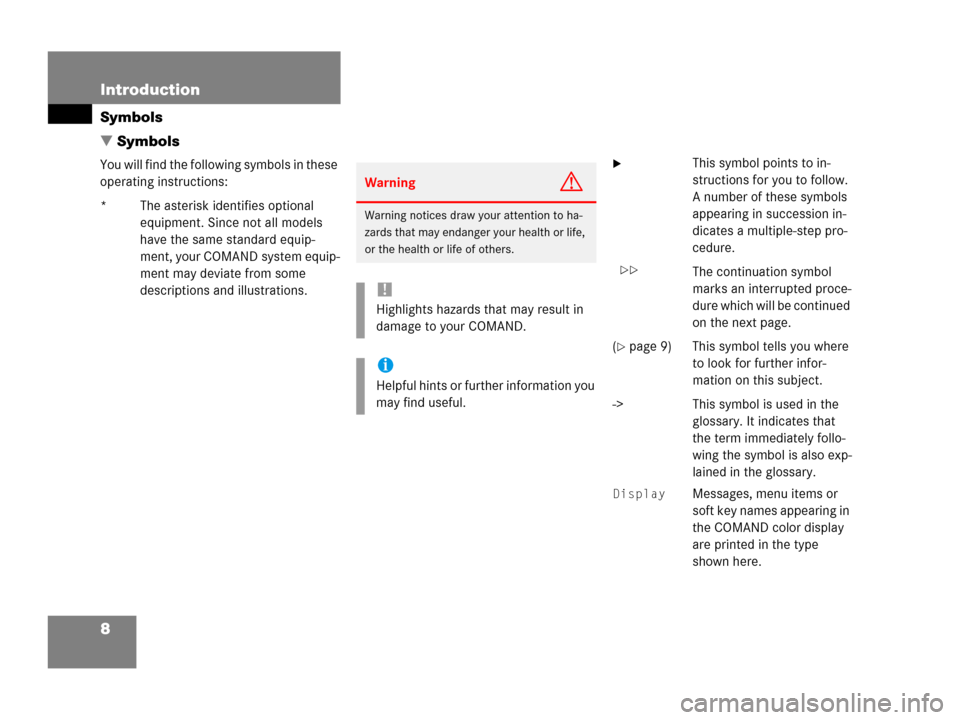
8 Introduction
Symbols
� Symbols
You will find the following symbols in these
operating instructions:
* The asterisk identifies optional
equipment. Since not all models
have the same standard equip-
ment, your COMAND system equip-
ment may deviate from some
descriptions and illustrations.� This symbol points to in-
structions for you to follow.
A number of these symbols
appearing in succession in-
dicates a multiple-step pro-
cedure.
The continuation symbol
marks an interrupted proce-
dure which will be continued
on the next page.
(
�page 9) This symbol tells you where
to look for further infor-
mation on this subject.
-> This symbol is used in the
glossary. It indicates that
the term immediately follo-
wing the symbol is also exp-
lained in the glossary.
Display Messages, menu items or
soft key names appearing in
the COMAND color display
are printed in the type
shown here.
WarningG
Warning notices draw your attention to ha-
zards that may endanger your health or life,
or the health or life of others.
!
Highlights hazards that may result in
damage to your COMAND.
i
Helpful hints or further information you
may find useful.
��
Page 49 of 202
47 Audio
Radio operation
Saving stations manually (FM, AM)
In the Radio main menu
�Activate the desired wave band
(
�page 42).
�Press one of the number keys, e.g. 2,
longer than 2 seconds.
You will hear a verification beep if the
beep tones option was activated in the
system settings (
�page 184).
The radio saves the current station at
the memory preset selected. The me-
mory preset selected will appear in the
status bar, e.g.
FM2.On the memory list
�Activate the desired wave band
(
�page 42).
�Press the Presets soft key.
The memory Preset menu will appear.
�Push the joystick to H, h or g,
G to highlight the desired memory
preset.
�Press E longer than 2 seconds.
You will hear a verification beep if the
beep tones option was activated in the
system settings (
�page 184).
The current station will be saved at the
memory preset selected.
i
There are 10 presets available (1 -
9, 0).
An existing entry is overwritten in the
memory list when a new input is given.
Page 51 of 202
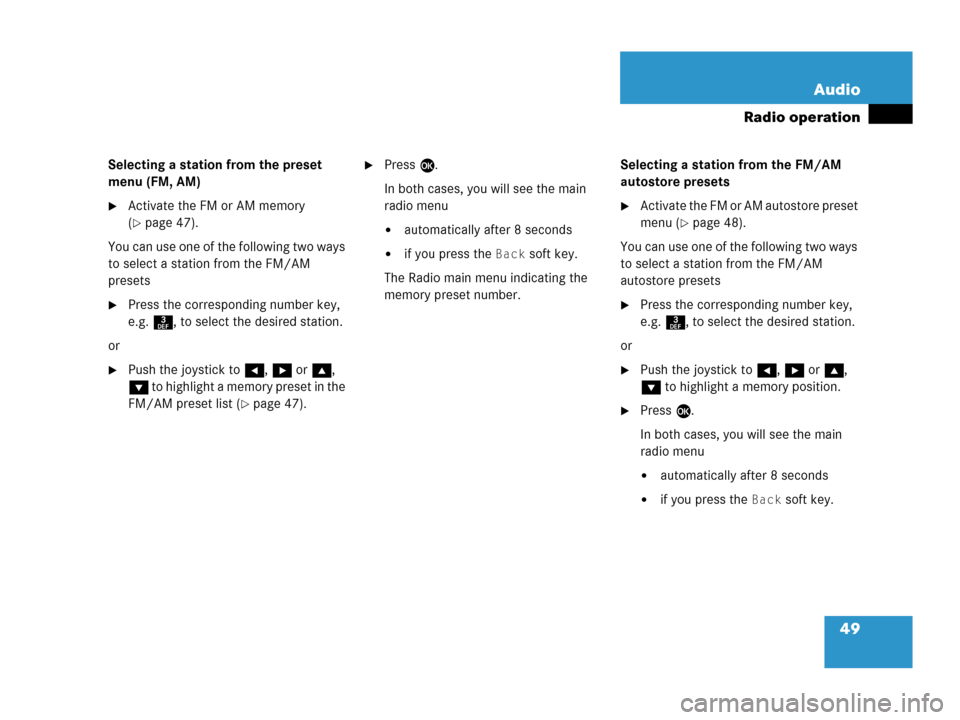
49 Audio
Radio operation
Selecting a station from the preset
menu (FM, AM)
�Activate the FM or AM memory
(
�page 47).
You can use one of the following two ways
to select a station from the FM/AM
presets
�Press the corresponding number key,
e.g. 3, to select the desired station.
or
�Push the joystick to H, h or g,
G to highlight a memory preset in the
FM/AM preset list (
�page 47).
�Press E.
In both cases, you will see the main
radio menu
�automatically after 8 seconds
�if you press the Back soft key.
The Radio main menu indicating the
memory preset number.Selecting a station from the FM/AM
autostore presets
�Activate the FM or AM autostore preset
menu (
�page 48).
You can use one of the following two ways
to select a station from the FM/AM
autostore presets
�Press the corresponding number key,
e.g. 3, to select the desired station.
or
�Push the joystick to H, h or g,
G to highlight a memory position.
�Press E.
In both cases, you will see the main
radio menu
�automatically after 8 seconds
�if you press the Back soft key.
Page 53 of 202
51 Audio
CD operation
�Avoid touching the CD surface with
your fingers.
�Clean the CD with a dry, lint-free cloth.
Wipe them from the inside to the outer
edge. Never wipe the CD in a circular
motion.
�Do not use rubbing alcohol or solvents
to clean the CDs.
�Do not expose the CDs to heat or direct
sunlight.
�Do not write or put stickers on CD.Loading a CD into the CD drive
Tips on caring for your CDsLoading a CD
WarningG
In order to avoid distraction which could
lead to an accident, the driver should insert
CDs with the vehicle at a standstill and
operate the audio system only if permitted
by road, weather and traffic conditions.
Bear in mind that at a speed of just 30 mph
(approximately 50 km/h), your car covers a
distance of 44 feet (approximately 14 m)
every second.
i
There are two l buttons. One is on
the display unit. The other is located
left of the CD AUDIO slot behind the
display, see next page.
i
The CD drive can acommodate either
audio or MP3 CDs (
�page 65).
Page 68 of 202
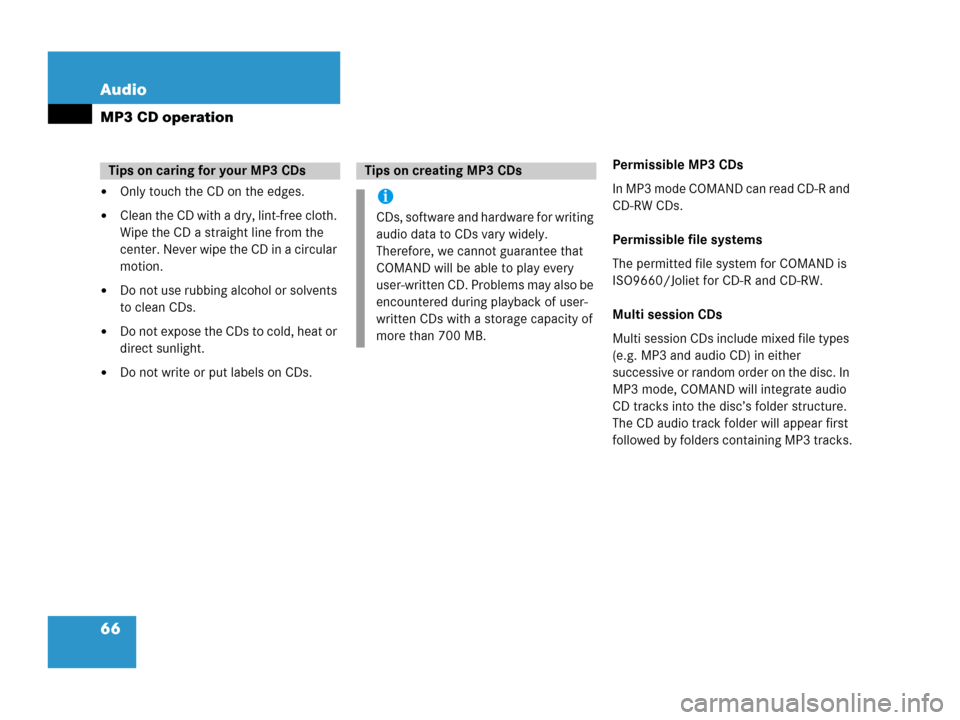
66 Audio
MP3 CD operation
�Only touch the CD on the edges.
�Clean the CD with a dry, lint-free cloth.
Wipe the CD a straight line from the
center. Never wipe the CD in a circular
motion.
�Do not use rubbing alcohol or solvents
to clean CDs.
�Do not expose the CDs to cold, heat or
direct sunlight.
�Do not write or put labels on CDs.Permissible MP3 CDs
In MP3 mode COMAND can read CD-R and
CD-RW CDs.
Permissible file systems
The permitted file system for COMAND is
ISO9660/Joliet for CD-R and CD-RW.
Multi session CDs
Multi session CDs include mixed file types
(e.g. MP3 and audio CD) in either
successive or random order on the disc. In
MP3 mode, COMAND will integrate audio
CD tracks into the disc’s folder structure.
The CD audio track folder will appear first
followed by folders containing MP3 tracks.
Tips on caring for your MP3 CDsTips on creating MP3 CDs
i
CDs, software and hardware for writing
audio data to CDs vary widely.
Therefore, we cannot guarantee that
COMAND will be able to play every
user-written CD. Problems may also be
encountered during playback of user-
written CDs with a storage capacity of
more than 700 MB.
Page 74 of 202
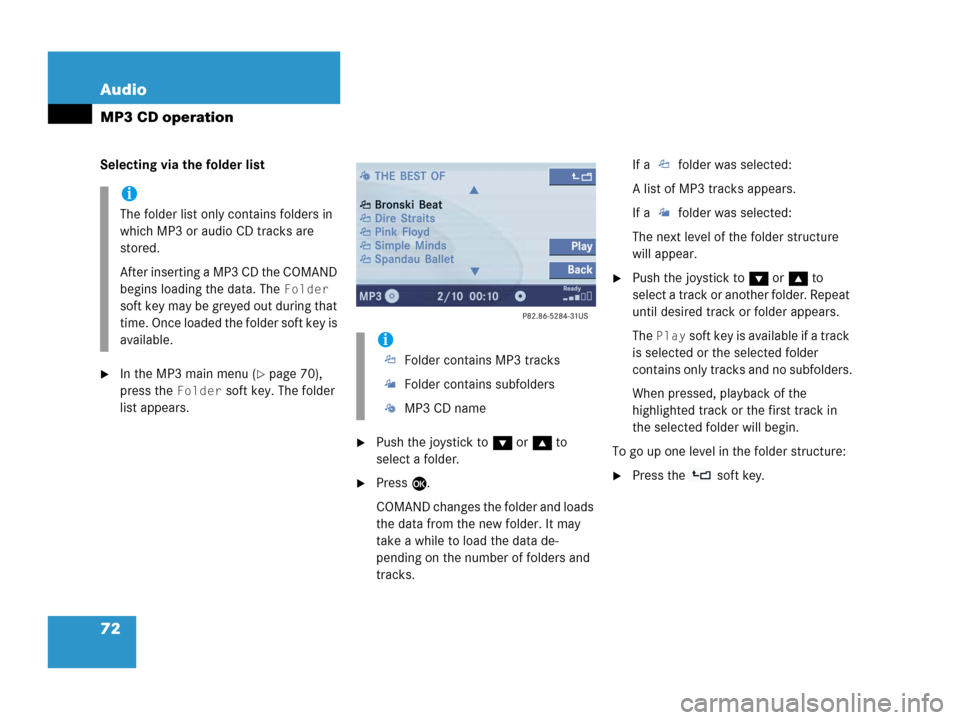
72 Audio
MP3 CD operation
Selecting via the folder list
�In the MP3 main menu (�page 70),
press the
Folder soft key. The folder
list appears.
�Push the joystick to G or g to
select a folder.
�Press E.
COMAND changes the folder and loads
the data from the new folder. It may
take a while to load the data de-
pending on the number of folders and
tracks.If a folder was selected:
A list of MP3 tracks appears.
If a folder was selected:
The next level of the folder structure
will appear.
�Push the joystick to G or g to
select a track or another folder. Repeat
until desired track or folder appears.
The
Play soft key is available if a track
is selected or the selected folder
contains only tracks and no subfolders.
When pressed, playback of the
highlighted track or the first track in
the selected folder will begin.
To go up one level in the folder structure:
�Press the soft key.
i
The folder list only contains folders in
which MP3 or audio CD tracks are
stored.
After inserting a MP3 CD the COMAND
begins loading the data. The
Folder
soft key may be greyed out during that
time. Once loaded the folder soft key is
available.
i
Folder contains MP3 tracks
Folder contains subfolders
MP3 CD name
Page 88 of 202
86 Satellite radio*
Satellite radio operation
You will see the Satellite radio main menu
�automatically after 8 seconds
�if you press s.Selecting a station on the memory list
�In the Satellite radio main menu, press
the
Presets soft key.
The Satellite preset memory
(
�page 85) will appear.
�Push the joystick to gor G to high-
light a memory preset.
�Press E.
The Satellite radio main menu will then
appear automatically after 8 seconds,
indicating the memory preset number
in the status line.
�In the Satellite radio main menu, press
the
Info soft key.
The information display will appear.
You will see (if available)
�the full station name
�additional program information
Switching back to the Satellite radio main
menu
�Press the Back soft key.
or
�Press the Info soft key again.
i
An existing entry is overwritten in the
memory list when a new input is given.
If the message
Updating station
list
appears the presets may be over-
written.
Displaying information
Page 102 of 202
100 Telephone*
Telephone operation
The system detects an incoming call, the
phone rings.
Incoming calls are indicated in a window in
any system (e.g. radio).
The window shows:
�the caller’s number if it is transmitted
or
�the caller’s name if her or his name and
number are saved in the phone book or
�Unknown.Accepting a call
�Press k.
or
�Press E to confirm accept.
The display will change to the
call menu (
�page 105). In the status
bar, the off-hook symbol will appear.
An active audio source will be muted.
You talk over the hands-free set.
Rejecting a call
�Press K.
or
�Push the joystick to H to highlight
reject and than press E.Setting the volume for hands-free ope-
ration
Raising the volume
�Turn the rotary control on the e but-
ton to the right.
Lowering the volume
�Turn the rotary control on the e but-
ton to the left.
Ending a call
�Press K.
or
�Press the End soft key.
Incoming call