Page 25 of 72
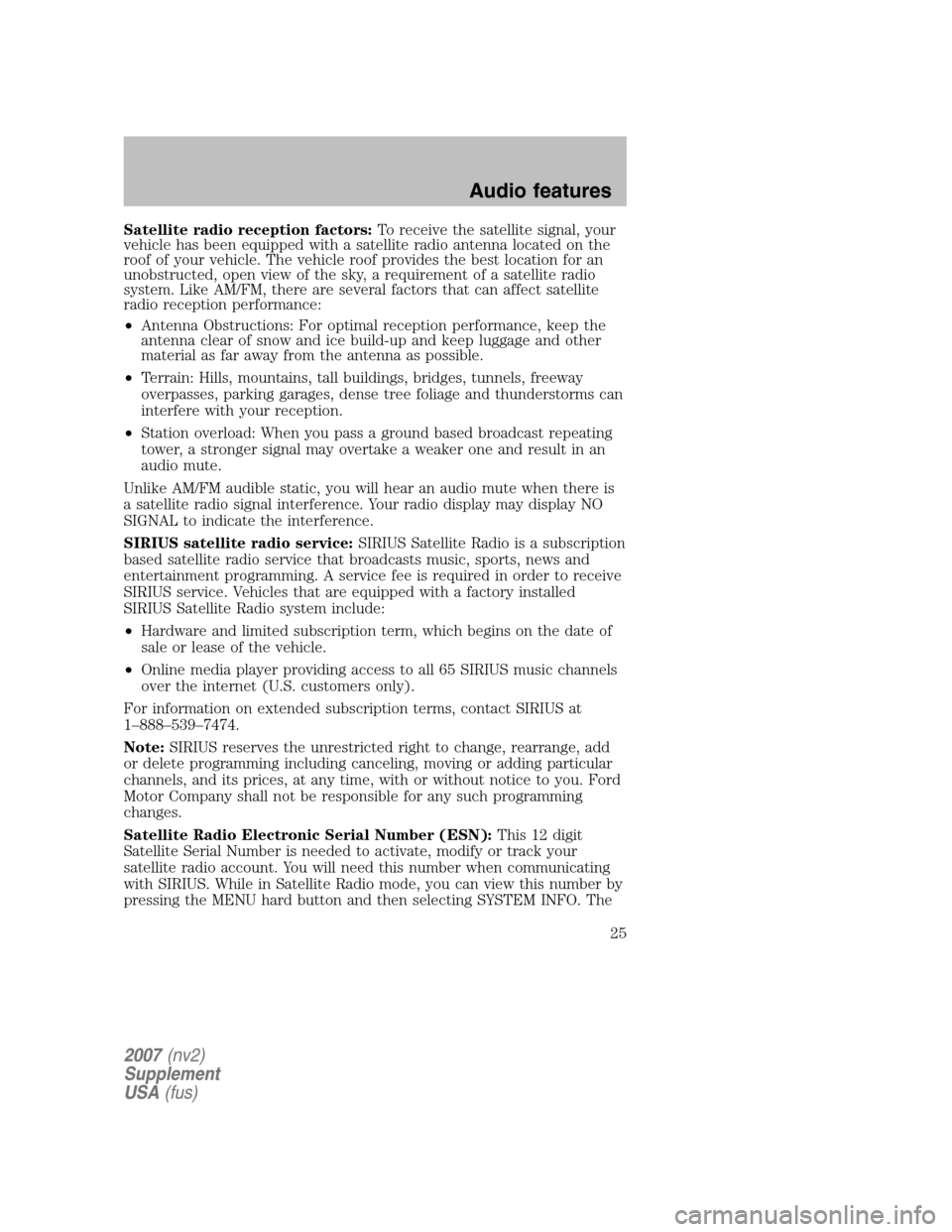
Satellite radio reception factors:To receive the satellite signal, your
vehicle has been equipped with a satellite radio antenna located on the
roof of your vehicle. The vehicle roof provides the best location for an
unobstructed, open view of the sky, a requirement of a satellite radio
system. Like AM/FM, there are several factors that can affect satellite
radio reception performance:
• Antenna Obstructions: For optimal reception performance, keep the
antenna clear of snow and ice build-up and keep luggage and other
material as far away from the antenna as possible.
• Terrain: Hills, mountains, tall buildings, bridges, tunnels, freeway
overpasses, parking garages, dense tree foliage and thunderstorms can
interfere with your reception.
• Station overload: When you pass a ground based broadcast repeating
tower, a stronger signal may overtake a weaker one and result in an
audio mute.
Unlike AM/FM audible static, you will hear an audio mute when there is
a satellite radio signal interference. Your radio display may display NO
SIGNAL to indicate the interference.
SIRIUS satellite radio service: SIRIUS Satellite Radio is a subscription
based satellite radio service that broadcasts music, sports, news and
entertainment programming. A service fee is required in order to receive
SIRIUS service. Vehicles that are equipped with a factory installed
SIRIUS Satellite Radio system include:
• Hardware and limited subscription term, which begins on the date of
sale or lease of the vehicle.
• Online media player providing access to all 65 SIRIUS music channels
over the internet (U.S. customers only).
For information on extended subscription terms, contact SIRIUS at
1–888–539–7474.
Note: SIRIUS reserves the unrestricted right to change, rearrange, add
or delete programming including canceling, moving or adding particular
channels, and its prices, at any time, with or without notice to you. Ford
Motor Company shall not be responsible for any such programming
changes.
Satellite Radio Electronic Serial Number (ESN): This 12 digit
Satellite Serial Number is needed to activate, modify or track your
satellite radio account. You will need this number when communicating
with SIRIUS. While in Satellite Radio mode, you can view this number by
pressing the MENU hard button and then selecting SYSTEM INFO. The
2007 (nv2)
Supplement
USA (fus)
Audio features
25
Page 26 of 72
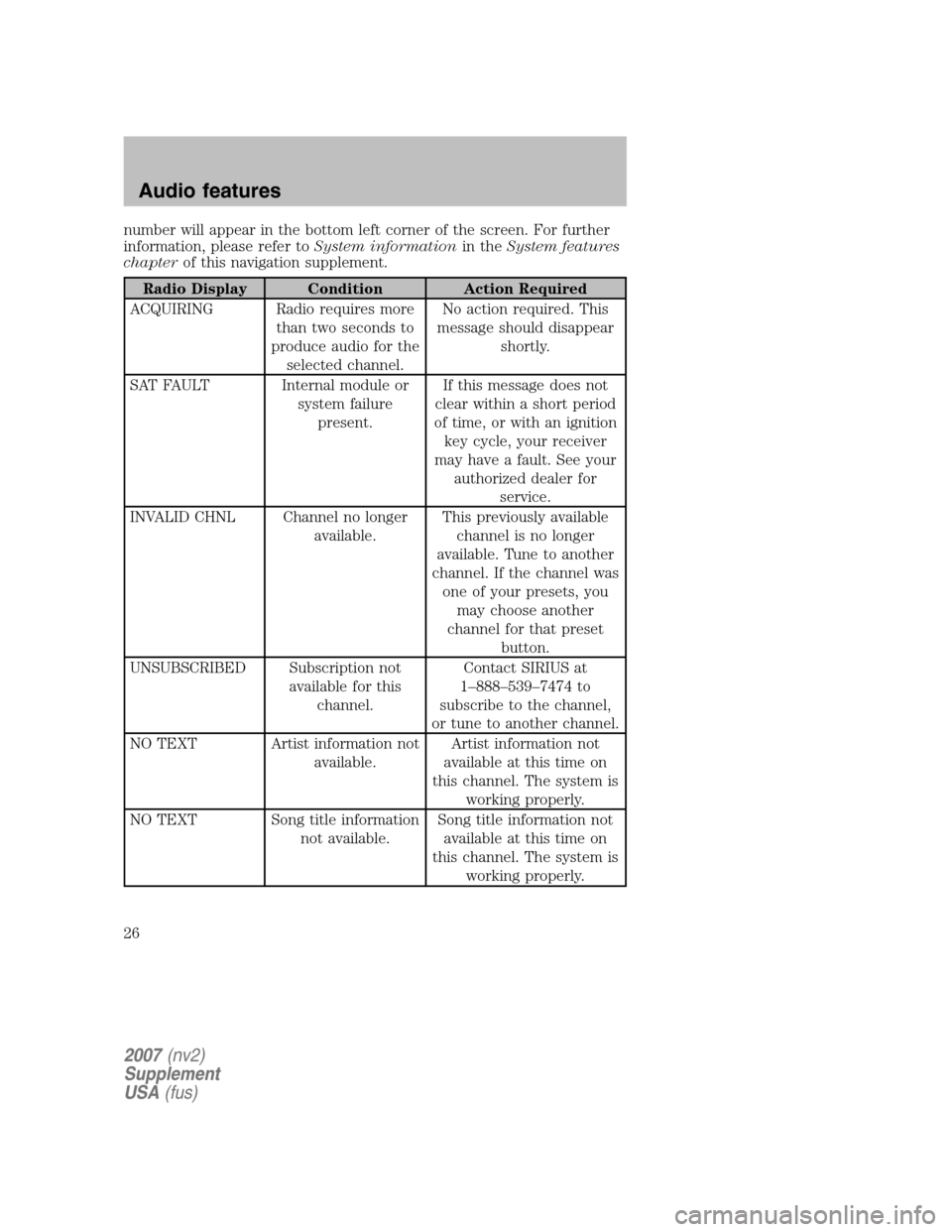
number will appear in the bottom left corner of the screen. For further
information, please refer to System informationin theSystem features
chapter of this navigation supplement.
Radio Display Condition Action Required
ACQUIRING Radio requires more than two seconds to
produce audio for the selected channel. No action required. This
message should disappear shortly.
SAT FAULT Internal module or system failurepresent. If this message does not
clear within a short period
of time, or with an ignition key cycle, your receiver
may have a fault. See your authorized dealer for service.
INVALID CHNL Channel no longer available. This previously available
channel is no longer
available. Tune to another
channel. If the channel was one of your presets, you may choose another
channel for that preset button.
UNSUBSCRIBED Subscription not available for thischannel. Contact SIRIUS at
1–888–539–7474 to
subscribe to the channel,
or tune to another channel.
NO TEXT Artist information not available. Artist information not
available at this time on
this channel. The system is working properly.
NO TEXT Song title information not available. Song title information not
available at this time on
this channel. The system is working properly.
2007 (nv2)
Supplement
USA (fus)
Audio features
26
Page 27 of 72
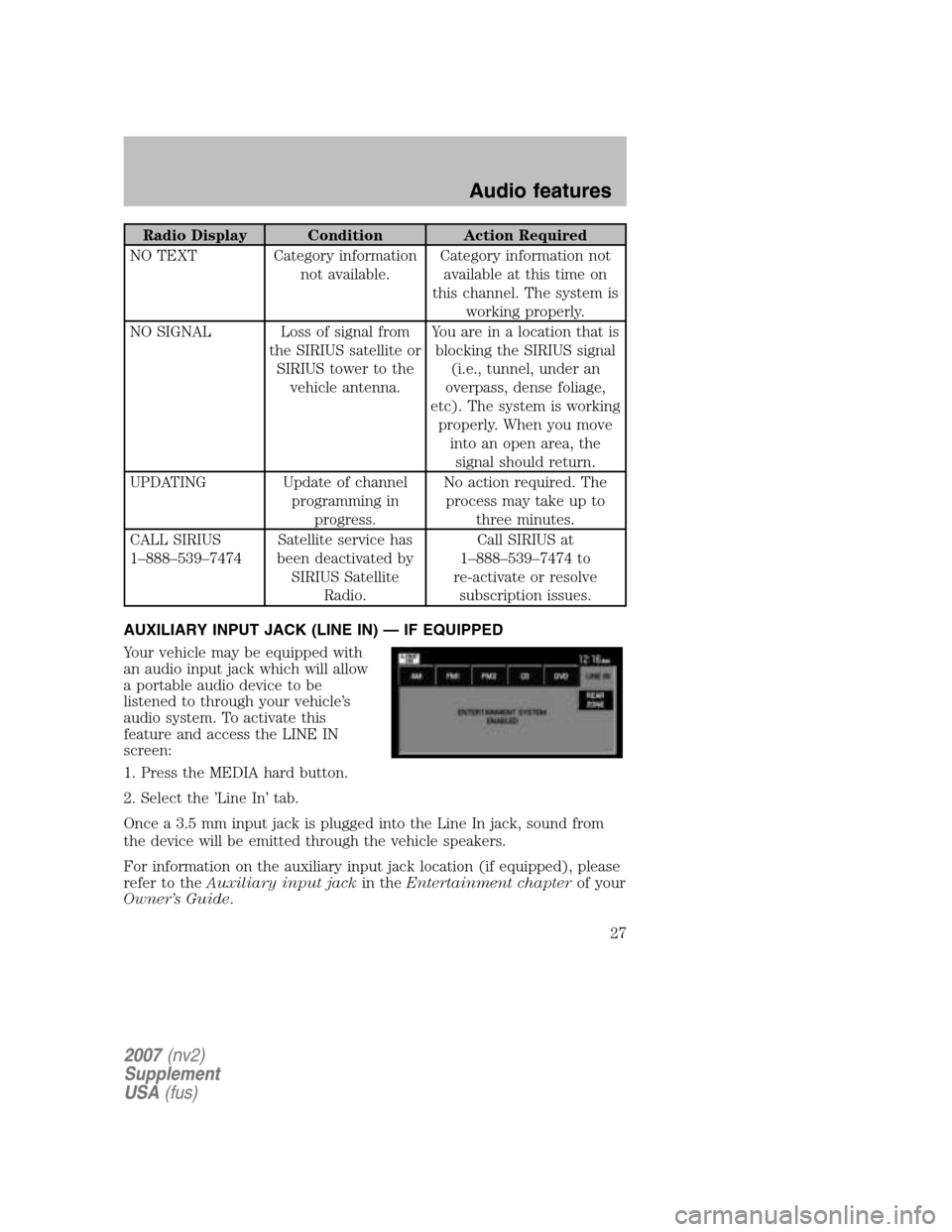
Radio Display Condition Action Required
NO TEXT Category information not available. Category information not
available at this time on
this channel. The system is working properly.
NO SIGNAL Loss of signal from the SIRIUS satellite orSIRIUS tower to the vehicle antenna. You are in a location that is
blocking the SIRIUS signal (i.e., tunnel, under an
overpass, dense foliage,
etc). The system is working properly. When you move into an open area, thesignal should return.
UPDATING Update of channel programming inprogress. No action required. The
process may take up to three minutes.
CALL SIRIUS
1–888–539–7474 Satellite service has
been deactivated by SIRIUS Satellite Radio. Call SIRIUS at
1–888–539–7474 to
re-activate or resolve subscription issues.
AUXILIARY INPUT JACK (LINE IN) — IF EQUIPPED
Your vehicle may be equipped with
an audio input jack which will allow
a portable audio device to be
listened to through your vehicle’s
audio system. To activate this
feature and access the LINE IN
screen:
1. Press the MEDIA hard button.
2. Select the ’Line In’ tab.
Once a 3.5 mm input jack is plugged into the Line In jack, sound from
the device will be emitted through the vehicle speakers.
For information on the auxiliary input jack location (if equipped), please
refer to the Auxiliary input jack in theEntertainment chapter of your
Owner’s Guide .
2007(nv2)
Supplement
USA (fus)
Audio features
27
Page 28 of 72
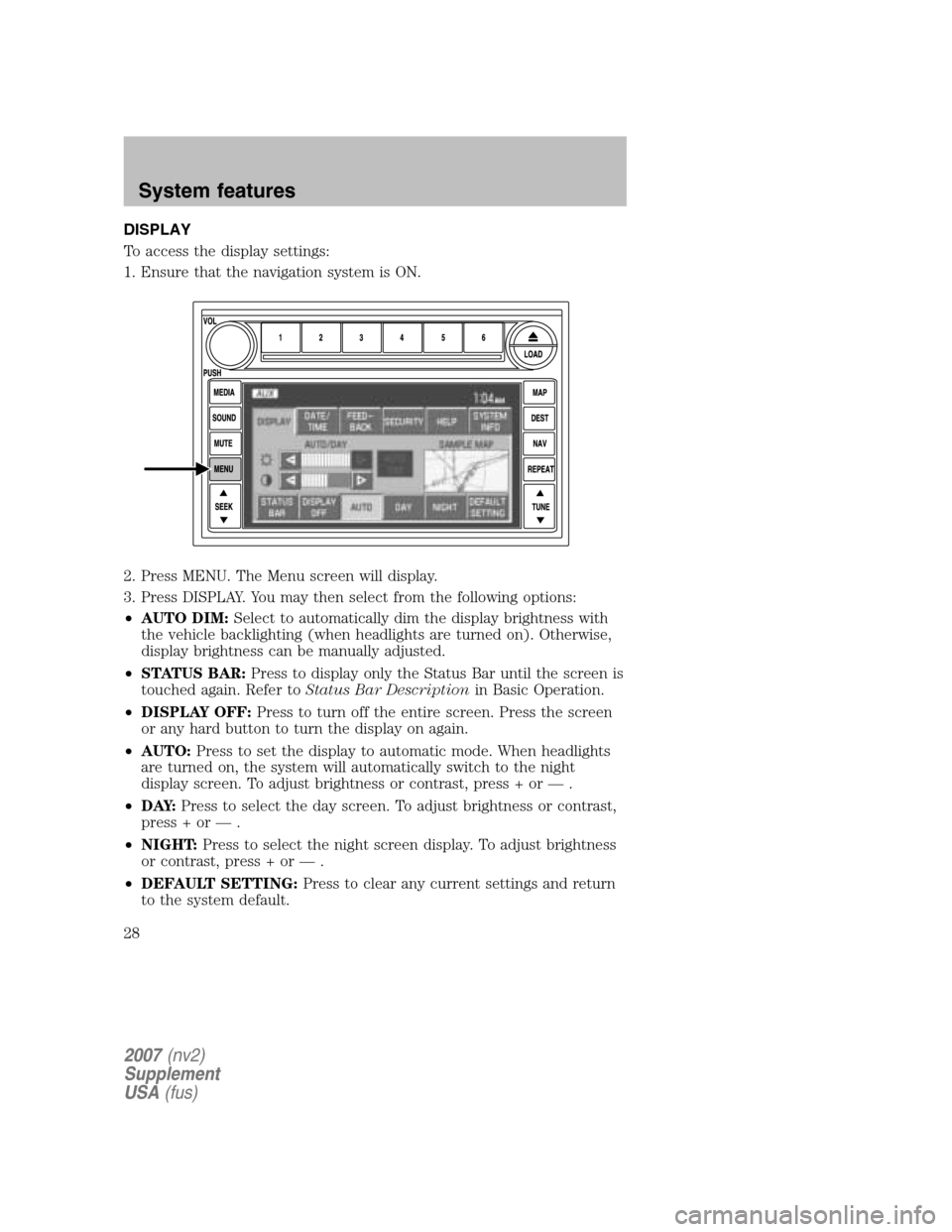
DISPLAY
To access the display settings:
1. Ensure that the navigation system is ON.
2. Press MENU. The Menu screen will display.
3. Press DISPLAY. You may then select from the following options:
• AUTO DIM: Select to automatically dim the display brightness with
the vehicle backlighting (when headlights are turned on). Otherwise,
display brightness can be manually adjusted.
• STATUS BAR: Press to display only the Status Bar until the screen is
touched again. Refer to Status Bar Description in Basic Operation.
• DISPLAY OFF: Press to turn off the entire screen. Press the screen
or any hard button to turn the display on again.
• AUTO: Press to set the display to automatic mode. When headlights
are turned on, the system will automatically switch to the night
display screen. To adjust brightness or contrast, press + or — .
• D AY: Press to select the day screen. To adjust brightness or contrast,
press + or — .
• NIGHT: Press to select the night screen display. To adjust brightness
or contrast, press + or — .
• DEFAULT SETTING: Press to clear any current settings and return
to the system default.
2007 (nv2)
Supplement
USA (fus)
System features
28
Page 29 of 72
•SAMPLE MAP: Shows you how the map will appear with the current
settings
DATE/TIME
To access the date/time settings:
1. Ensure that the navigation system is ON.
2. Press MENU. The Menu screen will display.
3. Press DATE / TIME. You may then select from the following options:
SHOW CLOCK / SHOW CALENDAR: Press to toggle between CLOCK
and CALENDAR screens. Under the CLOCK screen, the following
buttons will be available:
• CLOCK ON/OFF : Press ON to enable the clock display in the status
bar. Press OFF to disable the clock display in the status bar.
• TIME SET BUTTONS: Press + or – to adjust the hours and minutes.
• 24 HOUR FORMAT: If enabled, the system will display military time.
If disabled, the user must select AM or PM.
• DAYLIGHT SAVINGS TIME (if equipped): Automatically prompts
you to adjust the clock according to the daylight savings calendar.
• SHOW CALENDAR: Press to display the calendar screen.
2007(nv2)
Supplement
USA (fus)
System features
29
Page 30 of 72
The calendar screen will display the
current month. Press PREV to view
the previous month or NEXT to
view the next month. Under the
CALENDAR screen, the following
buttons are available:
• GO TO TODAY: Press to highlight the current date.
• SHOW CLOCK: Press to return to the clock screen.
FEEDBACK
To access the feedback screen:
1. Ensure that the navigation system is ON.
2. Press MENU. The Menu screen will display.
3. Press FEEDBACK. The feedback screen will appear. In this screen you
have the following options:
FEEDBACK: One must be selected at all times:
• ALL BUTTONS: Press to hear an audible beep every time any button
on the system is pressed.
• TOUCH SCREEN: Press to hear an audible beep when any touch
screen button is pressed.
2007 (nv2)
Supplement
USA (fus)
System features
30
Page 31 of 72
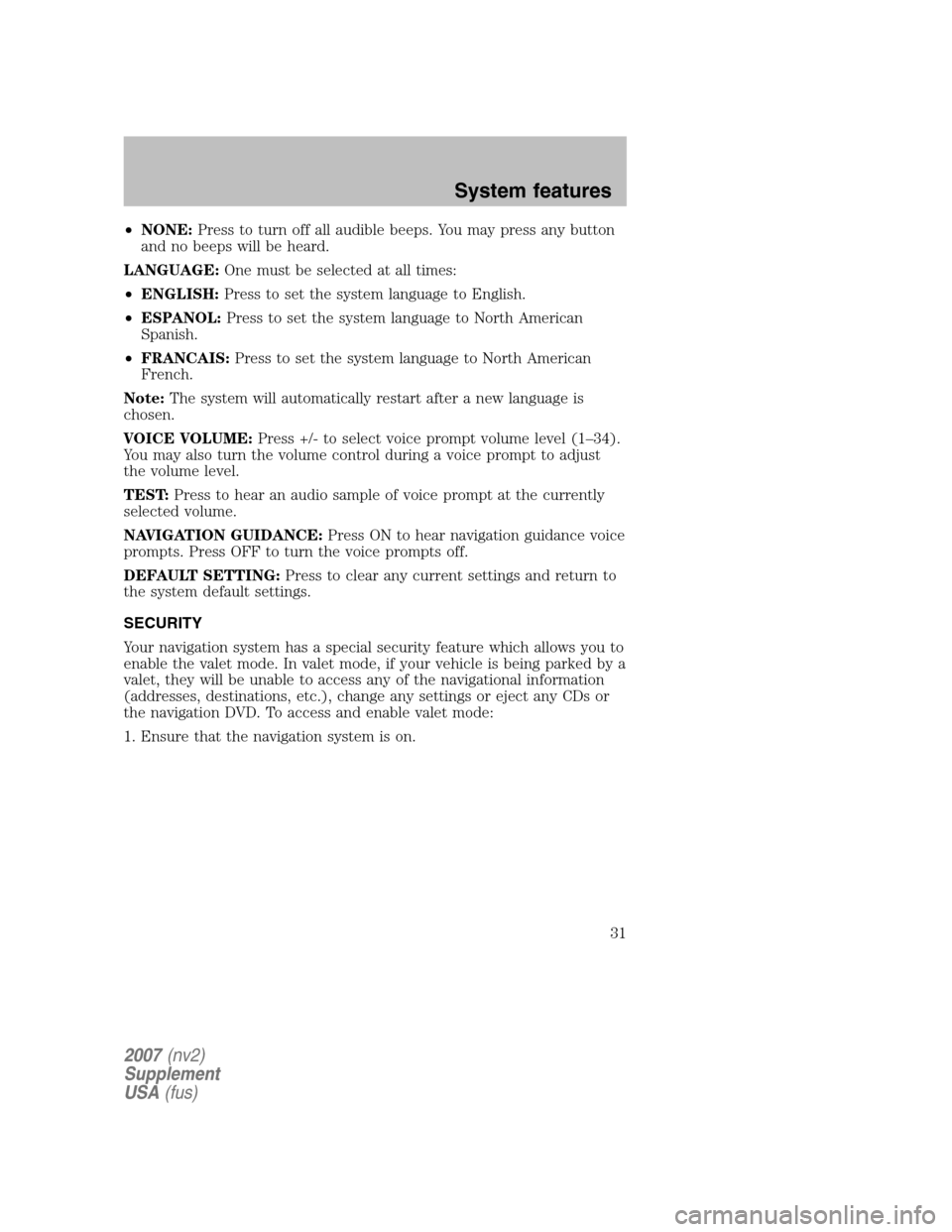
•NONE: Press to turn off all audible beeps. You may press any button
and no beeps will be heard.
LANGUAGE: One must be selected at all times:
• ENGLISH: Press to set the system language to English.
• ESPANOL: Press to set the system language to North American
Spanish.
• FRANCAIS: Press to set the system language to North American
French.
Note: The system will automatically restart after a new language is
chosen.
VOICE VOLUME: Press +/- to select voice prompt volume level (1–34).
You may also turn the volume control during a voice prompt to adjust
the volume level.
TEST: Press to hear an audio sample of voice prompt at the currently
selected volume.
NAVIGATION GUIDANCE: Press ON to hear navigation guidance voice
prompts. Press OFF to turn the voice prompts off.
DEFAULT SETTING: Press to clear any current settings and return to
the system default settings.
SECURITY
Your navigation system has a special security feature which allows you to
enable the valet mode. In valet mode, if your vehicle is being parked by a
valet, they will be unable to access any of the navigational information
(addresses, destinations, etc.), change any settings or eject any CDs or
the navigation DVD. To access and enable valet mode:
1. Ensure that the navigation system is on.
2007 (nv2)
Supplement
USA (fus)
System features
31
Page 32 of 72
2. Press MENU.
3. Press SECURITY.
4. Press ENABLE VALET MODE to lock the system using any 4-digit PIN
(Personal Identification Number). When valet mode is activated, the
system will be completely locked. The PIN must be entered in order to
disable Valet Mode and unlock the system. You can select a different PIN
every time the system needs to be locked. If the PIN is forgotten, you
can disable Valet Mode by disconnecting the battery or removing the
appropriate fuse for one minute to reset the system.
HELP
Your system has a special help feature. To access the help feature:
1. Ensure that the system is on.
2007 (nv2)
Supplement
USA (fus)
System features
32